OpenSSH : SSH Key-Pair Authentication2019/01/15 |
|
Configure SSH server to login with Key-Pair Authentication. Create a private key for client and a public key for server to do it.
|
|
| [1] | Create Key-Pair for each user, so login with a common user on SSH Server Host and work like follows. |
|
# create key-pair suse@dlp:~> ssh-keygen -t ecdsa Generating public/private ecdsa key pair. Enter file in which to save the key (/home/suse/.ssh/id_ecdsa): # Enter or input changes if you want Created directory '/home/suse/.ssh'. Enter passphrase (empty for no passphrase): # set passphrase (if set no passphrase, Enter with empty) Enter same passphrase again: Your identification has been saved in /home/suse/.ssh/id_ecdsa. Your public key has been saved in /home/suse/.ssh/id_ecdsa.pub. The key fingerprint is: SHA256:qO9MuPq5q1zP7KwRX+gahSBuDqP+1ucVFmIbpPIkDjk suse@dlp The key's randomart image is:suse@dlp:~> ll ~/.ssh total 8 -rw------- 1 suse users 314 Jan 14 17:21 id_ecdsa -rw-r--r-- 1 suse users 170 Jan 14 17:21 id_ecdsa.pubsuse@dlp:~> mv ~/.ssh/id_ecdsa.pub ~/.ssh/authorized_keys |
| [2] | Transfer the secret key created on the Server to a Client, then it's possbile to login with Key-Pair authentication. |
|
# copy the secret key to the local ssh directory suse@www:~> scp suse@10.0.0.30:/home/suse/.ssh/id_ecdsa ~/.ssh/ suse@10.0.0.30's password: id_ecdsa ssh suse@10.0.0.30 Enter passphrase for key '/home/suse/.ssh/id_ecdsa': # passphrase if you set Last login: Tue May 7 19:16:49 2018 from www.srv.world suse@www:~> # just logined |
| [3] | If you set like follows, it's more secure. |
|
dlp:~ #
vi /etc/ssh/sshd_config # line 63, 67: uncomment and change to [no] PasswordAuthentication no ChallengeResponseAuthentication no
systemctl restart sshd |
|
SSH Key-Pair Authentication from Windows Client #1
|
|
It's the example to login to SSH server from Windows Client. It uses Putty on here.
Transfer a secret key to Windows Client first. |
|
| [4] | Download [Puttygen.exe] from Putty Site and save it under the Putty directory. Next execute it and click [Load] button. |
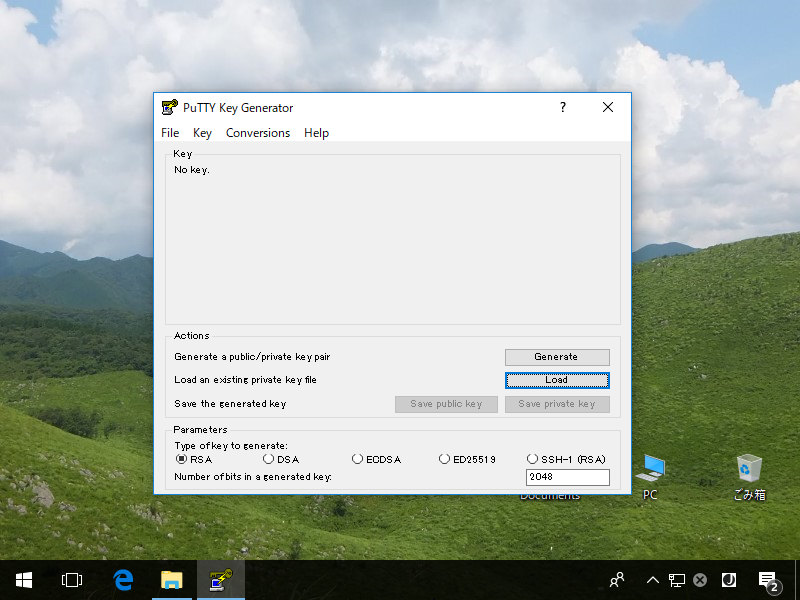
|
| [5] | Specify the secret key which you downloaded, then passphrase is required like follows, answer it. |
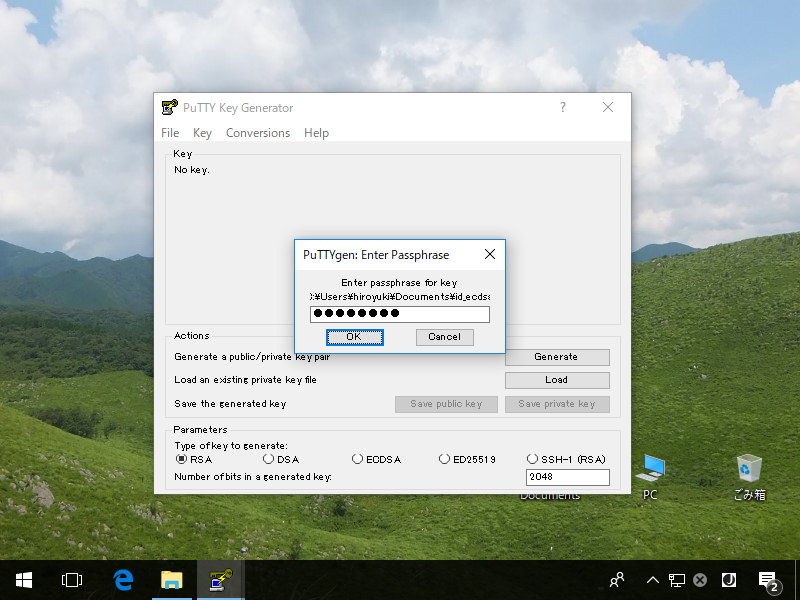
|
| [6] | Click [Save private key] button to save it under a folder you like with any file name you like. |
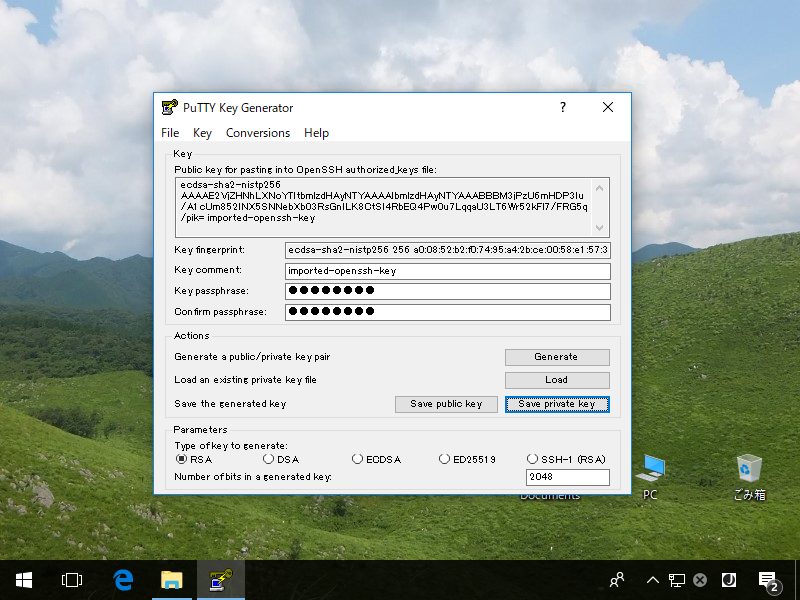
|
| [7] | Start Putty and open [Connection] - [SSH] - [Auth] on the left menu, then select the [private_key] which was just saved above. |
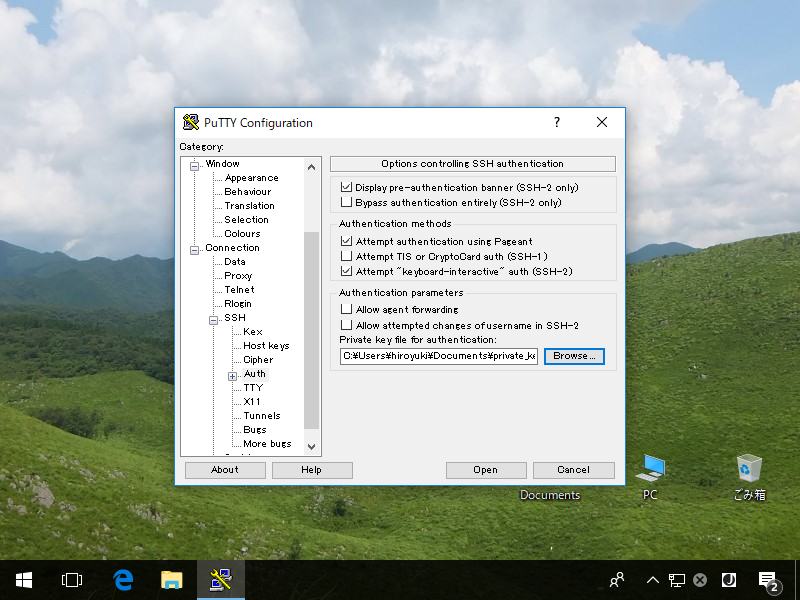
|
| [8] | Back to the [Session] on the left menu and connect to the SSH server. |
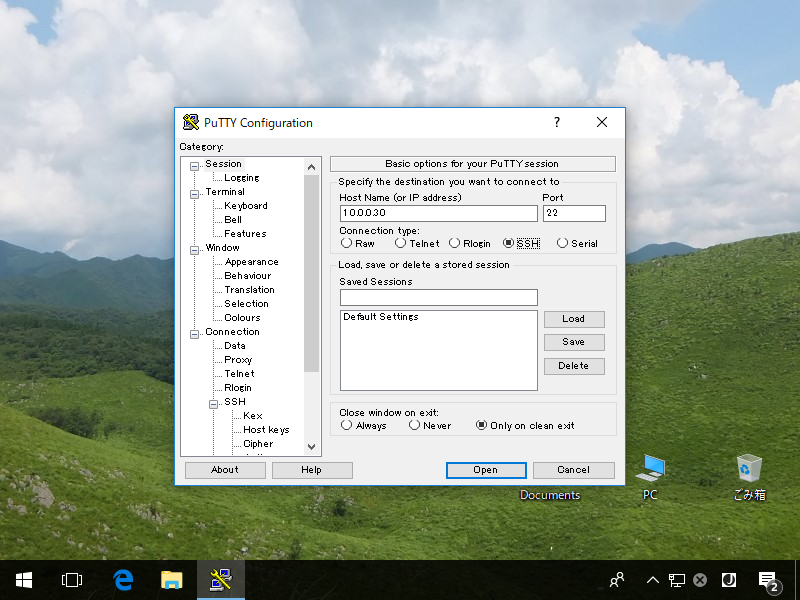
|
| [9] | The passphrase is required to login, then answer it. If it's correct, it's possible to login normally like follows. |
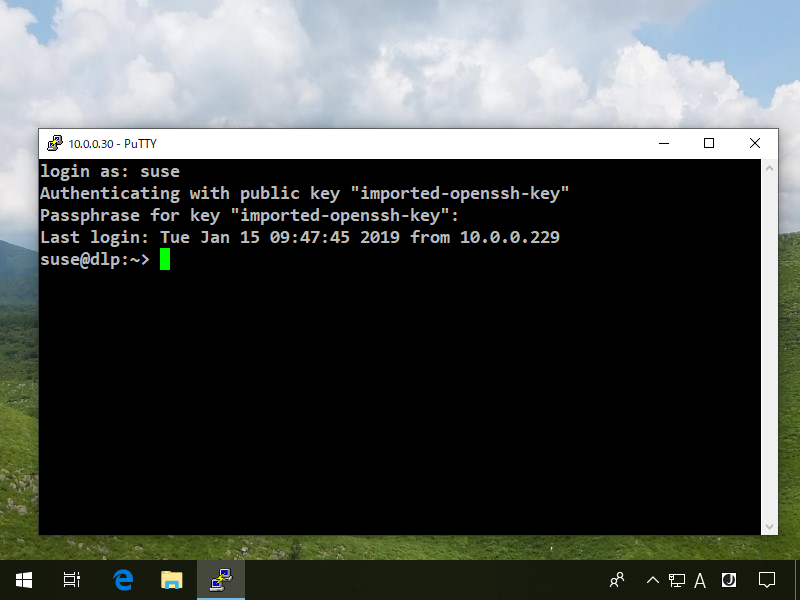
|
|
SSH Key-Pair Authentication from Windows Client #2
|
| [10] | If your Windows is Windows 10 Version 1803 or later like here, OpenSSH Client has been implemented as a Windows feature, so it's possbile to authenticate with SSH Key-Pair without Putty and others. Transfer the secret key to your Windows 10 and put it uder the [(logon user home).ssh] folder like follows, then it's ready to use Key-Pair login. |
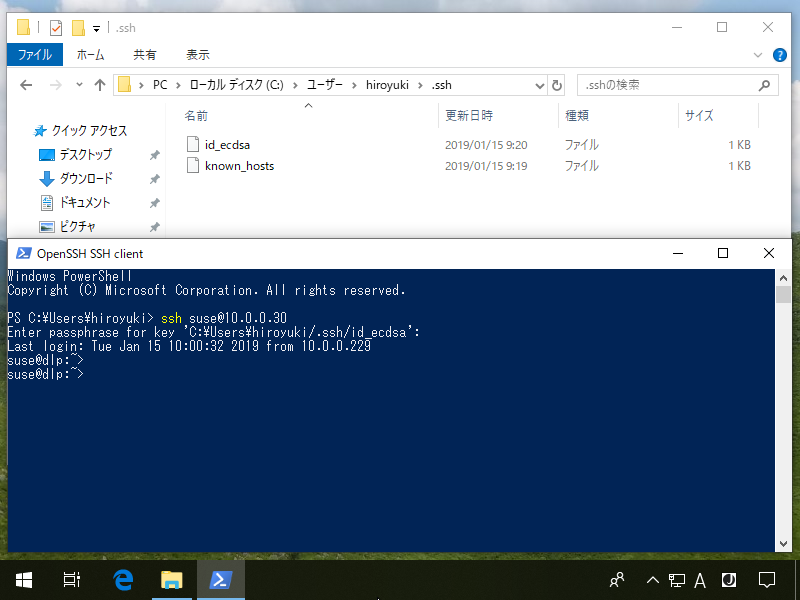
|
Matched Content