Samba : Restricted Shared Folder2019/01/23 |
|
Install Samba to build a File Server.
For example, Create a shared Folder which requires user authentication.
|
|
| [1] | Install and Configure Samba. |
|
smb:~ #
smb:~ # zypper -n install samba samba-client groupadd security smb:~ # mkdir /home/security smb:~ # chgrp security /home/security smb:~ # chmod 770 /home/security
smb:~ #
vi /etc/samba/smb.conf # line 5: add unix charset = UTF-8
# line 13: comment out # map to guest = Bad User
# add to the end # any Share name you like
[Security]
path = /home/security
writable = yes
create mode = 0770
directory mode = 0770
# not allow guest user
guest ok = no
# allow only security group
valid users = @security
# add a user in Samba smb:~ # smbpasswd -a suse New SMB password: # set password Retype new SMB password: Added user suse. smb:~ # usermod -G security suse |
| [2] | If Firewalld is running, allow Samba service. |
|
smb:~ # firewall-cmd --add-service=samba --permanent success smb:~ # firewall-cmd --reload success |
| [3] | It's the way to access to the shared folder. This example is on Windows 10. Select [Computer] - [network] - [Map Network Drive]. |
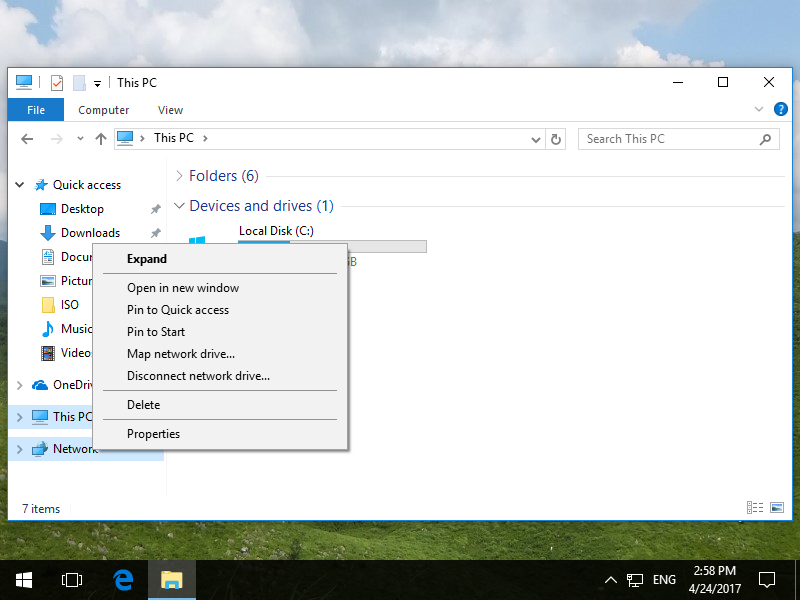
|
| [4] | Specify the shared folder's place in Folder section and Click the [Finish] button to enter. |
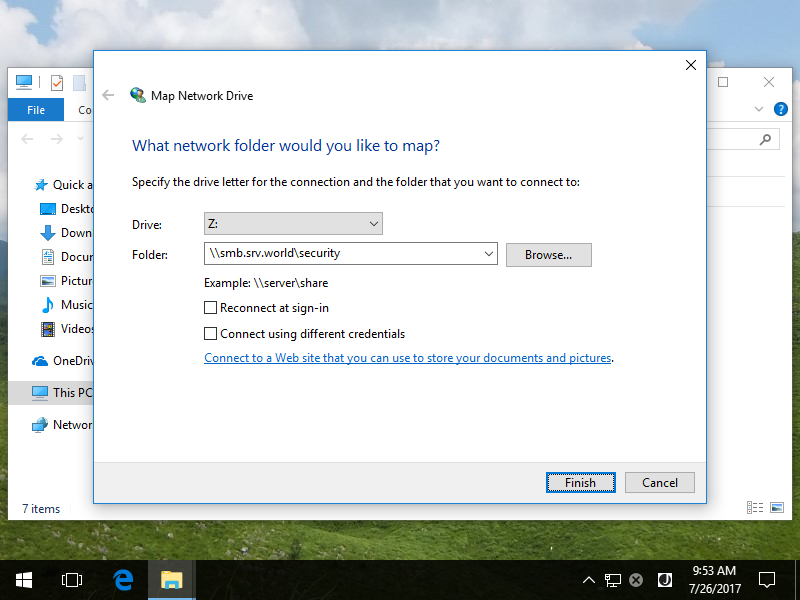
|
| [5] | Authentication is required, Input the username and password you added in Samba. |
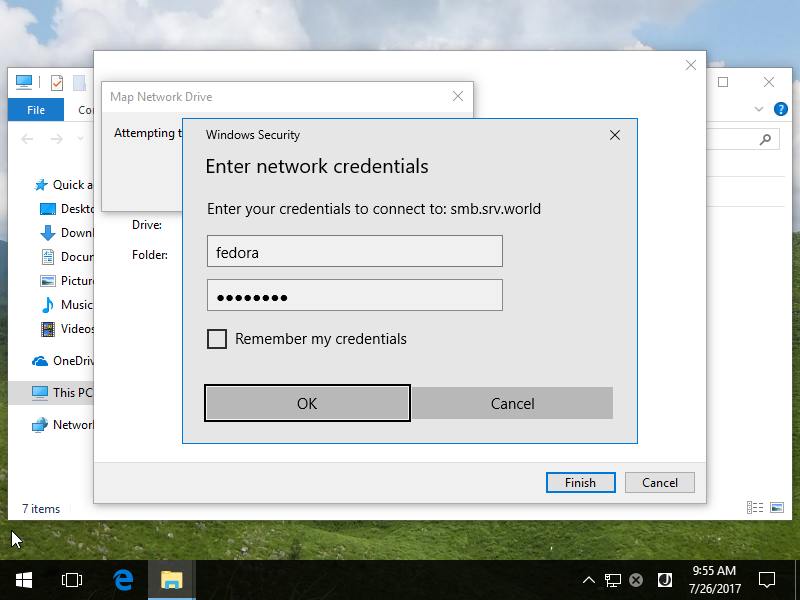
|
| [6] | Just accessed. |
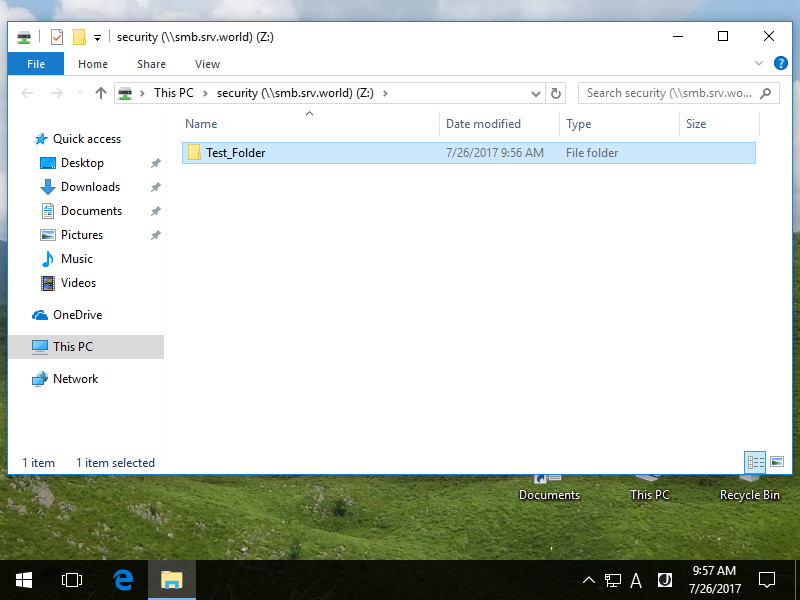
|
Matched Content