KVM : Configure SPICE Client : SUSE2019/01/18 |
|
Connect to a virtual machine that is running with SPICE.
This example uses Fedora with Desktop Environment for SPICE client. |
|
| [1] | Install virt-viewer with the command [zypper install virt-viewer] and next, start [Remote Viewer]. |
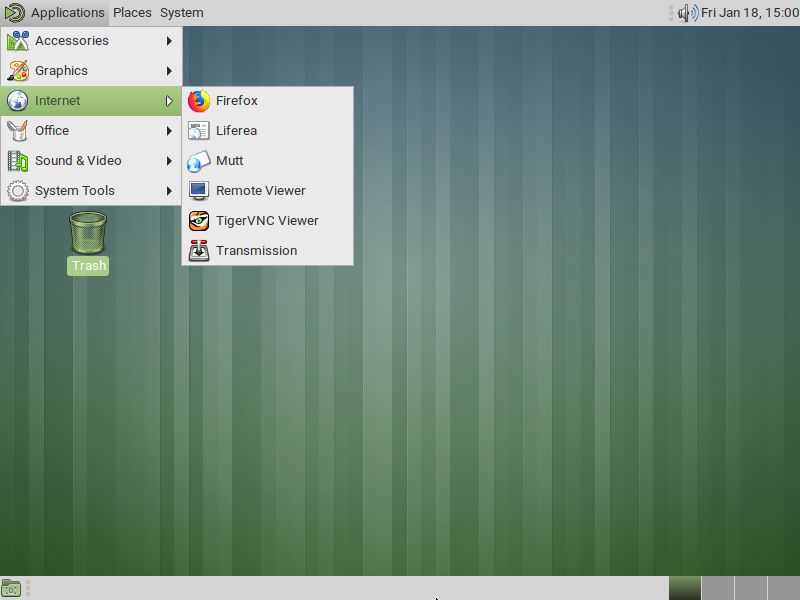
|
| [2] | Input [spice://(server name or IP address):(port)] and click [Connect] button. |
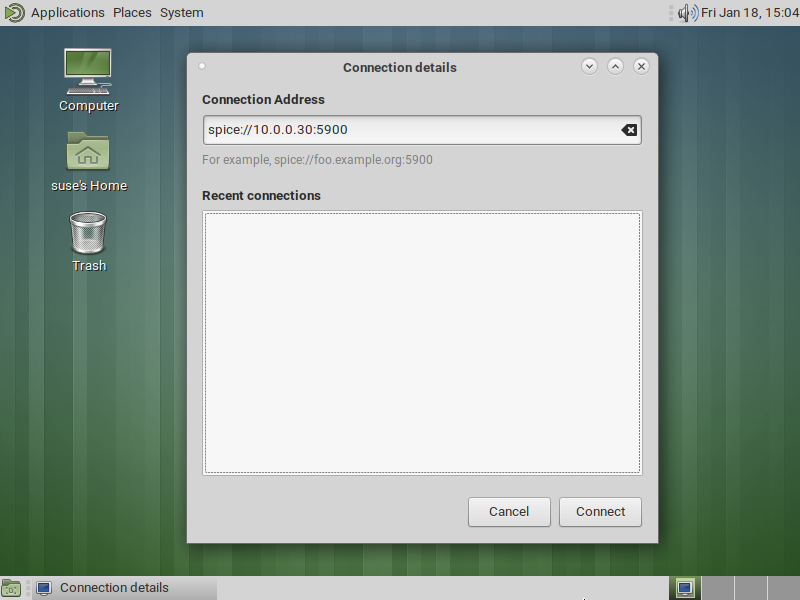
|
| [3] | Input password you set and click the [OK] button. |
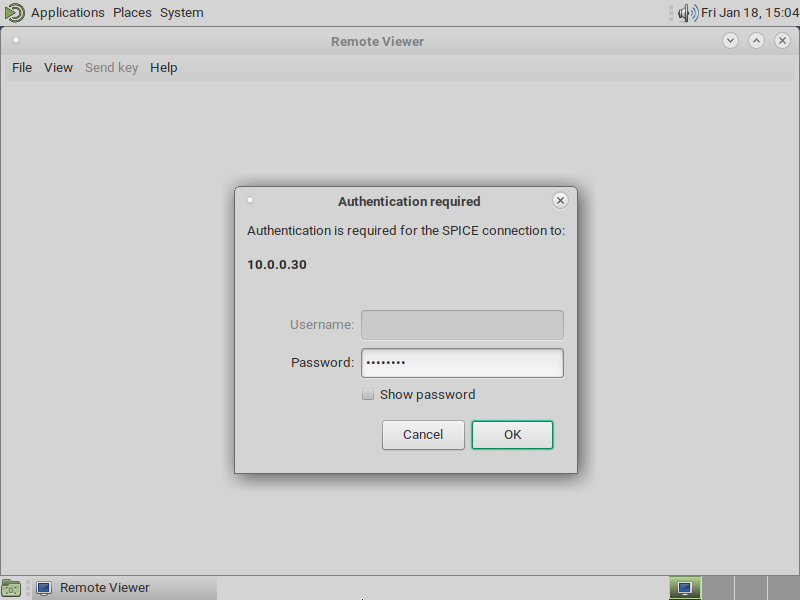
|
| [4] | After successing authentication, it's possible to connect like follows. |
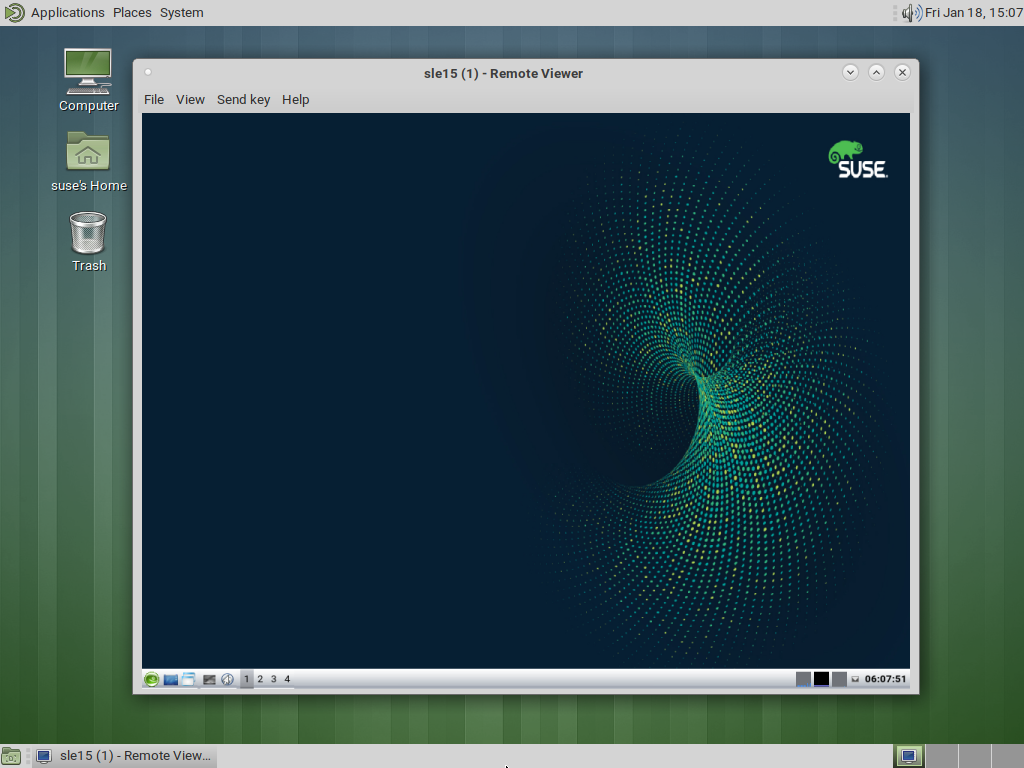
|
|
SPICE Client : Windows
|
|
SPICE client for Windows is also provided, so it's possible to connect from Windows.
This example uses Windows 10 for SPICE client. |
|
| [5] | Download Virt-Viewer Installer from the site below. ⇒ https://virt-manager.org/ After installing and starting [Virt-Viewer], following screen is shown. Then, input [spice://(server name or IP address):(Port)] in the URL field and click [Connect] button. |
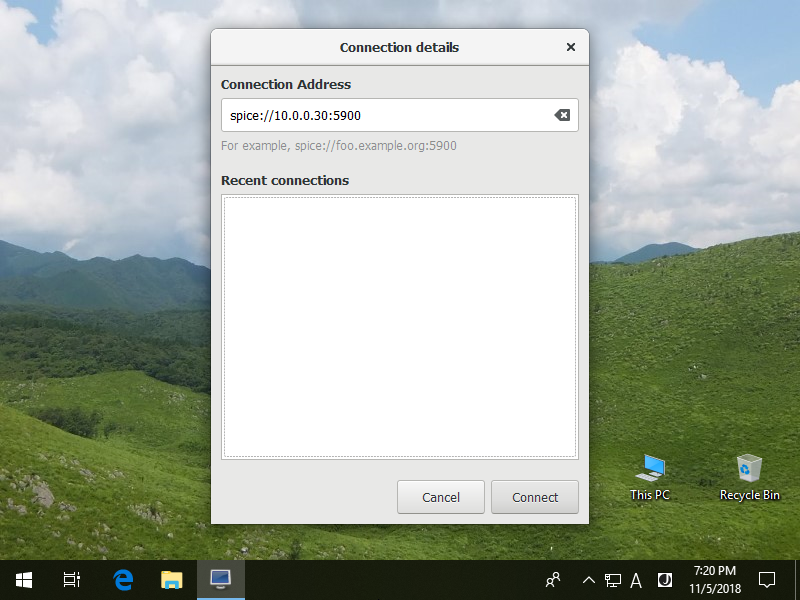
|
| [6] | Input password you set and click the [OK] button. |
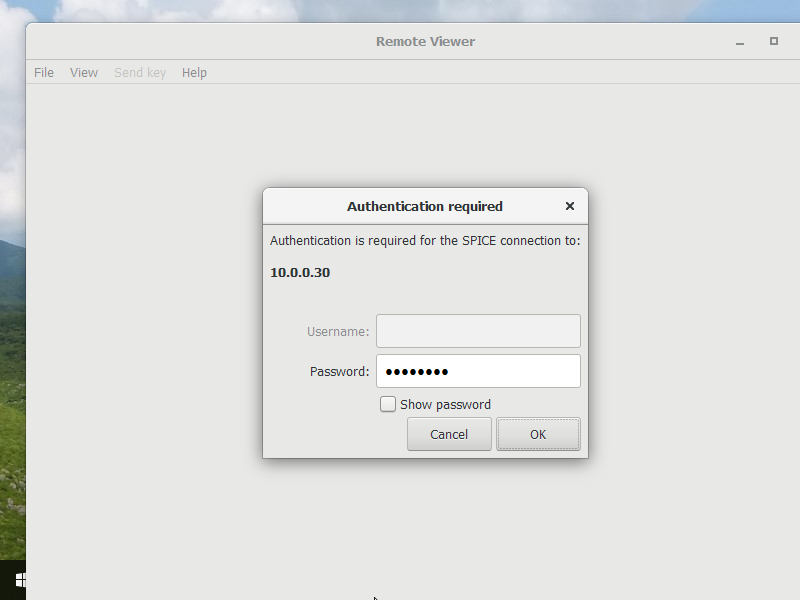
|
| [7] | After successing authentication, it's possible to connect like follows. |

|
Matched Content