SUSE Linux Enterprise 15 : Install2019/01/11 |
| [1] | Insert an installation media of SLES in CD/DVD drive and restart your computer. After follwoing screen is shown, Select [Installation] to proceed next. |
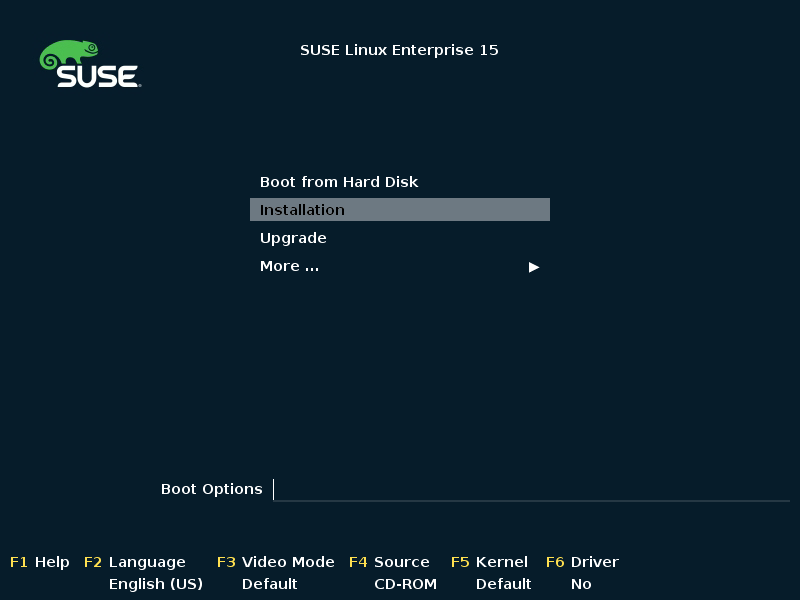
|
| [2] | Select your language and keyboard layouts. And also select a product which you'd like to install. On this example, select [SUSE Linux Enterprise Server 15]. |
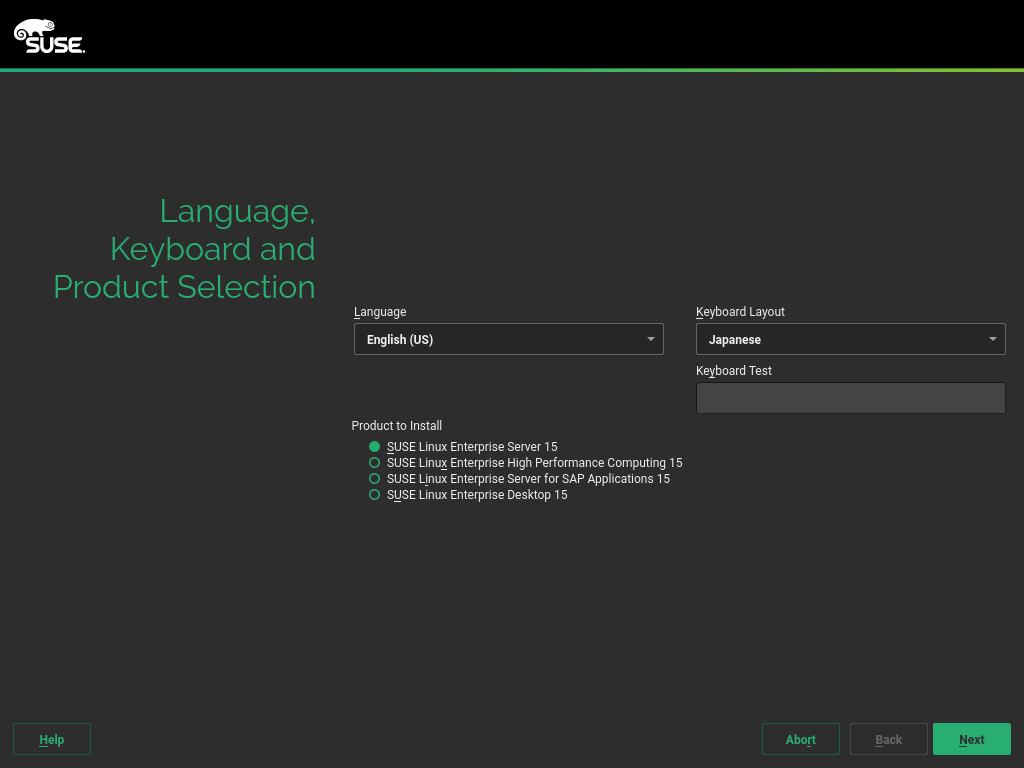
|
| [3] | Read and Agree the terms of use for SLE and check a box [I Agree to the Lisence Terms] to proceed next. |
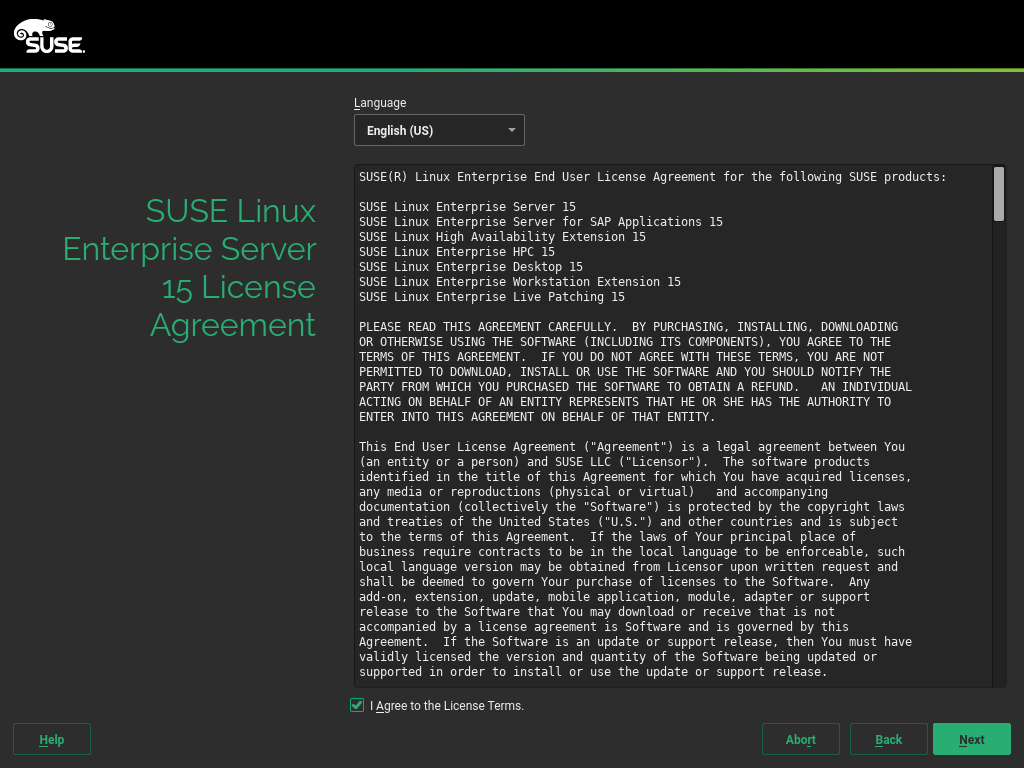
|
| [4] | Register your system on here. Input registration code which you got when you bought SLE. But it's possible to register after installation, you can skip this step now to select [Skip Registration]. |
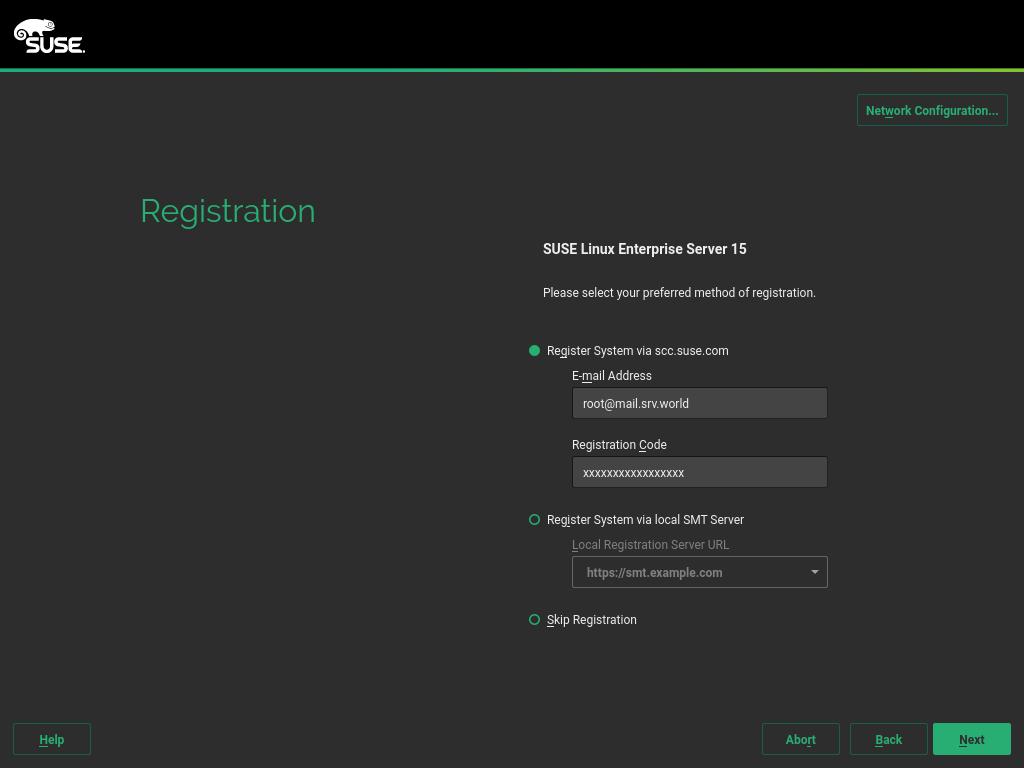
|
| [5] | Select extension module if you'd like to. It's possible to add this modules after installation, too. |
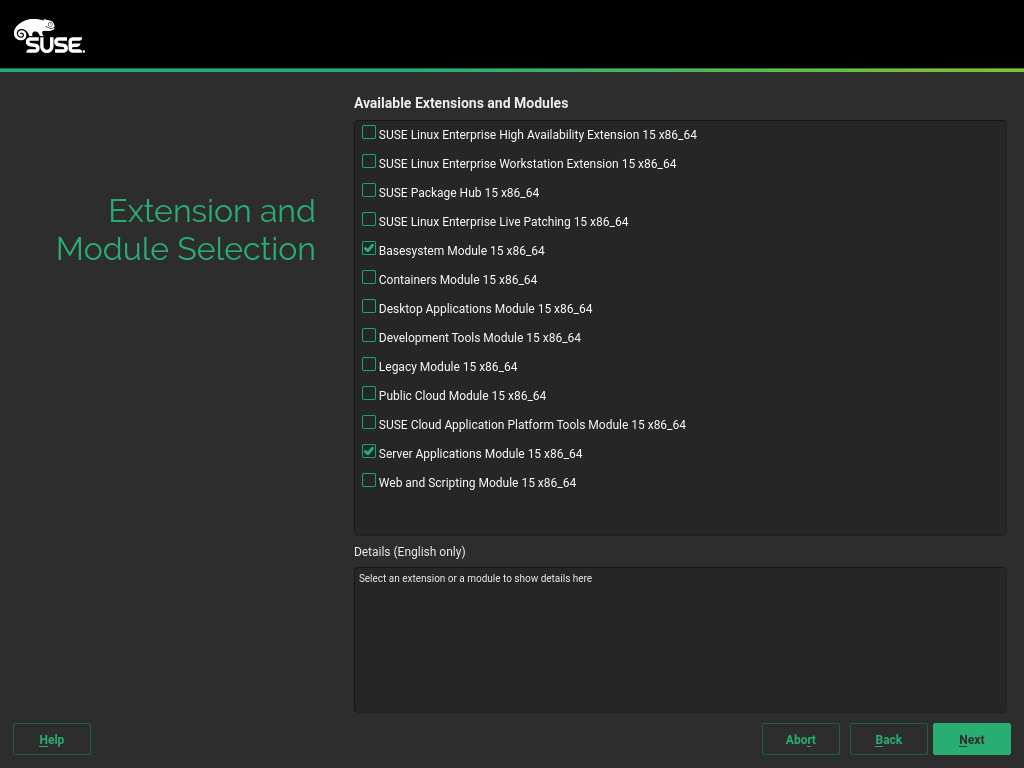
|
| [6] | If you'd like to install other add-on products, specify the URL of repositories on here. |
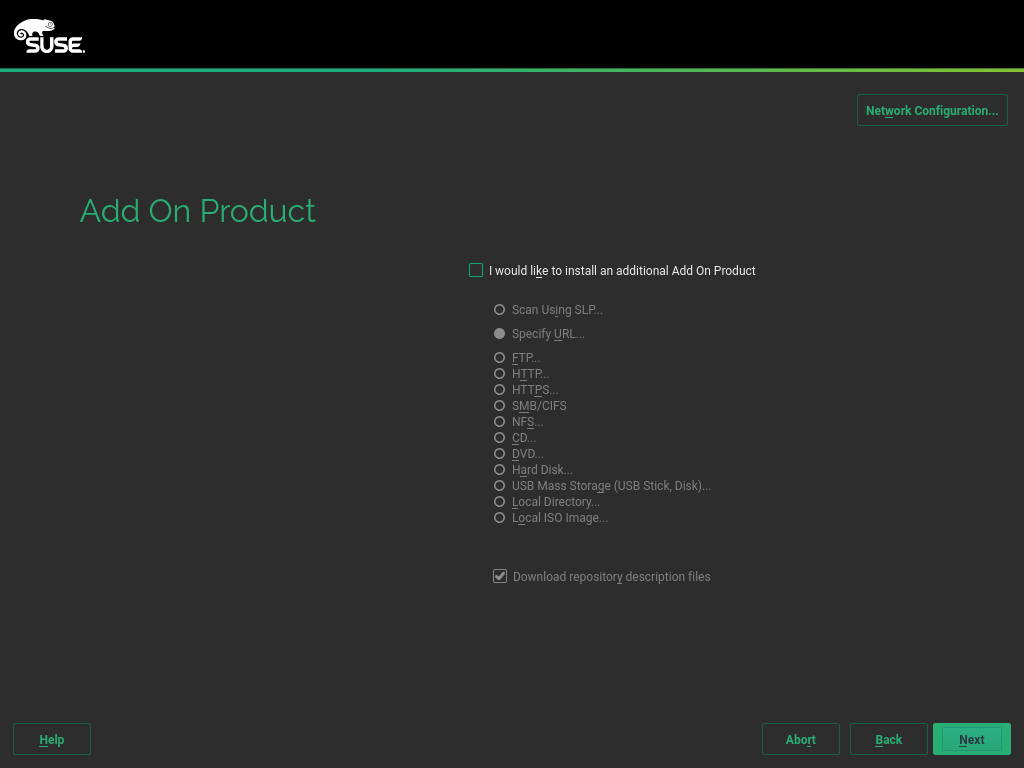
|
| [7] | Select a role of your System. |
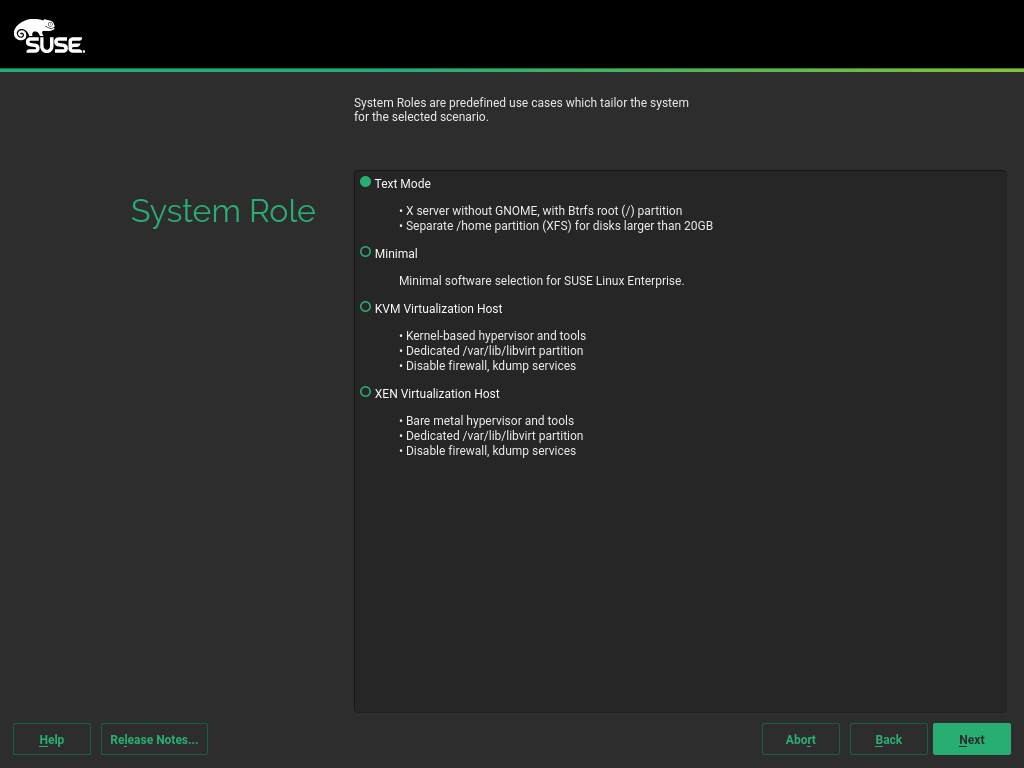
|
| [8] | This is the partition settings section. if you'd like to set it manually, select [Guided Setup] or [Expert Partitioner]. This example keeps default. |
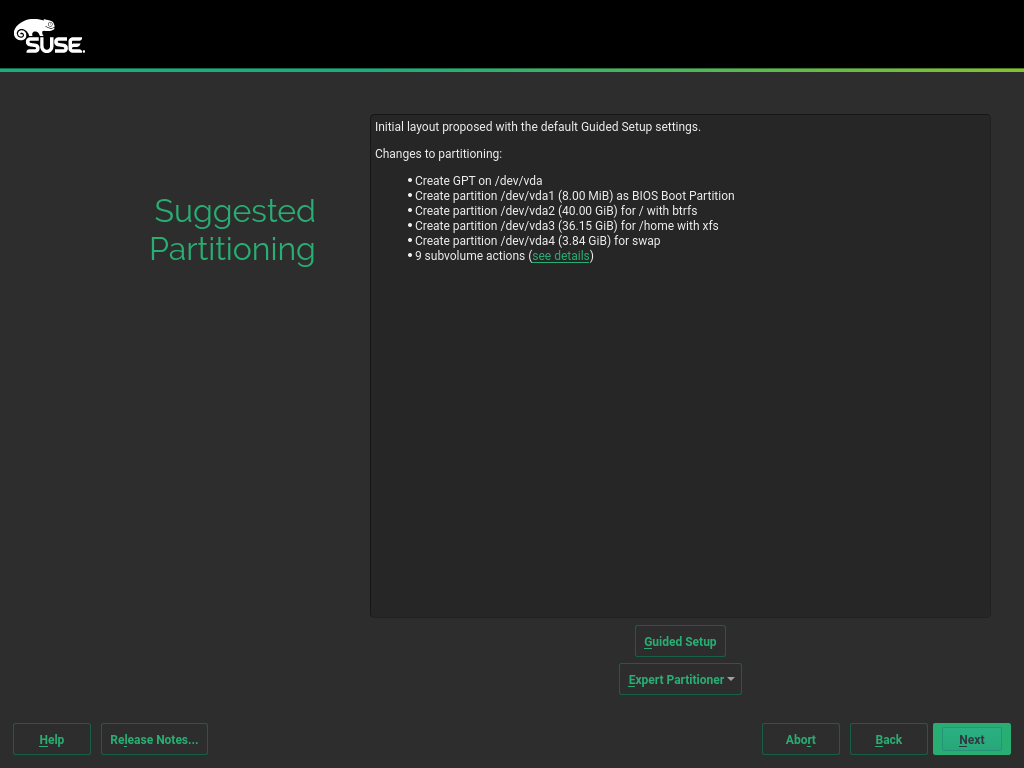
|
| [9] | This the the Time-zone setting section. Select your time-zone on the map. |
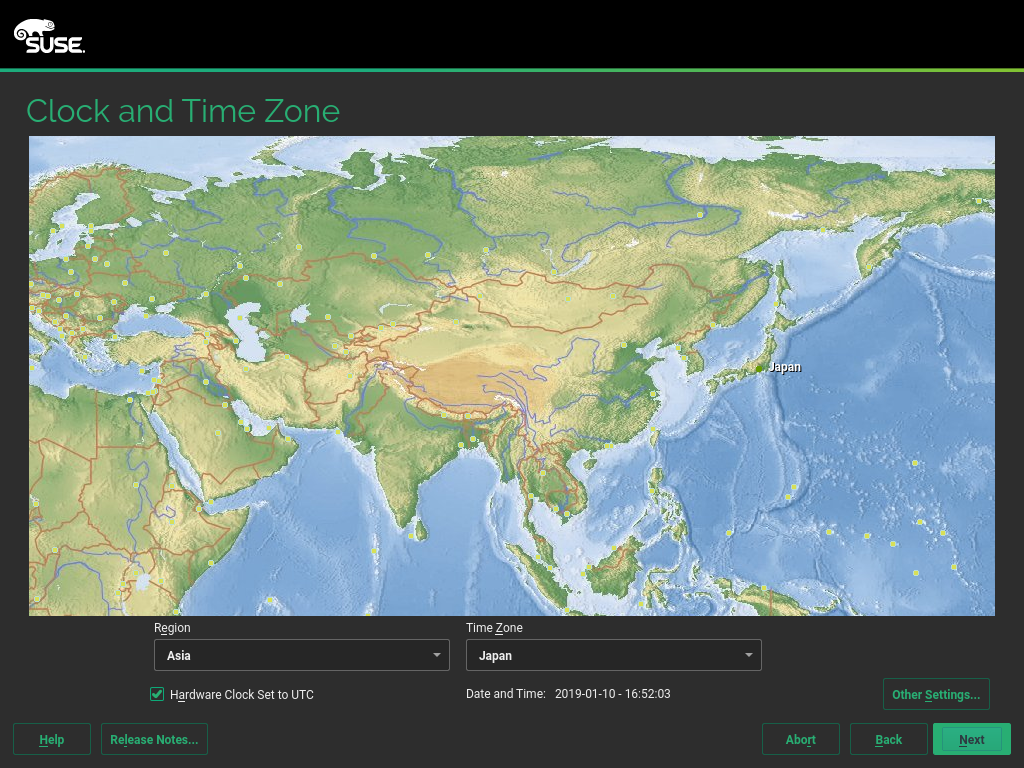
|
| [10] | This is the User accounts setting section. Input a user account you'd like to add. |
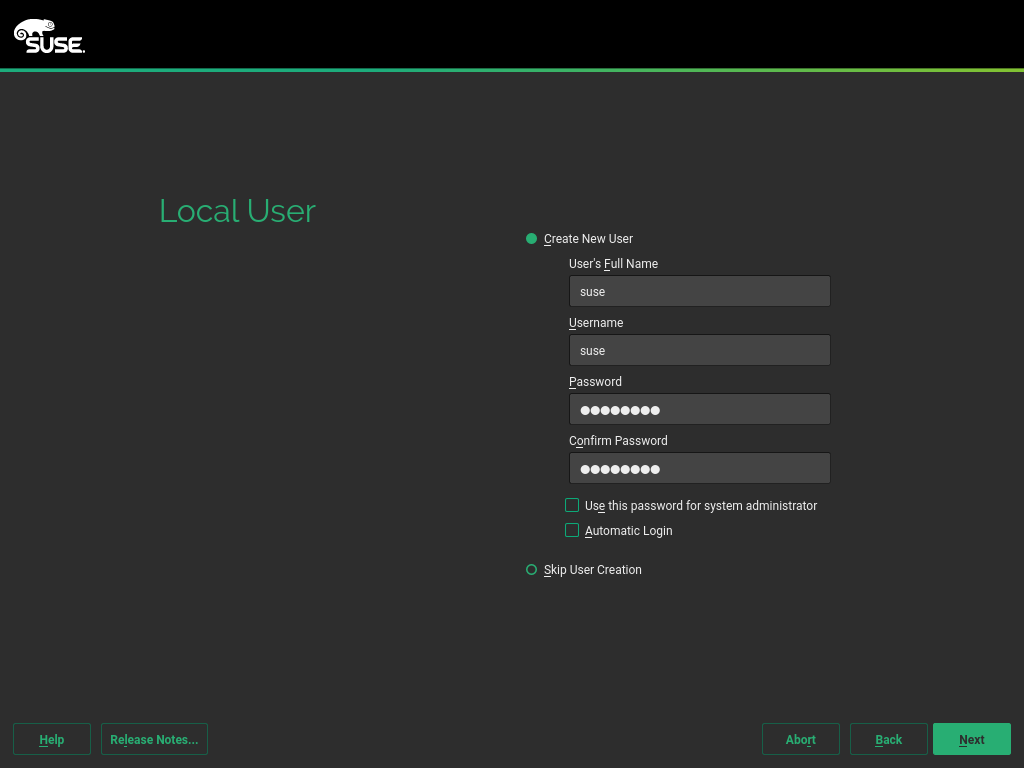
|
| [11] | Set root password. Do not set simple password. |
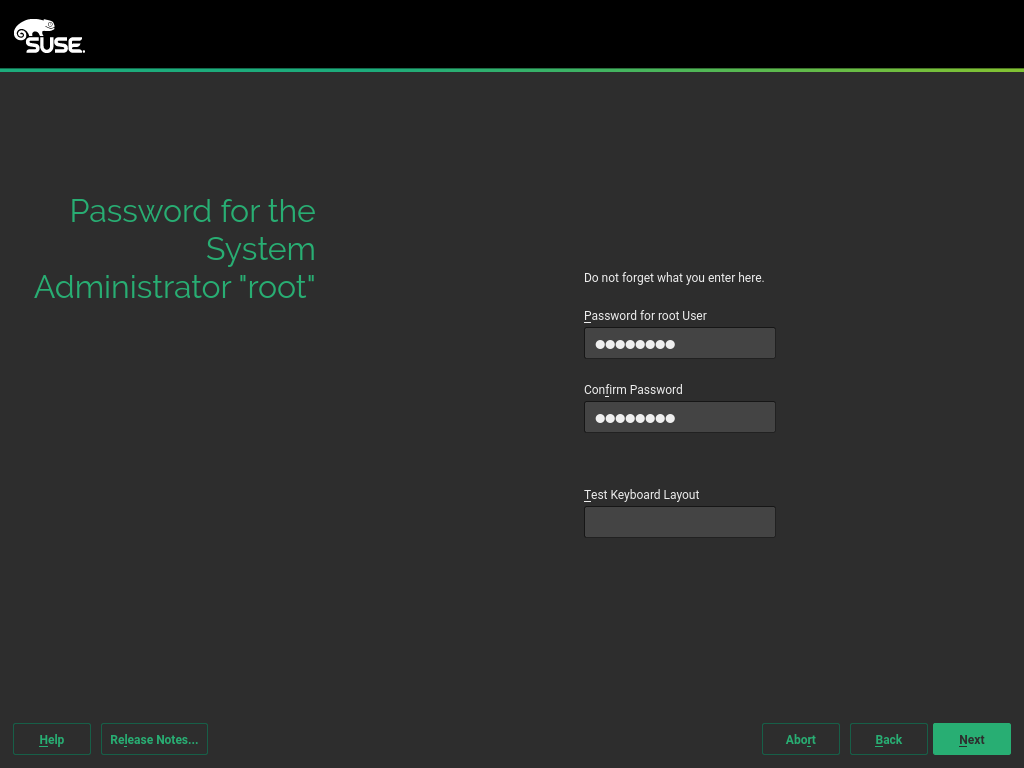
|
| [12] | Confirm selection of settings. If no problem, Click [Install] button. |
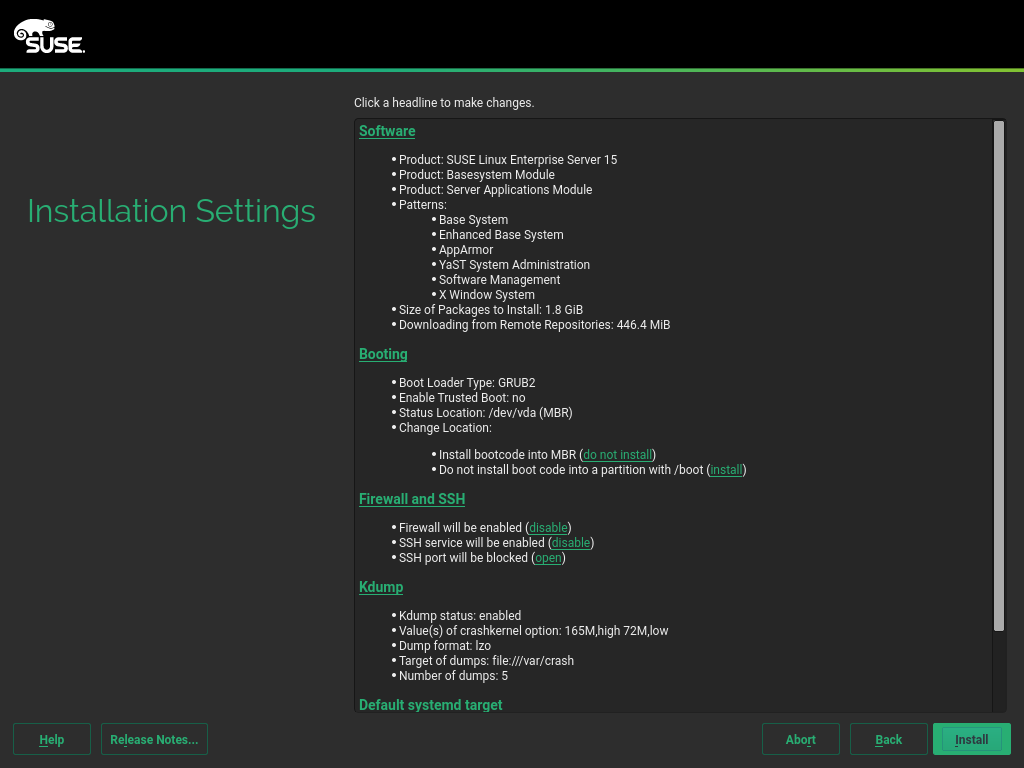
|
| [13] | This is the warning that your hard drive will be changed with this installation. If no problem, Click [Install] button again to begin installation process. |
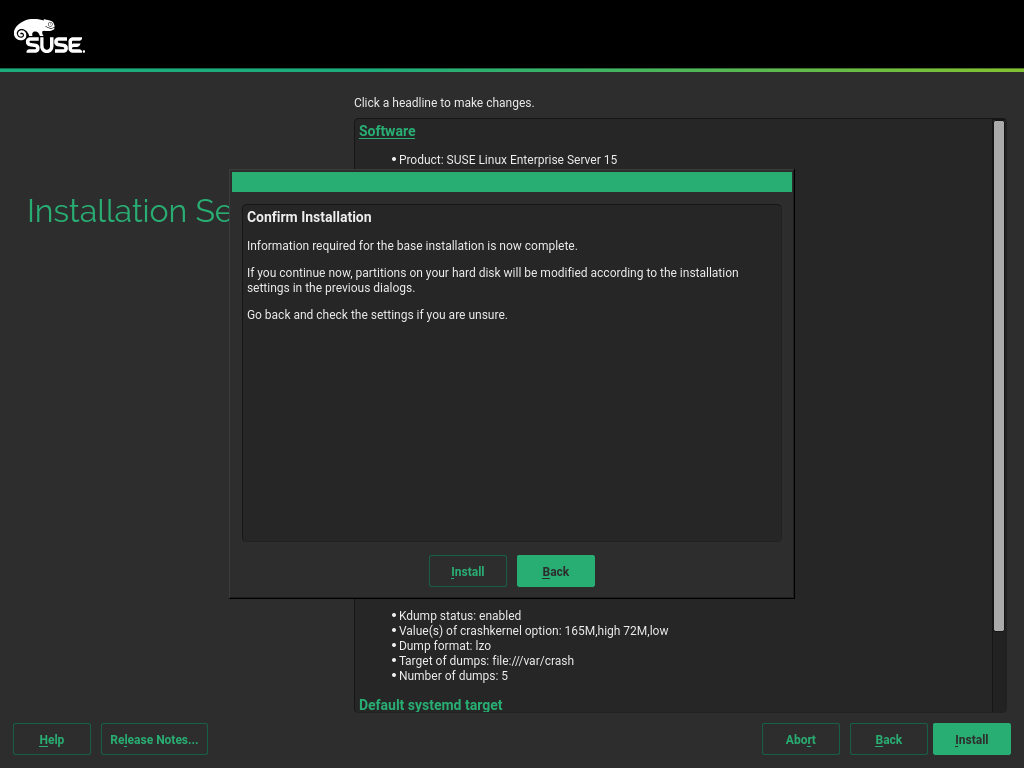
|
| [14] | Installation proceeds. After finishing it, computer restarts automatically. |
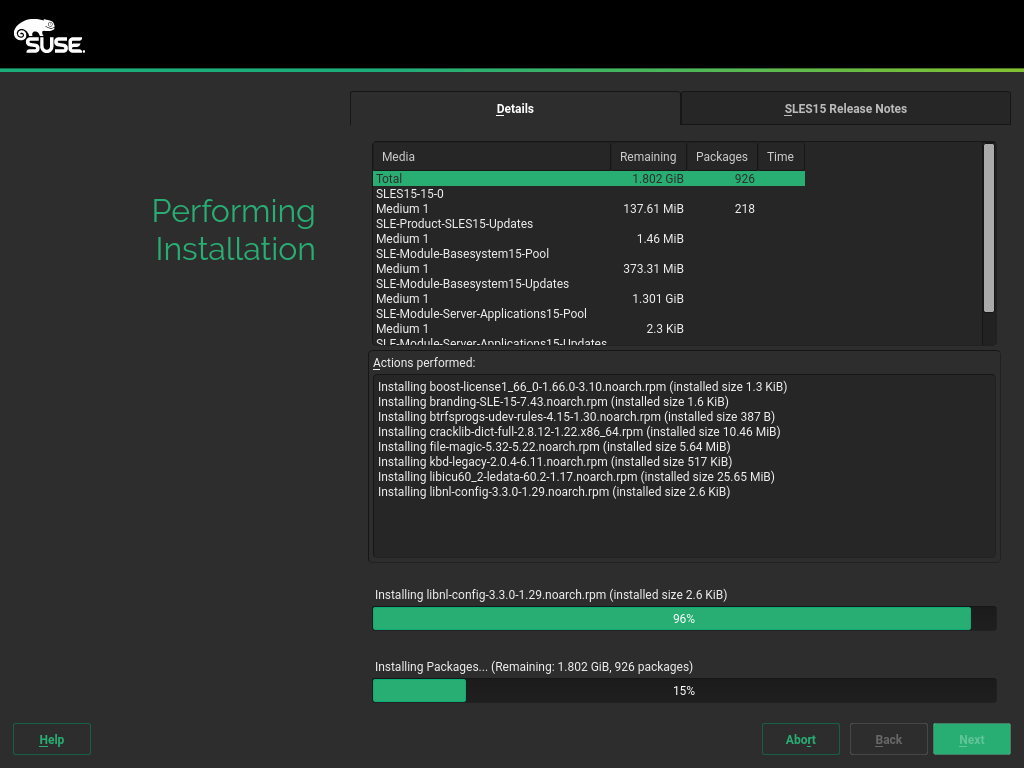
|
| [15] | After rebooting, login prompt is shown like follows. Login with root user or a common user set during installation. Installing SLES 15 completes if you can login normally. |
Welcome to SUSE Linux Enterprise Server 15 (x86_64) - Kernel 4.12.14-25.25-default (ttyS0). eth0: 10.0.0.205 fe80::5054:ff:fe66:8e17 linux-h4wr login: |
Matched Content