SPICE Client : SUSE2015/11/22 |
|
Connect to a virtual machine that is running with SPICE.
This example uses SUSE with Desktop Environment for SPICE client. |
|
| [1] | Install virt-viewer with the command "# zypper install virt-viewer" and next, input command "$ remote-viewer", then, following window is shown, input [spice://(server name or IP address):(port)] and click "Connect" button. |
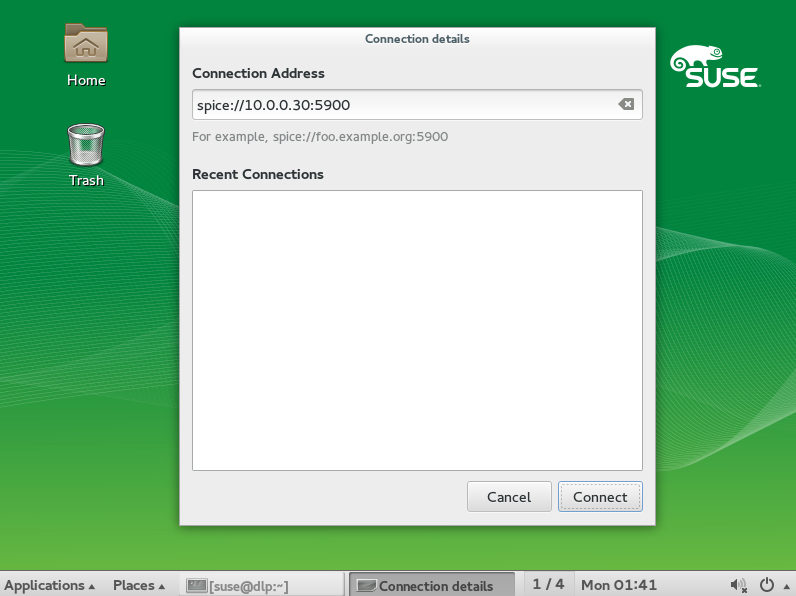
|
| [2] | Input password you set and click the "OK" button. |
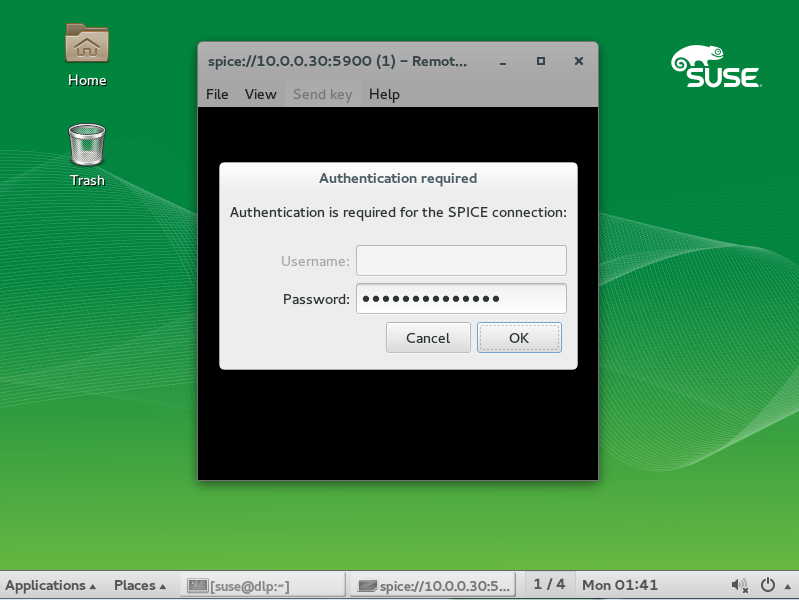
|
| [3] | After successing authentication, it's possible to connect like follows. |
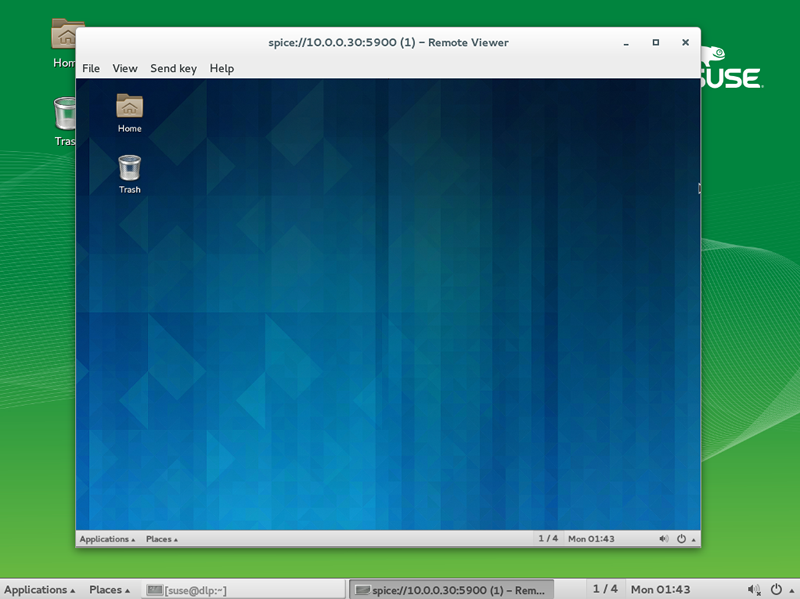
|
|
SPICE Client : Windows
|
|
SPICE client for Windows is also provided, so it's possible to connect from Windows.
This example uses Windows 10 for SPICE client. |
|
| [4] | Download Virt-Viewer Installer from the site below. ⇒ http://www.spice-space.org/download.html After installing and starting "Virt-Viewer", following screen is shown. Then, input "spice://(server name or IP address):(Port)" in the URL field and click "Connect" button. |
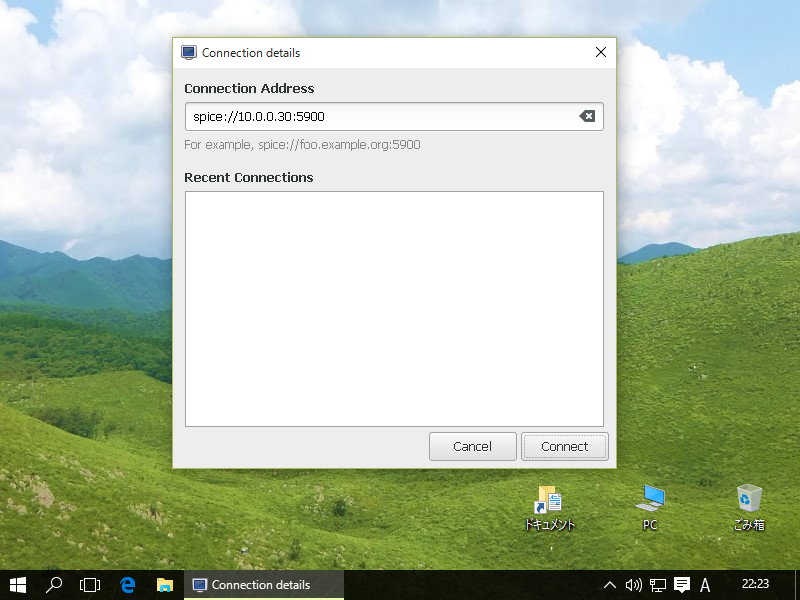
|
| [5] | Input password you set and click the "OK" button. |
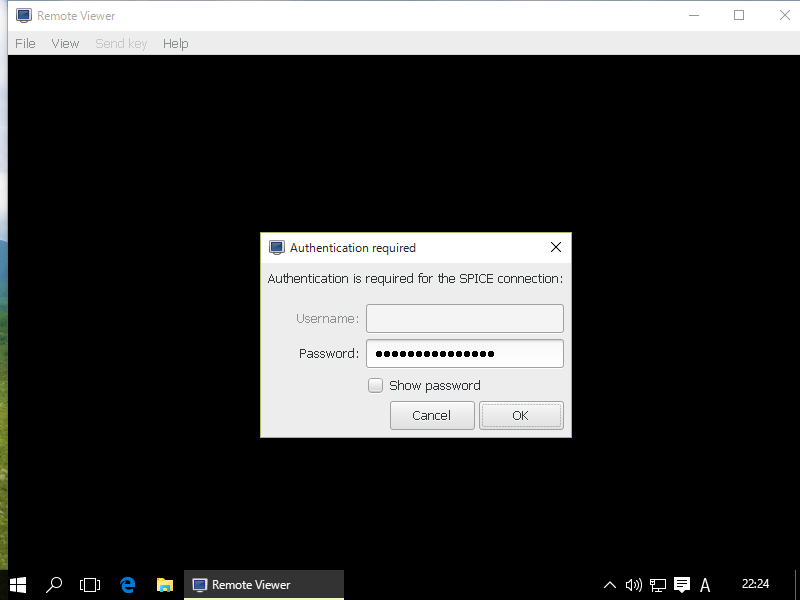
|
| [6] | After successing authentication, it's possible to connect like follows. |
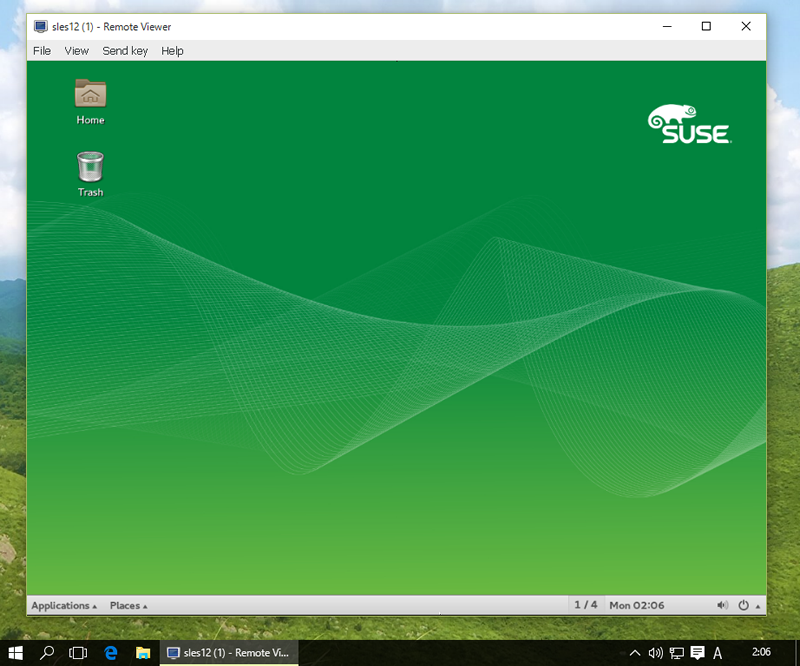
|
Matched Content