Configure VNC Server2015/11/22 |
|
Configure VNC to connect with GUI from remote client.
|
|
| [1] | Login as a user you'd like to configure VNC connection and set like follows. |
|
# set VNC password suse@dlp:~> vncpasswd Password: Verify: # start VNC server suse@dlp:~> vncserver :1 -geometry 800x600 -depth 24 xauth: (argv):1: bad display name "dlp:1" in "add" command New 'dlp:1 (suse)' desktop is dlp:1 Creating default startup script /home/suse/.vnc/xstartup Starting applications specified in /home/suse/.vnc/xstartup Log file is /home/suse/.vnc/dlp:1.log # stop VNC server suse@dlp:~> vncserver -kill :1 Killing Xvnc process ID 23691
suse@dlp:~>
vi ~/.vnc/xstartup # end line: comment out # icewm &
# start with diplay number '1', screen resolution '800x600', color depth '24' suse@dlp:~> vncserver :1 -geometry 800x600 -depth 24
|
| [2] |
Install VNC viewer on client computer, this example is on Windows 10.
After installing UltraVNC, click "UltraVNC Viewer" to run, then, following screen is shown.
Input [(Server's hostname or IP address):(display number)] like following example and then click "Connect" button.
Download from the site below to install UltraVNC. |
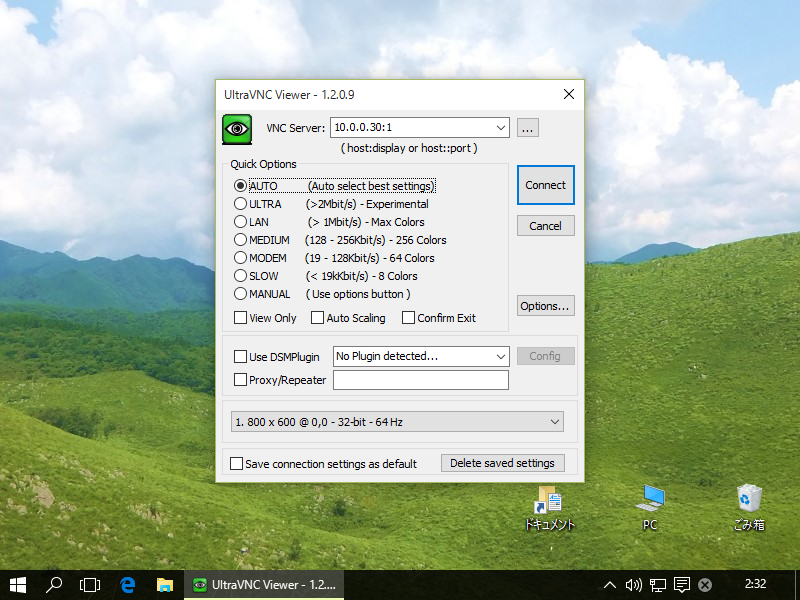
|
| [3] | Password is required. Input VNC password you set in the section [1]. |
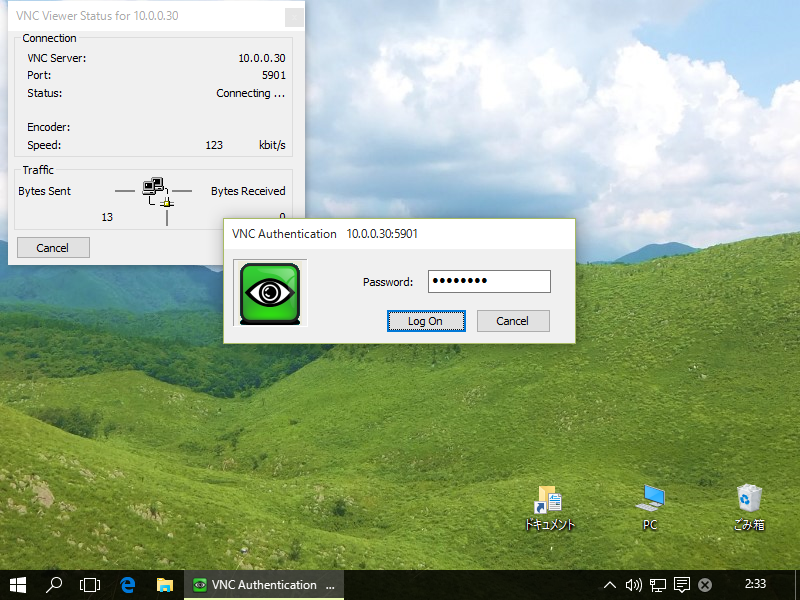
|
| [4] | Just connected. |
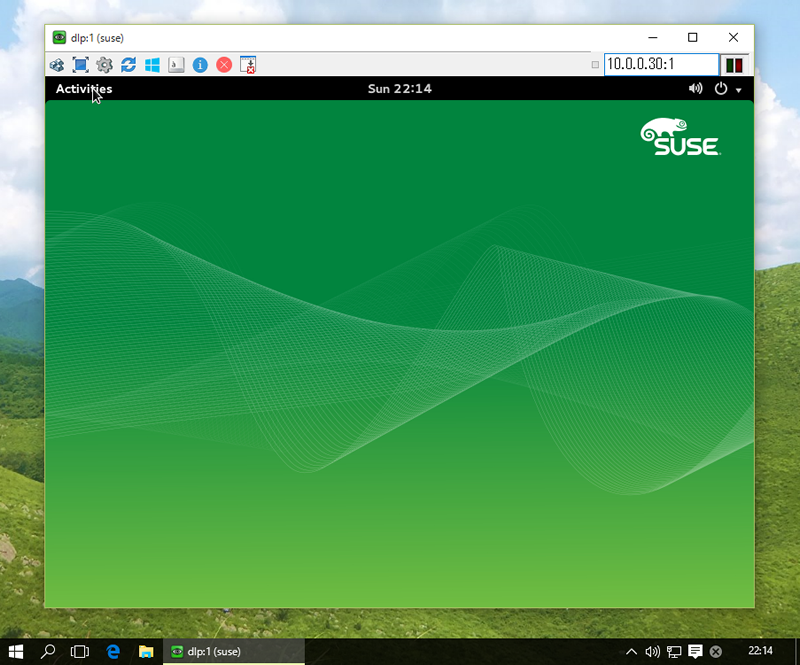
|
Matched Content