KVM : Configure SPICE Client : Rocky Linux2021/07/27 |
|
Connect to a Virtual machine that is running with enabling SPICE.
|
|
| [1] | On Rocky Linux client with Desktop Environment, Run [dnf install virt-viewer] to install Virt Viewer and start [Remote Viewer] like follows. |
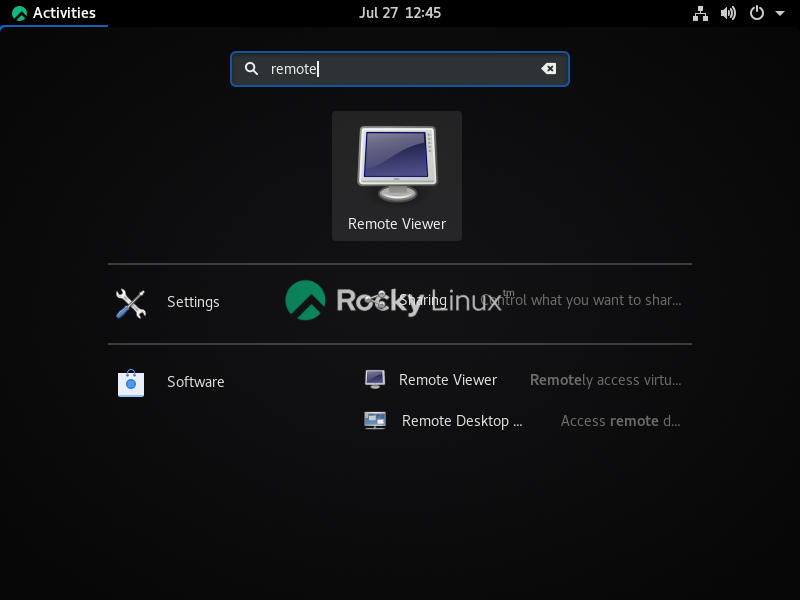
|
| [2] | Input [spice://(server name or IP address):(port)] and click the [Connect] button. |
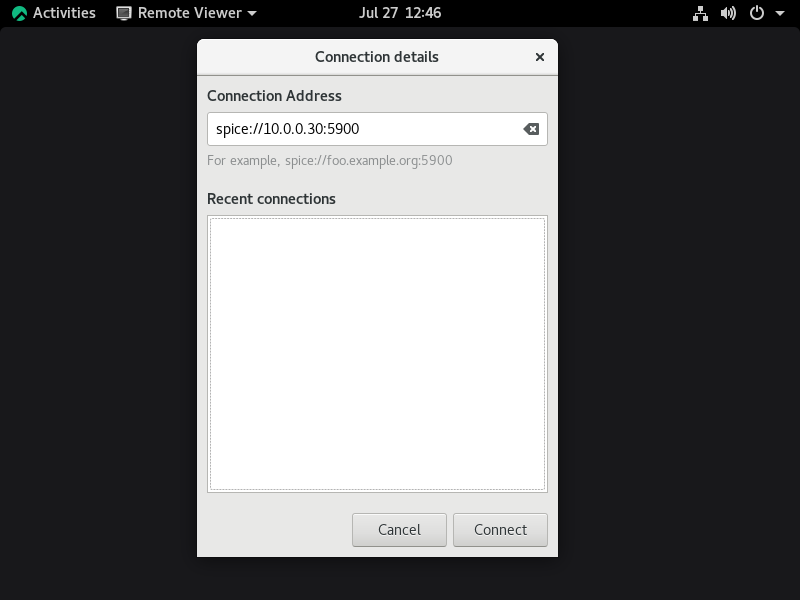
|
| [3] | Input password you set and Click the [OK] button. |
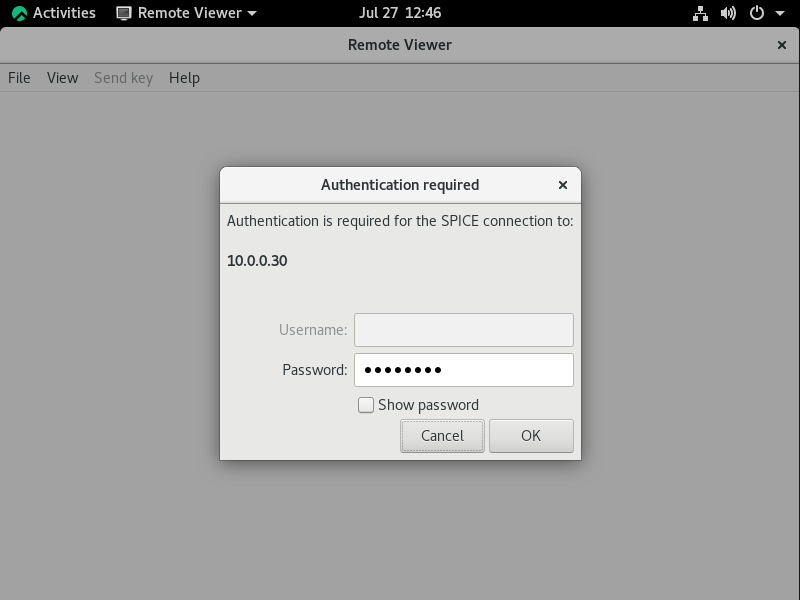
|
| [4] | After successfully authenticating, it's possible to connect like follows. |
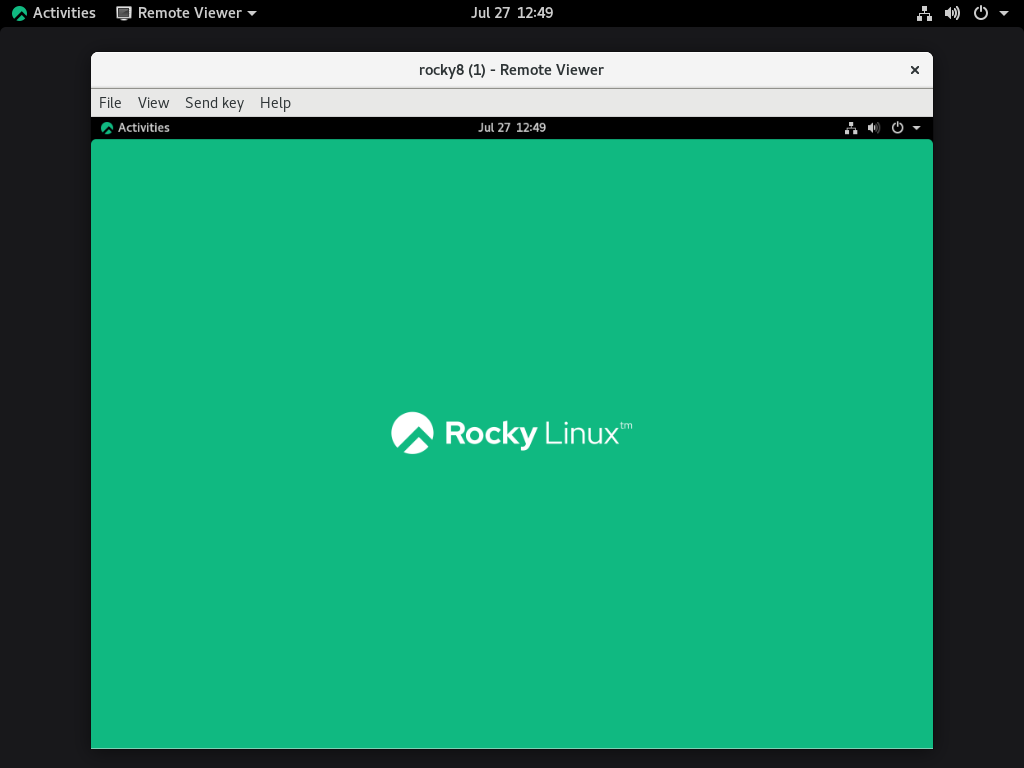
|
|
SPICE Client : Windows
|
|
SPICE client for Windows is also provided, so it's possible to connect from Windows.
This example is based on Windows 10 client. |
|
| [5] | Download Virt-Viewer Installer from the site below. ⇒ https://virt-manager.org/ After installing and starting [Virt-Viewer], following screen is shown. Then, input [spice://(server name or IP address):(Port)] in the URL field and click the [Connect] button. |

|
| [6] | Input SPICE password you set and Click the [OK] button. |
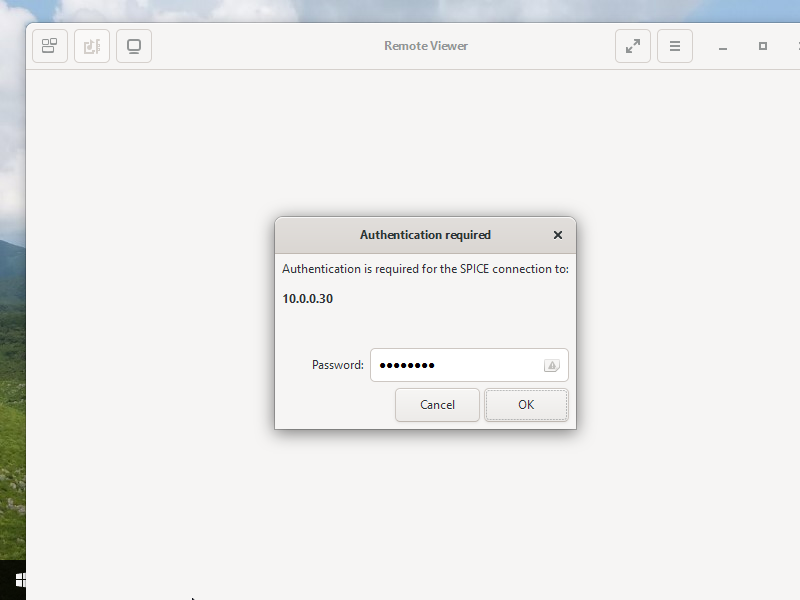
|
| [7] | After successfully authenticating, it's possible to connect like follows. |
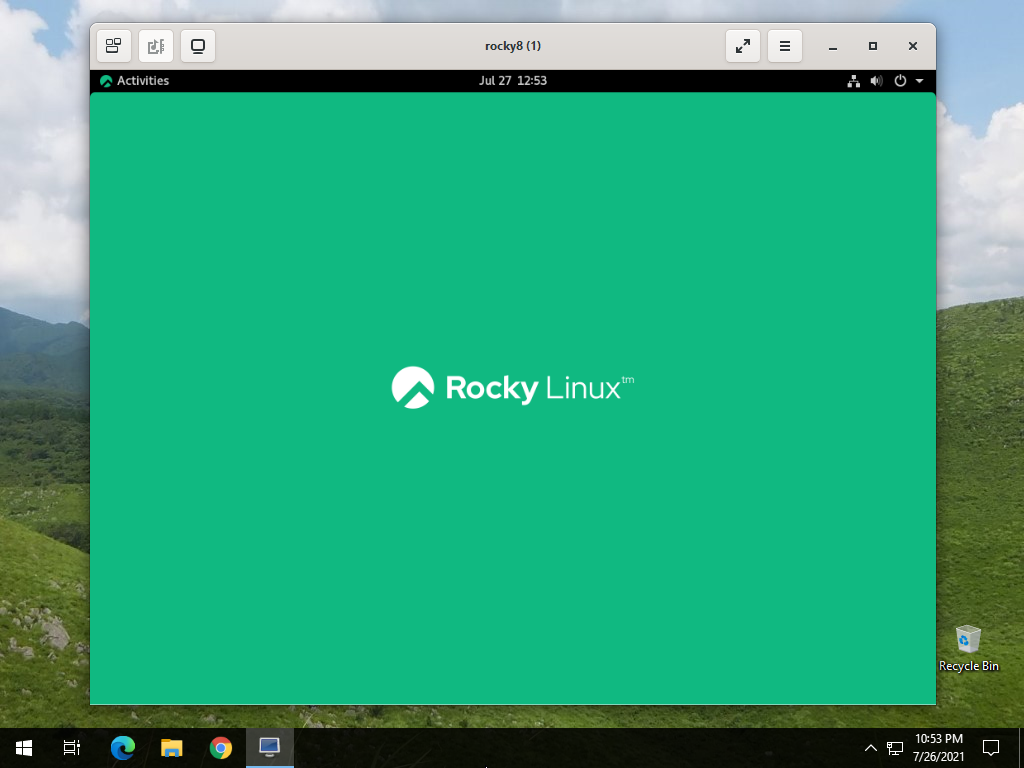
|
Matched Content