Desktop Environment : Xfce Desktop2021/07/19 |
|
If you installed Rocky Linux without GUI but now need GUI because of GUI required applications and so on, Install Desktop Environment like follows.
|
|
| [1] | Install Xfce Desktop Environment on this example. |
|
# install from EPEL [root@dlp ~]# dnf --enablerepo=epel group -y install "Xfce" "base-x" |
| [2] | After installing Desktop, to start Desktop session on CUI, re-login with a common user and run like follows. |
|
[rocky@dlp ~]$ echo "exec /usr/bin/xfce4-session" >> ~/.xinitrc [rocky@dlp ~]$ |
| [3] | Or, if you would like to change your System to Graphical Login as default, change setting like here and restart computer. Then, Graphical Login screen is shown. Click the icon which is located at the left of [Sign In] button and Select [Xfce Session] like follows. |
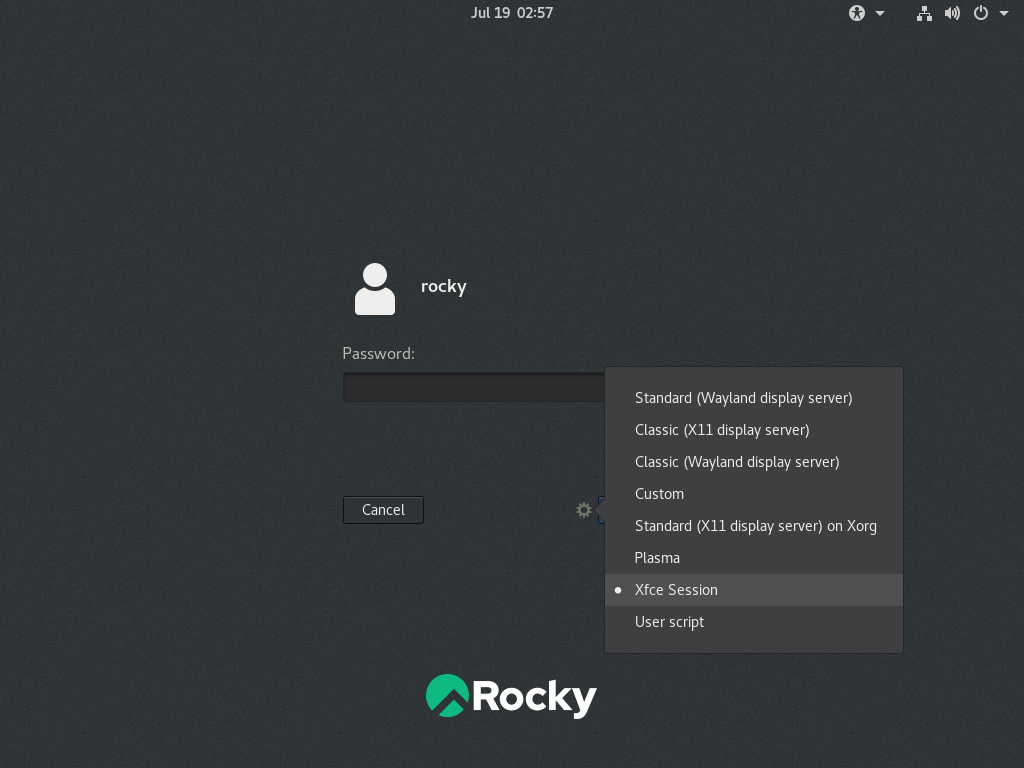
|
| [4] | Xfce Desktop Session starts. |
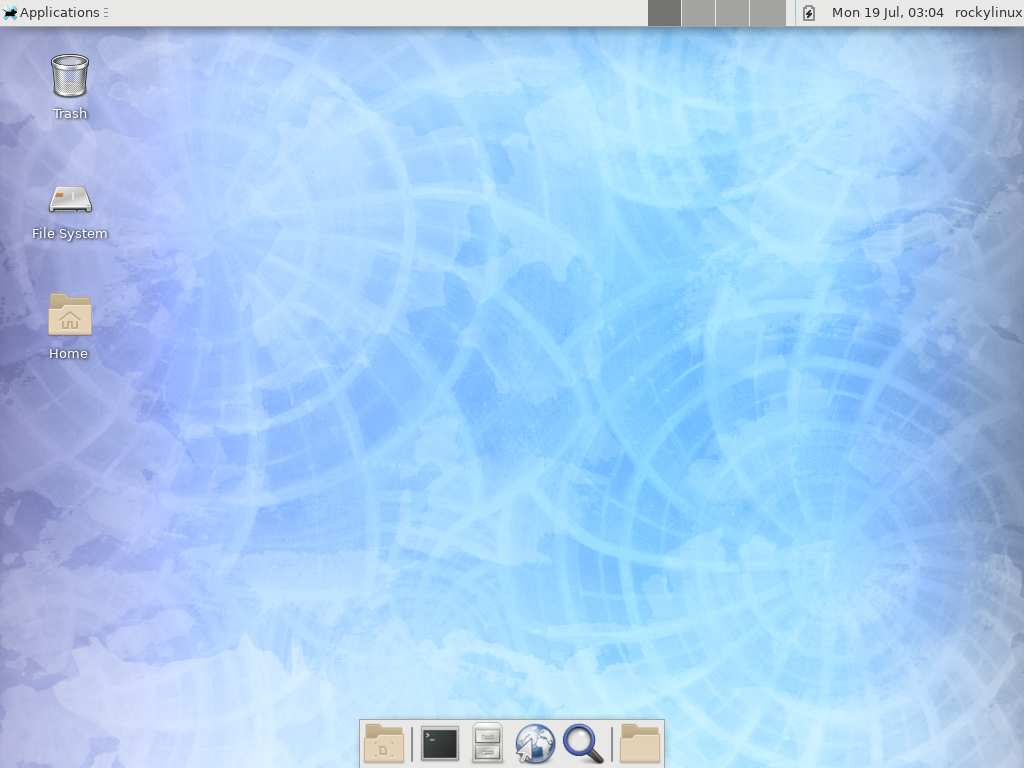
|
Matched Content