Desktop Environment : Configure Xrdp Server2021/07/19 |
|
Install Xrdp Server to connect to Rocky Linux Server from the Windows Remote Desktop feature.
|
|
| [1] | Install and start Xrdp Server. |
|
[root@dlp ~]# systemctl enable xrdp --now |
| [2] | If Firewalld is running, allow RDP port. |
|
[root@dlp ~]# firewall-cmd --add-port=3389/tcp success [root@dlp ~]# firewall-cmd --runtime-to-permanent success |
| [3] | Connect to Rocky Linux Server with RDP from Windows clients. This example is based on Windows 10. Start [Remote Desktop connection] on the Start-Menu. |
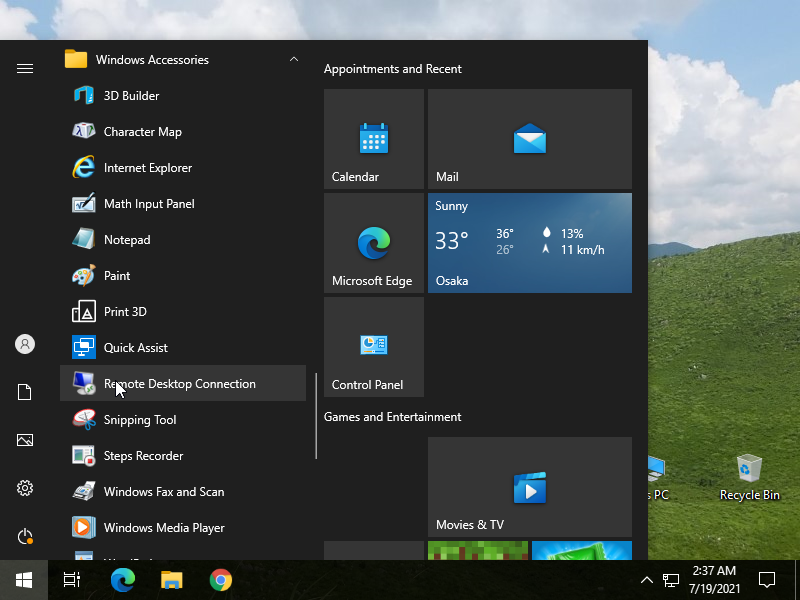
|
| [4] | Input hostname or IP address of Rocky Linux Host and push the [Connect] button. |
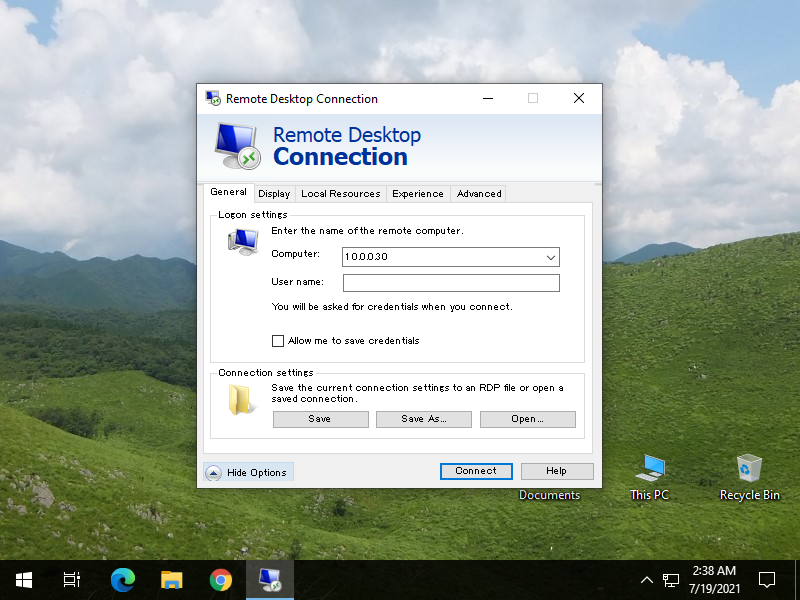
|
| [5] | Click [Yes] to proceed. |
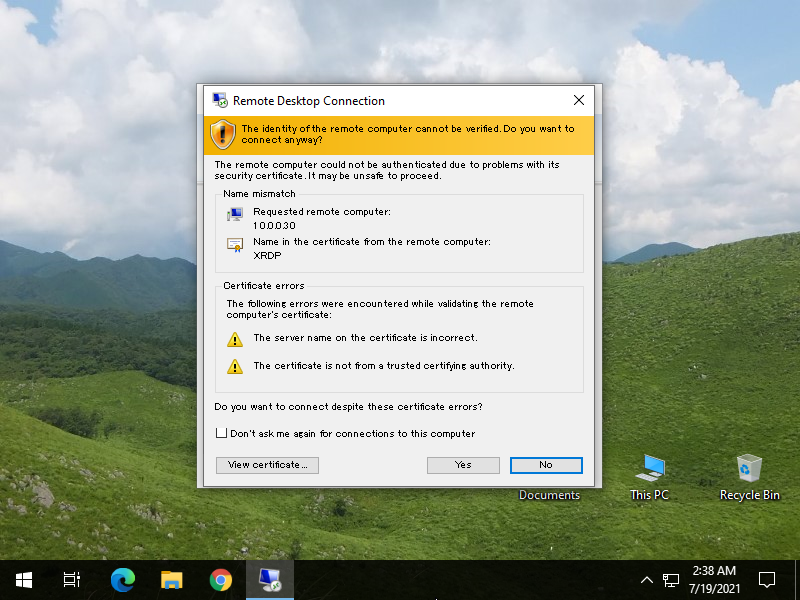
|
| [6] | Input a user that exists On Rocky Linux Host to authenticate. |
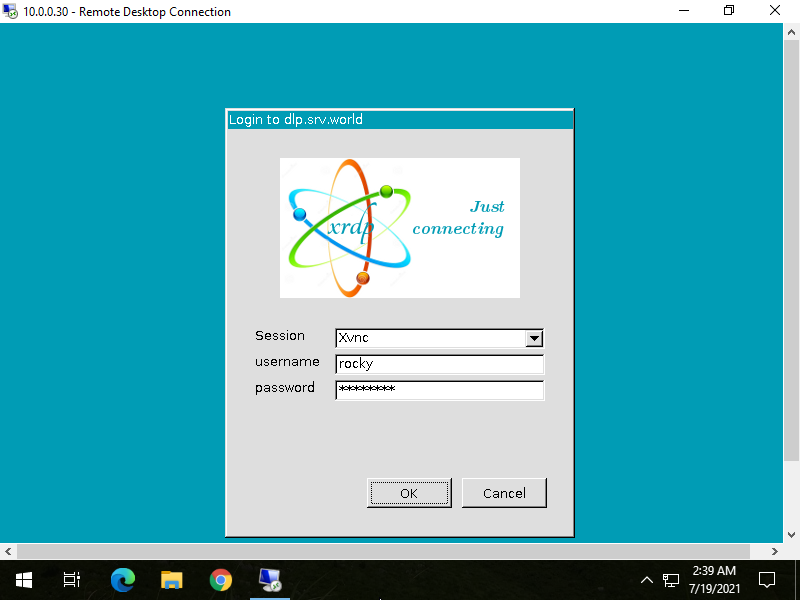
|
| [7] | If successfully passed authentication, Xrdp session starts like follows. |
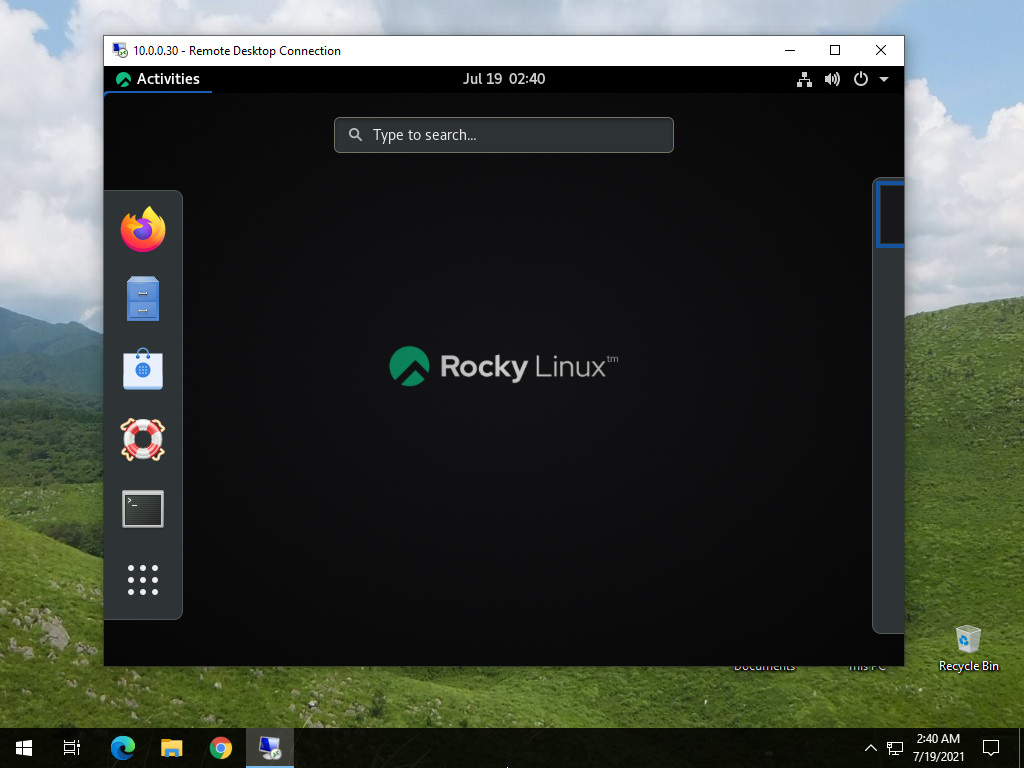
|
Matched Content