Desktop Environment : GNOME Desktop2021/07/19 |
|
If you installed Rocky Linux without GUI but now need GUI because of GUI required applications and so on, Install Desktop Environment like follows.
|
|
| [1] | Install GNOME Desktop Environment on this example. |
|
[root@dlp ~]# dnf -y group install "Server with GUI" |
| [2] | After installing Desktop, to start Desktop session on CUI, re-login with a common user and run like follows. |
|
[rocky@dlp ~]$
startx
# GNOME Shell starts by default but if you'd like to use classic mode, set like follows and go startx
[rocky@dlp ~]$
vi ~/.xinitrc # create new export XDG_CURRENT_DESKTOP=GNOME-Classic:GNOME export GNOME_SHELL_SESSION_MODE=classic exec /usr/bin/gnome-session --session=gnome-classic startx
|
| [3] | Or if you would like to change your System to Graphical Login as default, change setting like here and restart computer. Then, Graphical Login screen is shown like follows. |
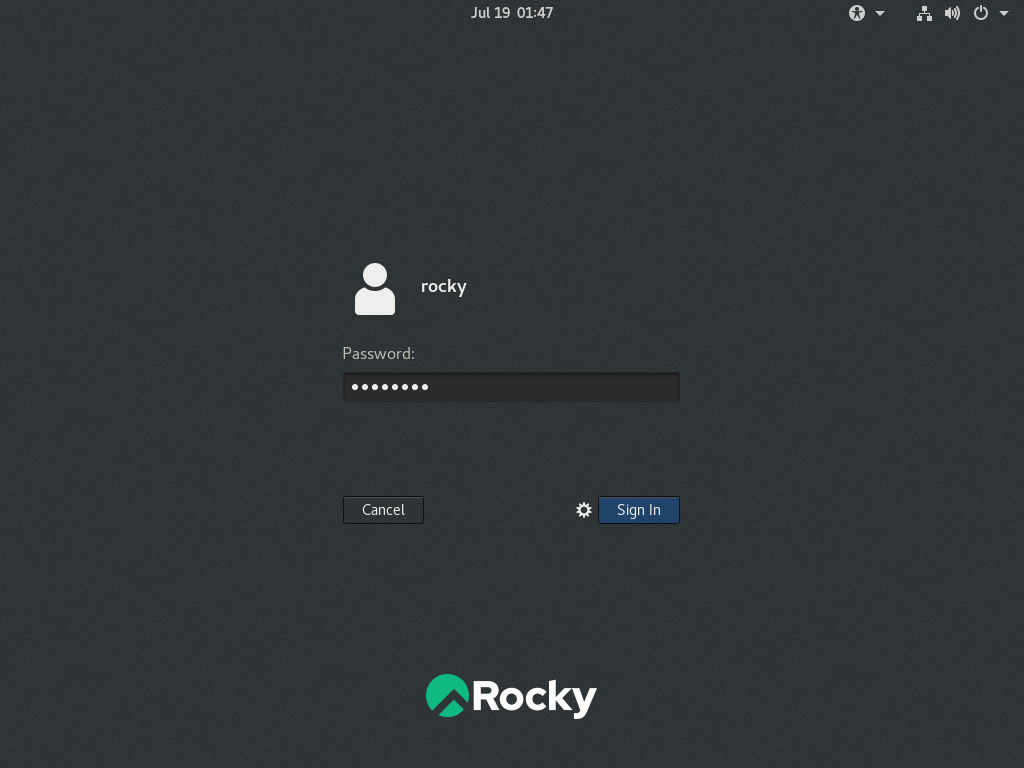
|
| [4] | When initial login for each user, they should select language or keyboard settings. After configuring initial login settings, GNOME Desktop session starts like follows. |
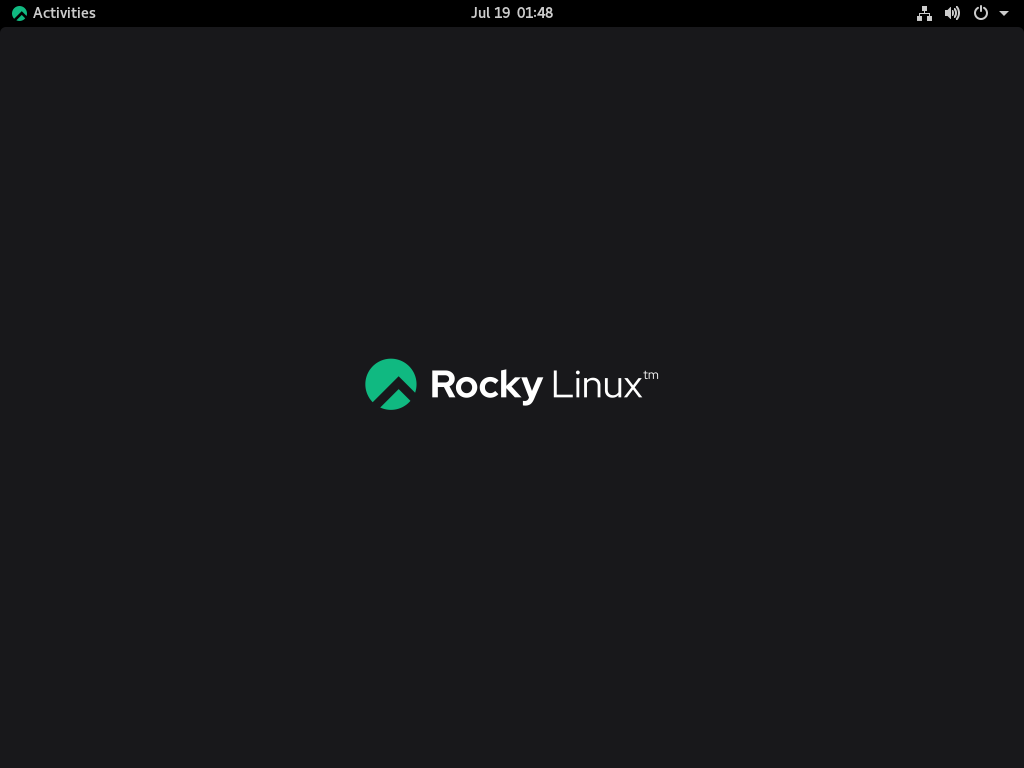
|
| [5] | On RHEL 8 / Rocky Linux 8, GNOME Shell is set default but if you would like to change to Classic mode like RHEL 7 / CentOS 7, then Click the icon that is placed on the left side of [Sign In] button on the login screen and Select [Classic] on the selection like follows. |
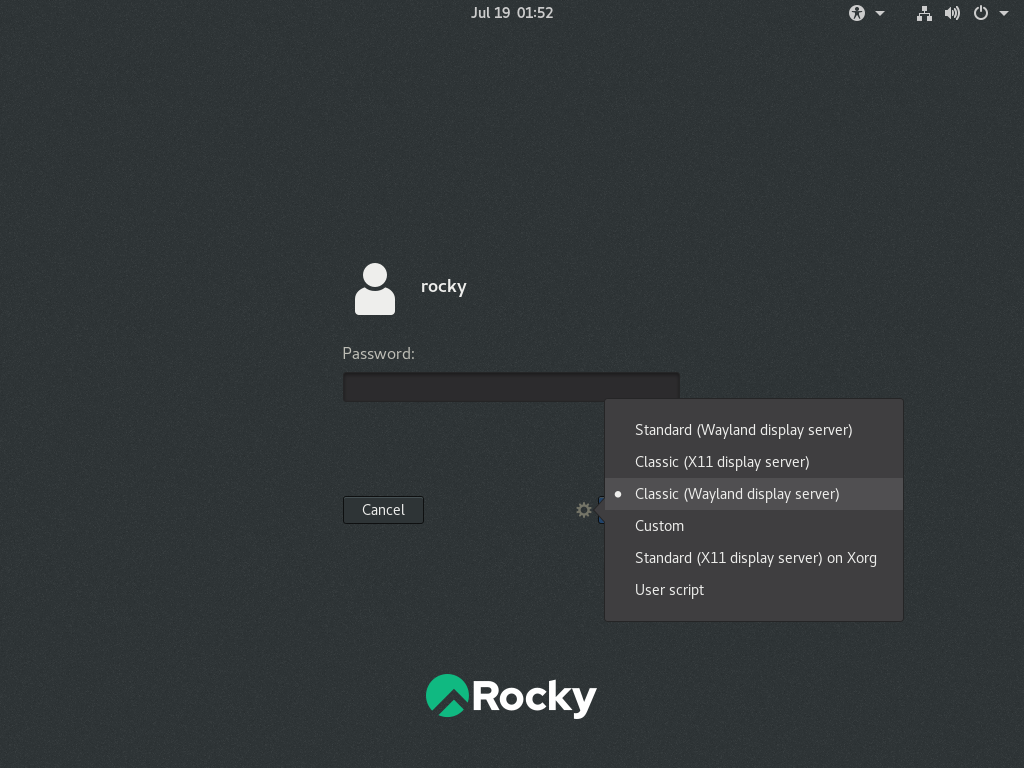
|
| [6] | GNOME Desktop Classic Session starts. |
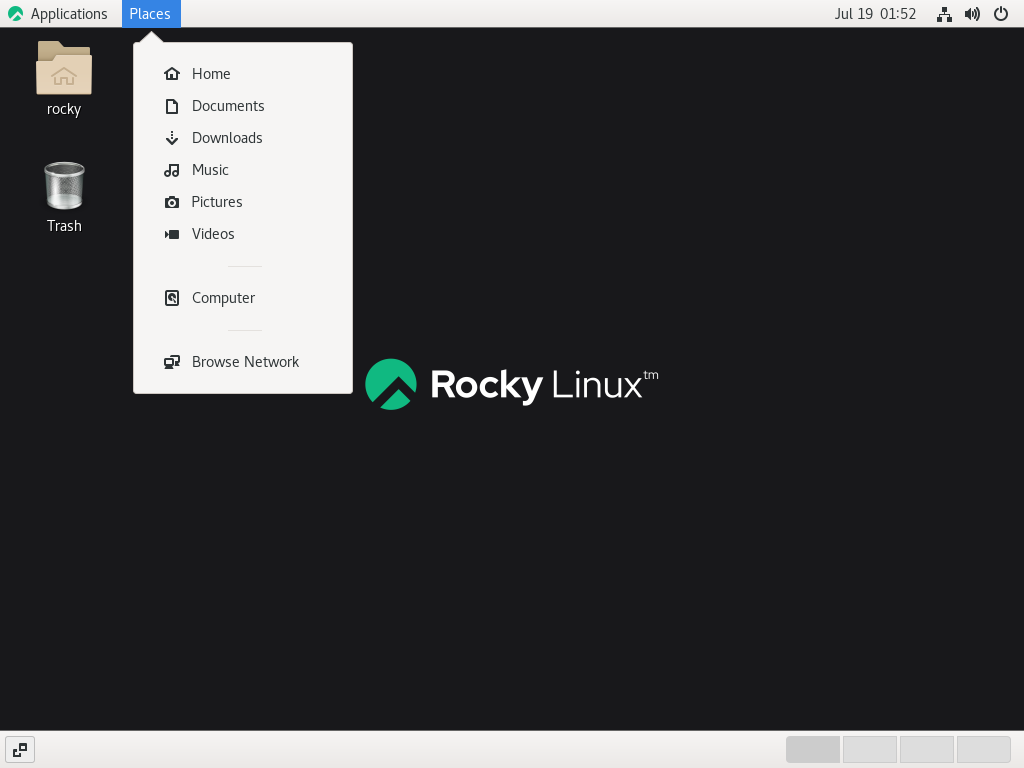
|
Matched Content