Jitsi Meet : Install2025/10/30 |
|
Install Jitsi Meet that is the Online Video Conferencing System. |
|
| [1] |
Get SSL certificate, refer to here. |
| [2] | |
| [3] | |
| [4] | Install Jitsi Meet. |
|
[root@dlp ~]#
[root@dlp ~]# dnf -y install git git clone https://github.com/jitsi/docker-jitsi-meet Cloning into 'docker-jitsi-meet'... remote: Enumerating objects: 7440, done. remote: Counting objects: 100% (158/158), done. remote: Compressing objects: 100% (111/111), done. remote: Total 7440 (delta 108), reused 47 (delta 47), pack-reused 7282 (from 4) Receiving objects: 100% (7440/7440), 1.95 MiB | 16.20 MiB/s, done. Resolving deltas: 100% (3462/3462), done.[root@dlp ~]# cd docker-jitsi-meet [root@dlp docker-jitsi-meet]# cp env.example .env
[root@dlp docker-jitsi-meet]#
vi .env # line 22 : change to http well-known port HTTP_PORT=80 # line 25 : change to https well-known port HTTPS_PORT=443 # line 28 : change to your timezone TZ=Asia/Tokyo # line 32 : change to your server name users can access PUBLIC_URL=https://dlp.srv.world # line 122 : uncomment ENABLE_AUTH=1 # line 125 : uncomment ENABLE_GUESTS=1 # line 128 : uncomment AUTH_TYPE=internal # generate passwords that are used in Jitsi internal [root@dlp docker-jitsi-meet]# ./gen-passwords.sh
# pull container image [root@dlp docker-jitsi-meet]# docker-compose pull [+] Pulling 0/4 web Pulling jicofo Pulling jvb Pulling prosody Pulling[root@dlp docker-jitsi-meet]# podman images REPOSITORY TAG IMAGE ID CREATED SIZE docker.io/jitsi/jvb unstable 164c3781b17f 12 hours ago 856 MB docker.io/jitsi/jicofo unstable 3ccd4b01ffe3 12 hours ago 715 MB docker.io/jitsi/prosody unstable 44c3ba605799 12 hours ago 260 MB docker.io/jitsi/web unstable 74e4b6f28f5e 12 hours ago 378 MB[root@dlp docker-jitsi-meet]# docker-compose up -d [+] Running 5/5 ✓ Network docker-jitsi-meet_meet.jitsi Created 0.1s ✓ Container docker-jitsi-meet-prosody-1 Started 0.1s ✓ Container docker-jitsi-meet-jicofo-1 Started 0.1s ✓ Container docker-jitsi-meet-jvb-1 Started 0.1s ✓ Container docker-jitsi-meet-web-1 Started[root@dlp docker-jitsi-meet]# docker-compose ps NAME IMAGE COMMAND SERVICE CREATED STATUS PORTS docker-jitsi-meet-jicofo-1 docker.io/jitsi/jicofo:unstable "" jicofo 7 seconds ago Up 6 seconds 127.0.0.1:8888->8888/tcp docker-jitsi-meet-jvb-1 docker.io/jitsi/jvb:unstable "" jvb 7 seconds ago Up 6 seconds 127.0.0.1:8080->8080/tcp, 10000/udp docker-jitsi-meet-prosody-1 docker.io/jitsi/prosody:unstable "" prosody 7 seconds ago Up 6 seconds docker-jitsi-meet-web-1 docker.io/jitsi/web:unstable "" web 7 seconds ago Up 6 seconds 80/tcp, 443/tcp # register users # prosodyctl register (username) (hostname) (password) # if using a container image like this example, replace (hostname) with [meet.jitsi] [root@dlp docker-jitsi-meet]# docker-compose exec prosody prosodyctl --config /config/prosody.cfg.lua register serverworld meet.jitsi mypassword usermanager info User account created: serverworld@meet.jitsi # if Firewalld is running, allow service ports [root@dlp docker-jitsi-meet]# firewall-cmd --add-service={http,https} success [root@dlp docker-jitsi-meet]# firewall-cmd --runtime-to-permanent success # self-signed certificate generated by the app is as follows # for example, to replace it with your own Lets Encrypt certificate # overwrite [cert.crt] with [fullchain.pem] # overwrite [cert.key] with [privkey.pem] and restart the application [root@dlp docker-jitsi-meet]# ll ~/.jitsi-meet-cfg/web/keys total 8 -rw-r--r--. 1 root root 1326 Oct 30 10:02 cert.crt -rw-------. 1 root root 1704 Oct 30 10:02 cert.key |
| [5] | Access to the URL of the hostname you did input during the installation with an web browser from any client computer, then Jitsi Meet site is shown. Input any conference name and click [Start meeting] button. |
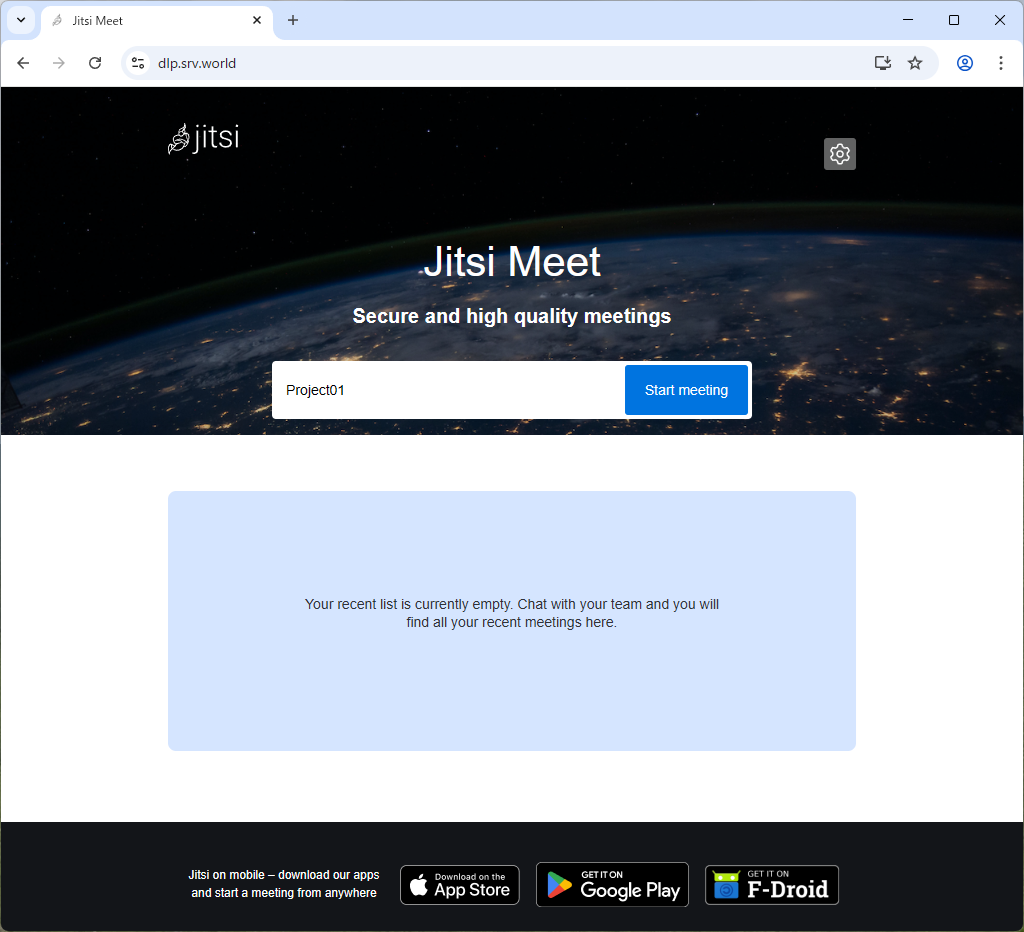
|
| [6] | Input an username and password you added. |
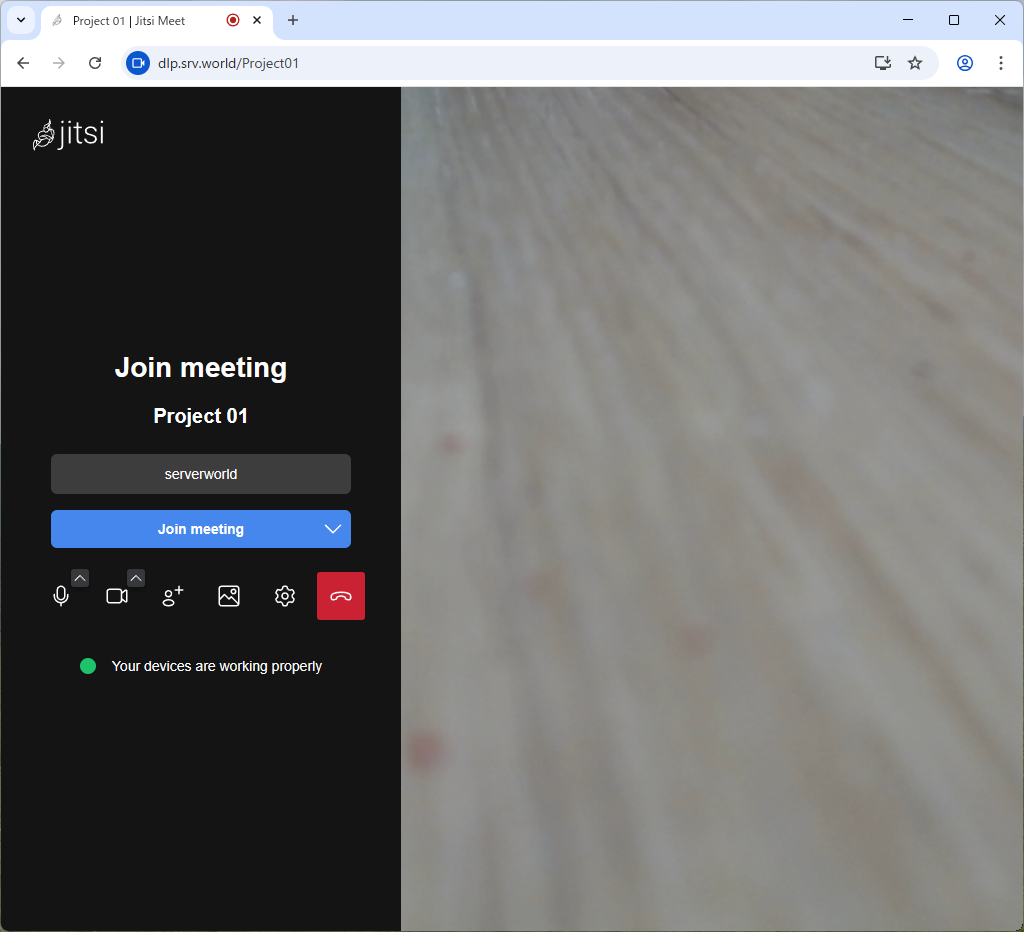
|
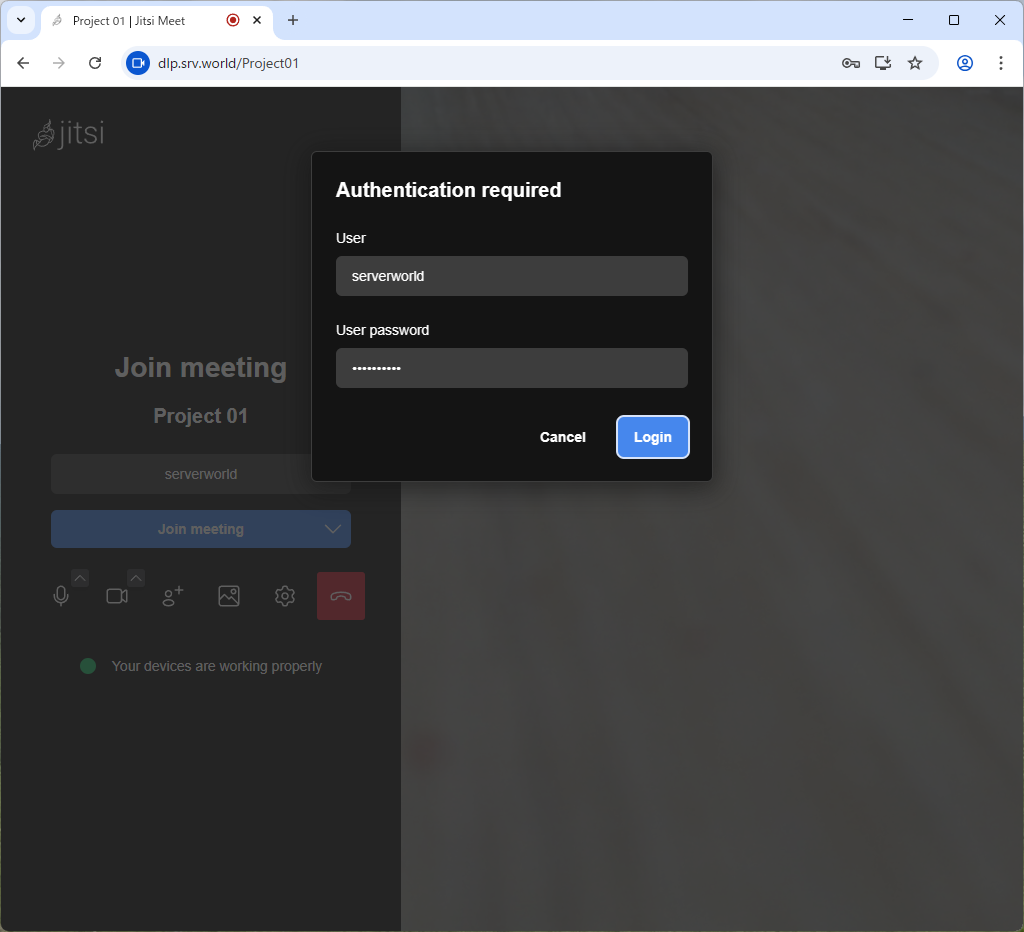
|
| [7] | After successfully authentication, you can join on the meeting. |
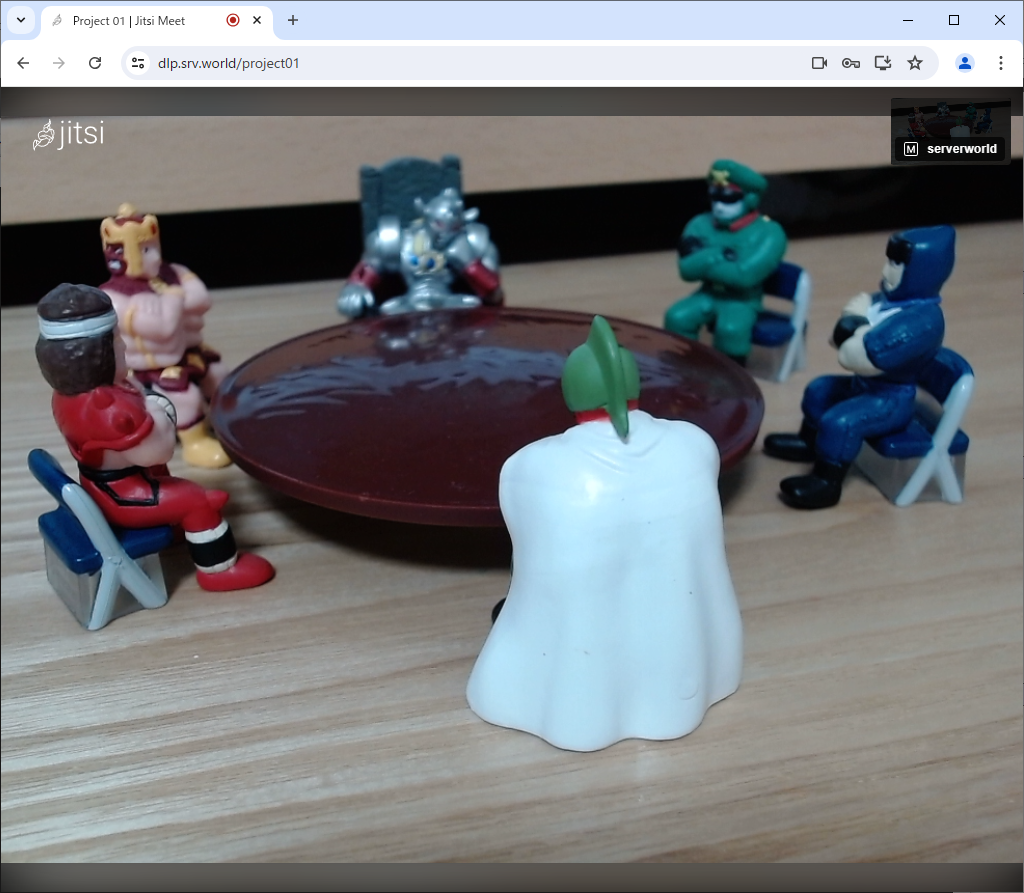
|
Matched Content