Desktop Environment : GNOME Desktop2025/06/19 |
|
If you installed Rocky Linux without GUI but now need GUI because of GUI required applications and so on, Install Desktop Environment like follows. |
|
| [1] | Install GNOME Desktop Environment on this example. |
|
[root@dlp ~]#
dnf -y group install "Server with GUI" # if you also want to install the GNOME Classic session, run the following additionally [root@dlp ~]# dnf -y install gnome-classic-session
|
| [2] | To change your System to Graphical Login as default, refer to here and restart computer. Then, Graphical Login screen is shown like follows. |
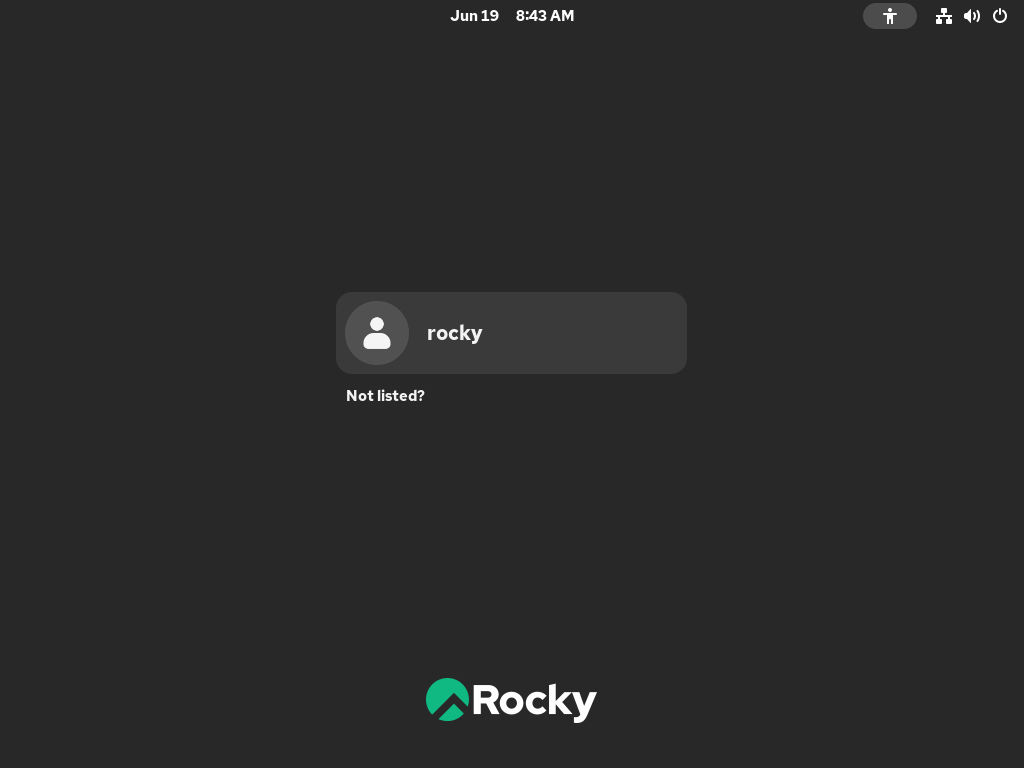
|
| [3] | Once you have successfully logged in, the GNOME desktop will be available as shown below. |
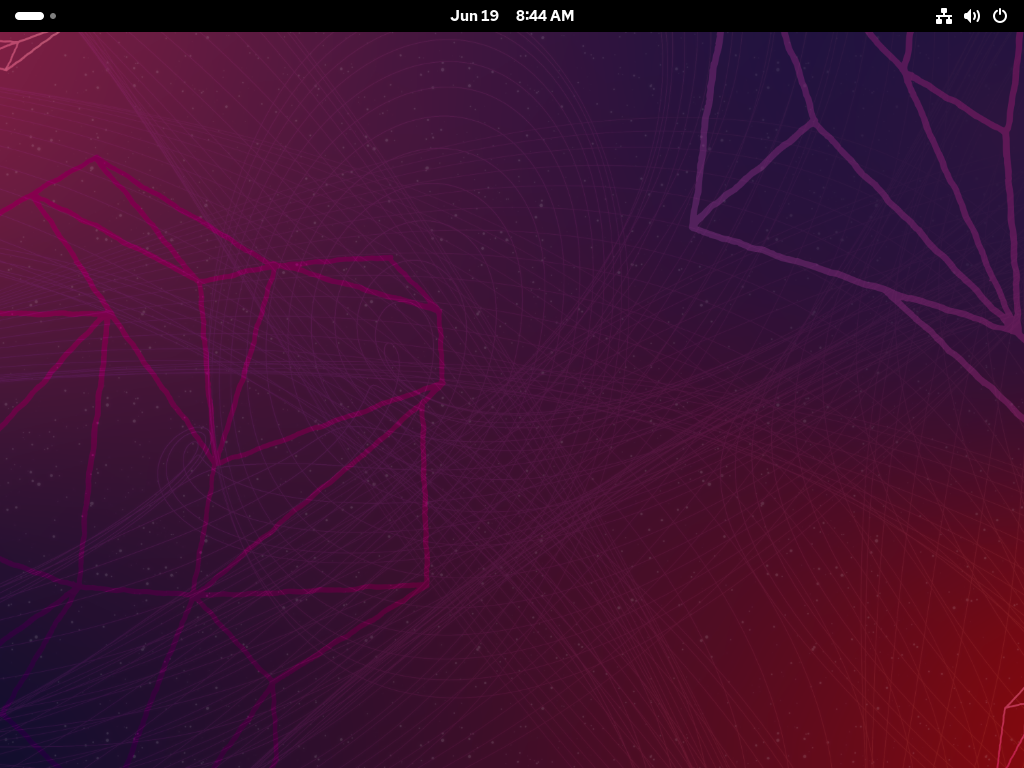
|
| [4] | GNOME Shell is the default for RHEL 10 / Rocky Linux 10, but if you also installed Classic mode in [1], you can use Classic mode by clicking the icon to the left of the [Sign In] button on the login screen, selecting [Classic] from the menu, and logging in. |
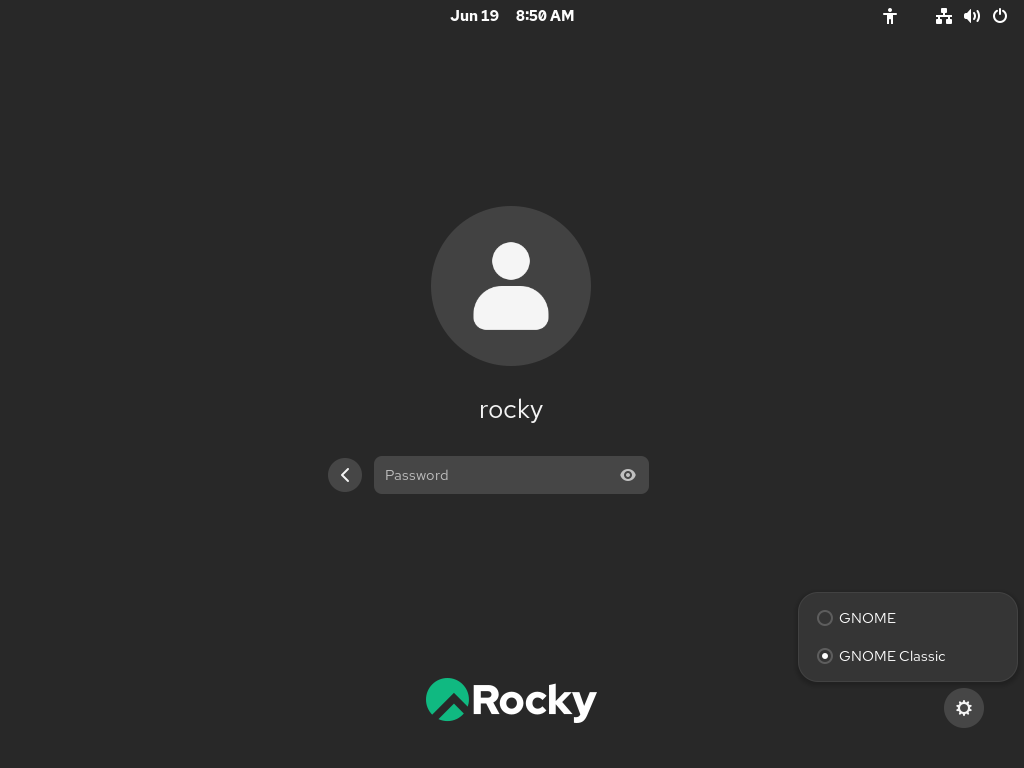
|
| [5] | GNOME Desktop Classic Session starts. |
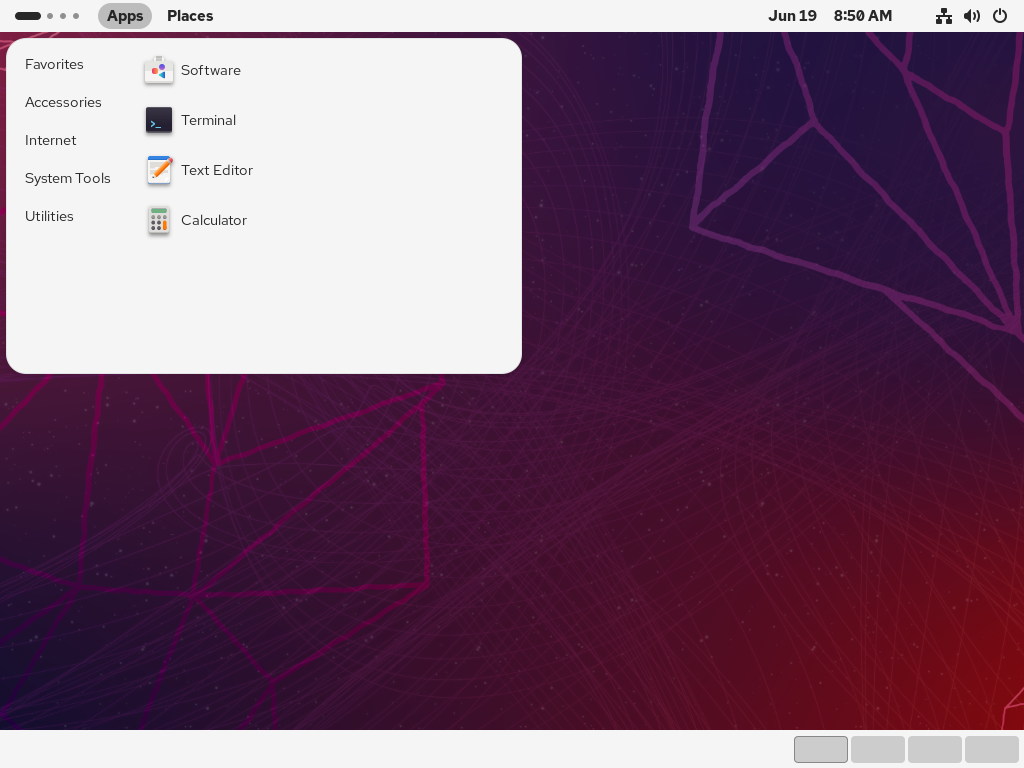
|
Matched Content