OpenLDAP : LDAP Account Manager2024/04/18 |
|
Install LDAP Account Manager to manage LDAP user accounts on Web GUI.
|
|
| [1] | |
| [2] | |
| [3] | Install LDAP Account Manager. |
|
root@dlp:~ #
pkg install -y ldap-account-manager php82 php82-session php82-gettext php82-ldap php82-xml php82-xmlreader php82-xmlwriter php82-mbstring php82-pecl-imagick php82-gmp php82-filter php82-zip
root@dlp:~ #
vi /usr/local/etc/php-fpm.d/www.conf # line 494 : uncomment and change memory_limit more than 64M php_admin_value[memory_limit] = 128M
root@dlp:~ #
vi /usr/local/etc/apache24/Includes/ldap-account-manager.conf # create new
Alias /lam /usr/local/www/lam
<Directory /usr/local/www/lam>
Options +FollowSymLinks
AllowOverride All
# access permission if you need
Require ip 127.0.0.1 10.0.0.0/24
DirectoryIndex index.html
</Directory>
chown -R www:www /usr/local/www/lam/sess root@dlp:~ # chown -R www:www /usr/local/www/lam/tmp root@dlp:~ # service php-fpm reload root@dlp:~ # service apache24 reload |
| [4] | Access to [(your hostname or IP address)/lam/] with web browser from any Clients which are in the Network you set to allow. LDAP Account Manager Login form is shown, then click [LAM configuration] which is on upper-right to set your server's profile. |
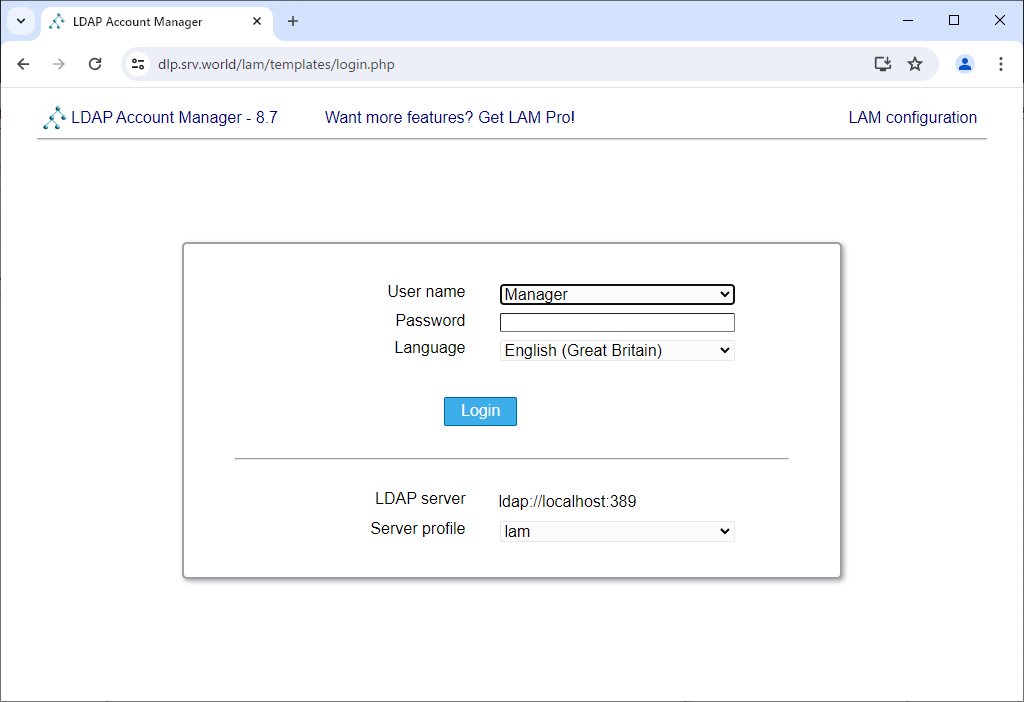
|
| [5] | Click [Edit server profiles]. |
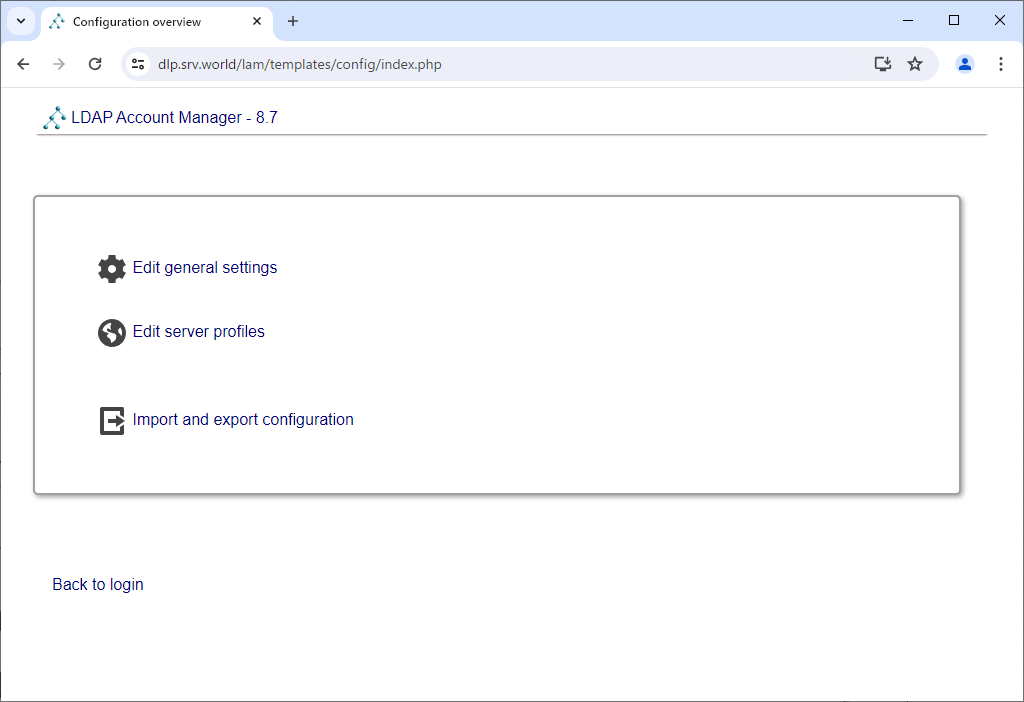
|
| [6] | Login with a LAM Admin user [lam]. Default password is the same with username. |
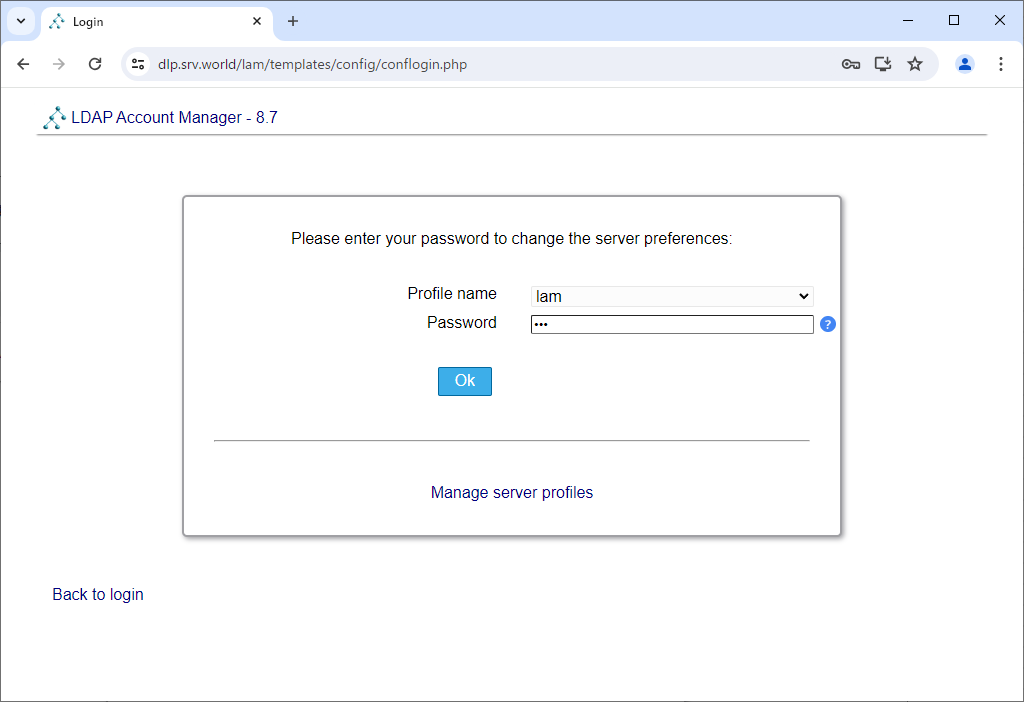
|
| [7] | Configure your LDAP server URL and Suffix and also change default password for [lam] user. |
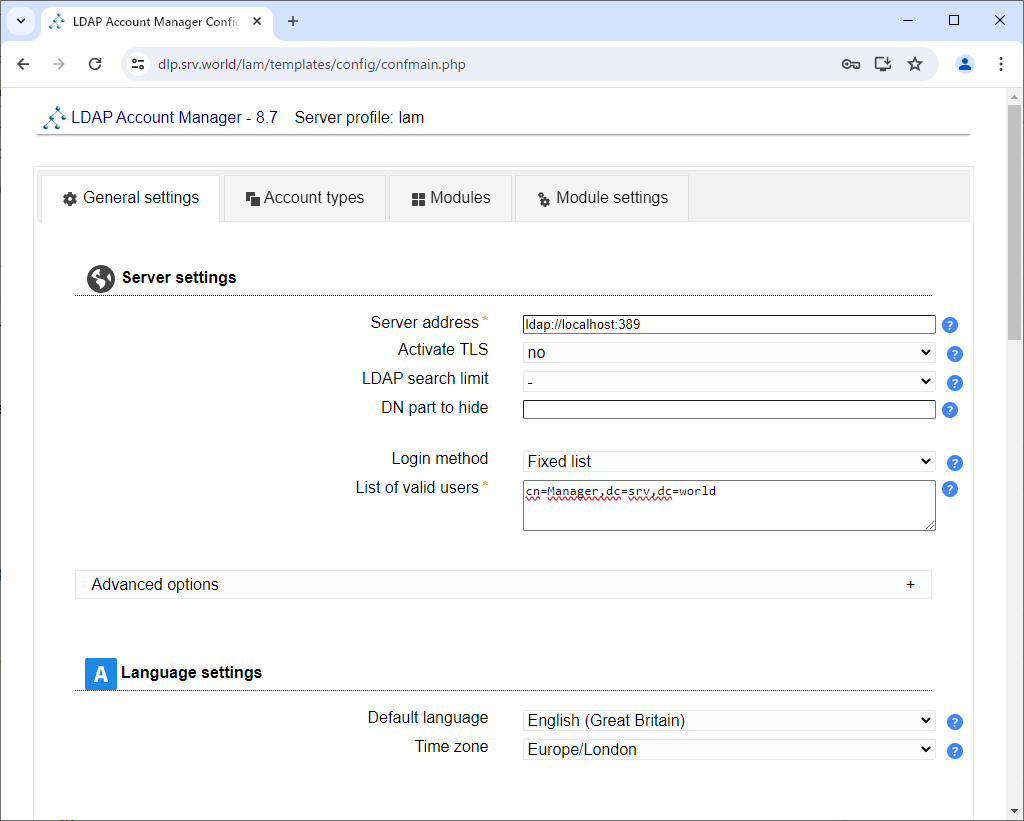
|
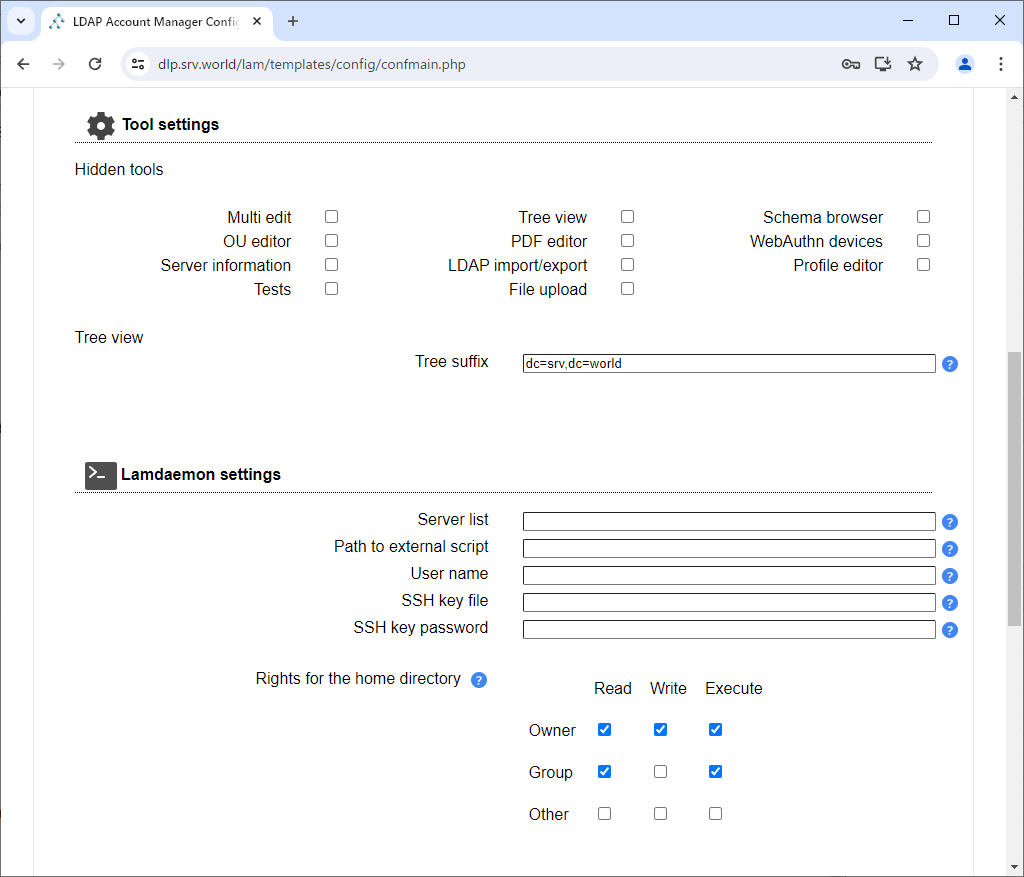
|
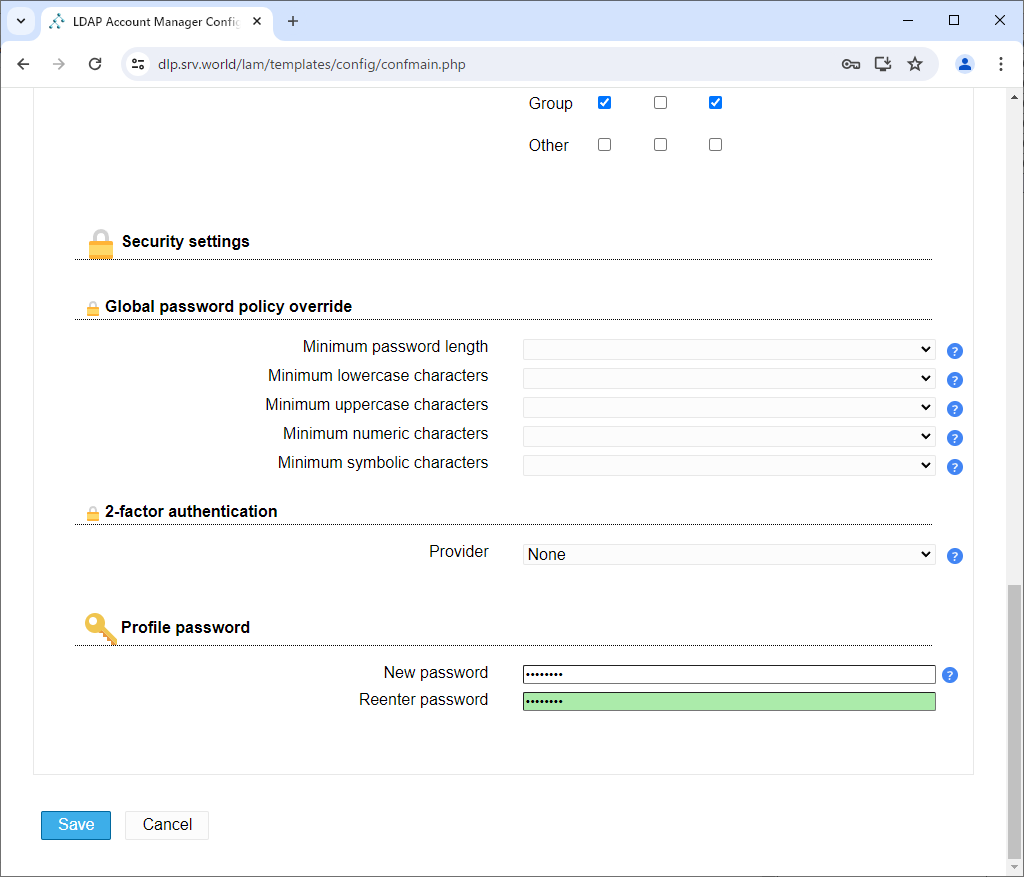
|
| [8] | Scroll up and move to [Account types] tab. Next, Scroll down and Configure Users and Group Suffix. After setting minimum required items, Click the [Save] button. |

|
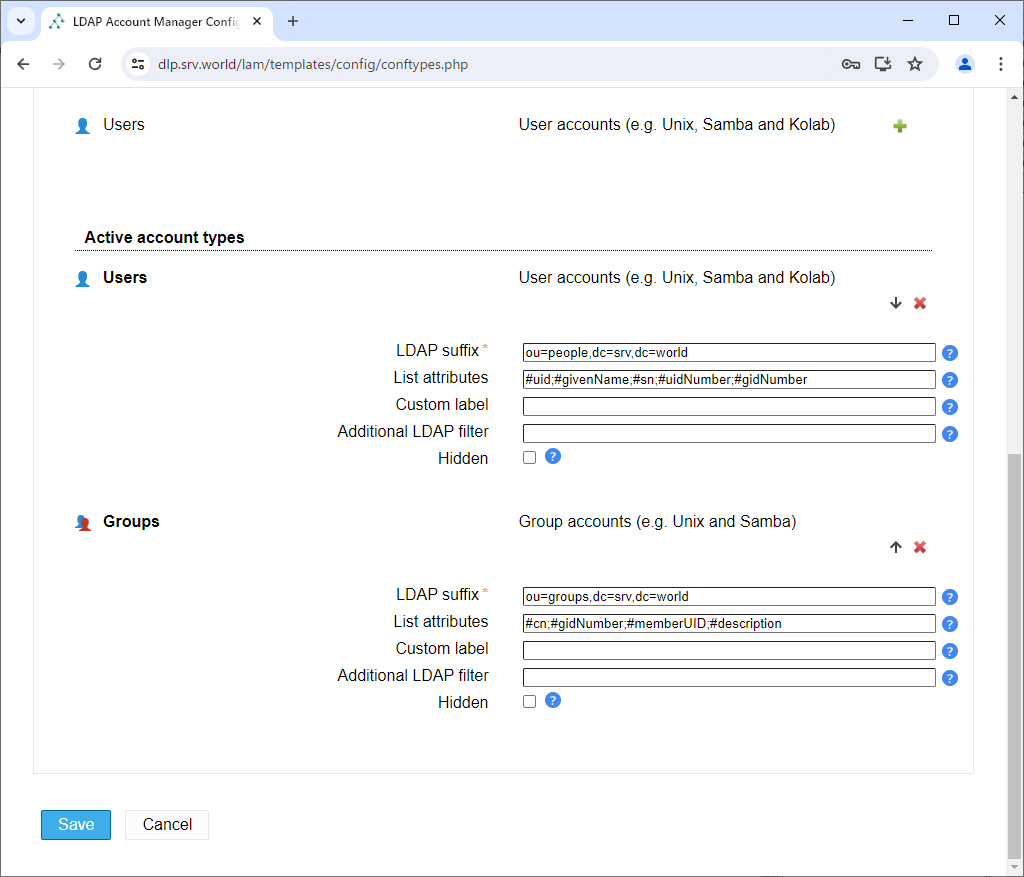
|
| [9] | After saving settings, Login form is shown, login with LDAP admin user. |
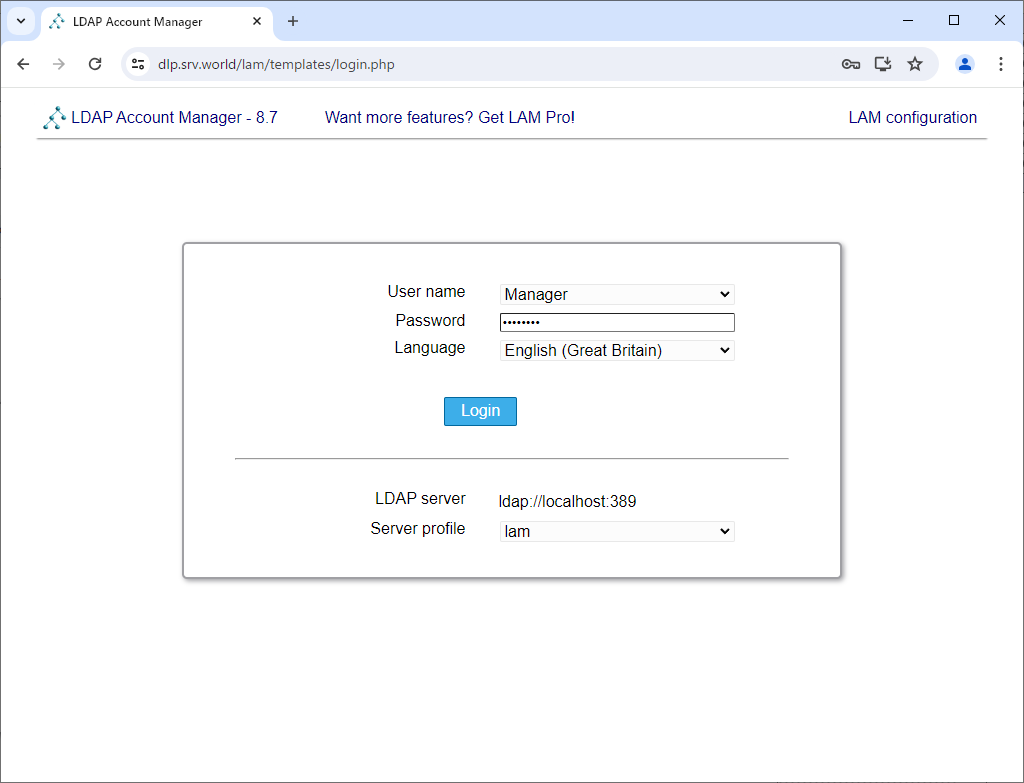
|
| [10] | If successfully logined, it's possible to manage LDAP user accounts on here. |

|
Matched Content