Mail Server : SSL/TLS Setting2024/04/17 |
|
Configure SSL/TLS to encrypt connections.
|
|
| [1] | |
| [2] | Configure Postfix and Dovecot. |
|
root@mail:~ #
vi /usr/local/etc/postfix/main.cf # add to last line (replace certificate to yours) # if you require TLS connection. replace [may] to [encrypt] smtpd_tls_security_level = may
smtpd_tls_cert_file = /usr/local/etc/letsencrypt/live/mail.srv.world/fullchain.pem smtpd_tls_key_file = /usr/local/etc/letsencrypt/live/mail.srv.world/privkey.pem smtpd_tls_session_cache_database = btree:${data_directory}/smtpd_scache
root@mail:~ #
vi /usr/local/etc/postfix/master.cf # line 19, 20, 22 : uncomment submission inet n - n - - smtpd -o syslog_name=postfix/submission # -o smtpd_tls_security_level=encrypt -o smtpd_sasl_auth_enable=yes # if you use SMTPS (465), add follows to last line smtps inet n - n - - smtpd -o syslog_name=postfix/smtps -o smtpd_tls_wrappermode=yes -o smtpd_sasl_auth_enable=yes
root@mail:~ #
vi /usr/local/etc/dovecot/conf.d/10-ssl.conf # line 12,13 : uncomment and specify your certificates ssl_cert = < /usr/local/etc/letsencrypt/live/mail.srv.world/fullchain.pem ssl_key = < /usr/local/etc/letsencrypt/live/mail.srv.world/privkey.pem
service postfix reload root@mail:~ # service dovecot reload |
| [3] | For Client's settings, ( Mozilla Thunderbird ) Open account's property and move to [Server Settings] on the left pane, then Select [STARTTLS] or [SSL/TLS] on [Connection security] field on the right pane. |
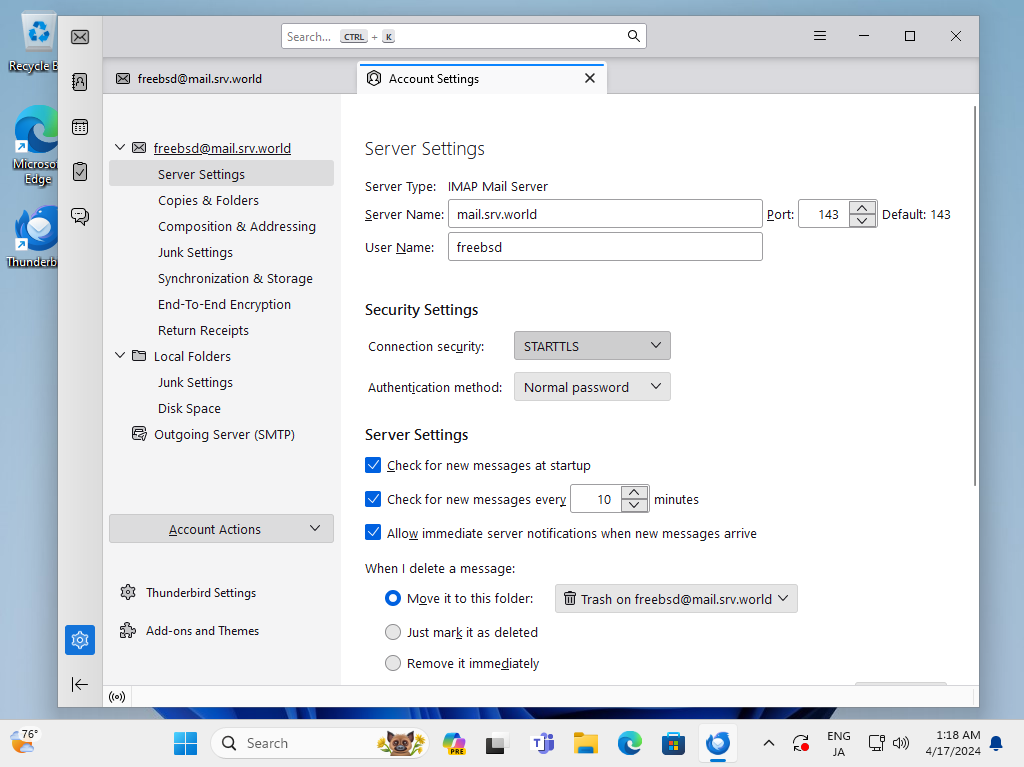
|
| [4] | Move to [Outgoing Server] on the left pane, then Select [STARTTLS] or [SSL/TLS] on [Connection security] field. Furthermore, change port to the used port. ([STARTTLS] uses [587], [SSL/TLS] uses 465) |
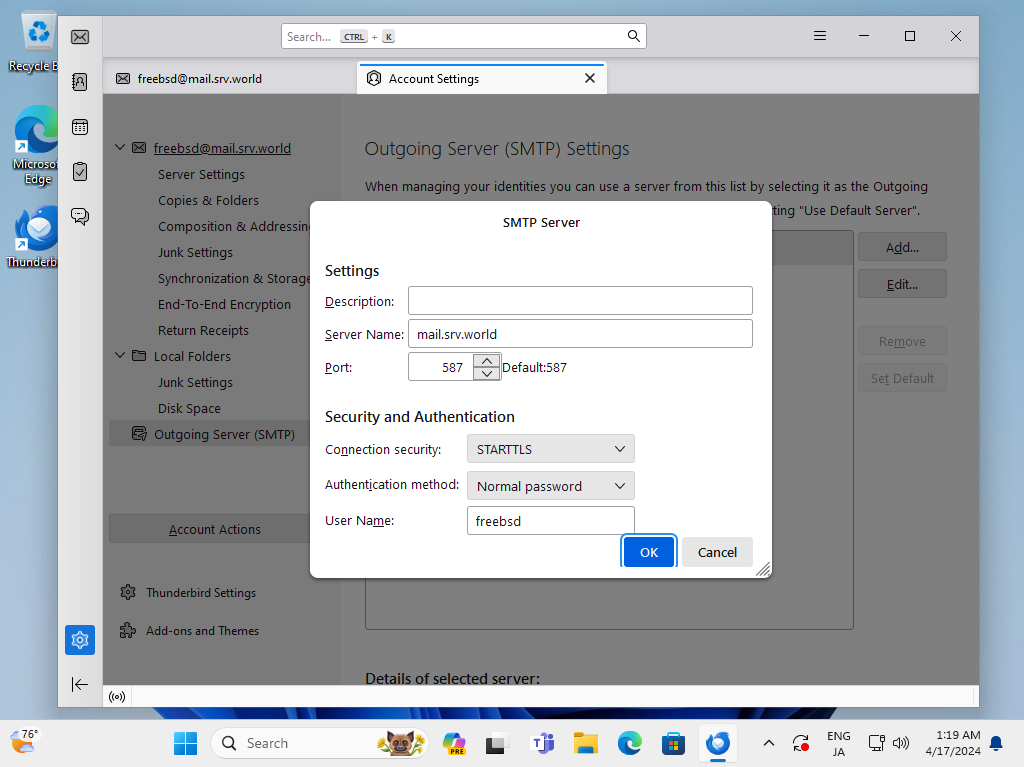
|
| [5] | Verify possible to send or receive Emails normally. |
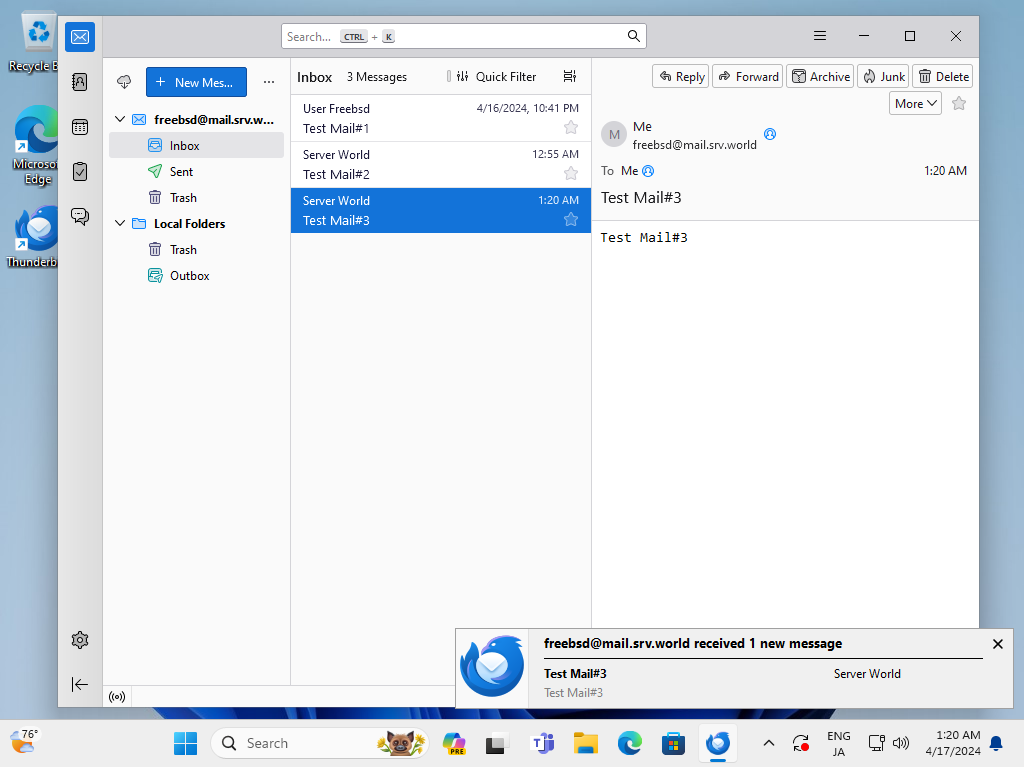
|
Matched Content