Apache httpd : Kerberos Authentication2024/01/31 |
|
Limit accesses on specific web pages and use Windows Active Directory users for authentication with SSL connection.
Windows Active Directory is required in your local network, refer to here.
|
|||||||||||
| [1] | |||||||||||
| [2] | For example, set Kerberos Authentication under the [/usr/local/www/apache24/data/auth-kerberos] directory. |
|
root@www:~ #
pkg install -y ap24-mod_auth_kerb2 krb5
root@www:~ #
vi /etc/krb5.conf # create new
[libdefaults]
default_realm = SRV.WORLD
[realms]
SRV.WORLD = {
kdc = fd3s.srv.world
admin_server = fd3s.srv.world
}
root@www:~ #
vi /usr/local/etc/apache24/Includes/auth-kerberos.conf # create new
<Directory /usr/local/www/apache24/data/auth-kerberos>
SSLRequireSSL
AuthType Kerberos
AuthName "Kerberos Authntication"
KrbAuthRealms SRV.WORLD
KrbMethodNegotiate Off
KrbSaveCredentials Off
KrbVerifyKDC Off
Require valid-user
</Directory>
root@www:~ #
vi /usr/local/etc/apache24/httpd.conf # line 184 : uncomment LoadModule auth_kerb_module libexec/apache24/mod_auth_kerb.so
root@www:~ #
service apache24 reload
# create a test page
root@www:~ #
mkdir /usr/local/www/apache24/data/auth-kerberos root@www:~ # vi /usr/local/www/apache24/data/auth-kerberos/index.html <html> <body> <div style="width: 100%; font-size: 40px; font-weight: bold; text-align: center;"> Test Page for Kerberos Auth </div> </body> </html> |
| [3] | Access to the test page with Web browser on any Client Computer, then authentication is required for settings. Authenticate with an existing Active Directory user. |
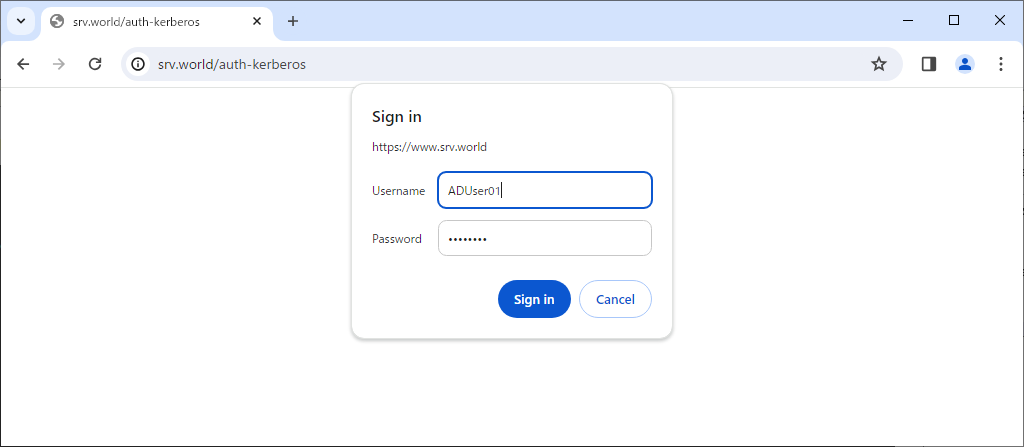
|
| [4] | That's OK if authentication passed and test page is shown normally. |
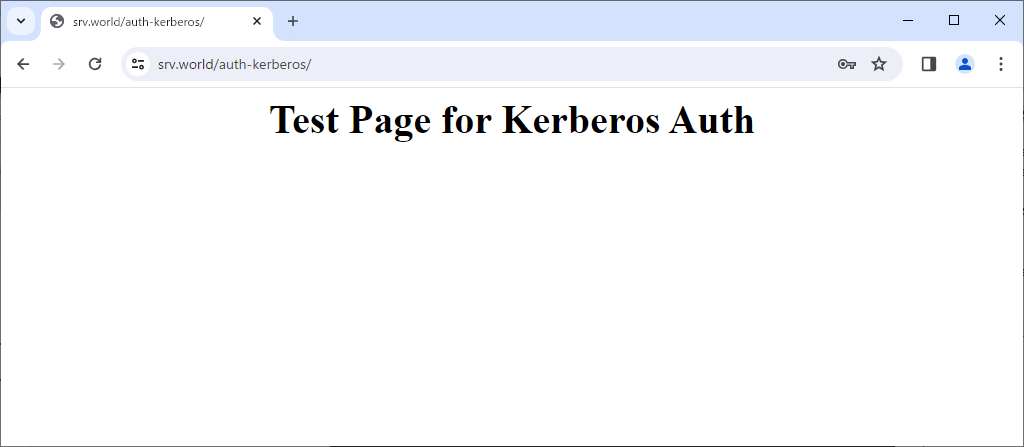
|
Matched Content