Initial Settings : Use Web Admin Console2022/11/16 |
|
Cockpit Admin Console is installed and starts by default if you installed [Fedora Server] group.
It's possbile to manage your Fedora server on this admin console on a web browser.
If you'd like to access to Cockpit from remote computer and if Firewalld is running on your Fedora Server,
it needs to allow service [cockpit] or allow port [9090]. (allowed them by default, though)
|
|
| [1] | Access to [https://(server's hostname or IP address):9090/] with Web browser from localhost or Client compuer, then Cockpit login form is displayed like follows. Login with a user. This example shows with root user like follows. |
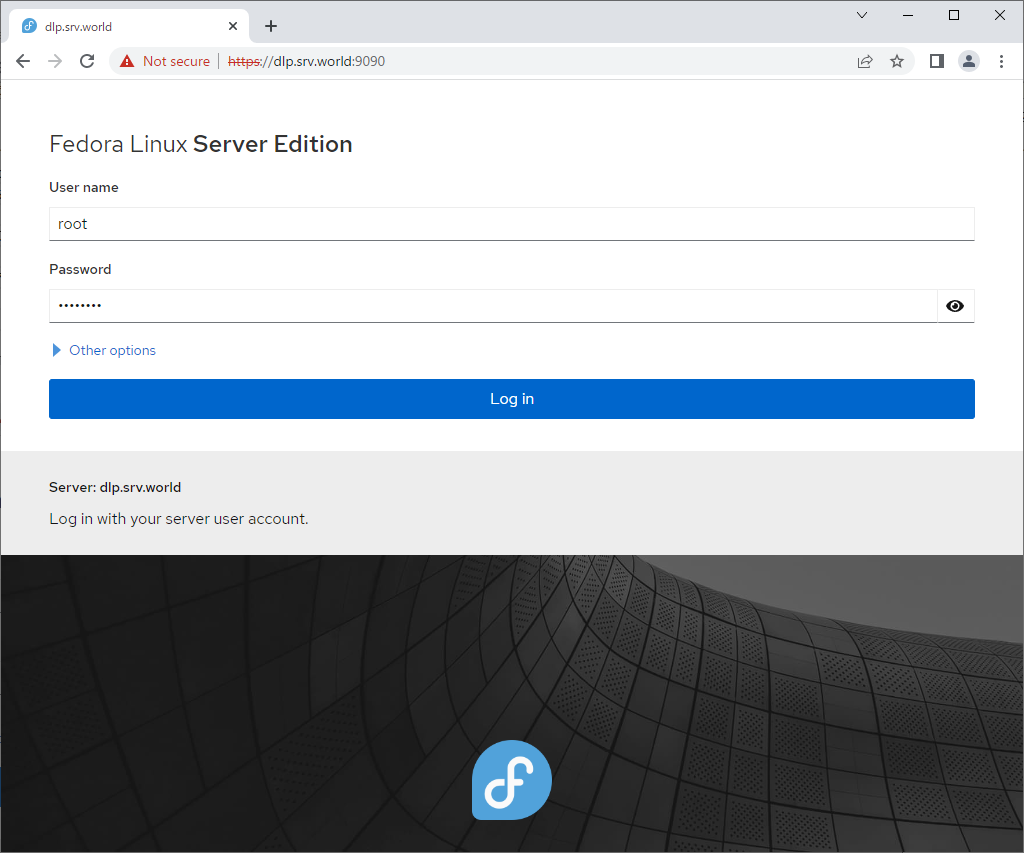
|
| [2] | This is the Cockpit index page. It's possible to manage various system settings on here. |
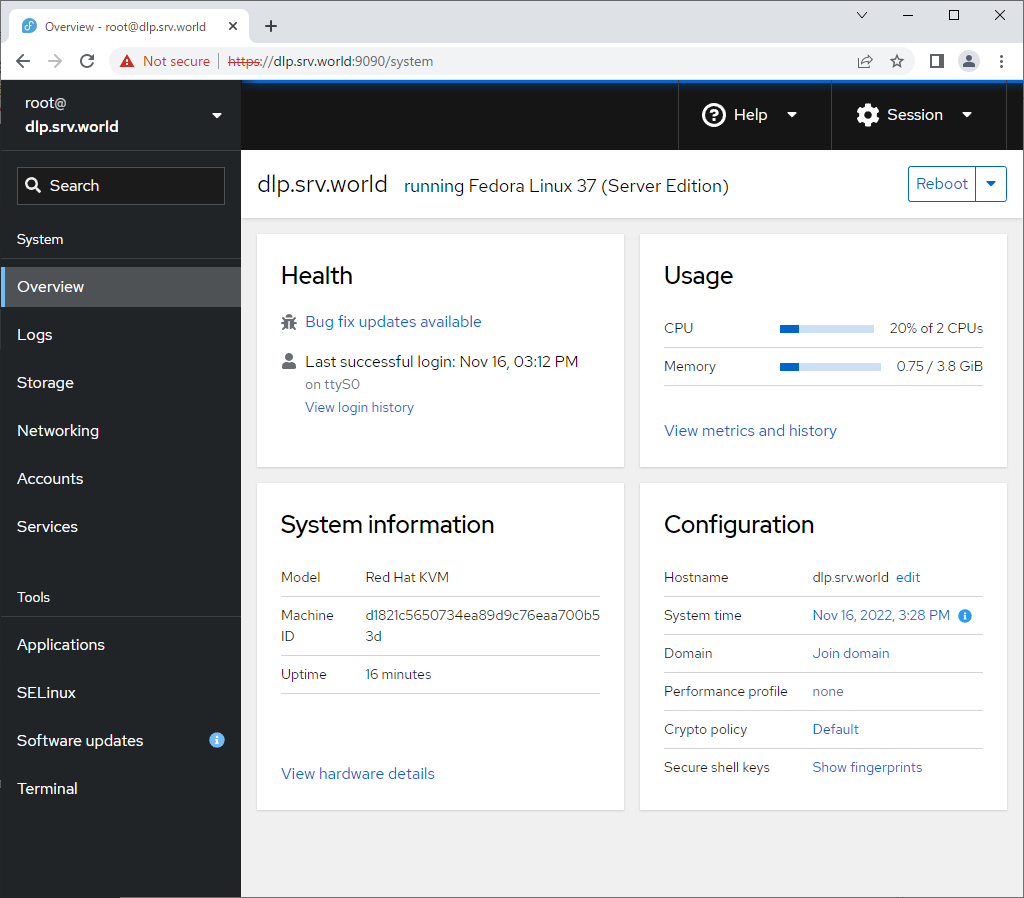
|
| [3] | For [Logs] on the left pane, it's possible to manage or opereate [Journal] service that is the log management tool. |
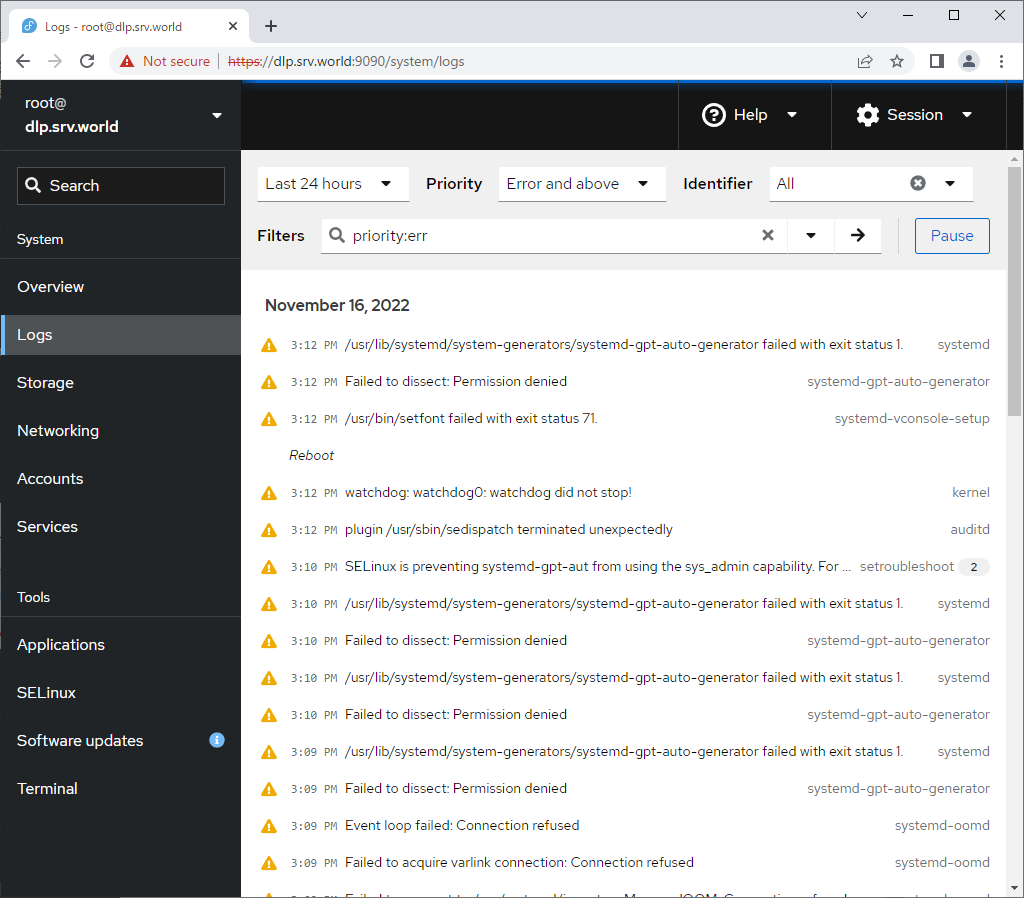
|
| [4] | For [Storage] on the left pane, it's possible to manage or opereate Storages. |
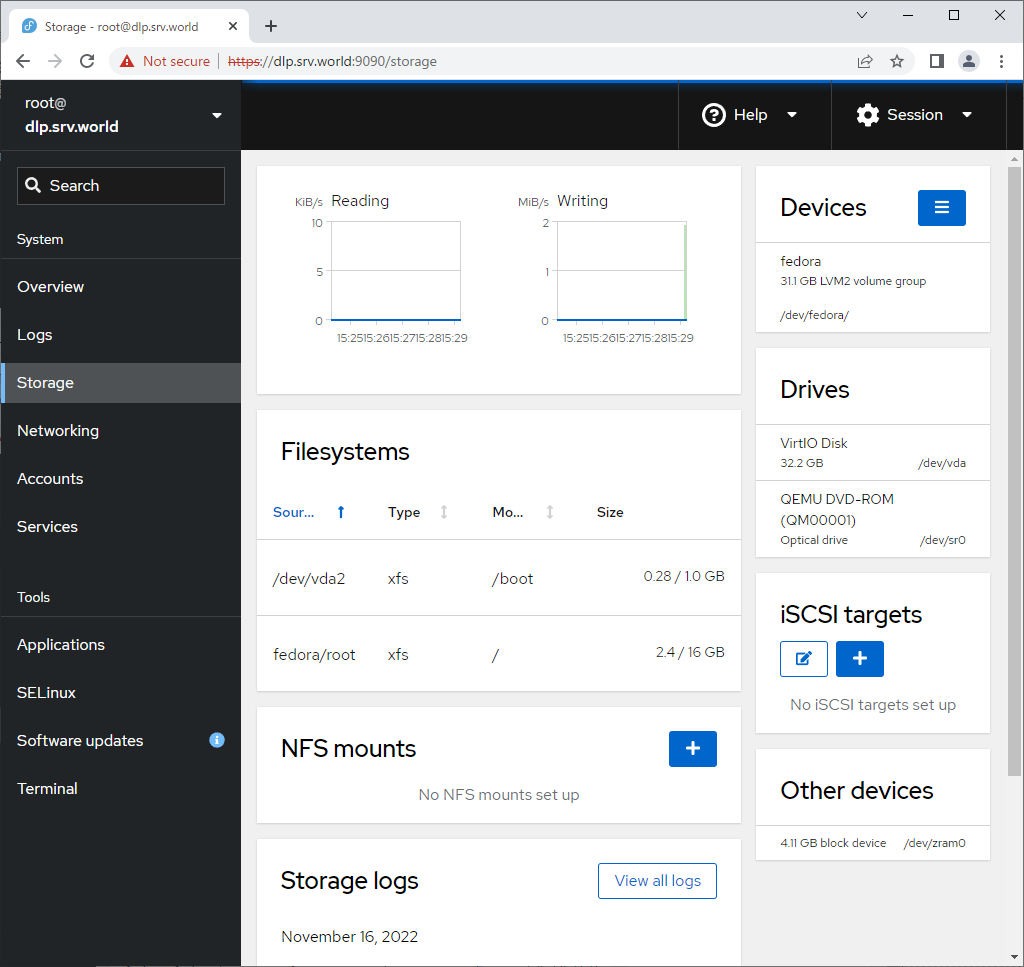
|
| [5] | For [Networking] on the left pane, it's possible to manage or opereate Network settings. |
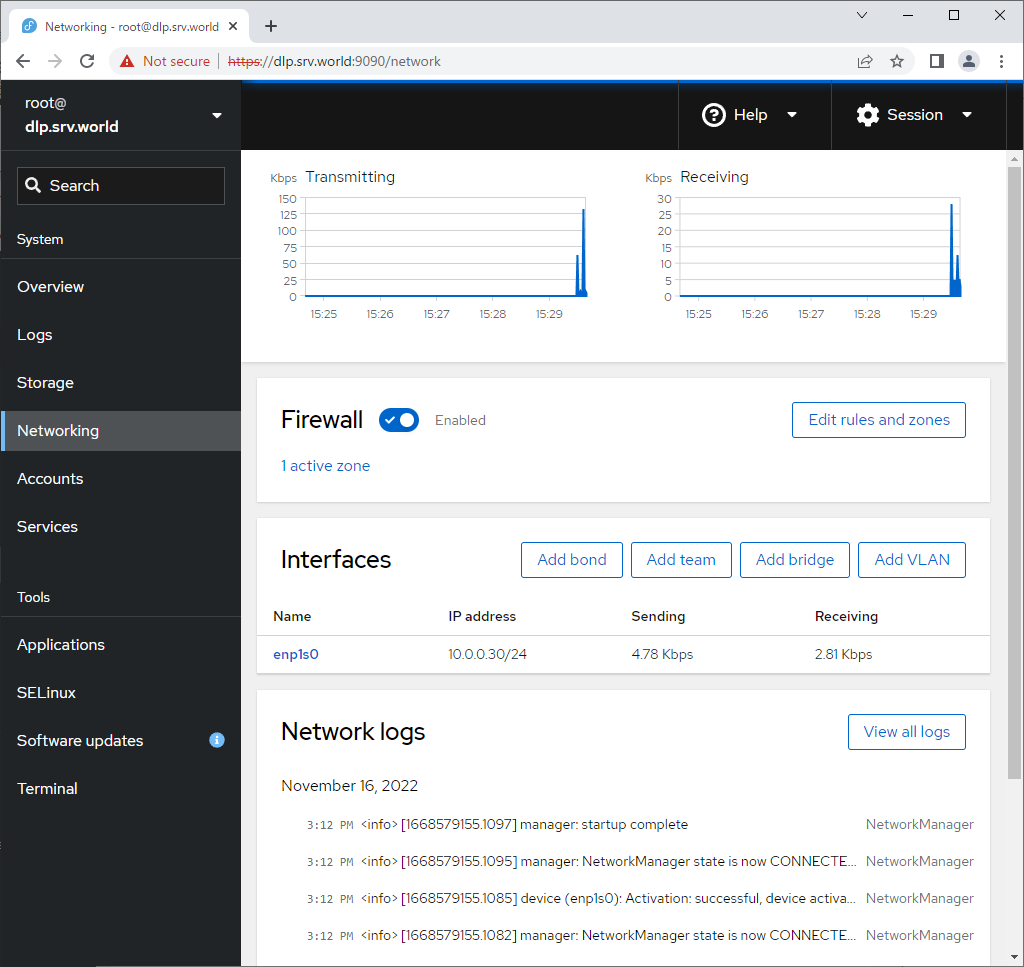
|
| [6] | For [Accounts] on the left pane, it's possible to manage or opereate system accounts. |

|
| [7] | For [Services] on the left pane, it's possible to manage or opereate system services. |
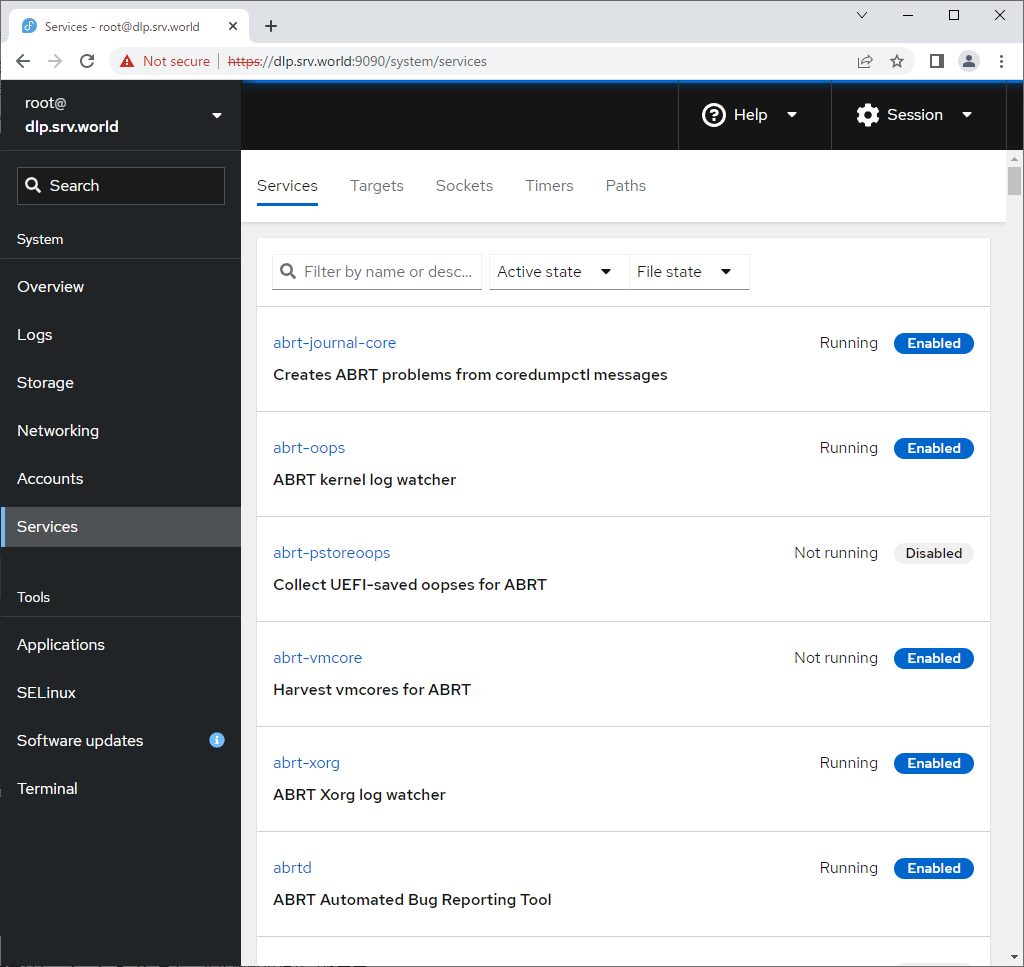
|
| [8] | For [Applications] on the left pane, it's possible to install or remove applications. |
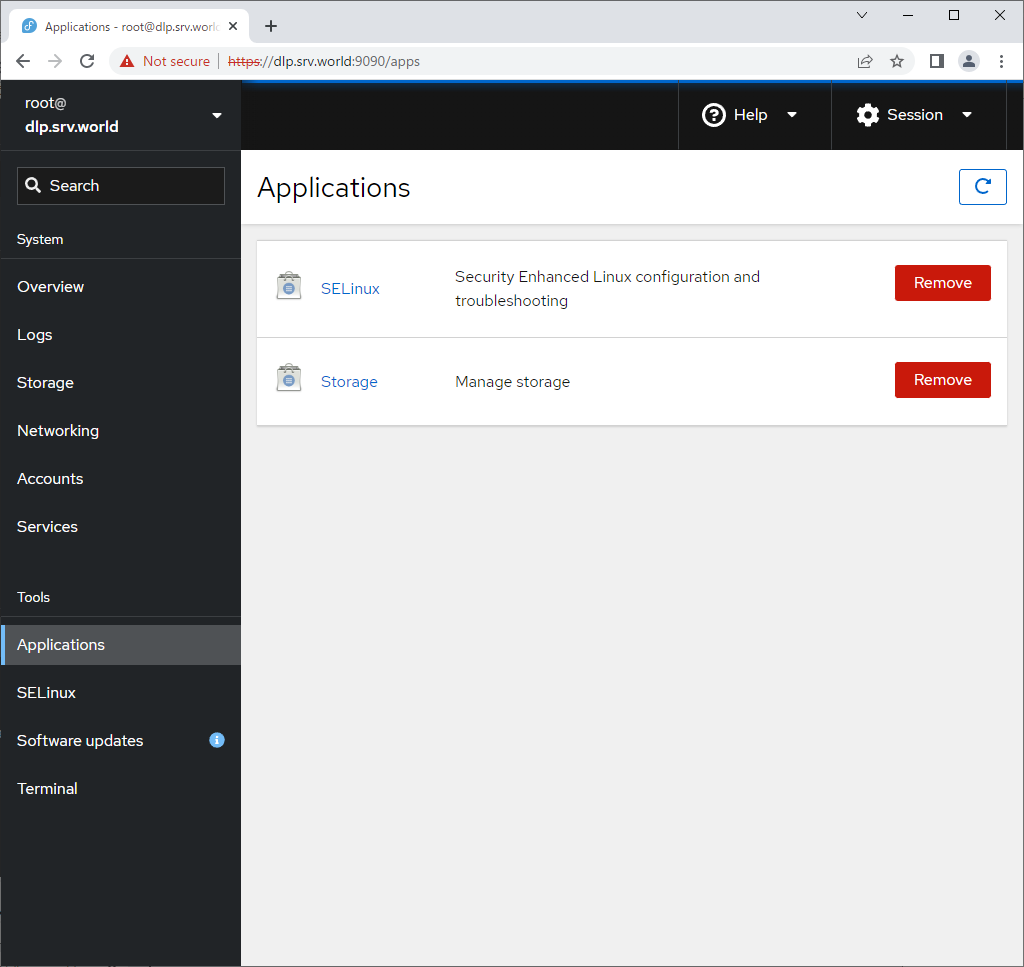
|
| [9] | For [SELinux] on the left pane, it's possible to see SELinux alert logs. (based on SELinux enabled state) |
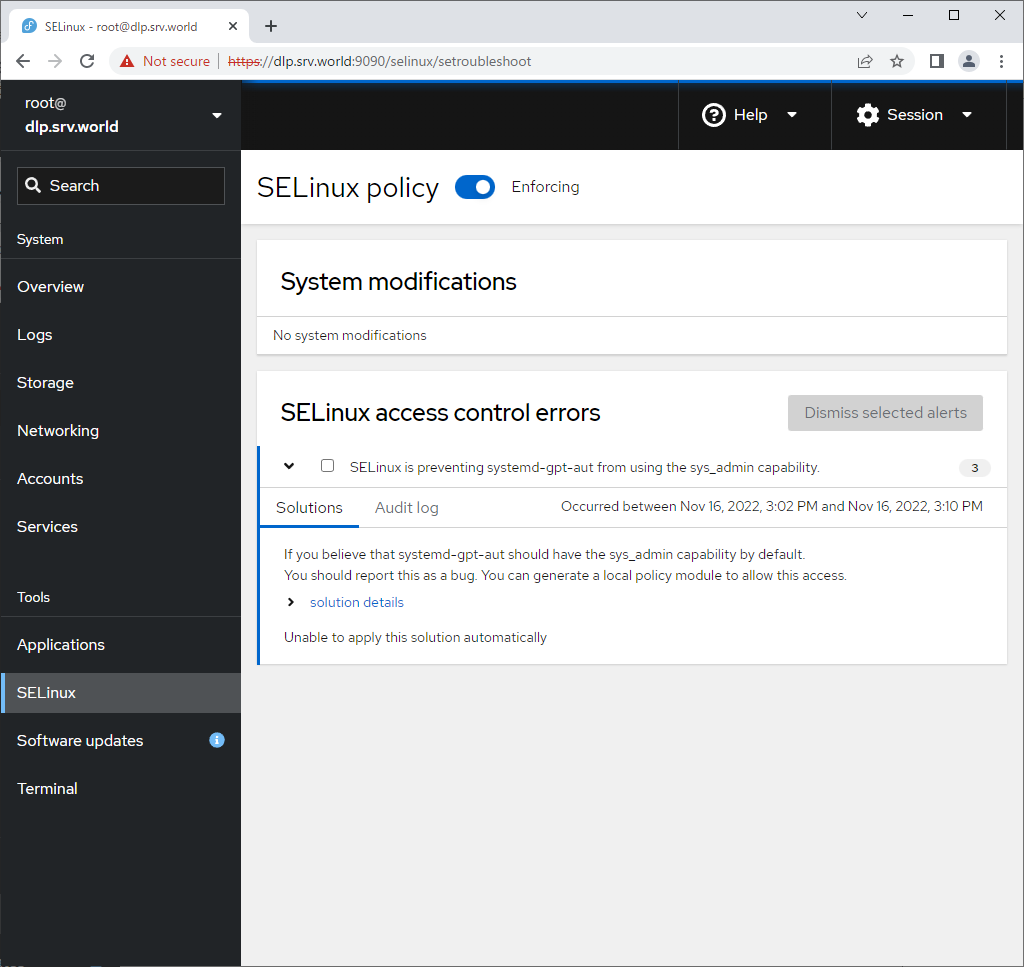
|
| [10] | For [Software Updates] on the left pane, it's possible to confirm updates or run update packages. |
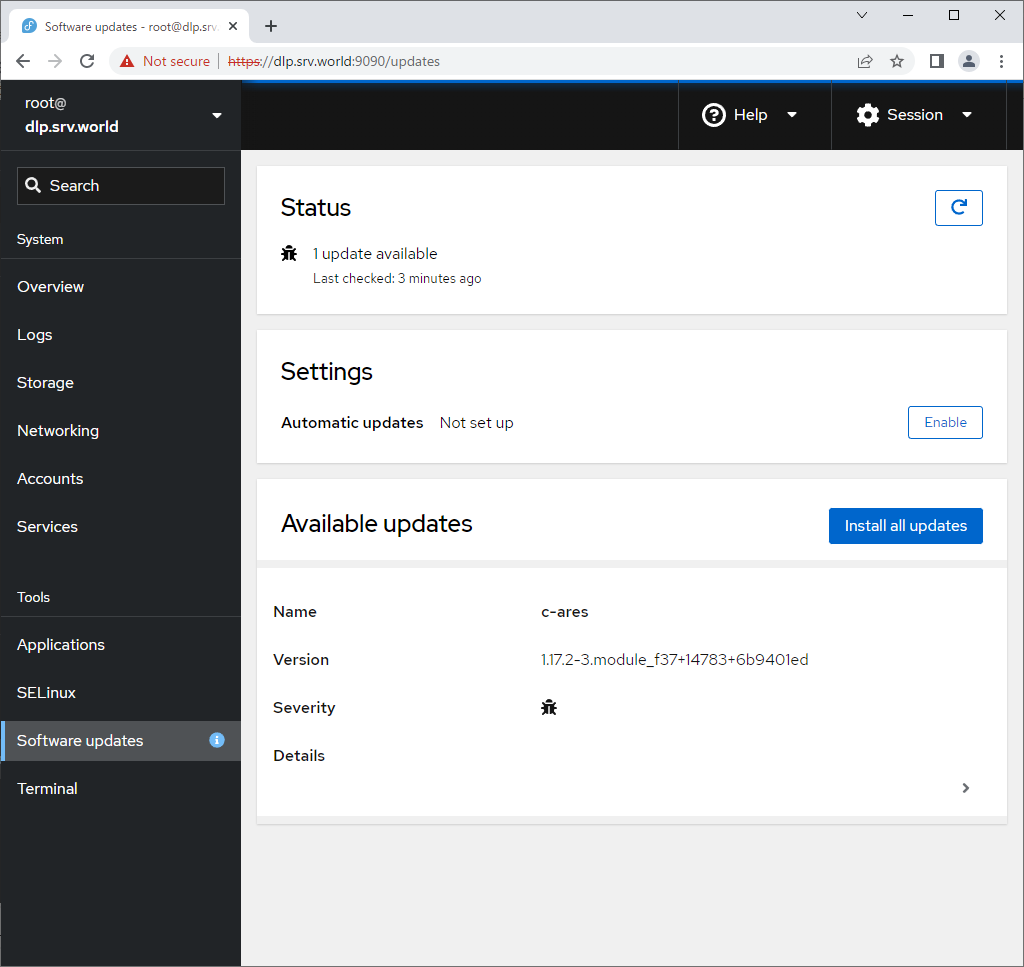
|
| [11] | For [Terminal] on the left pane, it's possible to opereate system with commands directly. |
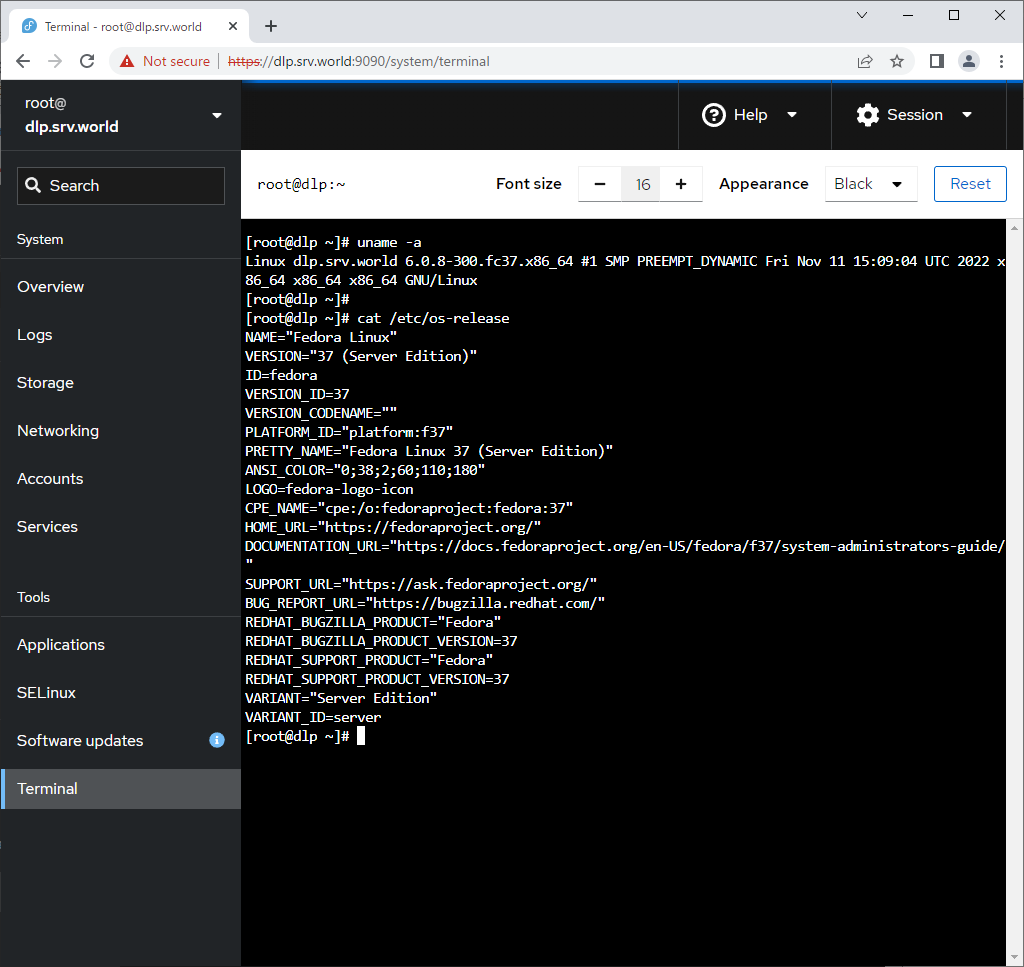
|
Matched Content