Apache httpd : Configure WebDAV2021/05/18 |
|
Configure WebDAV Folder.
|
|
| [1] | |
| [2] | For example, Create a directory [/home/webdav] and it makes possible to connect to WebDAV folder only by HTTPS. |
|
[root@www ~]# mkdir /home/webdav [root@www ~]# chown apache. /home/webdav [root@www ~]# chmod 770 /home/webdav
[root@www ~]#
vi /etc/httpd/conf.d/webdav.conf # create new
Alias /webdav /home/webdav
<Location /webdav>
DAV On
SSLRequireSSL
Options +Indexes
AuthType Basic
AuthName WebDAV
AuthUserFile /etc/httpd/conf/.htpasswd
<RequireAny>
Require method GET POST OPTIONS
Require valid-user
</RequireAny>
</Location>
# add a user : create a new file with [-c] [root@www ~]# htpasswd -c /etc/httpd/conf/.htpasswd fedora New password: # set password Re-type new password: Adding password for user fedora [root@www ~]# systemctl restart httpd |
| [3] | If SELinux is enabled, add rules to allow accesses to target WebDAV directory. |
|
[root@www ~]# chcon -R -t httpd_sys_rw_content_t /home/webdav [root@www ~]# semanage fcontext -a -t httpd_sys_rw_content_t /home/webdav |
| [4] |
Configure WebDAV client on client computer. This example is on Windows 10.
Open [PC] and move to [Computer] tab and Click [Add a network location] icon.
|
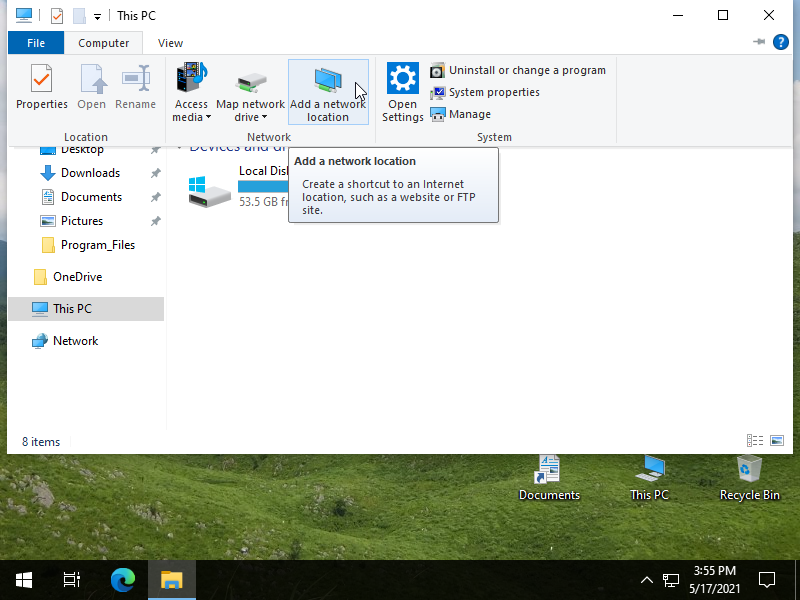
|
| [5] | Click [Next] button. |
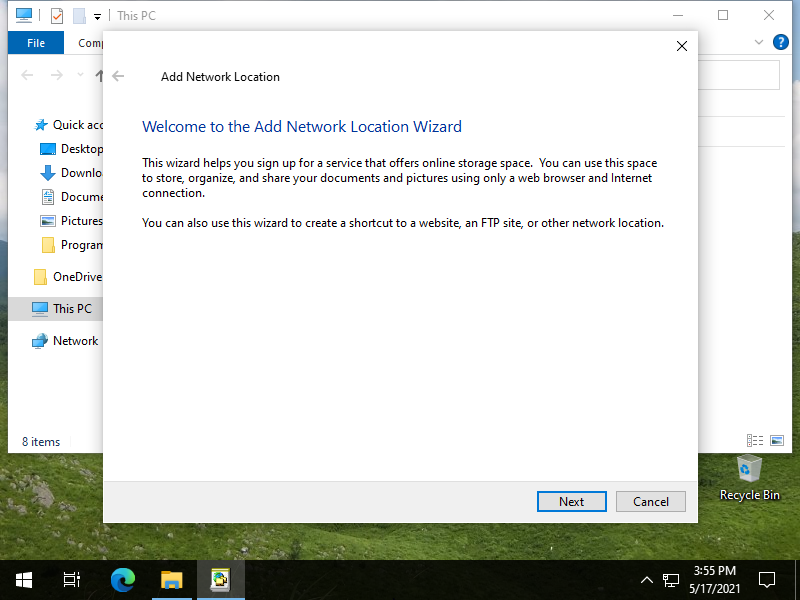
|
| [6] | Click [Next] button. |
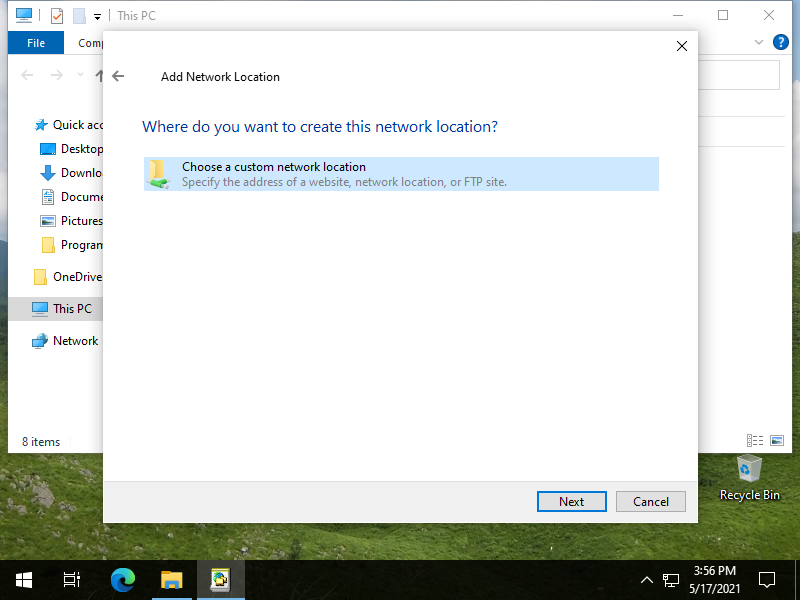
|
| [7] | Input the URL of WebDav folder. |
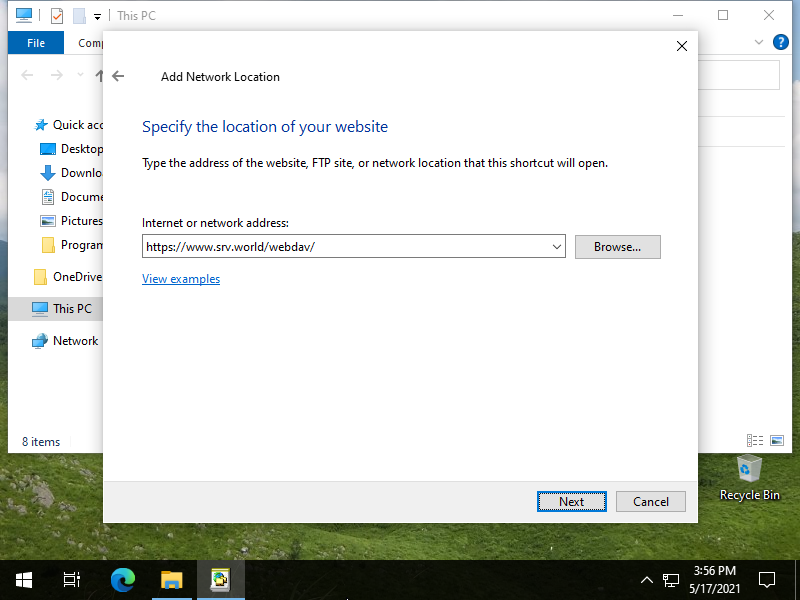
|
| [8] | Authentication is required, input username and password you added in section [1] by [htpasswd]. |
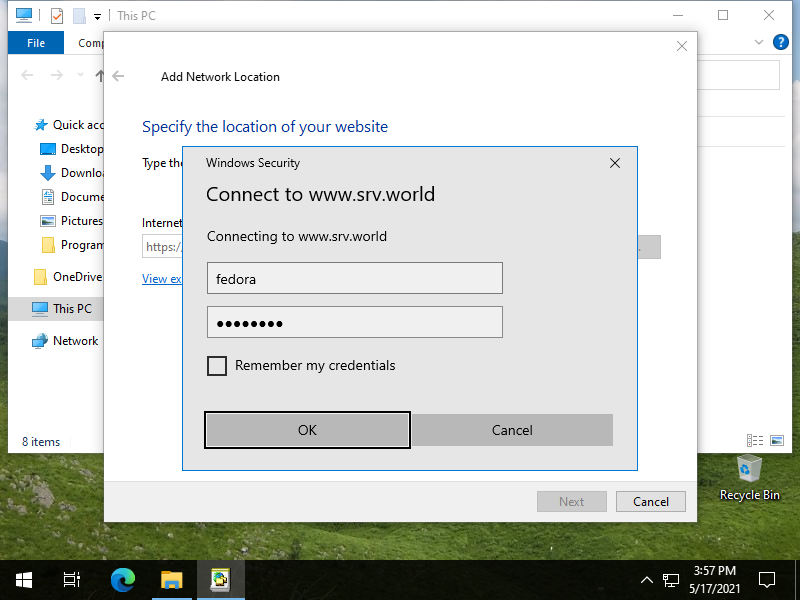
|
| [9] | Input WebDav Folder Name. Any name is OK, it's used on your Windows Computer. |
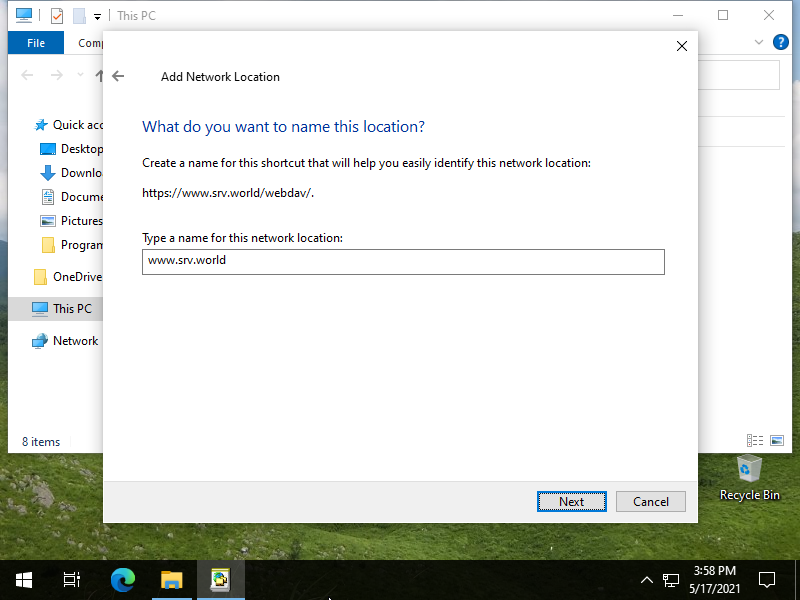
|
| [10] | Click [Finish] button. |
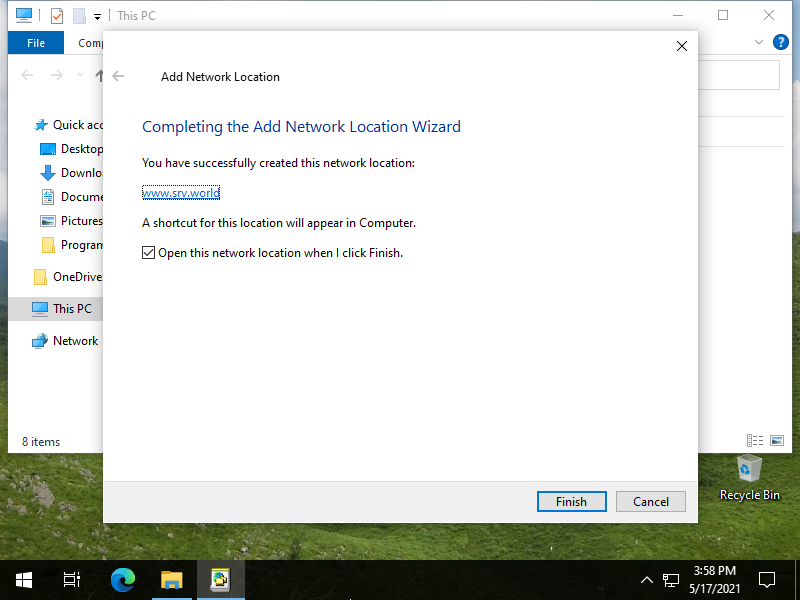
|
| [11] | Just accessed to WebDav Folder. |
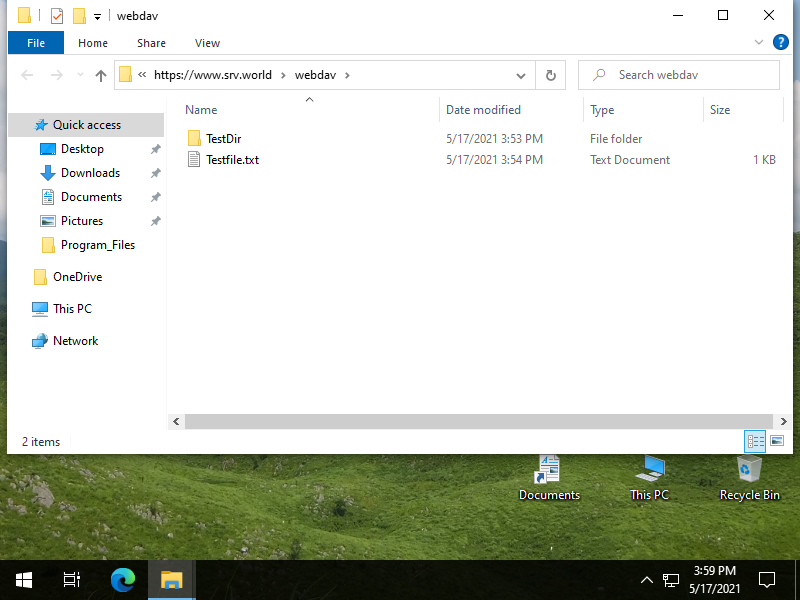
|
Matched Content