OpenSSH : SSH Key-Pair Authentication2019/05/06 |
|
Configure SSH server to login with Key-Pair Authentication. Create a private key for client and a public key for server to do it.
|
|
| [1] | Create Key-Pair for each user, so login with a common user on SSH Server Host and work like follows. |
|
# create key-pair [fedora@dlp ~]$ ssh-keygen Generating public/private rsa key pair. Enter file in which to save the key (/home/fedora/.ssh/id_rsa): # Enter or input changes if you want Enter passphrase (empty for no passphrase): # set passphrase (if set no passphrase, Enter with empty) Enter same passphrase again: Your identification has been saved in /home/fedora/.ssh/id_rsa. Your public key has been saved in /home/fedora/.ssh/id_rsa.pub. The key fingerprint is: SHA256:+1it4qf+/LXFCXnfl3/jh13x6g24hKPa1h6e6en0Azc fedora@dlp.srv.world The key's randomart image is: ..... .....[fedora@dlp ~]$ ll ~/.ssh total 8 -rw-------. 1 fedora fedora 557 May 6 19:26 id_rsa -rw-r--r--. 1 fedora fedora 182 May 6 19:26 id_rsa.pub[fedora@dlp ~]$ mv ~/.ssh/id_rsa.pub ~/.ssh/authorized_keys |
| [2] | Transfer the secret key created on the Server to a Client, then it's possbile to login with Key-Pair authentication. |
|
# copy the secret key to the local ssh directory [fedora@www ~]$ scp fedora@10.0.0.30:/home/fedora/.ssh/id_rsa ~/.ssh/ fedora@10.0.0.30's password: id_rsa ssh fedora@10.0.0.30 Enter passphrase for key '/home/fedora/.ssh/id_rsa': # passphrase if you set Last login: Tue May 7 19:16:49 2019 from www.srv.world [fedora@www ~]$ # just logined |
| [3] | If you set [PasswordAuthentication no], it's more secure. |
|
[root@dlp ~]#
vi /etc/ssh/sshd_config # line 73: change to [no] PasswordAuthentication no
systemctl restart sshd |
|
SSH Key-Pair Authentication from Windows Client #1
|
|
It's the example to login to SSH server from Windows Client. It uses Putty on here.
Transfer a secret key to Windows Client first.
|
|
| [4] | Download [Puttygen.exe] from Putty Site and save it under the Putty directory. Next execute it and click [Load] button. |
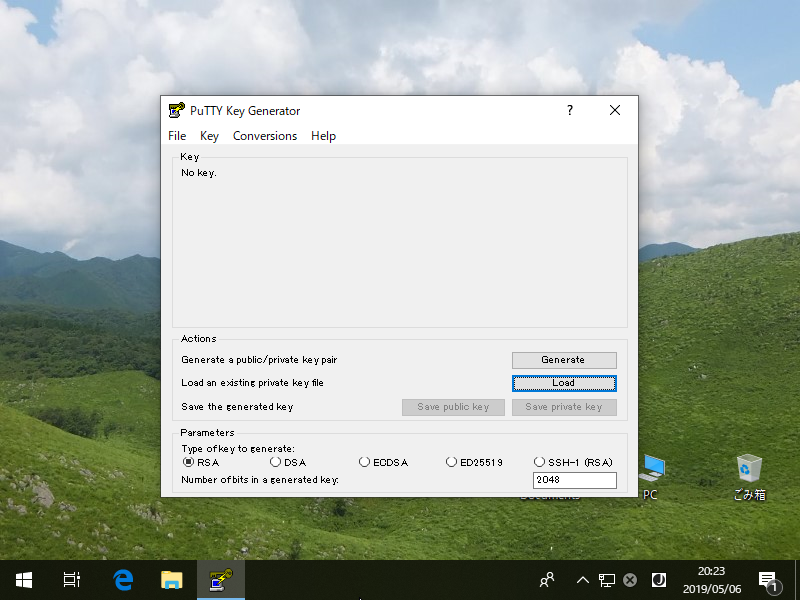
|
| [5] | Specify the secret key which you downloaded, then passphrase is required like follows, answer it. |
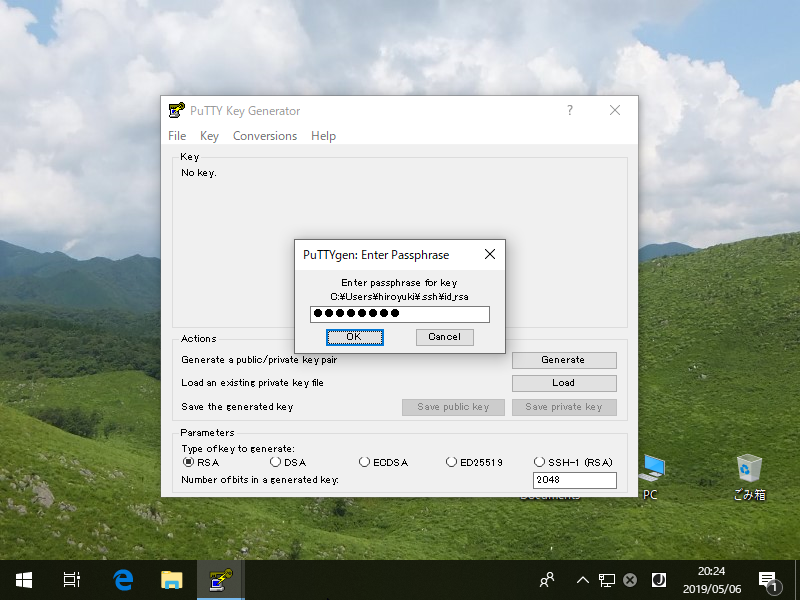
|
| [6] | Click [Save private key] button to save it under a folder you like with any file name you like. |
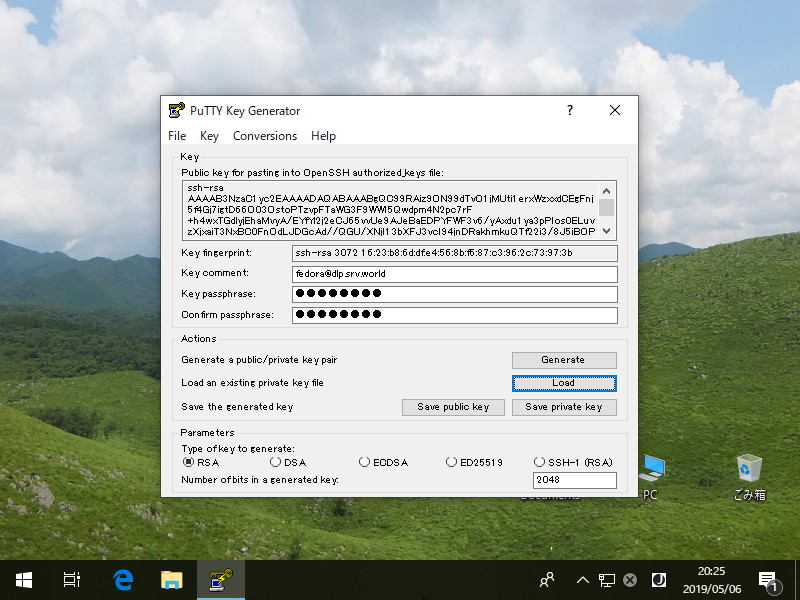
|
| [7] | Start Putty and open [Connection] - [SSH] - [Auth] on the left menu, then select the [private_key] which was just saved above. |
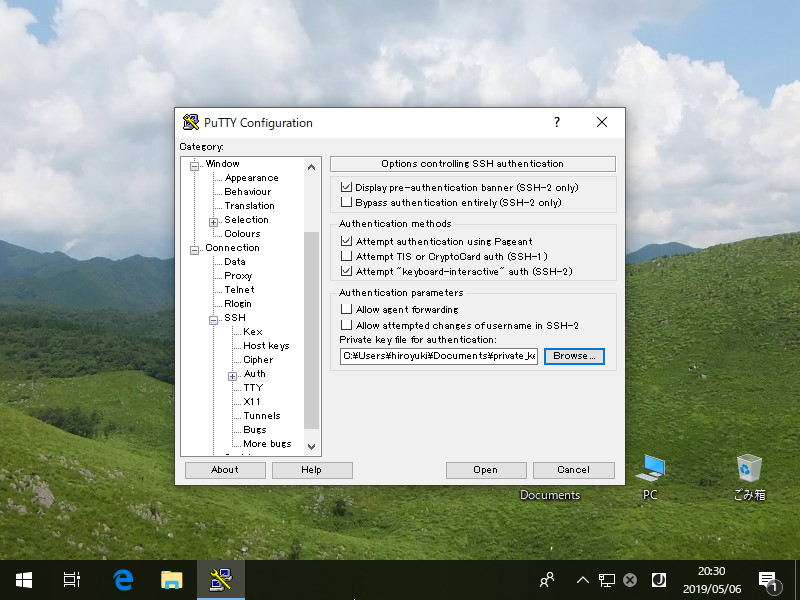
|
| [8] | Back to the [Session] on the left menu and connect to the SSH server. |
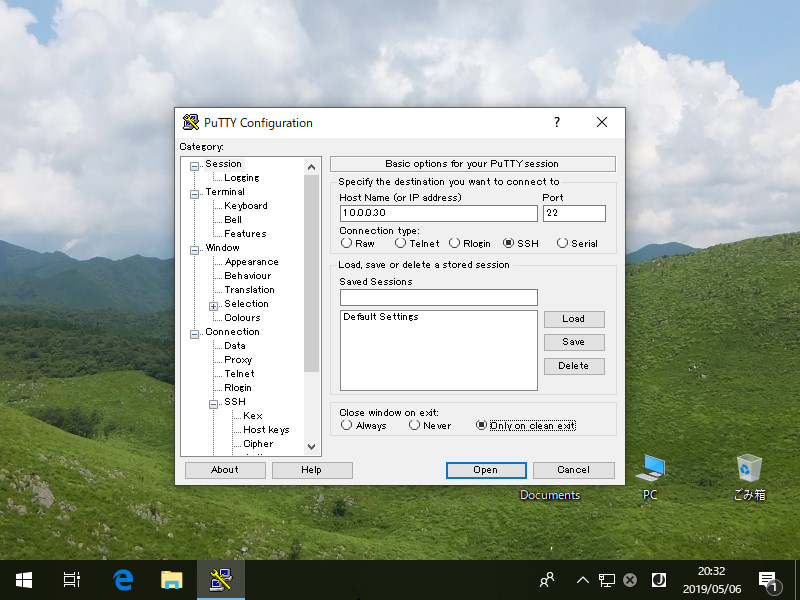
|
| [9] | The passphrase is required to login, then answer it. If it's correct, it's possible to login normally like follows. |
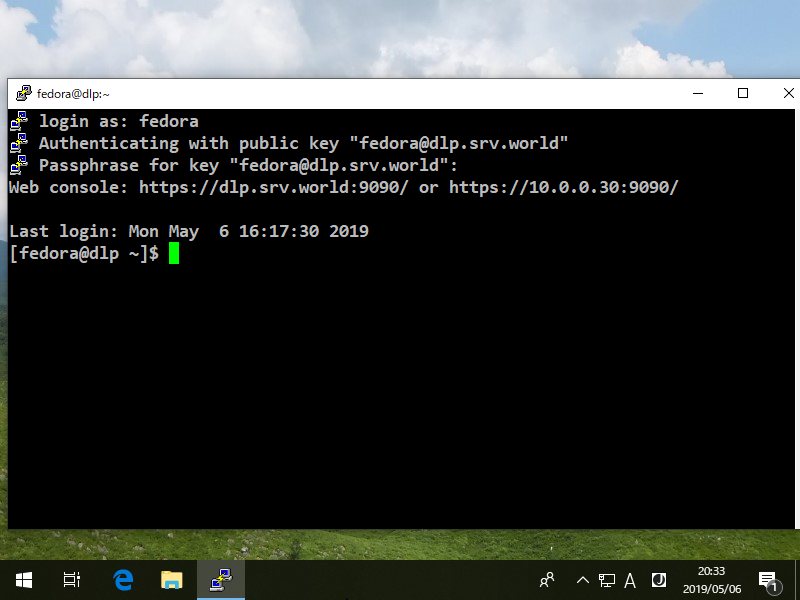
|
|
SSH Key-Pair Authentication from Windows Client #2
|
| [10] | If your Windows is Windows 10 Version 1803 or later like here, OpenSSH Client has been implemented as a Windows feature, so it's possbile to authenticate with SSH Key-Pair without Putty and others. Transfer the secret key to your Windows 10 and put it uder the [(logon user home).ssh] folder like follows, then it's ready to use Key-Pair login. |
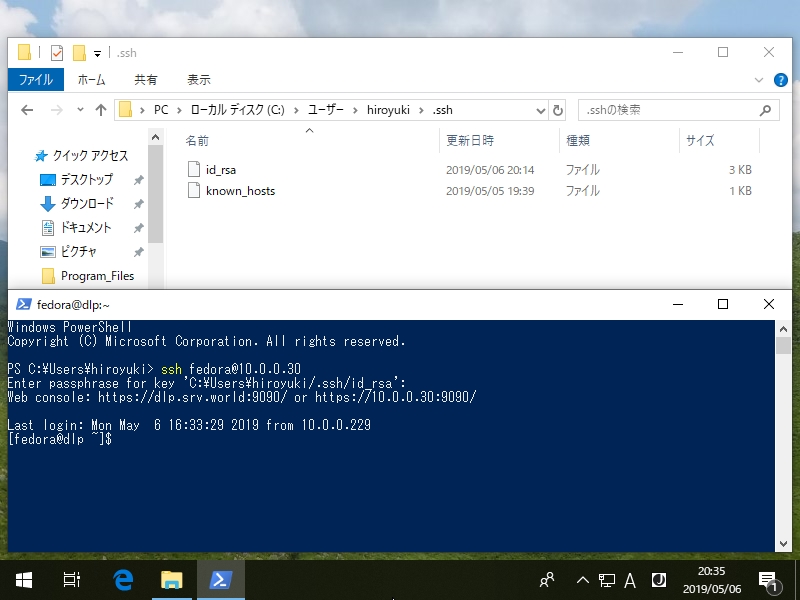
|
Matched Content