Mail Clients' Setting2018/11/13 |
|
Configure for your Mail Client on your PC. This example shows with Mozilla Thunderbird.
|
|
| [1] | Run Thunderbird and Click [Create a new account] - [EMAIL]. |
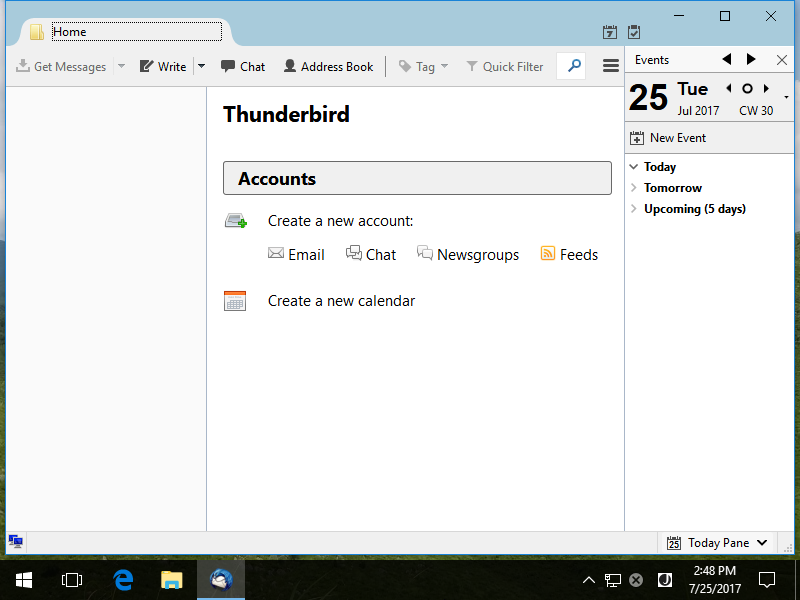
|
| [2] | Click [Skip this and use my existing email]. |
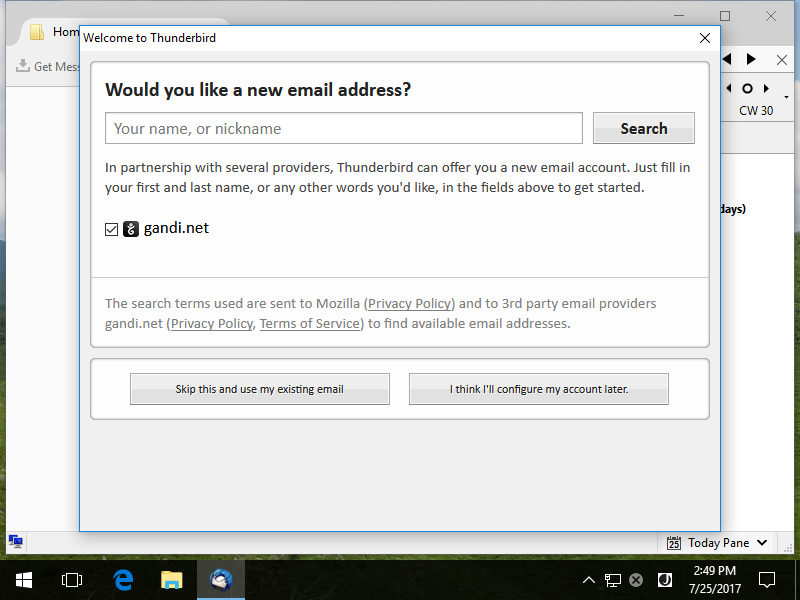
|
| [3] | Input any namme which is displayed as email-Sender and also input email address and password, amd then Click [Continue] button. |
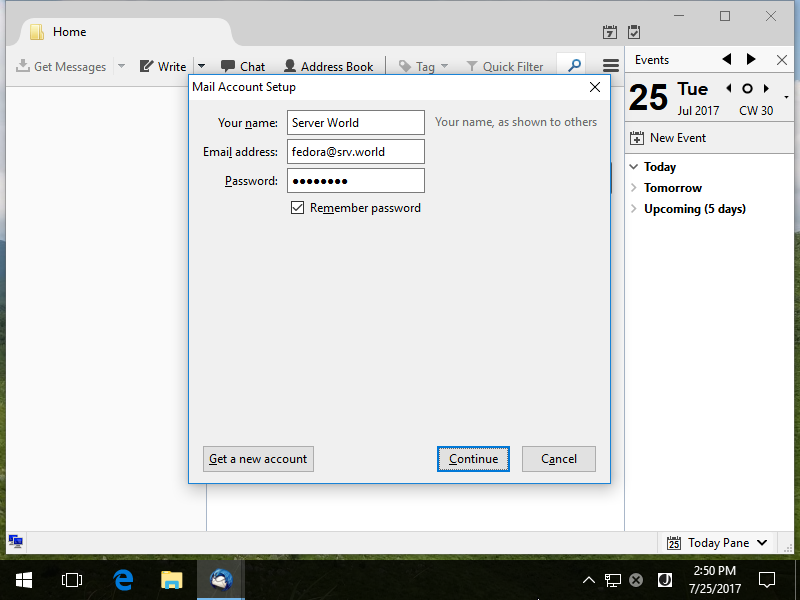
|
| [4] | Click [Manual config] button. |
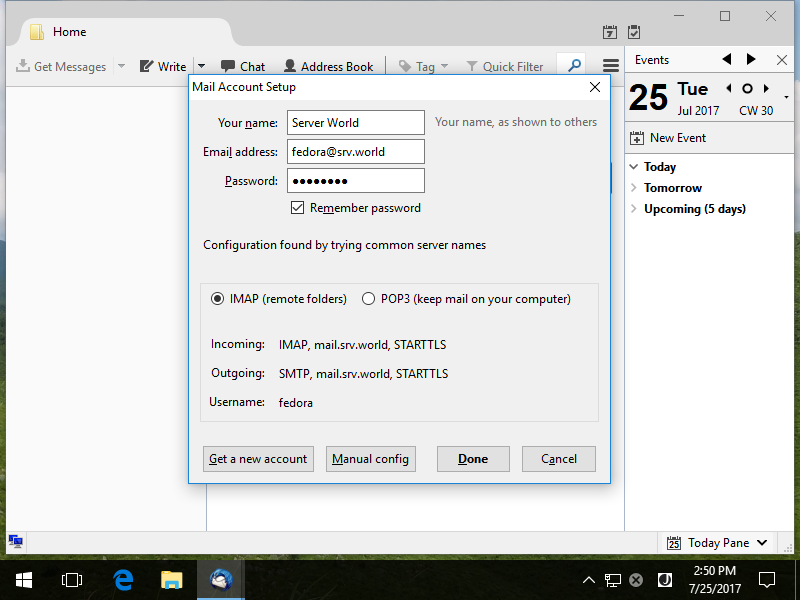
|
| [5] |
Confirm selection and also confirm [Authentication] fields are selected [Normal password] like follows,
then Click [Done] to finish. After finishing it, Warning message is shown because connection to servers are not encrypted,
Accept it or Cancel this setting and Configure SSL/TLS, too on the next section.
By the way, for [Username] field, if you use OS user accounts, specify username,
but if you use virtual mailbox accounts, specify email-address for it.
|
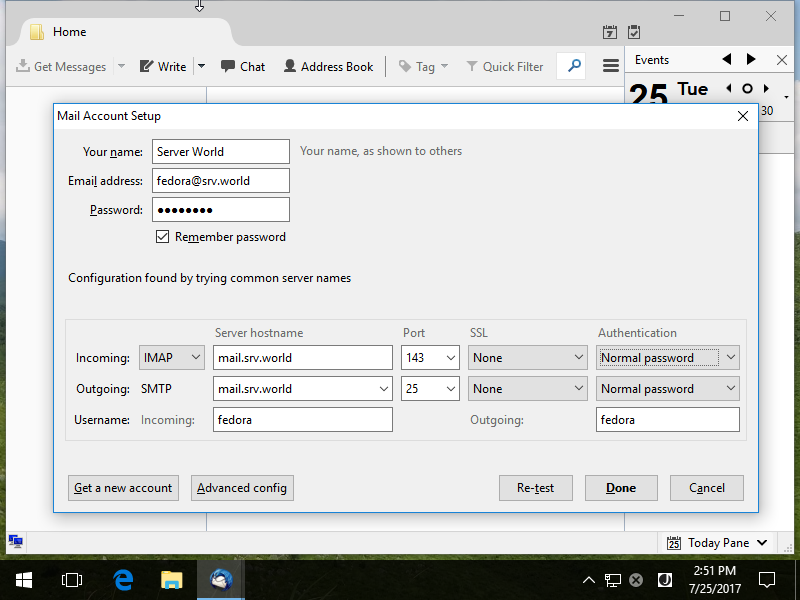
|
| [6] | If email account setup normally, it's possible to send or receive emails like follows. |
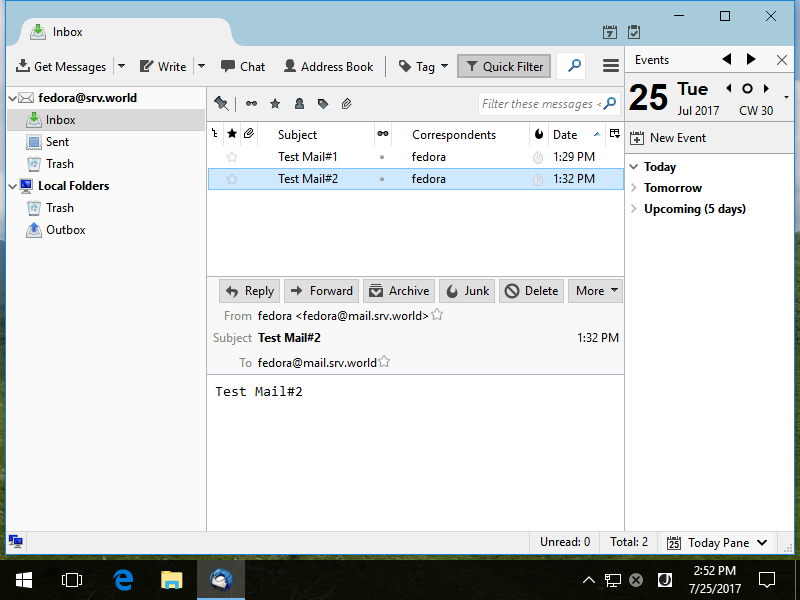
|
Matched Content