Fedora 29 : Install2018/10/31 |
| [1] | Insert the Fedora installation disk and start Computer. Then, Following screen is displayed, Push Enter key to proceed. |
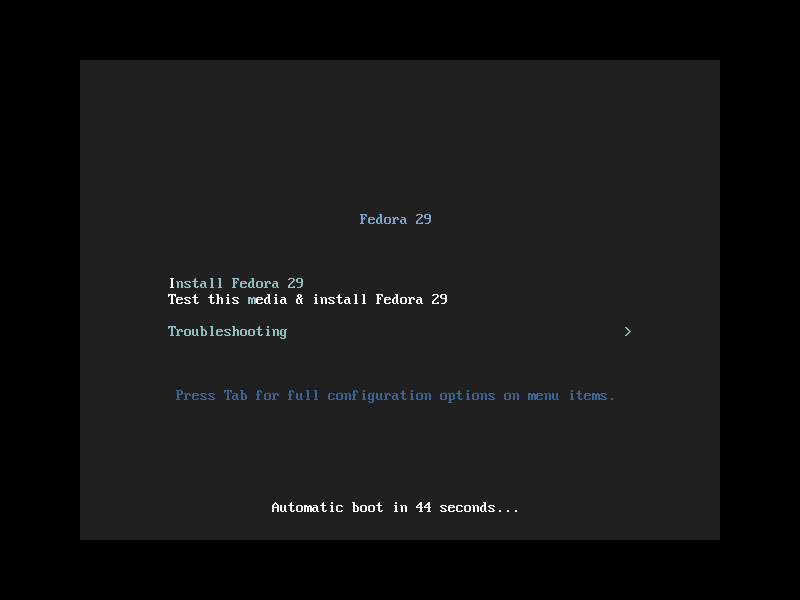
|
| [2] | Select the language you'd like to use during the installation. |
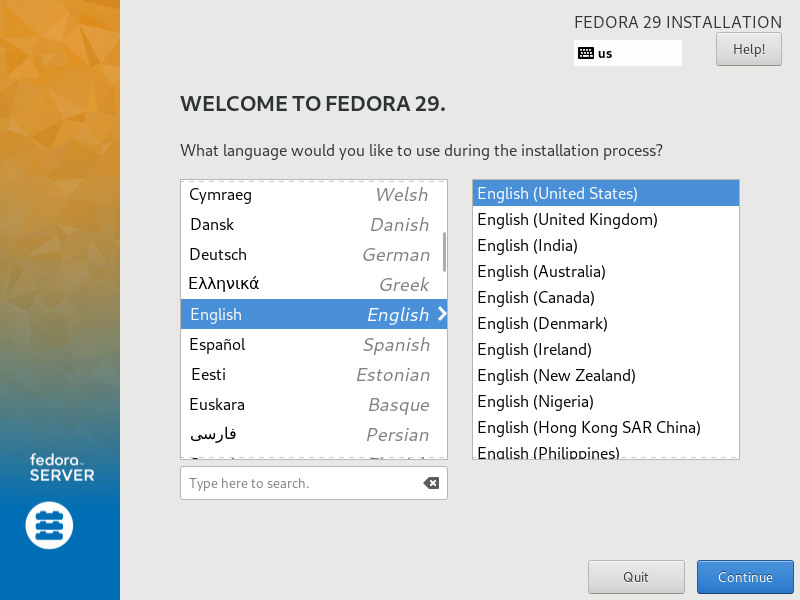
|
| [3] | This is the default screen for some basic configuration. First, set Keymap, click [KEYBOARD] icon. |
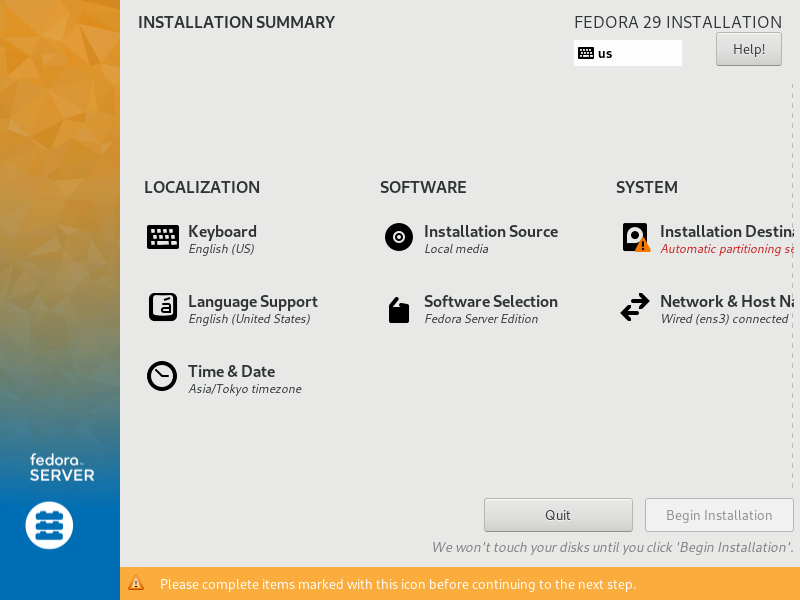
|
| [4] | Click [+] button on under-left. |

|
| [5] | Select your keyboard type on the list and click [Add] button. |
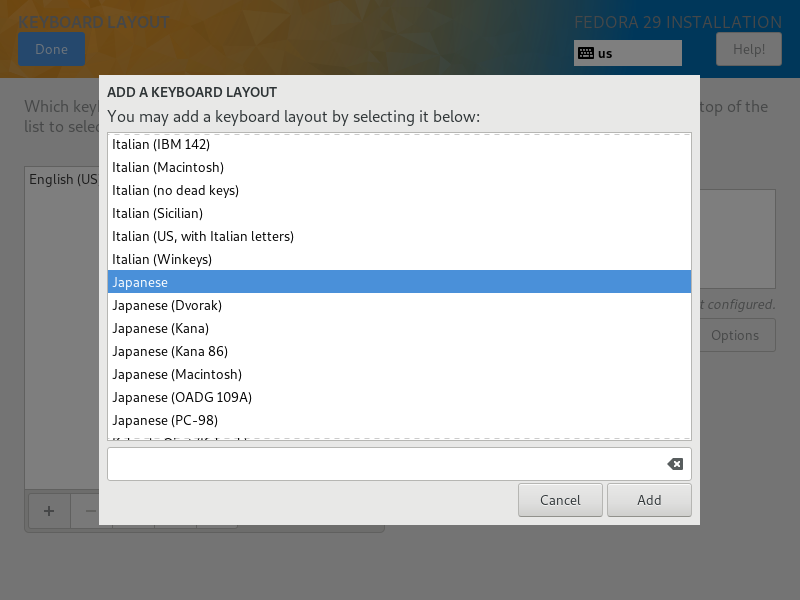
|
| [6] | After adding keyboard layout, send up your keyboard on the top for 1st priority like follows and Click [Done] button which is upper left to finish. |
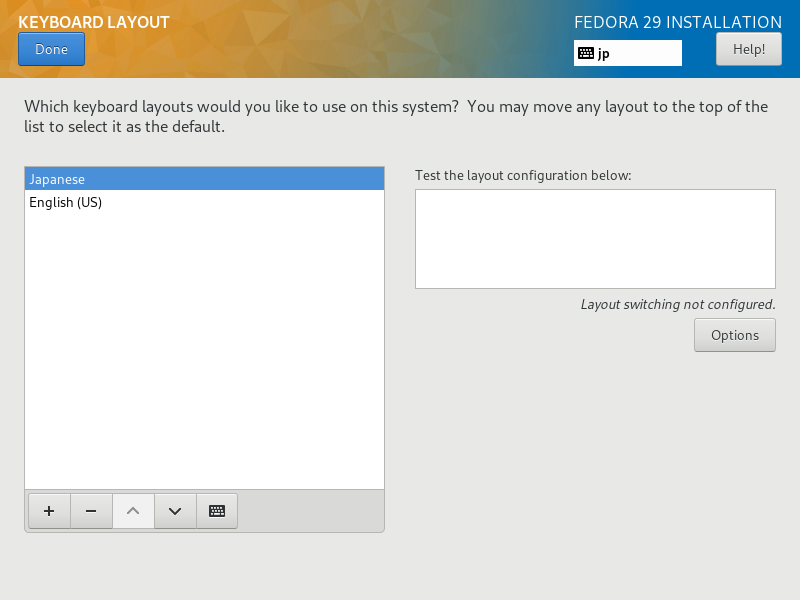
|
| [7] | Back to the default screen of [3]. Next, set timezone, click [DATE&TIME] icon and Click a point on the map you'd like to set your timezone and push [Done] button which is on the upper left. |
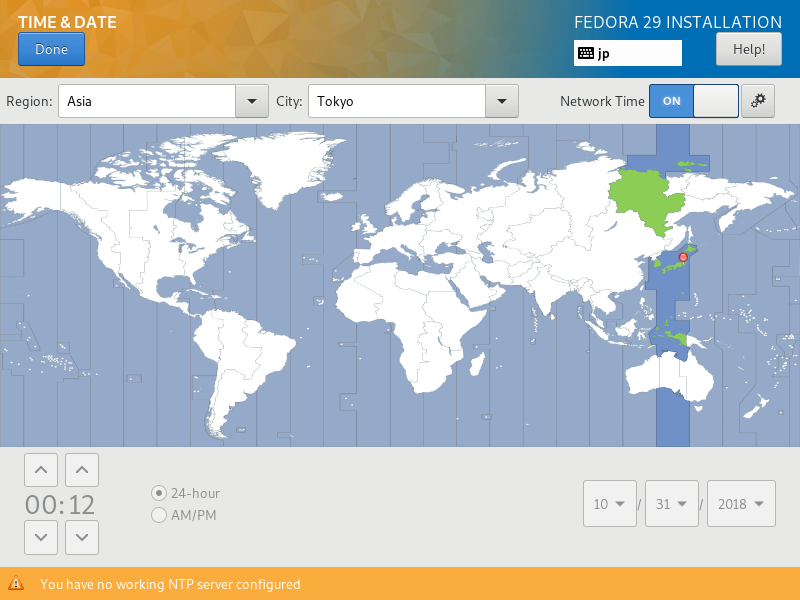
|
| [8] | Back to the default screen of [3]. Click [INSTALLATION DESTINATION], then following screen is shown. If some HDDs are attached on your computer, select installation destination disk. Furthermore, if you'd like to edit the partition layouts manually, select [I will configure partitioning], if you select [Automatically configure partitioning], partitioning are automatically done. If it's OK all, click [Done] button which is upper-left to finish this section. |
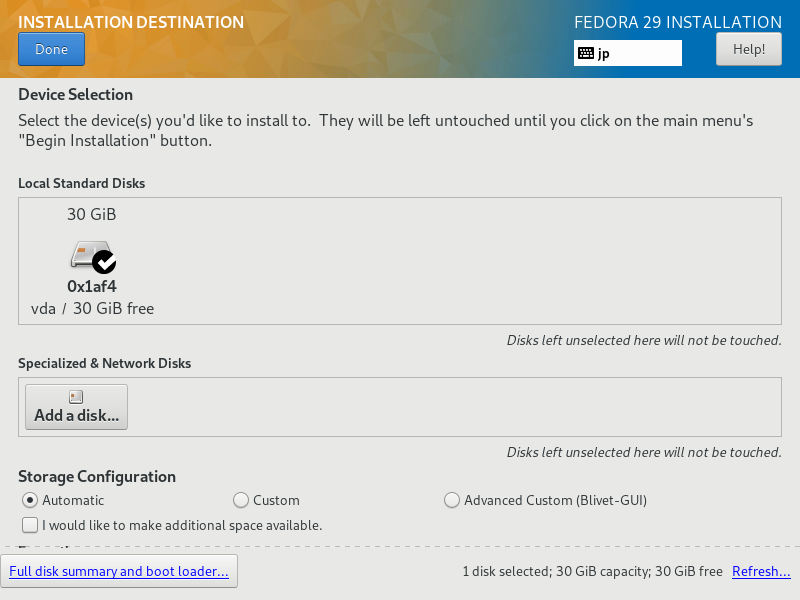
|
| [9] | Back to the default screen of [3]. Set software selection to install. Click [SOFTWARE SELECTION] icon, then following screen is shown. Select the base environment you'd like to install. This example proceeds with selecting [Fedora Server]. |
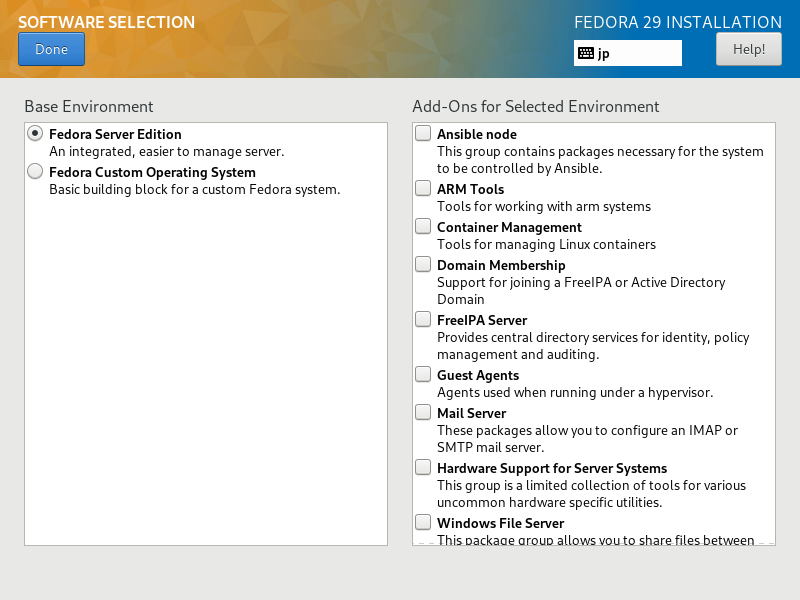
|
| [10] | If it's OK all, click [Begin Installation] and proceed to next. |
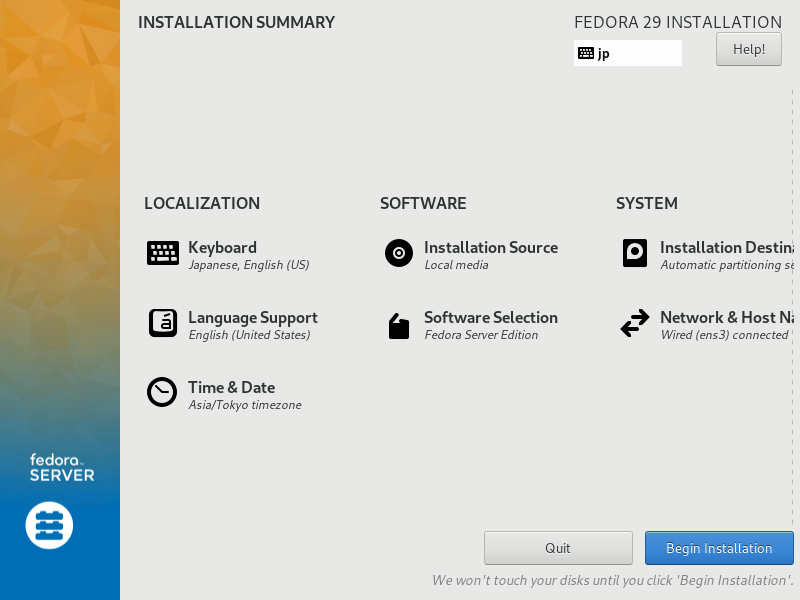
|
| [11] | Installation starts and required to set root password and to create a common user. Click the each icon and move to configuration. |
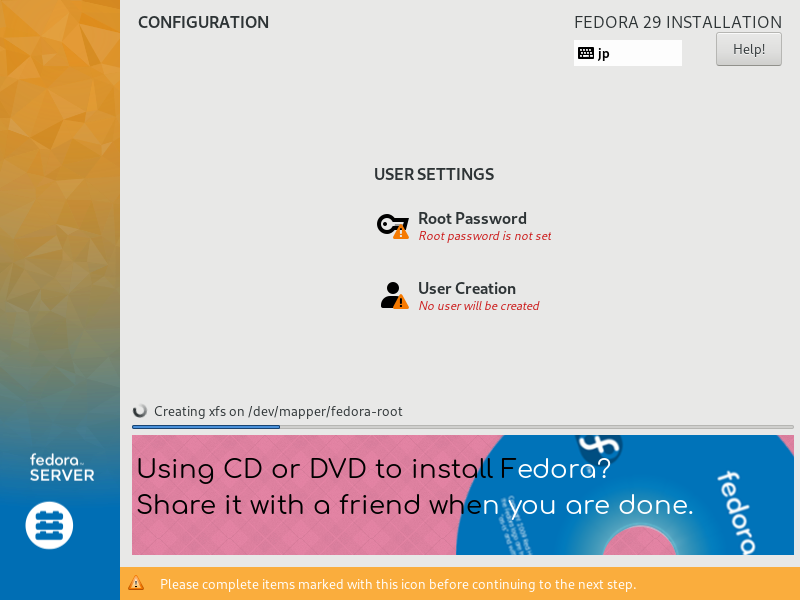
|
| [12] | On the root password settings, input any password you like and click [Done] button to finish as follows. |
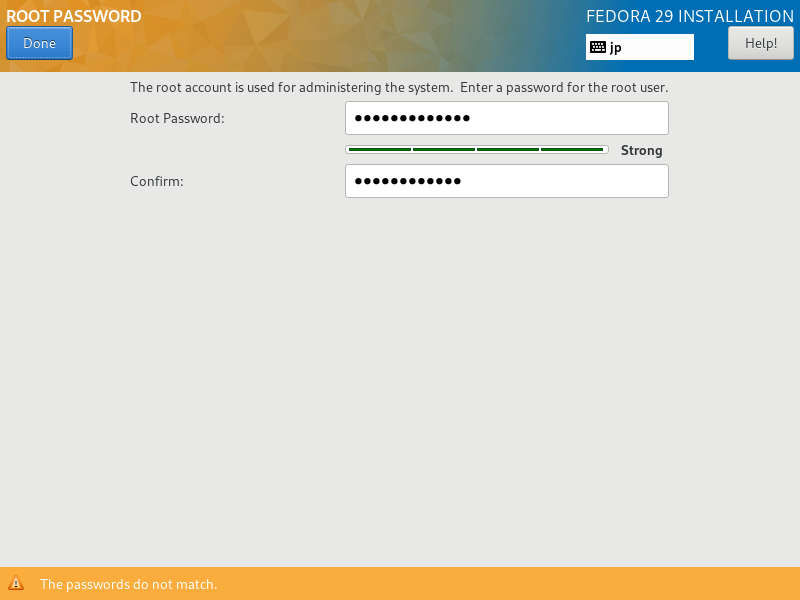
|
| [13] | On the common user settings, input any username and password you like and click [Done] button to finish as follows. |
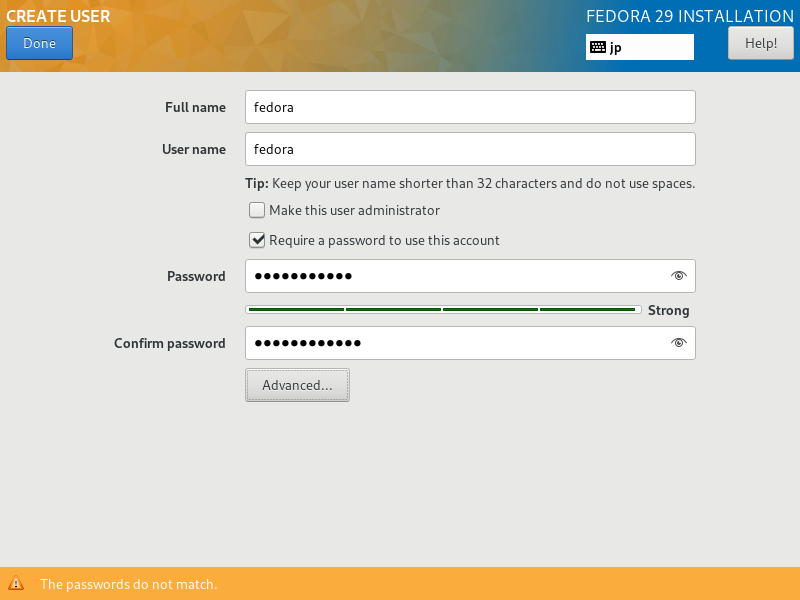
|
| [14] | Click [Reboot] in the lower right after finishing installation. |
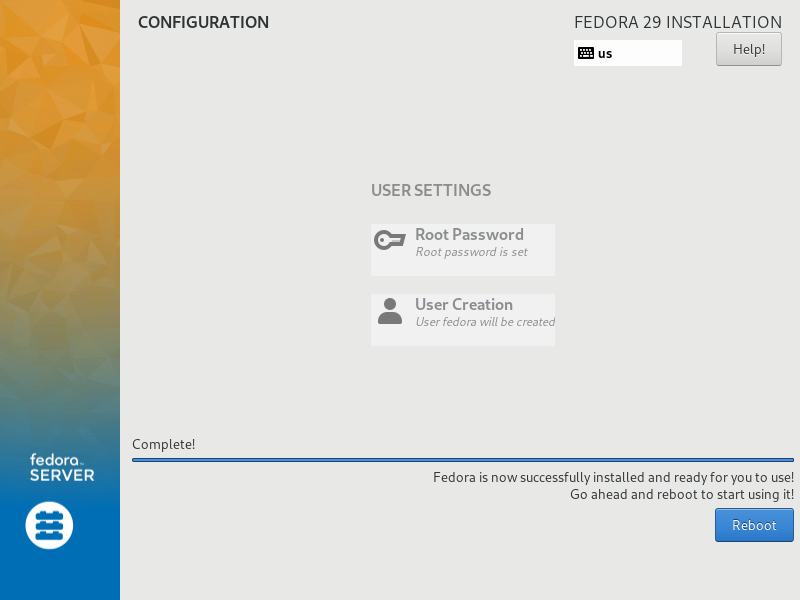
|
| [15] | After rebooting, login prompt is shown like follows. login with root user and his password you set during installation. Installing Fedora 29 completes if you can login normally. |
Fedora 29 (Server Edition) Kernel 4.18.16-300.fc29.x86_64 on an x86_64 (ttyS0) Web console: https://localhost:9090/ localhost login: |
Matched Content