SSH Key-Pair Authentication2017/12/13 |
|
Configure SSH server to login with Key-Pair Authentication. Create a private key for client and a public key for server to do it.
|
|
| [1] | Create Key-Pair for each user, so login with a common user on SSH Client Host and then copy SSH public-key to the SSH Server. |
|
[fedora@dlp ~]$ ssh-keygen -t ecdsa Generating public/private ecdsa key pair. Enter file in which to save the key (/home/fedora/.ssh/id_ecdsa): # Enter with default Created directory '/home/fedora/.ssh'. Enter passphrase (empty for no passphrase): # set passphrase (if set no passphrase, Enter with empty) Enter same passphrase again: Your identification has been saved in /home/fedora/.ssh/id_ecdsa. Your public key has been saved in /home/fedora/.ssh/id_ecdsa.pub. The key fingerprint is: SHA256:0cIyJGVH5Eu1vBG81y0wZgFXFyKW31Oekmsk3VgQVvk fedora@dlp.srv.world The key's randomart image is:[fedora@dlp ~]$ ll ~/.ssh total 8 -rw-------. 1 fedora fedora 314 Dec 14 14:14 id_ecdsa -rw-r--r--. 1 fedora fedora 182 Dec 14 14:14 id_ecdsa.pub # copy SSH public-key to the SSH Server [fedora@dlp ~]$ ssh-copy-id www.srv.world fedora@www.srv.world's password: Number of key(s) added: 1 Now try logging into the machine, with: "ssh 'www.srv.world'" and check to make sure that only the key(s) you wanted were added. # verify possible login or not [fedora@dlp ~]$ ssh www.srv.world hostname Enter passphrase for key '/home/fedora/.ssh/id_ecdsa': # passphrase (if not set, not required to input) www.srv.world |
| [2] | If you set [PasswordAuthentication no] on SSH Server Host, it's more secure. |
|
[root@www ~]#
vi /etc/ssh/sshd_config # line 74: change to no PasswordAuthentication no
systemctl restart sshd |
|
SSH Key-Pair Auth from Windows Client
|
|
It's the example to login to SSH server from Windows Client.
It uses Putty on here. Transfer a secret key to Windows Client first.
|
|
| [3] | Download [Puttygen.exe] from Putty Site and save it under the Putty directory. Next execute it and click [Load] button. |
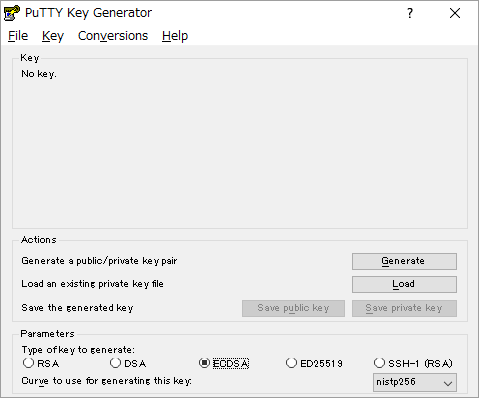
|
| [4] | Specify the secret key which you downloaded, then passphrase is required like follows, answer it. |
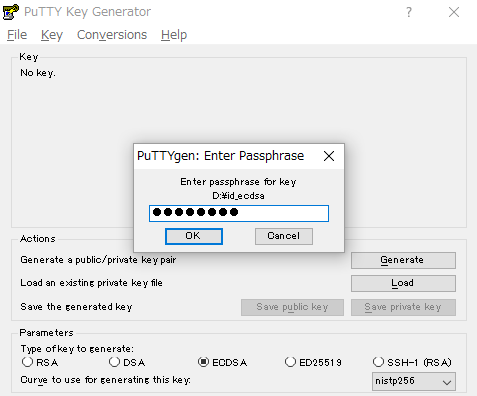
|
| [5] | Click [Save private key] button to save it under a folder you like with any file name you like. |
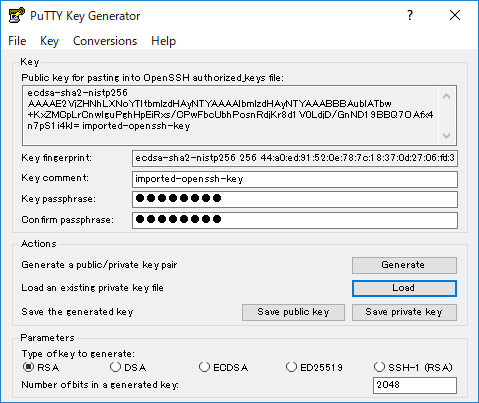
|
| [6] | Start Putty and open [Connection] - [SSH] - [Auth] on the left menu, then select the [private_key] which was just saved above. |
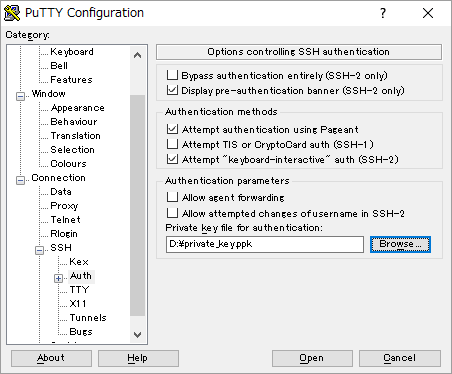
|
| [7] | Back to the [Session] on the left menu and connect to the SSH server. |
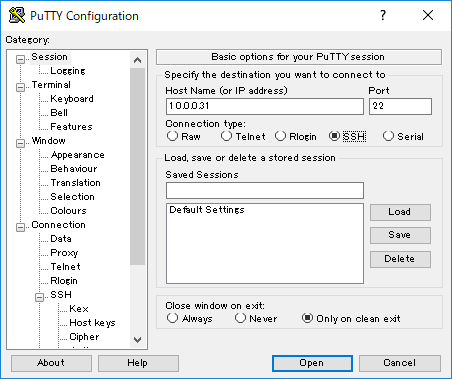
|
| [8] | The passphrase is required to input, then answer it. If it's correct passphrase, it's possible to login normally like follows. |
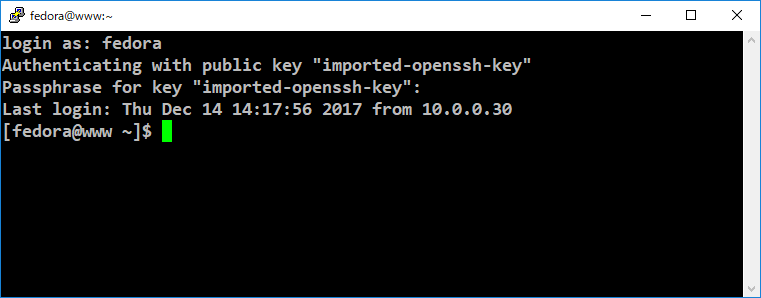
|
Matched Content