SSH Key-Pair Authentication2017/07/17 |
|
Configure SSH server to login with Key-Pair Authentication. Create a private key for client and a public key for server to do it.
|
|
| [1] | Create Key-Pair for each user, so login with a common user and work it like follows. |
|
[fedora@dlp ~]$ ssh-keygen -t ecdsa Generating public/private ecdsa key pair. Enter file in which to save the key (/home/fedora/.ssh/id_ecdsa): # Enter with default Created directory '/home/fedora/.ssh'. Enter passphrase (empty for no passphrase): # set passphrase (if set no passphrase, Enter with empty) Enter same passphrase again: Your identification has been saved in /home/fedora/.ssh/id_ecdsa. Your public key has been saved in /home/fedora/.ssh/id_ecdsa.pub. The key fingerprint is: SHA256:b4ZG1OZEtWEpxeAVLgRkTlK4tfysA5Y7hkYN14NZ2ZM fedora@localhost.localdomain The key's randomart image is:[fedora@dlp ~]$ mv ~/.ssh/id_ecdsa.pub ~/.ssh/authorized_keys [fedora@dlp ~]$ chmod 600 ~/.ssh/authorized_keys |
| [2] | Transfer the secret key created on the Server to a Client, then it's possbile to login with keys authentication. |
|
# copy the secret key to local ssh directory [fedora@www ~]$ scp fedora@10.0.0.30:/home/fedora/.ssh/id_ecdsa ~/.ssh/ fedora@10.0.0.30's password: ssh fedora@10.0.0.30 Enter passphrase for key '/home/fedora/.ssh/id_ecdsa': # passphrase Last login: Wed Dec 10 22:23:46 2014 from www.srv.world [fedora@dlp ~]$ # just logined |
| [3] | If you set "PasswordAuthentication" no, it's more secure. |
|
[root@dlp ~]#
vi /etc/ssh/sshd_config # line 65: change to no PasswordAuthentication no
systemctl restart sshd |
|
SSH Key-Pair Auth from Windows Client
|
|
It's the example to login to SSH server from Windows Client.
It uses Putty on here. Transfer a secret key to Windows Client first.
|
|
| [4] | Download [Puttygen.exe] from Putty Site and save it under the Putty directory. Next execute it and click [Load] button. |
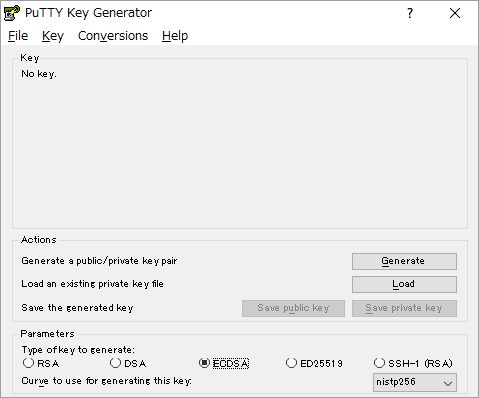
|
| [5] | Specify the secret key which you downloaded, then passphrase is required like follows, answer it. |
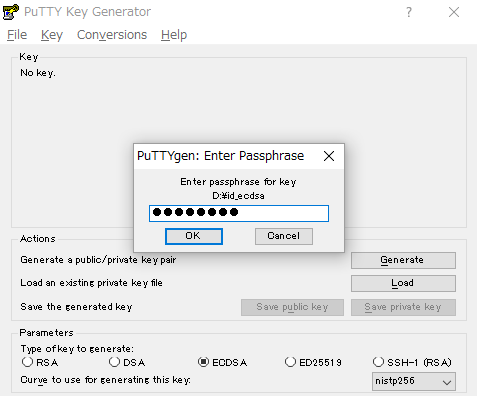
|
| [6] | Click [Save private key] button to save it under a folder you like with any file name you like. |
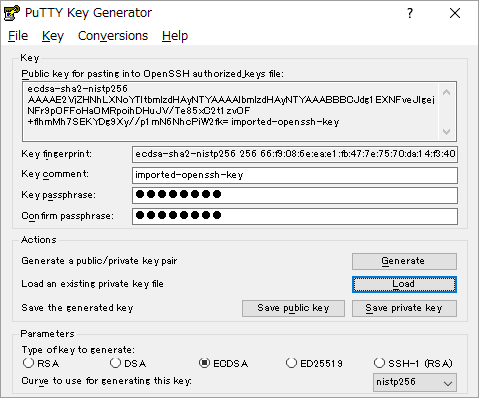
|
| [7] | Start Putty and open [Connection] - [SSH] - [Auth] on the left menu, then select the [private_key] which was just saved above. |
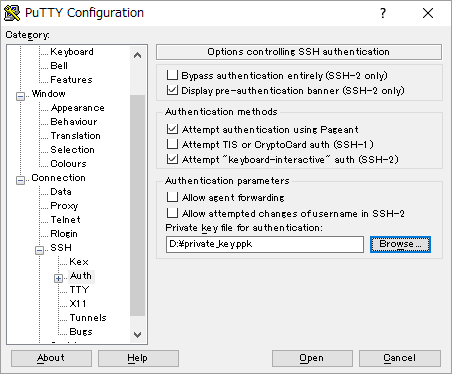
|
| [8] | Back to the [Session] on the left menu and connect to the SSH server. |
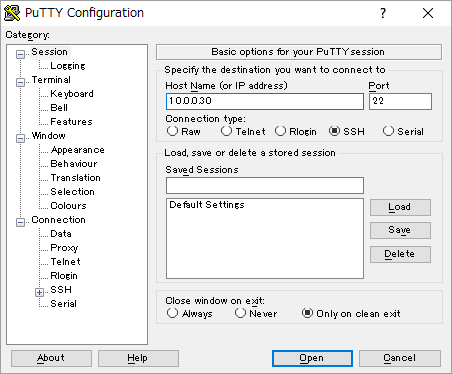
|
| [9] | The passphrase is required to input, then answer it. If it's correct passphrase, it's possible to login normally like follows. |
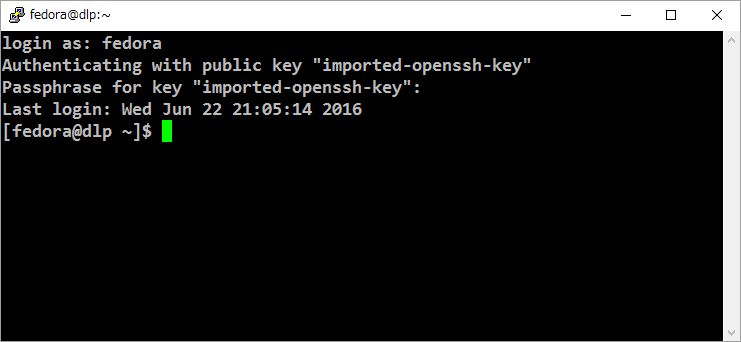
|
Matched Content