Create Virtual Machine#22017/07/18 |
|
If you installed Desktop Environment,
it's possible to create a Virtual machine on GUI. This example shows to install Windows Server 2016 on GUI.
|
|
| [1] | Install required packages. |
|
[root@dlp ~]# dnf -y install virt-manager
|
| [2] | Start Desktop and run [Virtual Machine Manager]. |
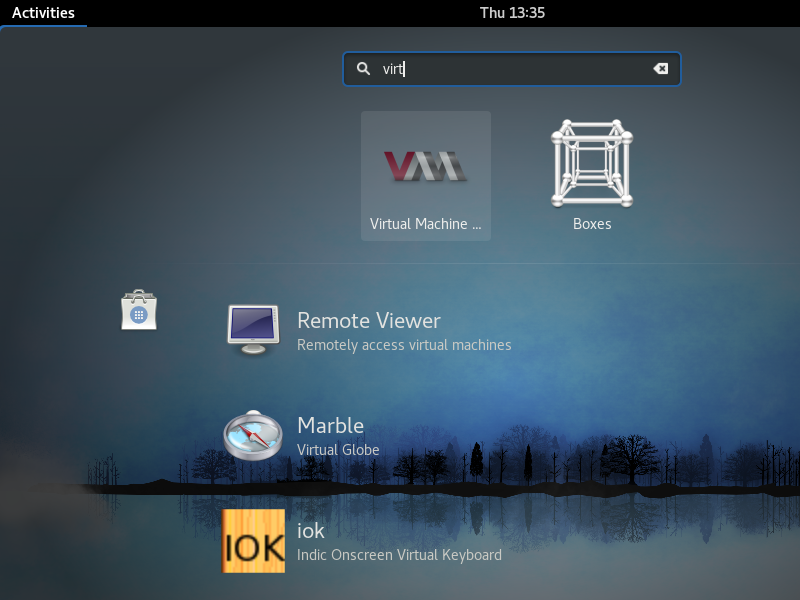
|
| [3] | Click [New] button (it's just the PC-icon on upper-left) and open a wizard to create a new Virtual Machine. |
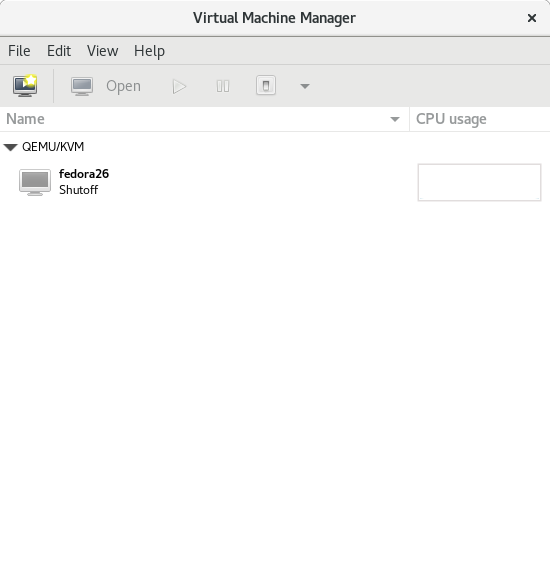
|
| [4] | Specify the name of virtual machine and installation source. This example selects local media. |
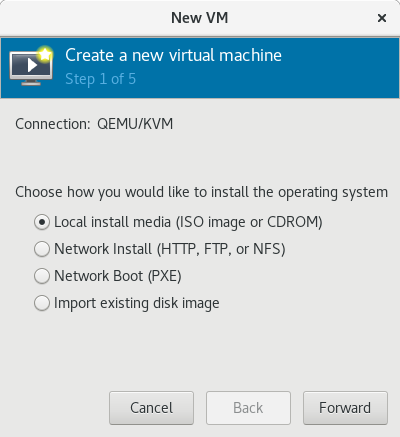
|
| [5] | Select Installation media or ISO image, and specify OS type and version. It cannot select [Windows Server 2016] yet on the OS version list, so select [Windows Server 2012R2] on this example. |
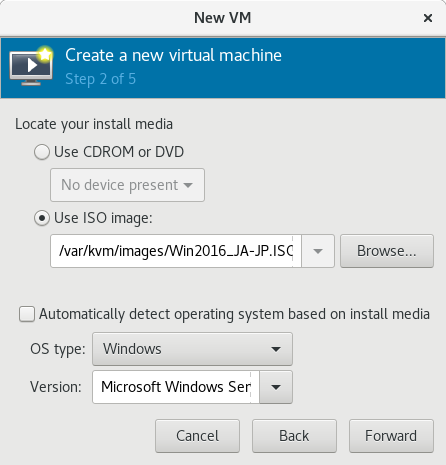
|
| [6] | Specify the amount of memories and number of virtual CPUs. |
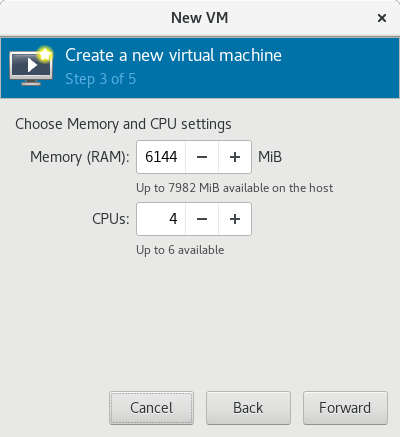
|
| [7] | Specify the amount of disks and PATH. |
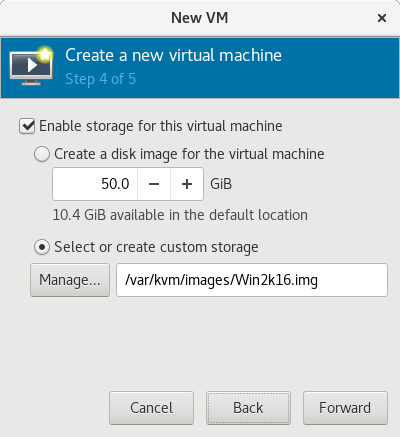
|
| [8] | Input VM's name and also confirm selections. |
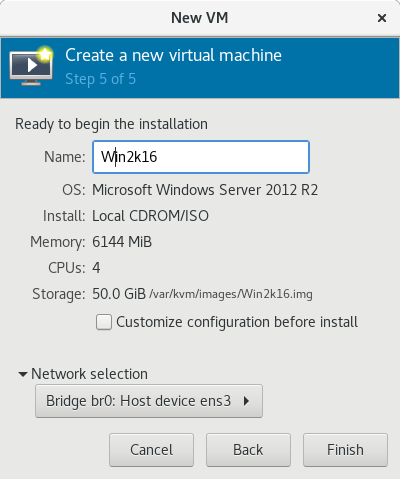
|
| [9] | Windows installer starts. |
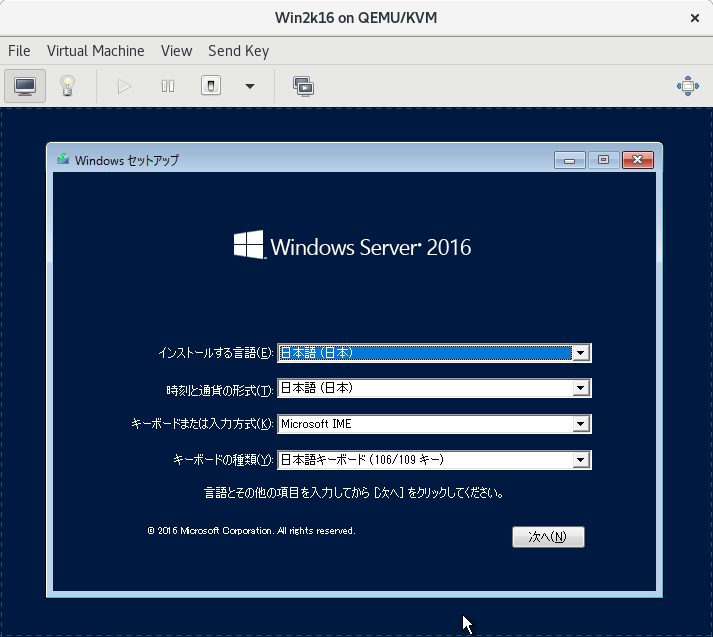
|
| [10] | Installation finished and Windows Server 2016 is running. |
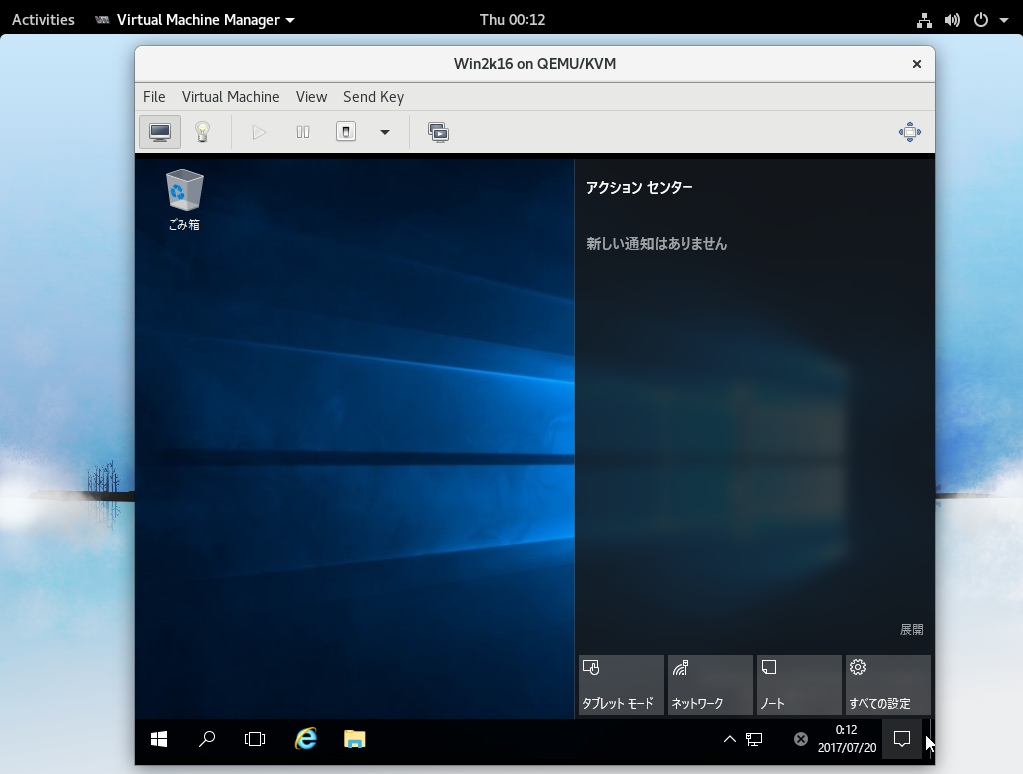
|
Matched Content