Create Virtual Machine#22016/12/12 |
|
If you installed Desktop Environment,
it's possible to create a Virtual machine on GUI.
This example shows to install Windows Server 2016 on GUI. |
|
| [1] | Install required packages. |
|
[root@dlp ~]# dnf -y install virt-manager
|
| [2] | Start Desktop and run 'Virtual Machine Manager'. |
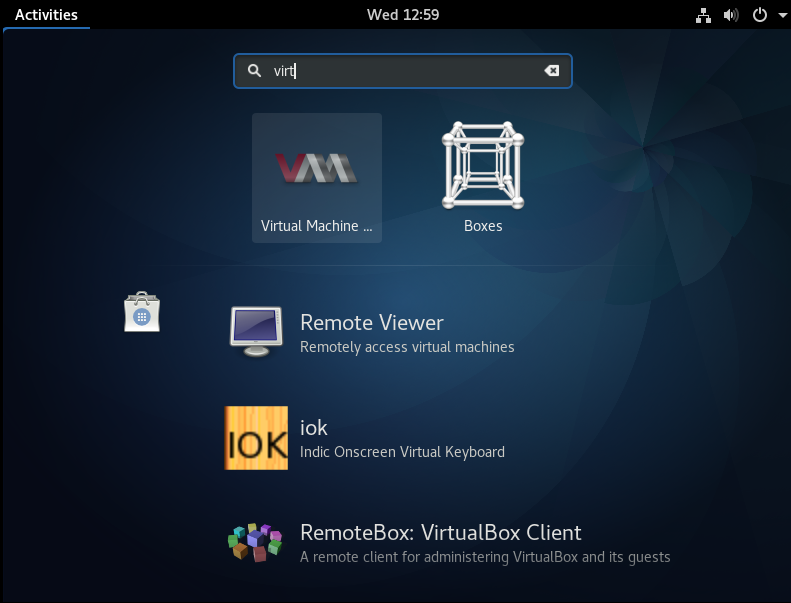
|
| [3] | Click 'New' button (it's just the PC-icon on upper-left) and open a wizard to create a new Virtual Machine. |

|
| [4] | Specify the name of virtual machine and installation source. This example selects local media. |
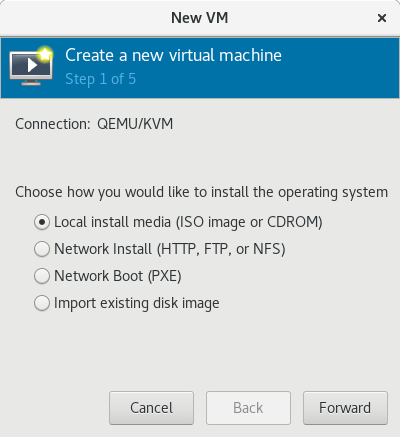
|
| [5] | Select Installation media or ISO image, and specify OS type and version. It cannot select "Windows Server 2016" yet on the OS version list, so select "Windows 10" on this example. |
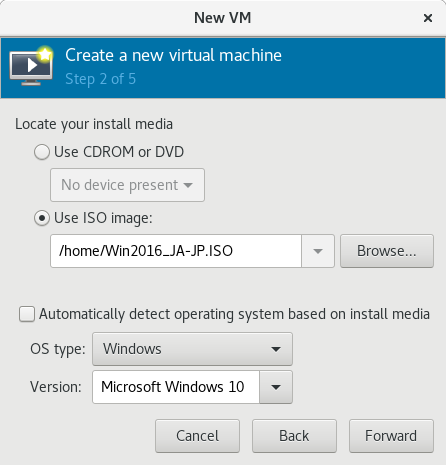
|
| [6] | Specify the amount of memories and number of virtual CPUs. |
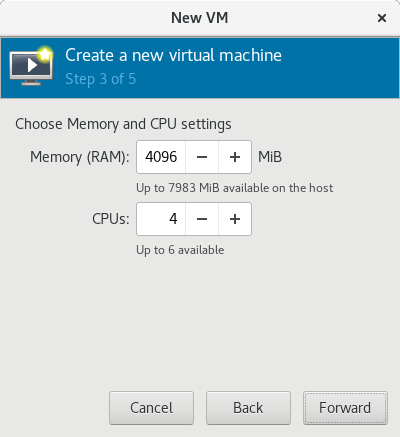
|
| [7] | Specify the amount of disks. |
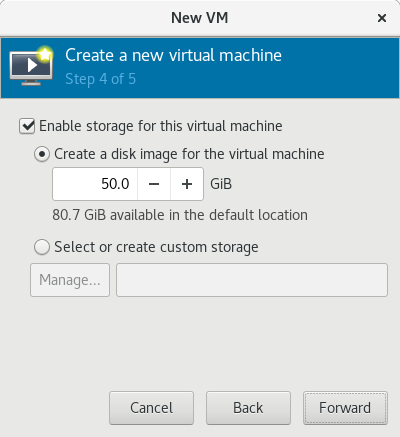
|
| [8] | Open 'Advanced options' and make sure the settings for networking or architecture are correct. |
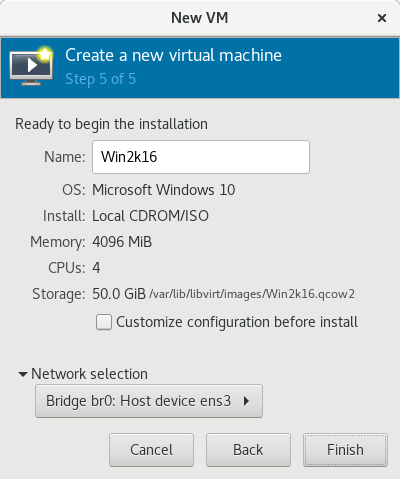
|
| [9] | Windows installer starts. |
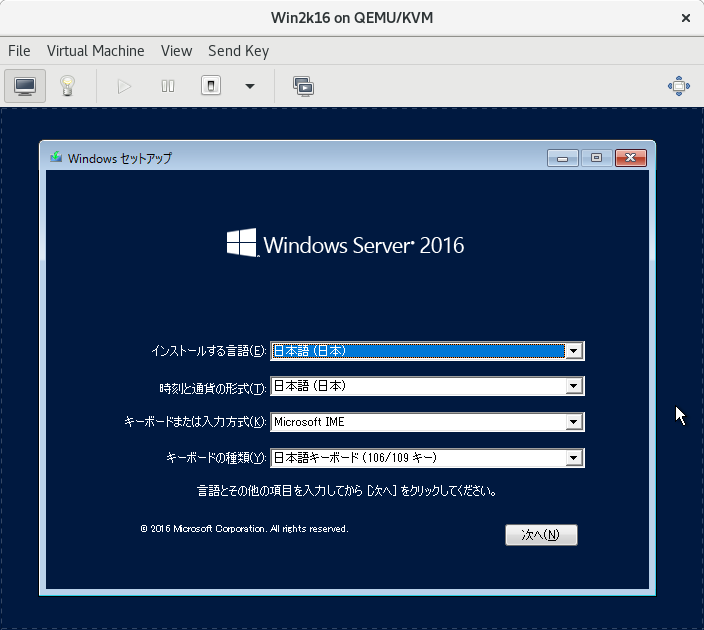
|
| [10] | Installation finished and Windows Server 2016 is running. |
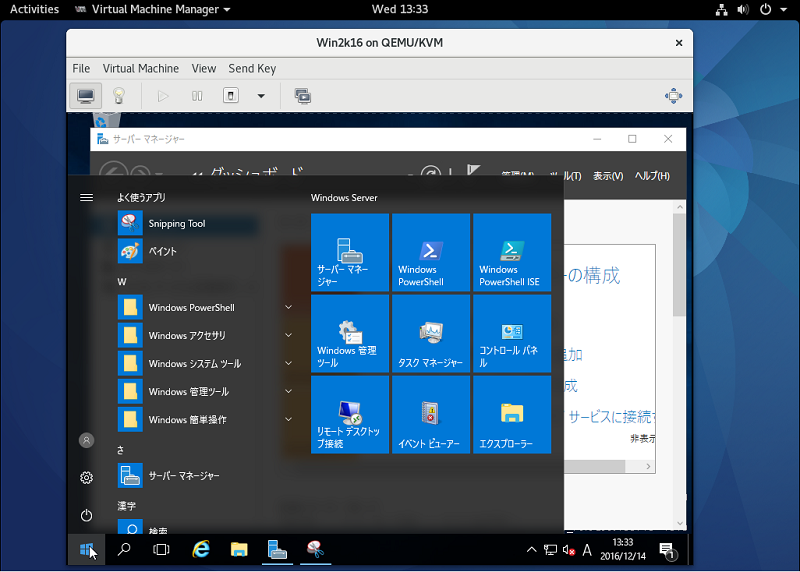
|
Matched Content