SPICE Client : Fedora2014/12/25 |
|
Connect to a virtual machine that is running with SPICE. This example uses Fedora for SPICE client.
|
|
| [1] | Install Virt Viewer with "yum install virt-viewer" and Start "Remote Viewer" like follows. |
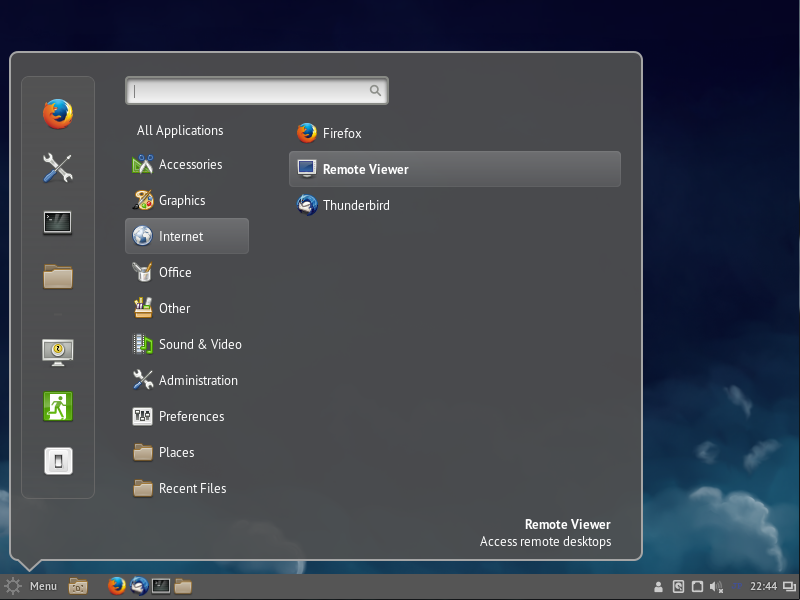
|
| [2] | Input [server name or IP address:set port] and click "Connect" button. |
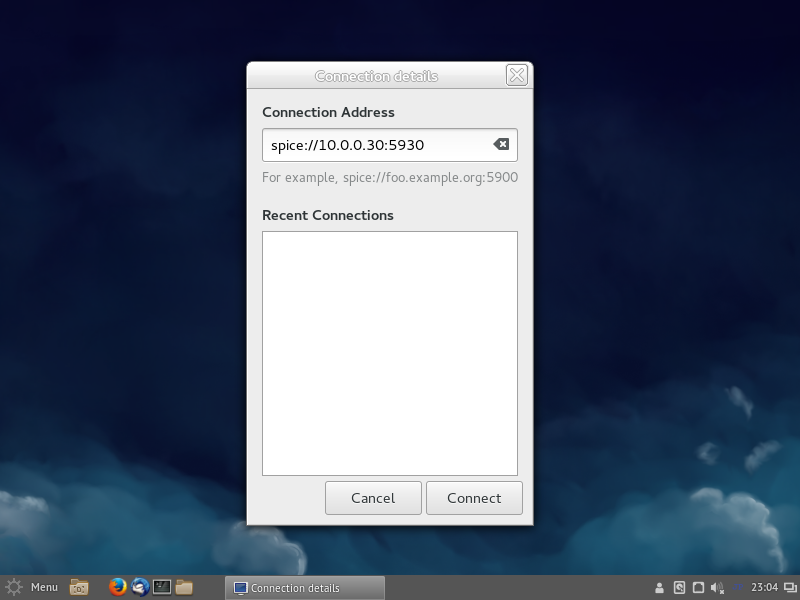
|
| [3] | Input the password you set and click "Authenticate" button. |
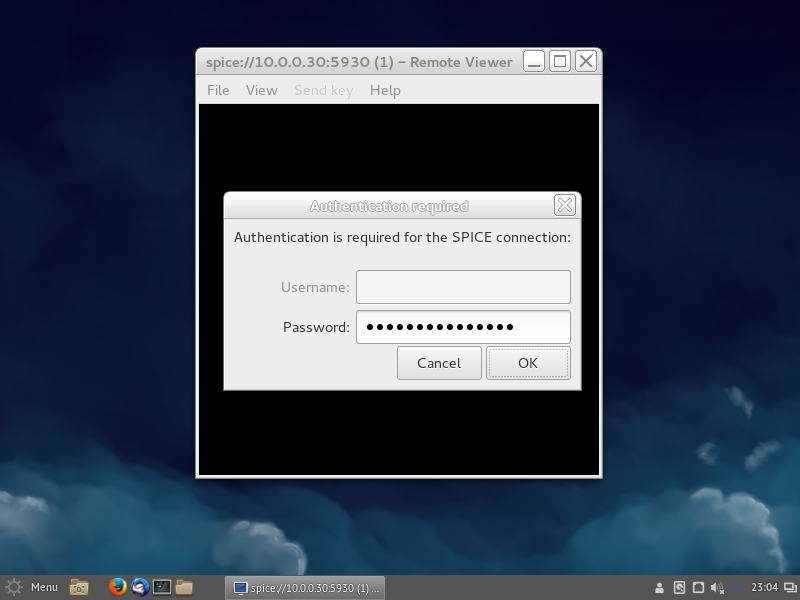
|
| [4] | After successing authentication, it's possible to connect like follows. |
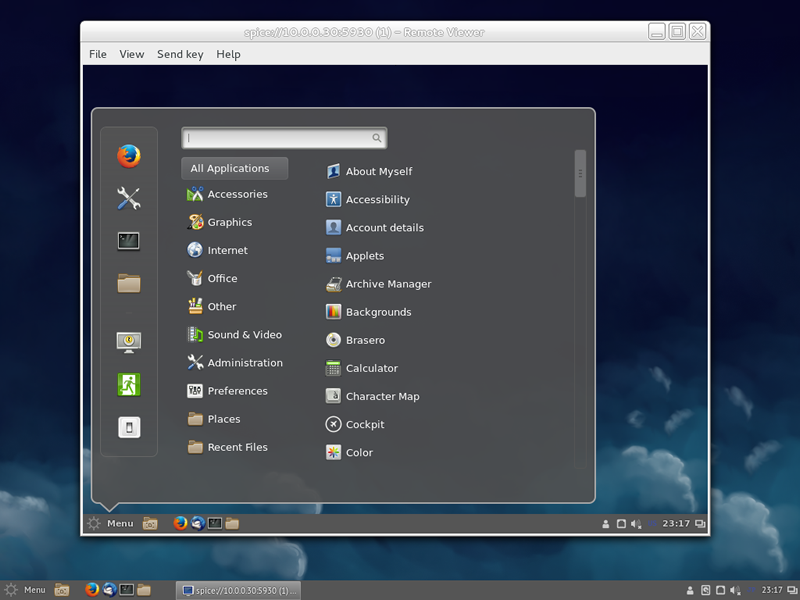
|
|
SPICE Client : Windows
|
|
SPICE client for Windows is also provided, so it's possible to connect from Windows.
This example uses Windows 7 (x64) for SPICE client.
|
|
| [5] | Download Virt-Viewer Installer from the site below. ⇒ http://www.spice-space.org/download.html After installing and starting "Virt-Viewer", following screen is shown. Then, input "spice://server name(IP address:Port" in the URL field and click "Connect" button. |
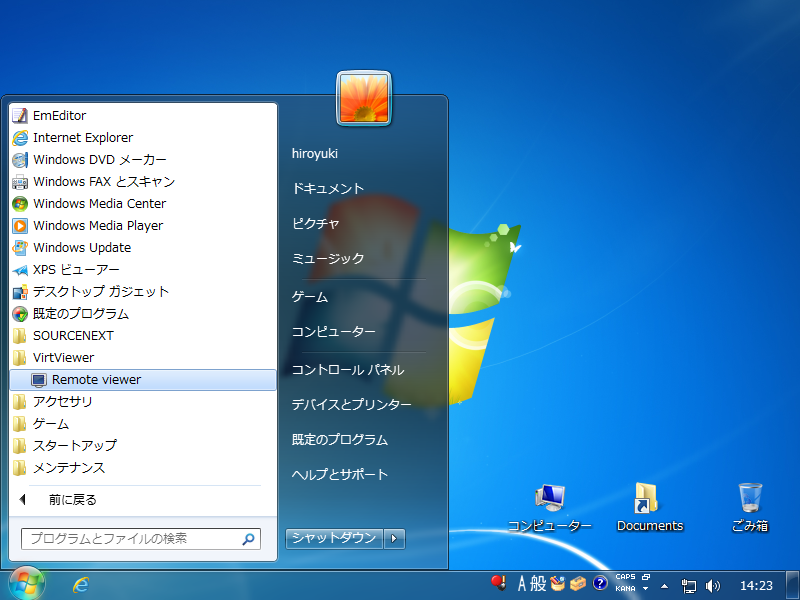
|
| [6] | Input [server name or IP address:set port] for "URL" field and then click "Connect" button. |

|
| [7] | Input the password you set and click "OK" button. |
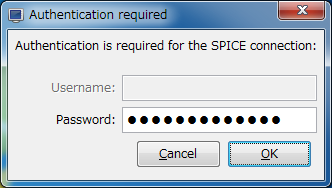
|
| [8] | After successing authentication, it's possible to connect like follows. |
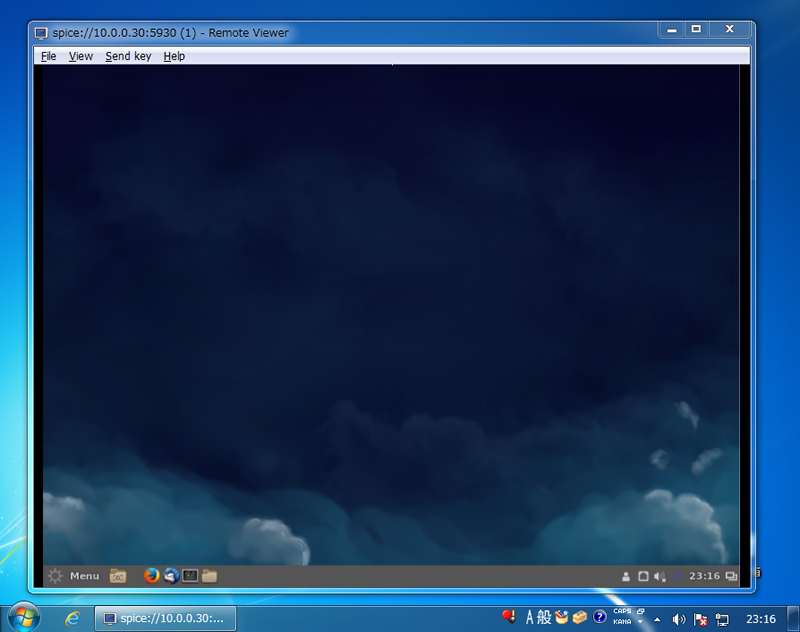
|
Matched Content