Configure WebDAV2014/12/31 |
|
Here is the example to configure WebDAV with SSL connection.
|
|
| [1] | |
| [2] | For example, Make a directory [webdav] and it makes possible to connect to WebDAV directory only by SSL. |
|
[root@www ~]# mkdir /home/webdav [root@www ~]# chown apache. /home/webdav [root@www ~]# chmod 770 /home/webdav
[root@www ~]#
vi /etc/httpd/conf.d/webdav.conf # create new
DavLockDB "/tmp/DavLock"
Alias /webdav /home/webdav
<Location /webdav>
DAV On
SSLRequireSSL
Options None
AuthType Basic
AuthName WebDAV
AuthUserFile /etc/httpd/conf/.htpasswd
<RequireAny>
Require method GET POST OPTIONS
Require valid-user
</RequireAny>
</Location>
# add a user : create a new file with "-c" ( add the "-c" option only for the initial registration ) [root@www ~]# htpasswd -c /etc/httpd/conf/.htpasswd fedora New password: # set password Re-type new password: # confirm Adding password for user fedora [root@www ~]# systemctl restart httpd |
| [3] |
It's the settings for WebDAV client PC (Windows 7).
|
| [4] | Download 'CarotDAV' for free WebDAV Client from following site. ⇒ http://www.rei.to/carotdav_en.html After downloading, Install and start CarotDAV, the following screen is shown, Click 'Add' button and select 'WebDAV'. |
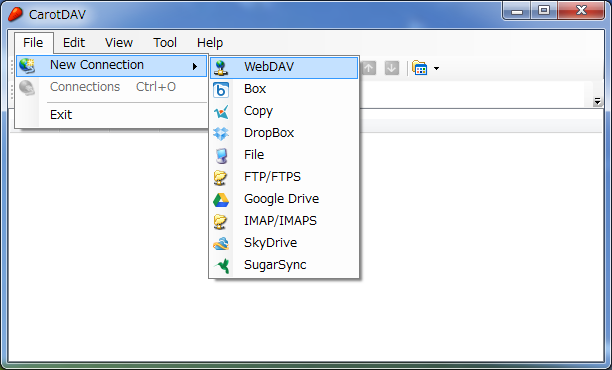
|
| [5] | Input any name in 'Setting Name' field and input [server name:webdav directory] in 'URI' field and input user name and password like follows. |
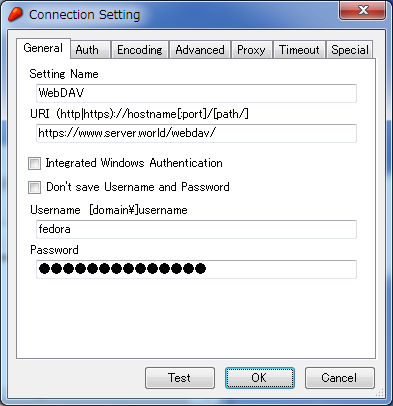
|
| [6] | The configuration is added like follows, click it to connect to the server. |
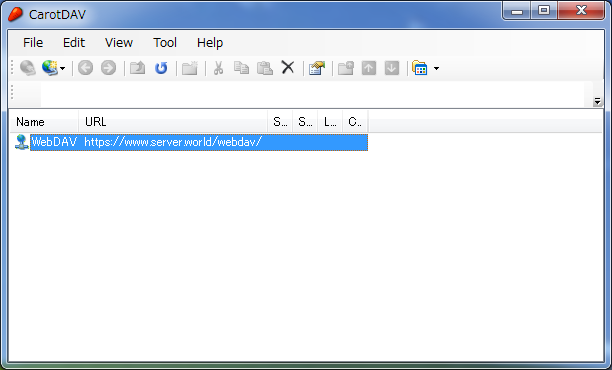
|
| [7] | The waring is shown like follows, it's SSL certificates is not installed on your PC, it's no ploblem, Click 'Ignore' and go next. |
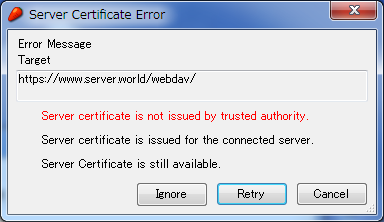
|
| [8] | Just accessed. |
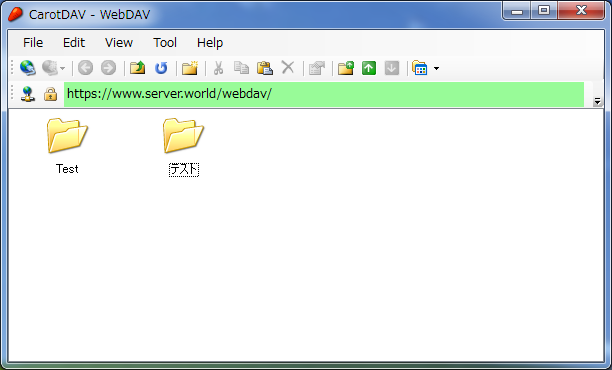
|
Matched Content