Keys Authentication2013/12/19 |
|
Configure SSH server to login with Keys Authentication.
It is needed for it to make private key for client and public key for server.
|
|
| [1] | Download 'puttygen.exe' from Putty's site. |
| [2] | Start 'puttygen.exe' and click 'Generate' button. |
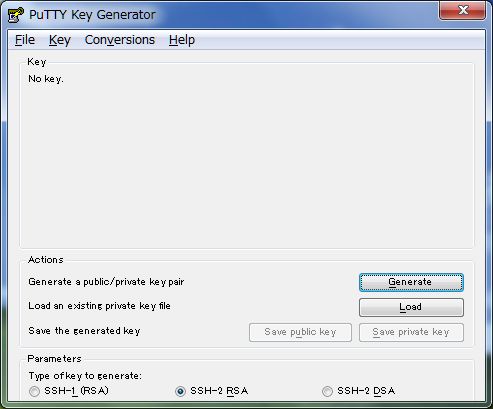
|
| [3] | Move mouse untill progress bar will be full. |
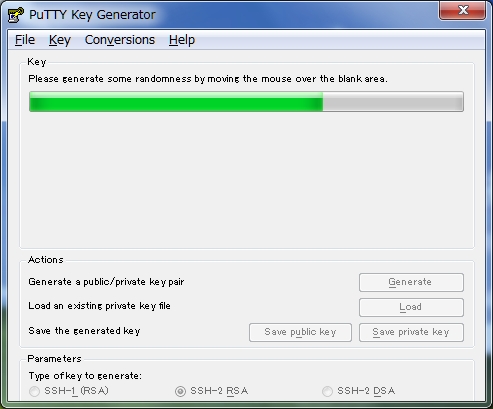
|
| [4] | Set passphrase in 'Key passphrase' and 'Confirm passphrase'. Next, Click 'Save public key' and 'Save private key' and Save keys with a file name you want. |
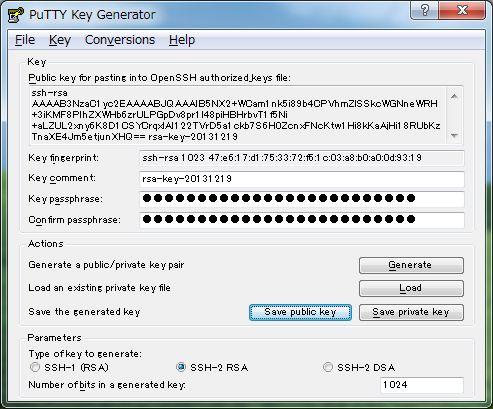
|
| [5] | Open the 'public_key' you saved. |
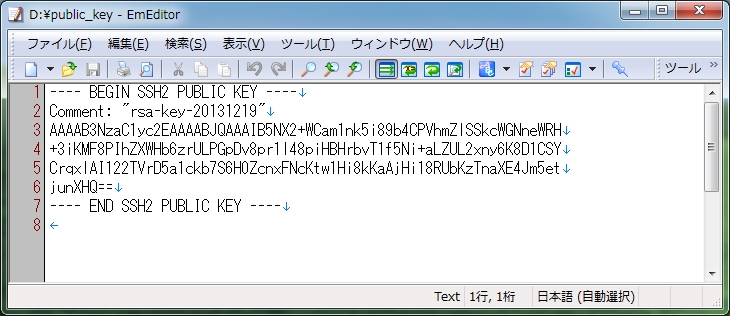
|
| Remove the first line and last line and replace the second line to 'ssh-rsa' and then remove all indention like follows. "ssh-rsa xxxxxxxxxxxxxxxxxxxxxxxxxxxxxxxxxxxxxxxxxxxxxxxx==" |
|
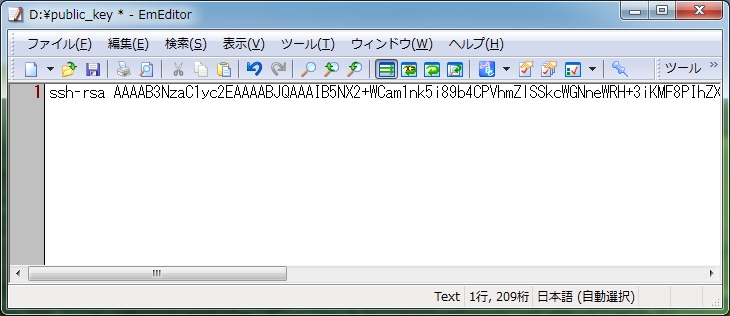
|
| [6] | Login with a user and put 'public_key'. |
|
[fedora@dlp ~]$ mkdir .ssh [fedora@dlp ~]$ chmod 700 .ssh [fedora@dlp ~]$ cd .ssh
[fedora@dlp .ssh]$
vi authorized_keys # Copy and Paste 'public_key'. ssh-rsa xxxxxxxxxxxxxxxxxxxxxxxxxxxxxxxxxxxxxxxxxxxxxxxx==
chmod 600 authorized_keys [fedora@dlp .ssh]$ su - Password:
[root@dlp ~]#
vi /etc/ssh/sshd_config # line 69: Change PasswordAuthentication no
systemctl restart sshd.service |
| [7] | Start Putty and select 'private_key' like follows. |
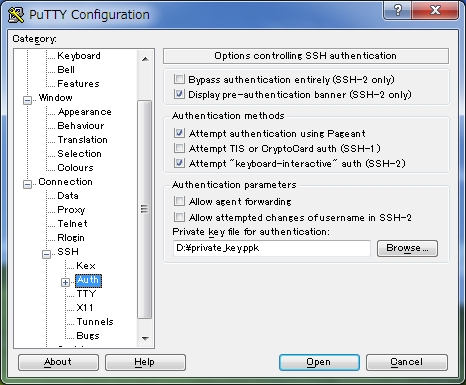
|
| [8] | If it's all OK, connect to the server with keys authentication. |
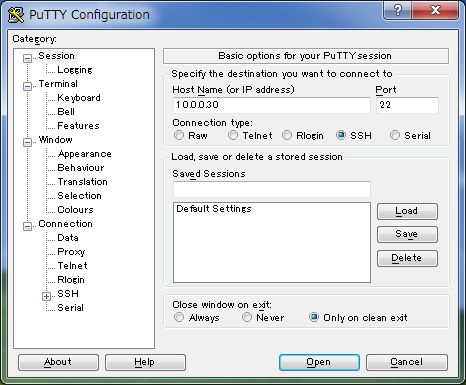
|
| [9] | Passphrase you set is required to input fpr login. After inputiing correct one, it's possible to login like below. |
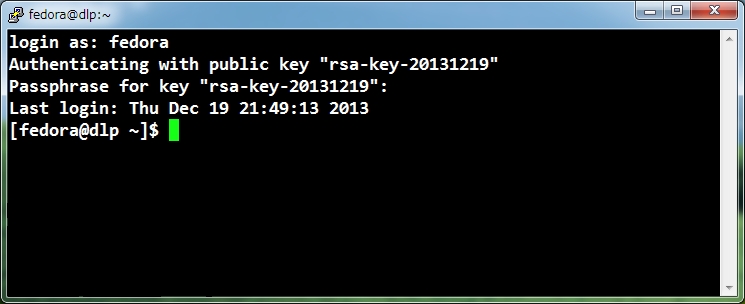
|
Matched Content