Install Fedora 142010/11/03 |
| [1] | Insert Install media and start Computer. Following screen is shown, then Push Enter key. |
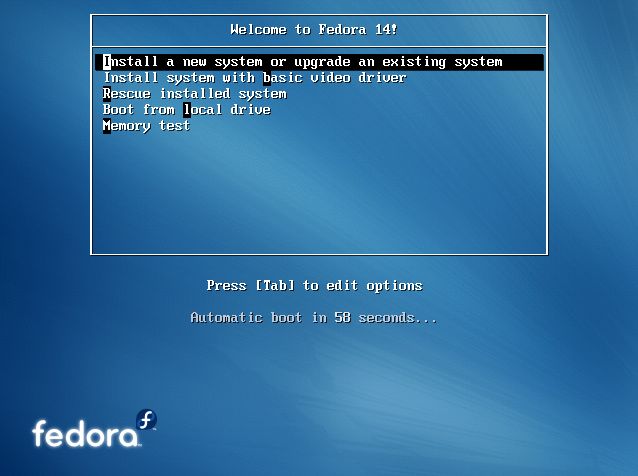
|
| [2] | This is the section to check a media, Skip it if you don't need it. |
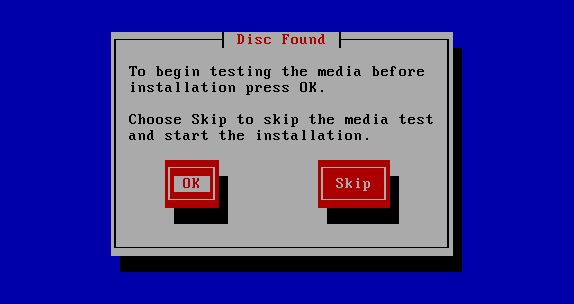
|
| [3] | Click "Next" button to proceed. |
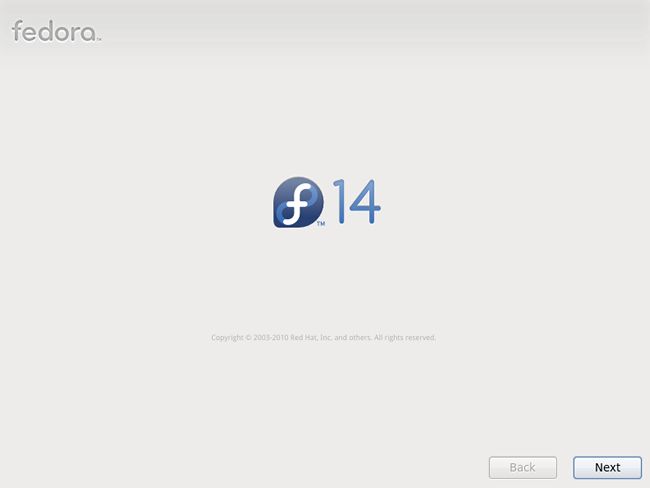
|
| [4] | Select the language you'd like to use during the installation. |
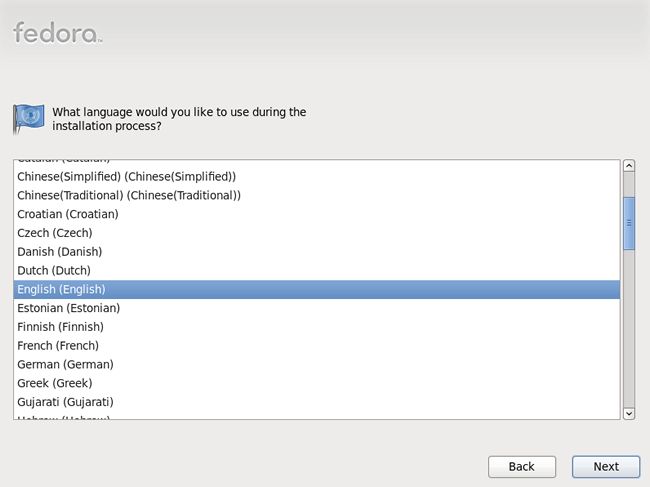
|
| [5] | Select the keyboard type you using. |
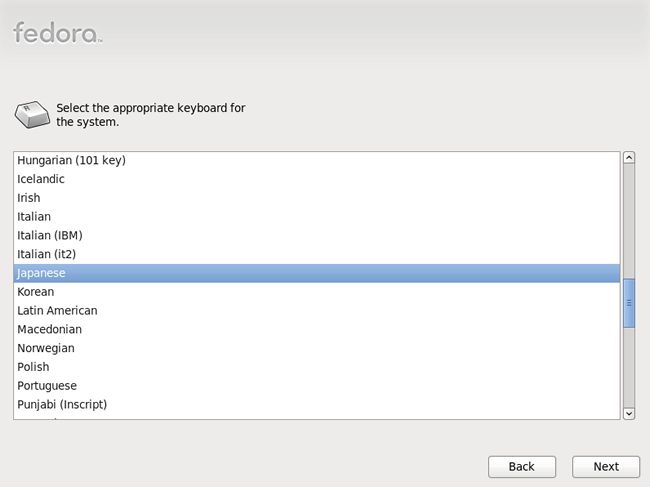
|
| [6] | Select the type of storage. If you install Fedora 14 to local HD, select 'Basic Storage Devices'. If you install to HD that is connected in storage network area or mainframe, select the bottom. |
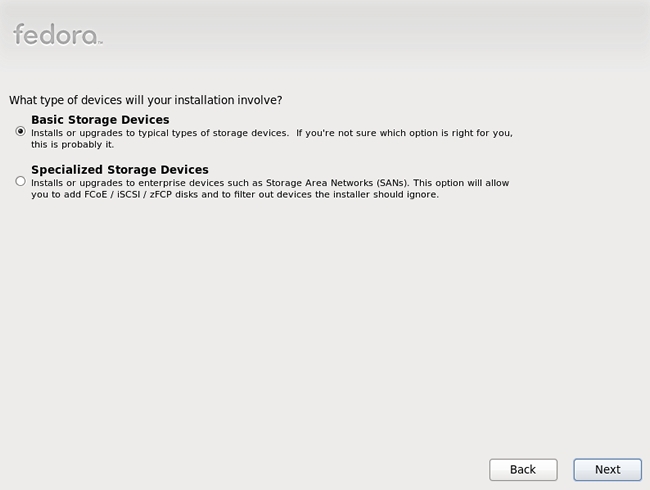
|
| [7] | If your HD is new one and not formatted, following warning is shown, Click "Re-initialize all" if it's OK. |
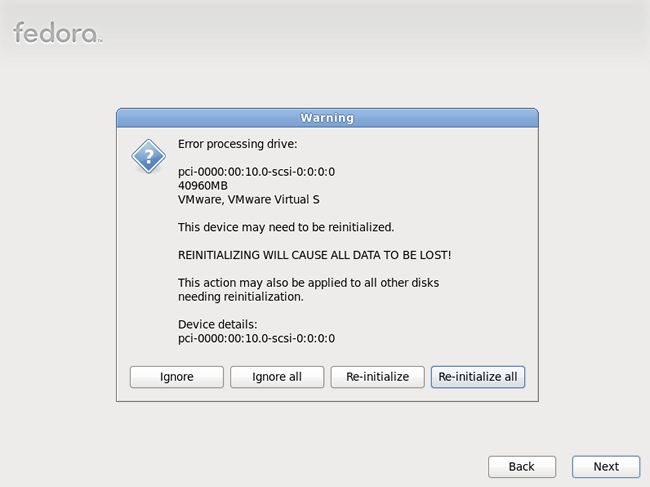
|
| [8] | Input the Hostname of your computer. |
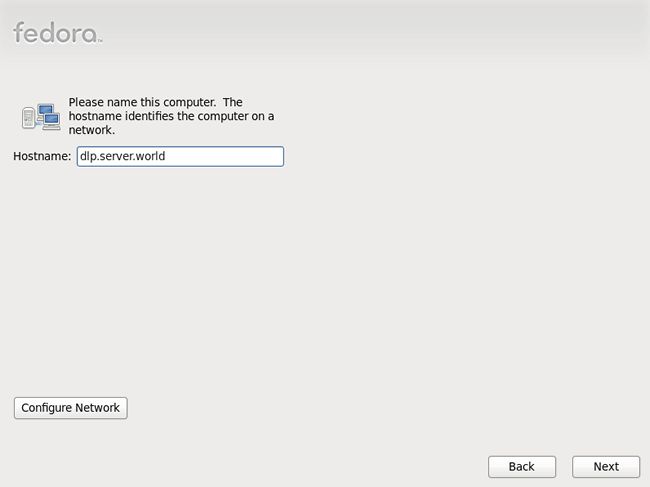
|
| [9] | Set your timezone. |
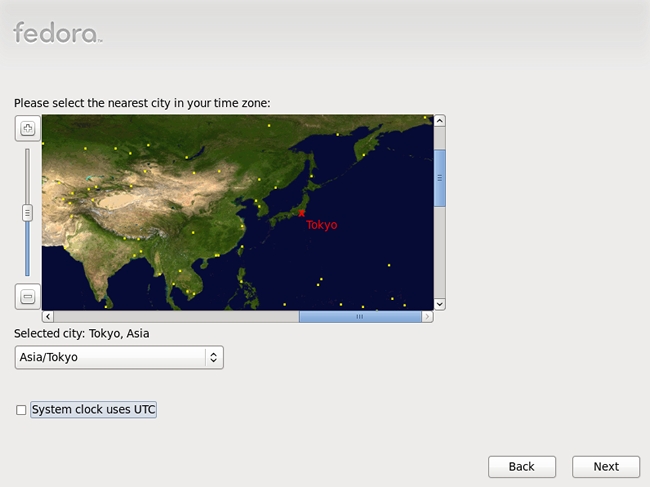
|
| [10] | Set root user's password. |
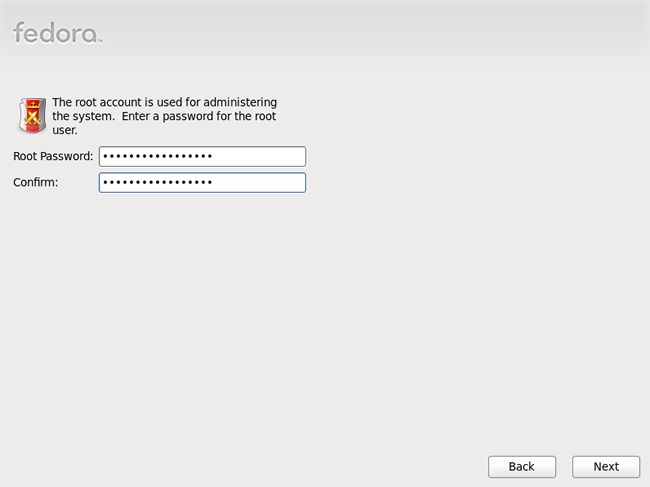
|
| [11] | Select installation type as follows. On this example, select "Use All Space" and check a box "Review and modify partitioning layout" to configure partitions manually. |
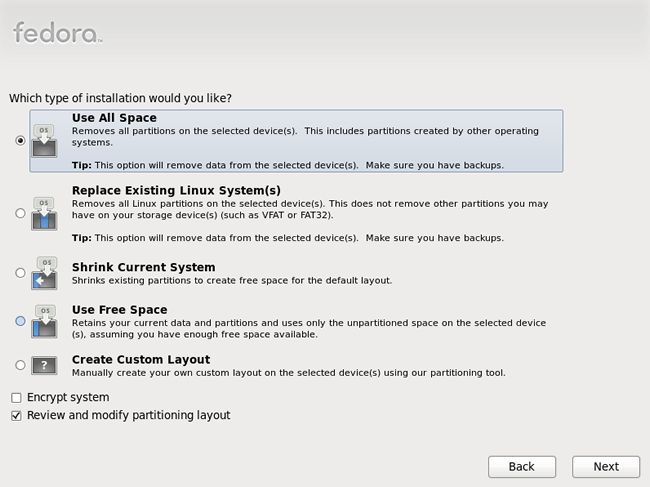
|
| [12] | This is the section for changing partition layouts. This example shows to configure LVM partition layouts (Set /boot, /. swap, /home on here) . First, select "/" and Click "Edit" button. |
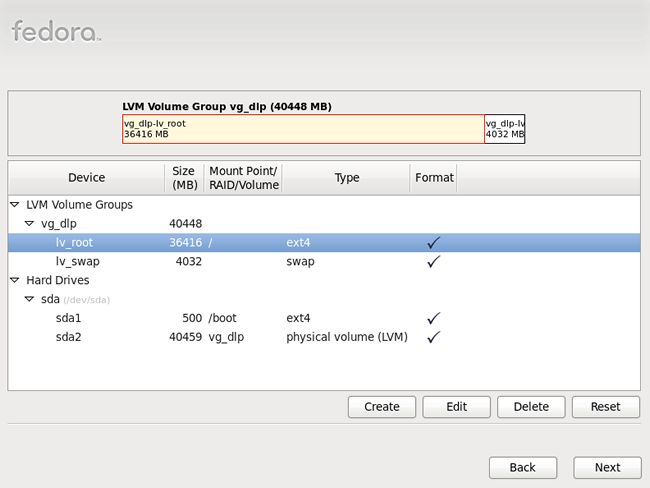
|
| [13] | Reduce volume size for "/" to make free areas. |
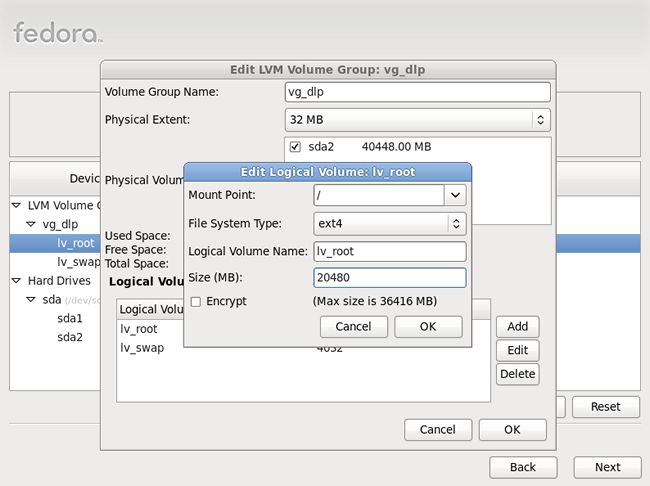
|
| [14] | Click "Create" button, then following screen is shown, Select "LVM Logical Volume" and Click "Create". |
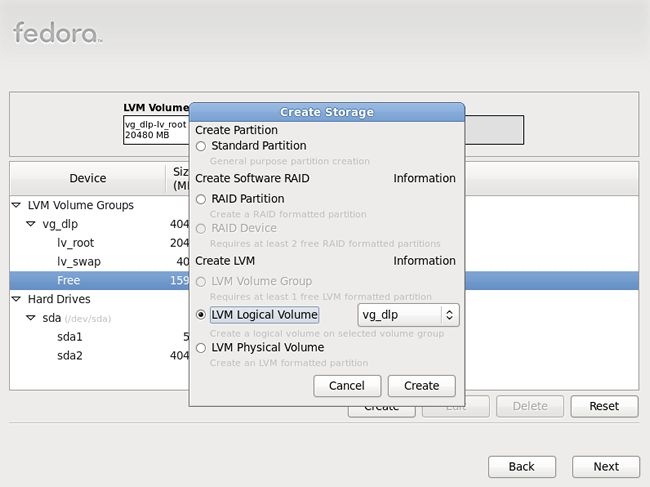
|
| [15] | Input mount point, logical volume's name, size and so on. |
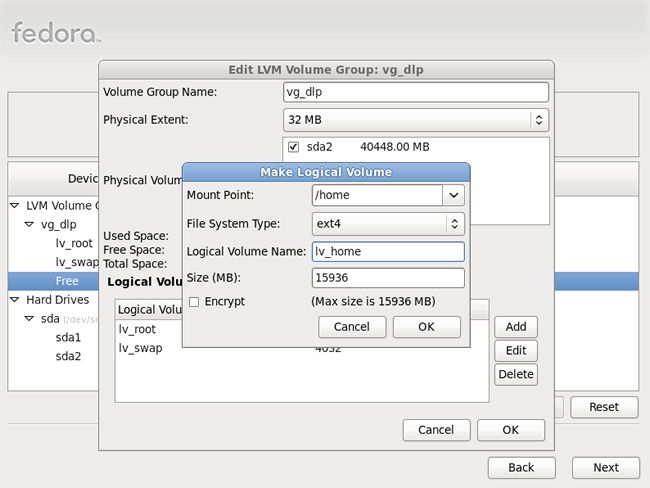
|
| [16] | Click "Next" button if it's OK all. |
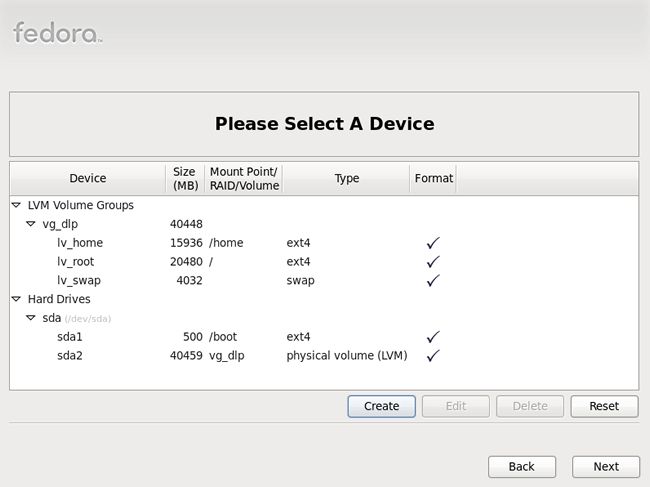
|
| [17] | Click 'Write Changes to Disk' if it's OK all. |
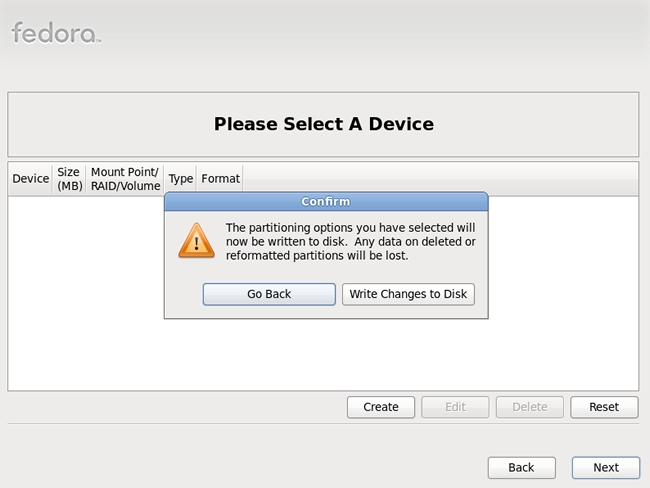
|
| [18] | Click 'Next' button with keeping default, it's no ploblem. But if you set some parameters for bootloader, Do it. |
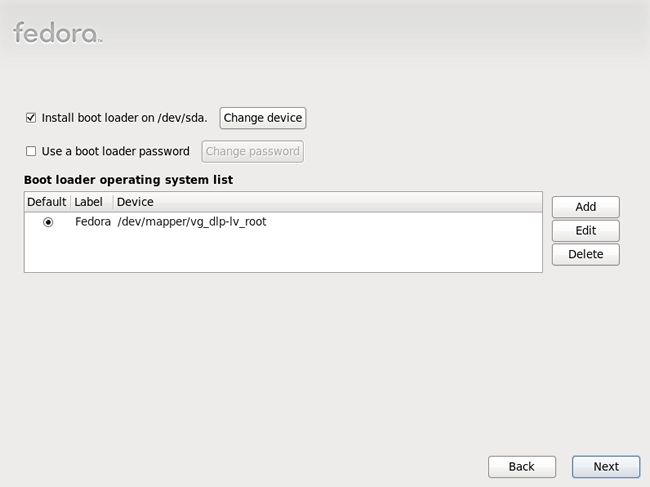
|
| [19] | Select softwares to install. Select 'Minimal' and go next. It's unnecessarry to install many packages at first. But if you are beginner on Linux system, check a box 'Customize now' and Install additional packages because it's inconvenience if only 'Minimal' is installed. |
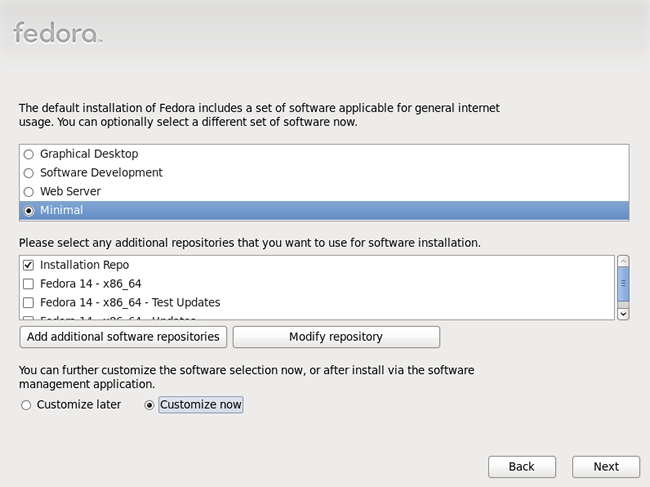
|
| [20] | If you selected "Customize now" at previous section, following screen is shown. It's better to check a box "Base" if you are beginner. |
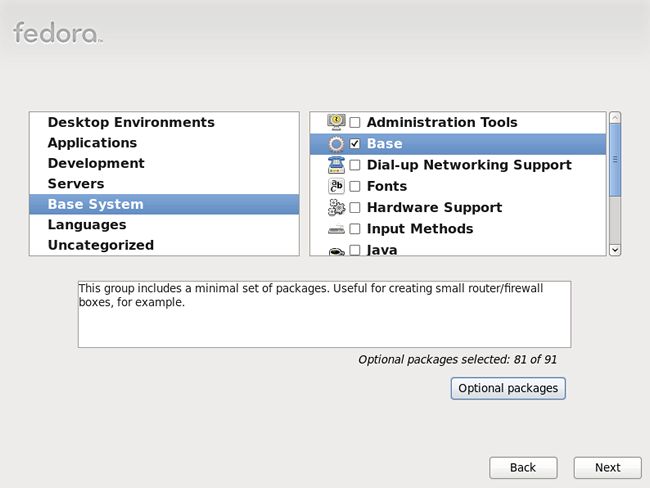
|
| [21] | Installation starts. |
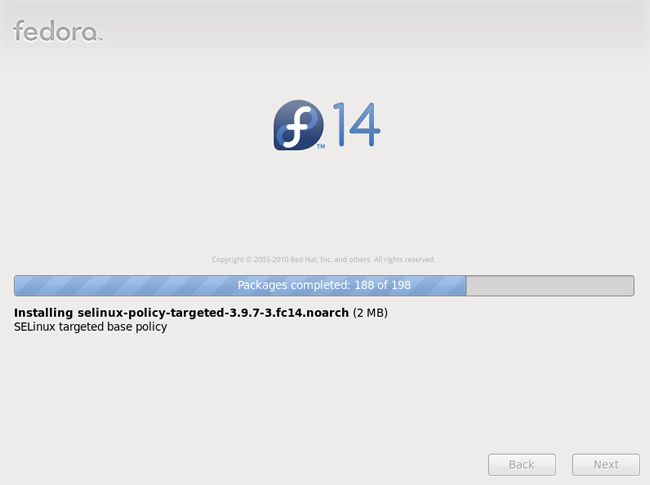
|
| [22] | Installation completed. Click "Reboot" button. |
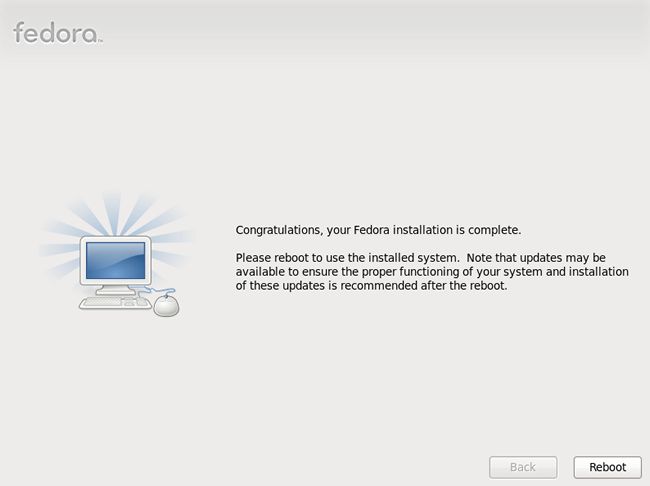
|
| [23] | After rebooting, login prompt is shown, Login with root user. Installing Fedora 14 completed if you can login normally. |

|
Matched Content