Initial Config #22010/11/23 |
| Configure some settings on the Web controles.
|
|
| [1] | Access to 'https://(frontend's IP address):8443/' with web browser and login. Default user name and password is both 'admin'. |
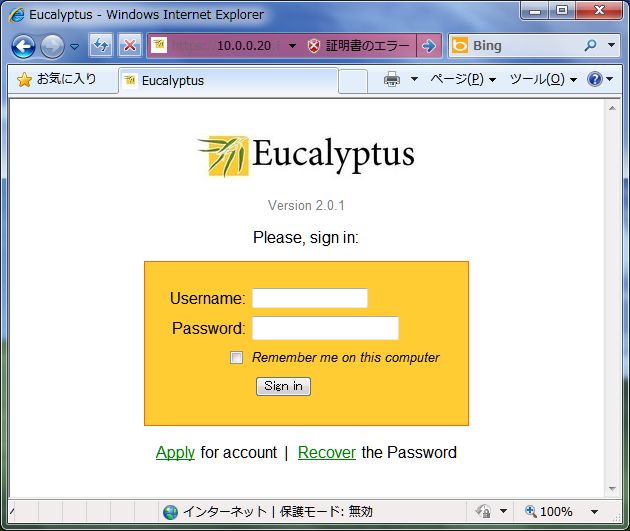
|
| [2] | After login, Click "Change Password" to change admin's password. |
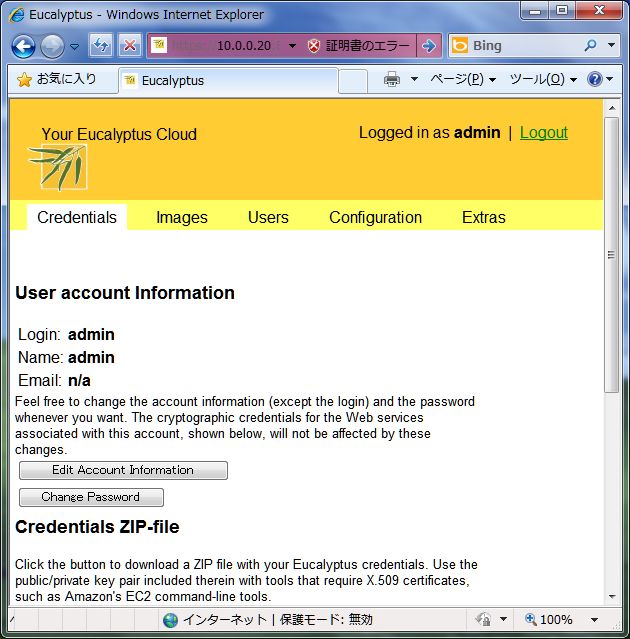
|
| [3] | Input old password and new one and click "Change Password". |
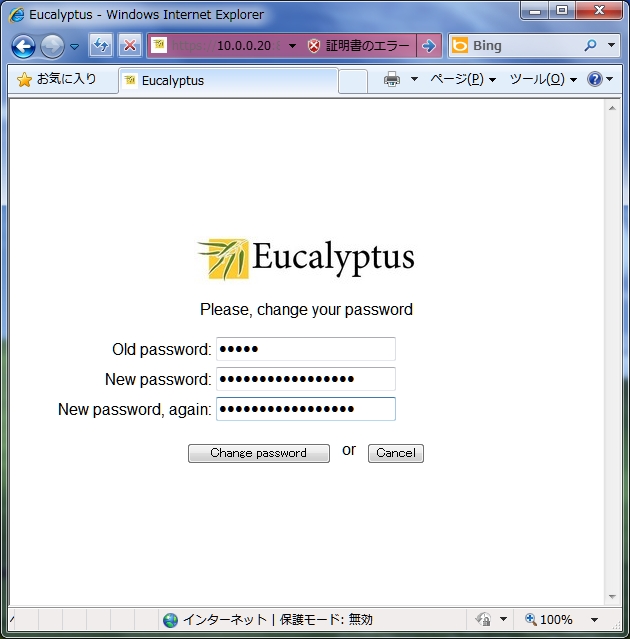
|
| [4] | Set admin's email address. Click "Edit Account Information". |
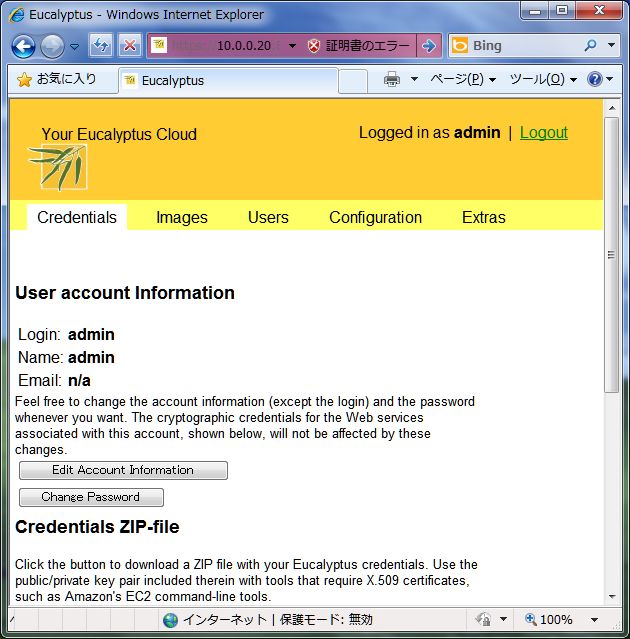
|
| [5] | Input admin's email address in "Email address" field and click "Update Record". |
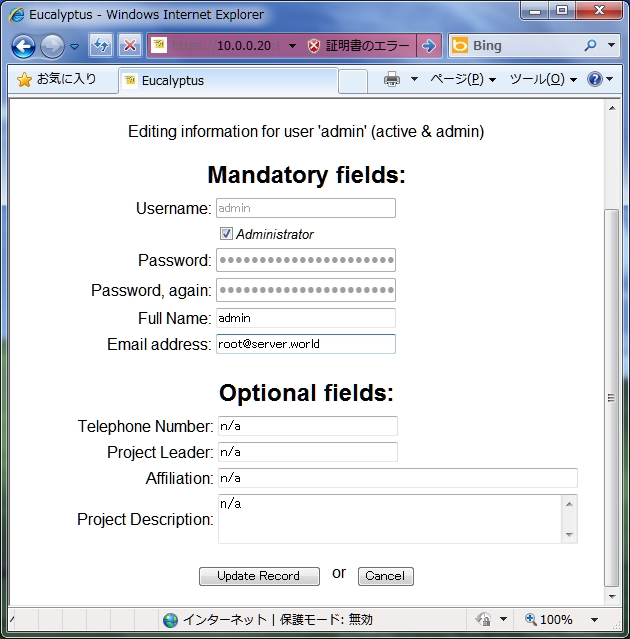
|
| [6] | Get certificates. Click "Download Certificate" and save it on your local. |
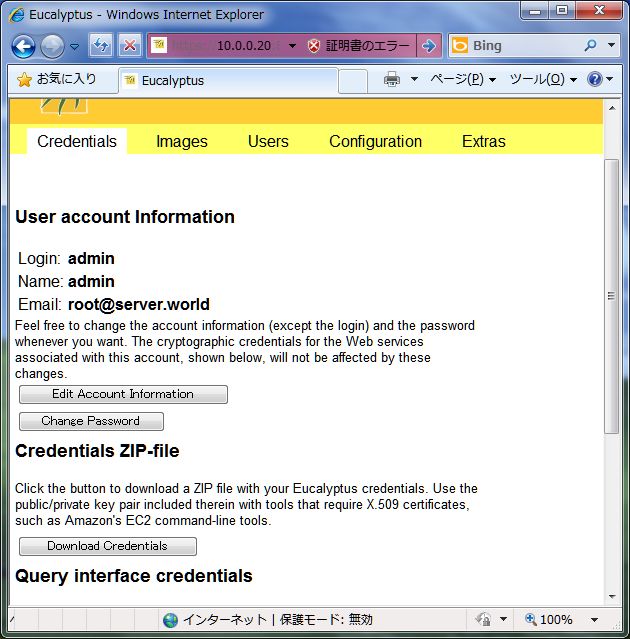
|
| [7] | Install certificates on your frontend. If you got it on your client PC, Upload it with FTP or SFTP and so on. |
|
[root@frontend ~]# mkdir ~/.euca [root@frontend ~]# chmod 700 ~/.euca [root@frontend ~]# mv euca2-admin-x509.zip ~/.euca [root@frontend ~]# cd ~/.euca [root@frontend .euca]# unzip euca2-admin-x509.zip Archive: euca2-admin-x509.zip To setup the environment run: source /path/to/eucarc inflating: eucarc inflating: cloud-cert.pem inflating: jssecacerts inflating: euca2-admin-8b0219c4-pk.pem inflating: euca2-admin-8b0219c4-cert.pem [root@frontend .euca]# chmod 600 * [root@frontend .euca]# source eucarc [root@frontend .euca]# echo "source ~/.euca/eucarc" >> ~/.bashrc [root@frontend .euca]# [root@frontend ~]# euca_conf -synckeys INFO: We expect all nodes to have eucalyptus installed in / for key synchronization. Trying rsync to sync keys with "10.0.0.30"...root.0.0.30's password: done. [root@frontend ~]# euca-describe-availability-zones verbose AVAILABILITYZONE cluster01 10.0.0.20 AVAILABILITYZONE |- vm types free / max cpu ram disk AVAILABILITYZONE |- m1.small 0008 / 0008 1 128 2 AVAILABILITYZONE |- c1.medium 0008 / 0008 1 256 5 AVAILABILITYZONE |- m1.large 0004 / 0004 2 512 10 AVAILABILITYZONE |- m1.xlarge 0004 / 0004 2 1024 20 AVAILABILITYZONE |- c1.xlarge 0002 / 0002 4 2048 20 |
Matched Content