Keys Authentication2010/05/25 |
| Configure SSH server to login with Keys Authentication. It is needed for it to make private key for client and public key for server. |
|
| [1] | Login as a user you'd like to configure for Keys Authentication. |
|
[fedora@dlp ~]$ ssh-keygen -t rsa Generating public/private rsa key pair. Enter file in which to save the key (/home/fedora/.ssh/id_rsa): # Enter Created directory '/home/fedora/.ssh'. Enter passphrase (empty for no passphrase): # set any password Enter same passphrase again: # verify Your identification has been saved in /home/fedora/.ssh/id_rsa. Your public key has been saved in /home/fedora/.ssh/id_rsa.pub. The key fingerprint is: 77:b5:c4:5c:7f:21:2f:ba:24:c8:8e:e6:6f:1a:71:44 fedora@dlp.srv.world The key's randomart image is: +--[ RSA 2048]----+ | E . ..| | . oo.o| | . .=.o| | o . .o...| | . +S..o. . | | = .o.. | | + . . | | o .. | | o+. | +-----------------+ [fedora@dlp ~]$ cd .ssh [fedora@dlp .ssh]$ mv id_rsa.pub authorized_keys [fedora@dlp .ssh]$ chmod 600 authorized_keys [fedora@dlp .ssh]$ cat id_rsa # Copy all in this file like below and Paste into a file on Windows client computer. -----BEGIN RSA PRIVATE KEY----- Proc-Type: 4,ENCRYPTED ******************************* ******************************* -----END RSA PRIVATE KEY----- [fedora@dlp .ssh]$ rm -f id_rsa [fedora@dlp .ssh]$ su - Password: [root@dlp ~]# vi /etc/ssh/sshd_config # line 64: change PasswordAuthentication no [root@dlp ~]# /etc/rc.d/init.d/sshd restart Stopping sshd: [ OK ] Starting sshd: [ OK ]
|
| [2] | Download PuTTYgen and start it on Windows client computer. And next,
Click [File]-[Load private key] like below. Then, Choose a file which is private key that you made in section [1] |
| [3] | Click 'Load' button and load private key you made. |
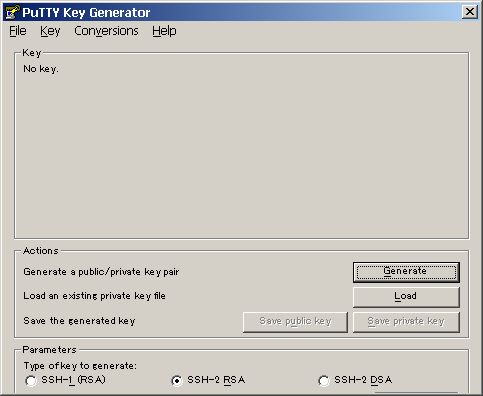
|
| [4] | You need to answer with passphrase for private key which you set in section [1]. |
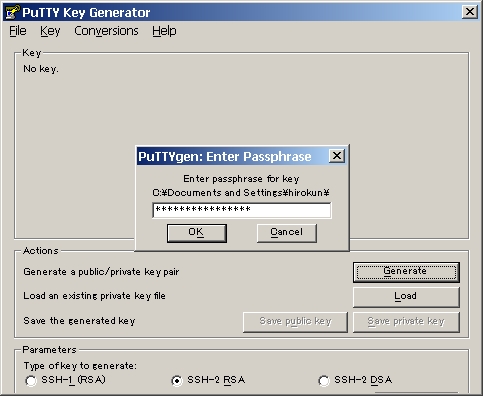
|
| [5] | The message below is shown. |
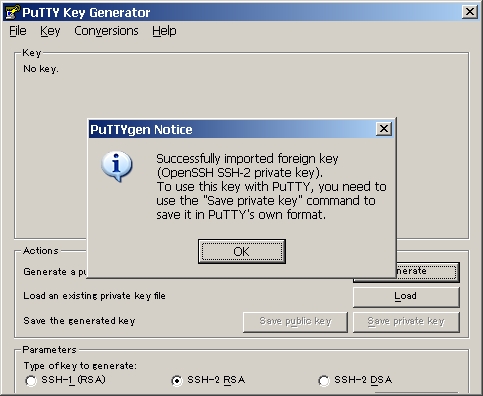
|
| [6] | Click the button 'Save private key' and Save it in any place you like on your computer. |
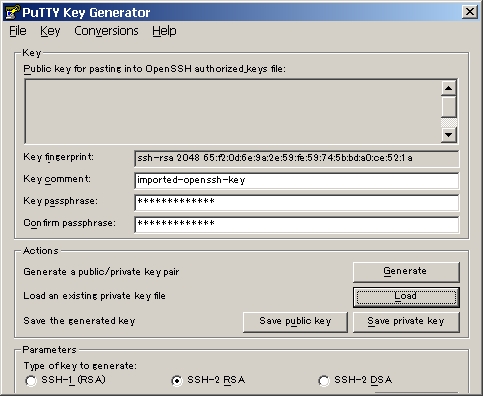
|
| [7] | Start putty and move to 'Auth' section like below. next, Select the private key you saved in previous section. |
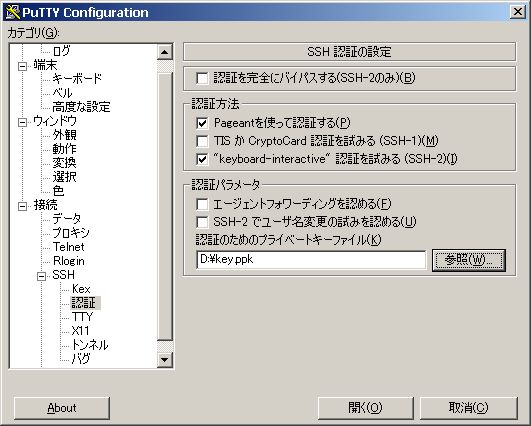
|
| [8] | Back to the 'Session' section and input server's IP address to login. |

|
Matched Content