Keys Authentication2008/11/26 |
| Configure SSH server to login with Keys Authentication. It is needed for it to make private key for client and public key for server.
|
|
| [1] | Login as a user you'd like to configure for Keys Authentication. |
|
[fedora@ns ~]$ ssh-keygen -t rsa Generating public/private rsa key pair. Enter file in which to save the key (/home/fedora/.ssh/id_rsa): Created directory '/home/fedora/.ssh'. Enter passphrase (empty for no passphrase): # set any password Enter same passphrase again: # verify Your identification has been saved in /home/fedora/.ssh/id_rsa. Your public key has been saved in /home/fedora/.ssh/id_rsa.pub. The key fingerprint is: xx:xx:xx:xx:xx:xx:xx:xx:xx:xx:xx:xx:xx:xx:xx:xx fedora@ns.srv.world [fedora@ns ~]$ cd .ssh [fedora@ns .ssh]$ mv id_rsa.pub authorized_keys [fedora@ns .ssh]$ chmod 600 authorized_keys [fedora@ns .ssh]$ cat id_rsa # Copy all in this file like below and Paste into a file on Windows client computer. -----BEGIN RSA PRIVATE KEY----- Proc-Type: 4,ENCRYPTED ******************************* ******************************* -----END RSA PRIVATE KEY----- [fedora@ns .ssh]$ rm -f id_rsa [fedora@ns .ssh]$ su - Password: [root@ns ~]# vi /etc/ssh/sshd_config # line 64: change PasswordAuthentication no [root@ns ~]# /etc/rc.d/init.d/sshd restart Stopping sshd: [ OK ] Starting sshd: [ OK ]
|
| [2] | Download PuTTYgen and start it on Windows client computer.
And next, Click [File]-[Load private key] like below. Then, Choose a file which is private key that you made in section [1].
|
| [3] | Click 'Load' button and load private key you made. |
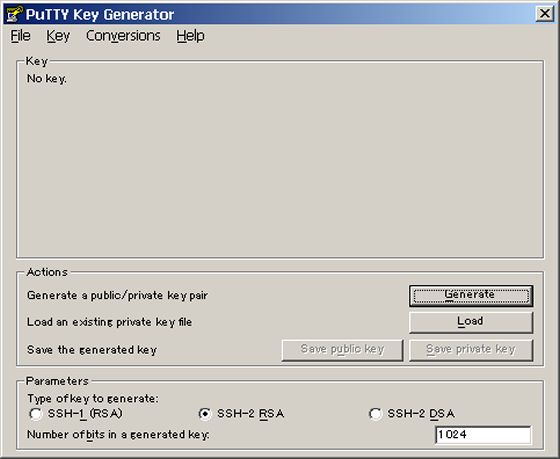
|
| [4] | You need to answer with passphrase for private key which you set in section [1]. |
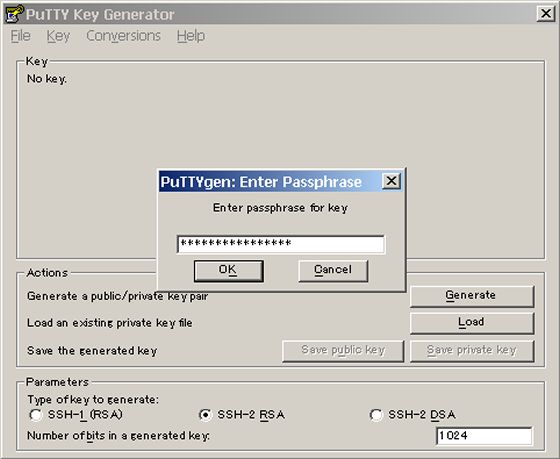
|
| [5] | The message below is shown. |
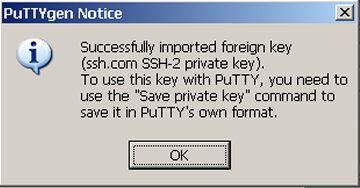
|
| [6] | Click the button 'Save private key' and Save it in any place you like on your computer. |
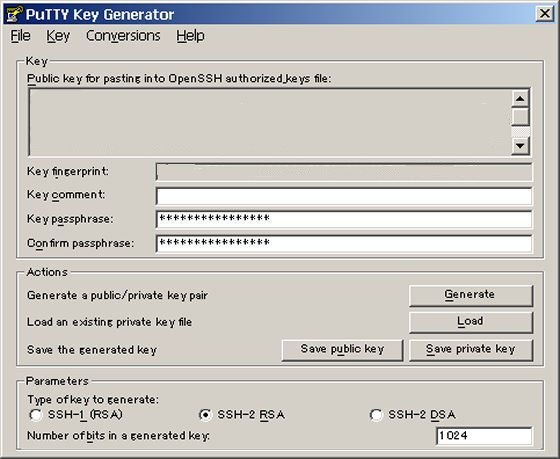
|
| [7] | Start putty and move to 'Auth' section like below. next, Select the private key you saved in previous section. |
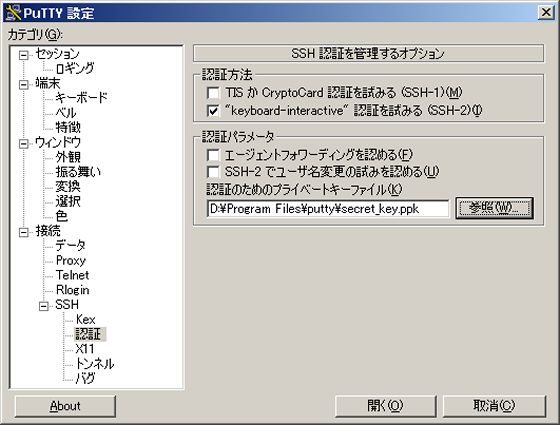
|
| [8] | Back to the 'Session' section and input server's IP address to login. |
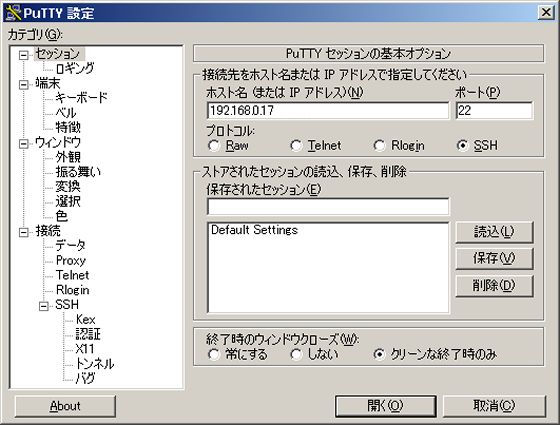
|
Matched Content