Upload ISO Images2024/01/18 |
|
Upload ISO Images to ESXi Host for installing GuestOS when creating Virtual Machine.
|
|
| [1] | If SSH is running, it's possible to upload with SFTP/SCP from client computer. On the example below, an ISO file is uploaded to the datastore [ISO-Data]. |
|
[root@localhost home]# ll total 9259696 drwx------. 2 cent cent 62 Sep 19 2022 cent -rwxr--r--. 1 root root 3931095040 Jan 18 09:09 debian-12.0.0-amd64-DVD-1.iso -rwxr-xr-x. 1 root root 5550831616 Jan 18 09:08 Win2022_EN-US_20348.169.210806-2348.fe.iso[root@localhost home]# sftp root@10.0.0.25 (root@10.0.0.25) Password: Connected to 10.0.0.25. sftp> cd /vmfs/volumes/ISO-Data sftp> put Win2022_EN-US_20348.169.210806-2348.fe.iso Uploading Win2022_EN-US_20348.169.210806-2348.fe.iso to /vmfs/volumes/65a86aaa-eeb51376-f53b-5254003acc4c/Win2022_EN-US_20348.169.210806-2348.fe.iso Win2022_EN-US_20348.169.210806-2348.fe.iso 100% 5294MB 159.6MB/s 00:33 sftp> ls Win2022_EN-US_20348.169.210806-2348.fe.iso sftp> exit |
|
To upload on VMware Host Client, set like follows.
|
|
| [2] | Login to VMware Host Client with root user account and click [Storage] icon that is under [Navigator] menu. |
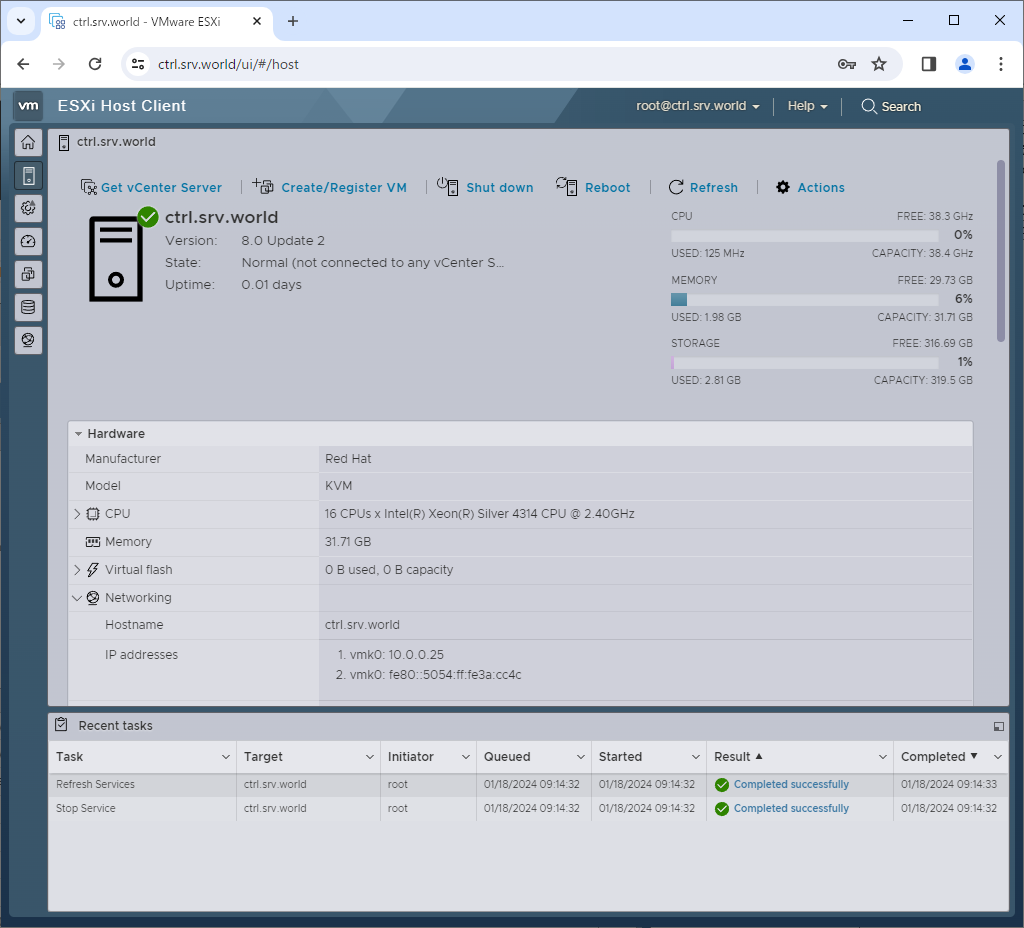
|
| [3] | Click the target Datastore you like to upload ISO image. |
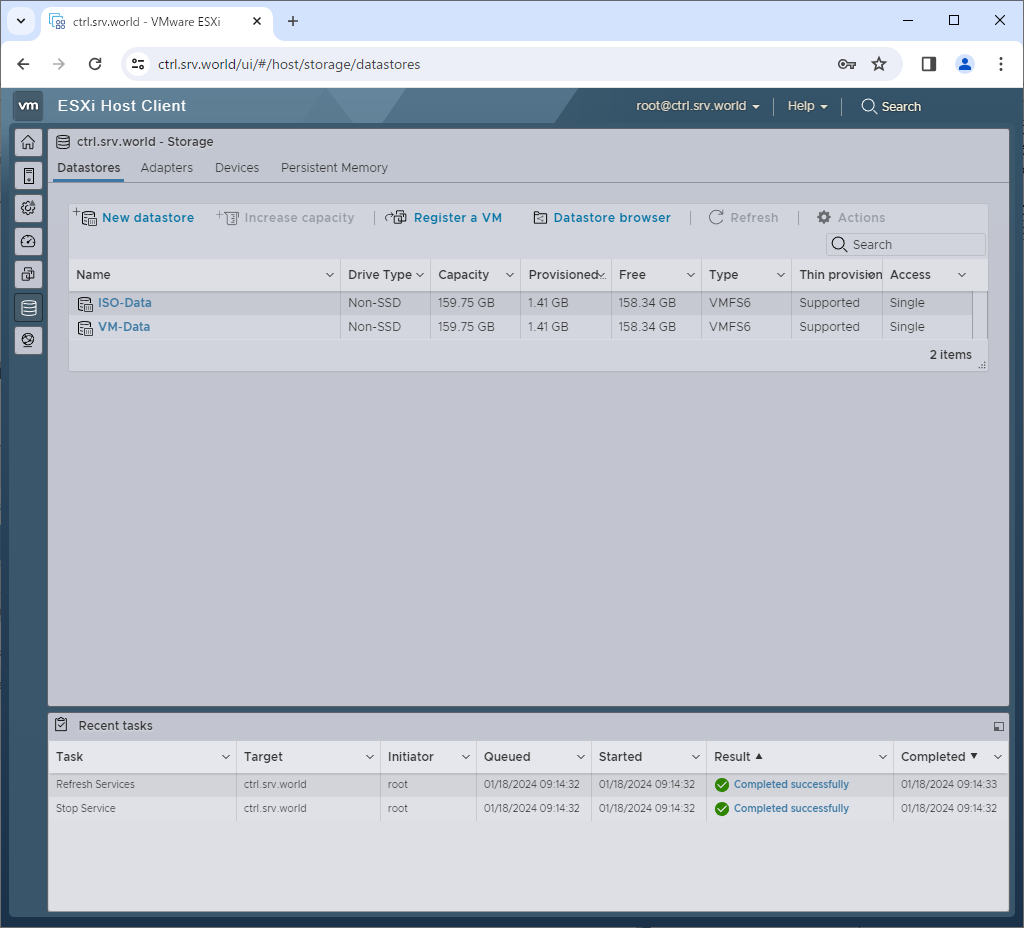
|
| [4] | Click [Datastore browser] button. |
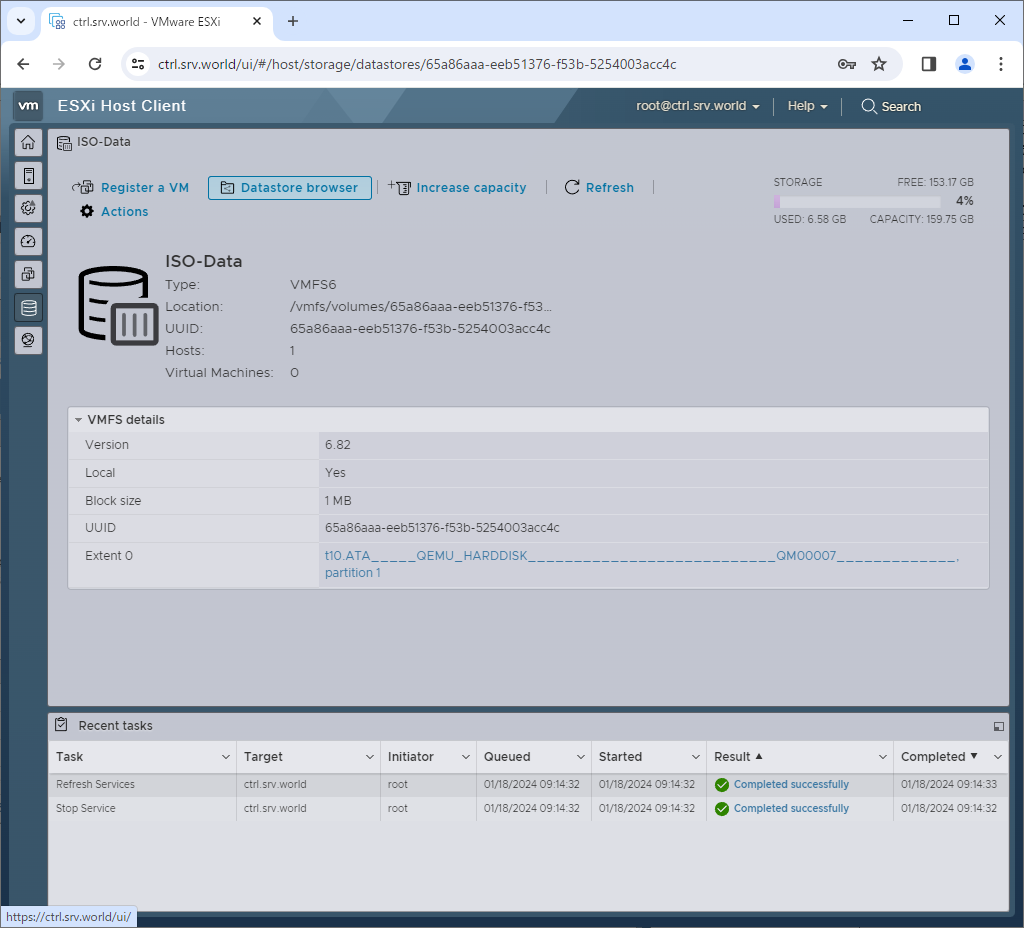
|
| [5] | Select a directory you like to upload ISO image and click [Upload] button, and next select a file on your local computer to upload. For target directory, it's possible to create new one to click [Create directory] button. |
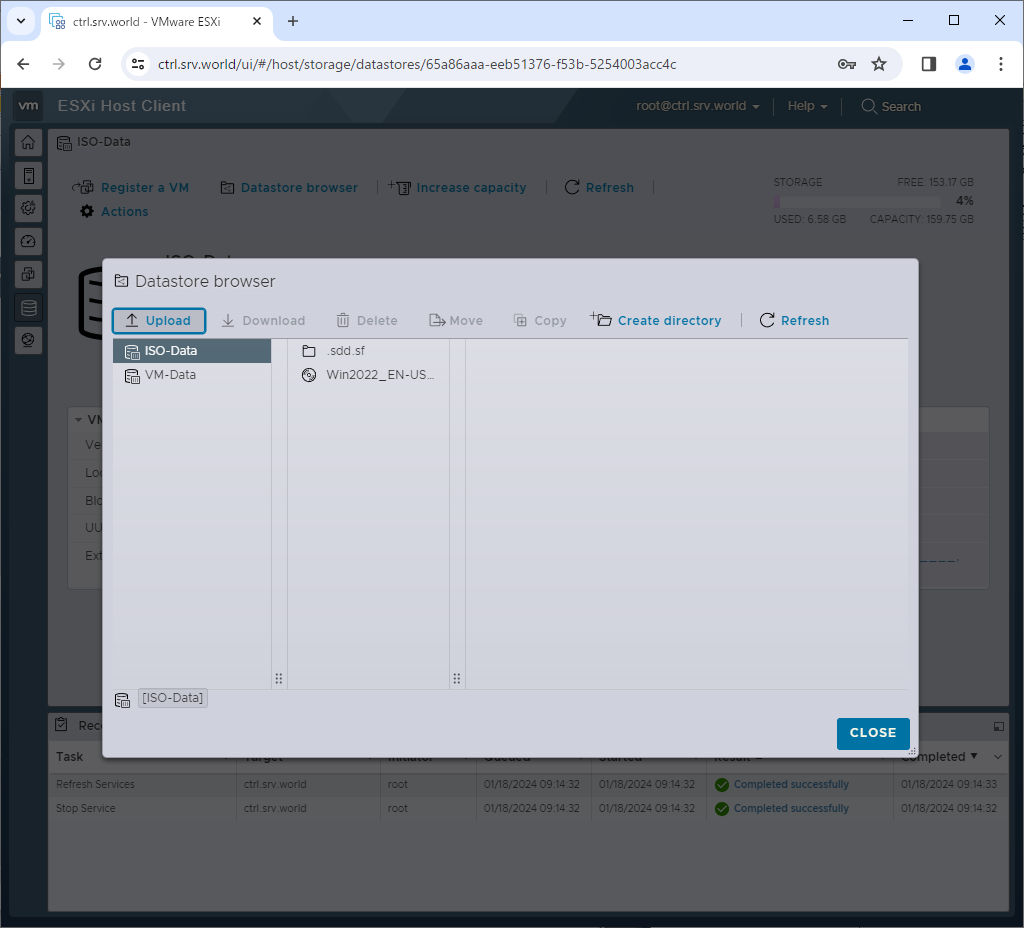
|
| [6] | After successfully uploaded, they are listed on Datastore browser. |
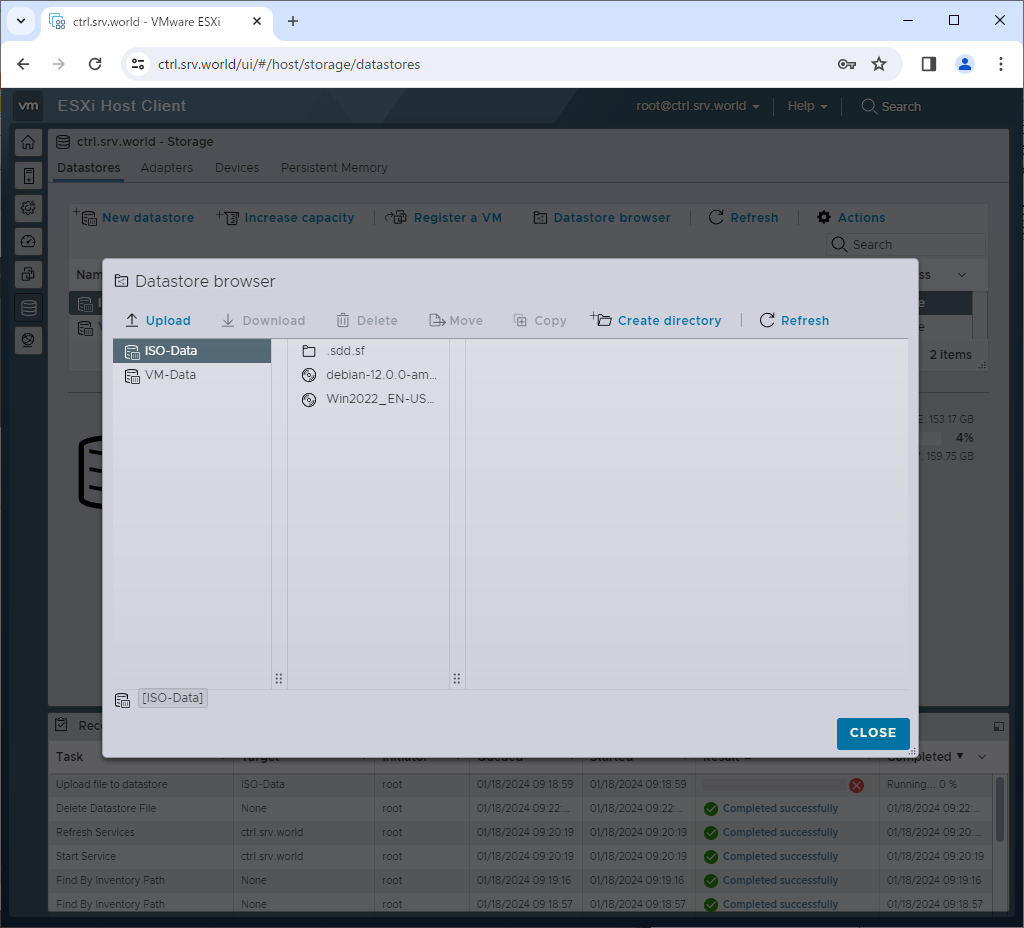
|
Matched Content