Add Datastore (Local Disk)2024/01/15 |
|
Add Datastore (Local Disk) to ESXi Host.
On this example, it attaches a new local disk to ESXi computer and create Datastore on it with entire volume.
|
|
| [1] | To configure on shell access, set like follows. |
|
[root@ctrl:~] /usr/lib/vmware/misc/bin/fdisk -l
Found valid GPT with protective MBR; using GPT
Disk /dev/disks/t10.ATA_____QEMU_HARDDISK___________________________QM00001_____________: 167772160 sectors, 0
Logical sector size: 512
Disk identifier (GUID): 1b312cd7-882f-4a40-86a9-48e7cc59ca13
Partition table holds up to 128 entries
First usable sector is 34, last usable sector is 167772126
Number Start (sector) End (sector) Size Name
1 64 204863 100M BOOT
5 208896 8595455 4095M BOOTBANK1
6 8597504 16984063 4095M BOOTBANK2
7 16986112 167772126 71.9G OSDATA
Disk /dev/disks/t10.ATA_____QEMU_HARDDISK___________________________QM00003_____________: 160 GB, 171798691840 bytes, 335544320 sectors
20886 cylinders, 255 heads, 63 sectors/track
Units: sectors of 1 * 512 = 512 bytes
Disk /dev/disks/t10.ATA_____QEMU_HARDDISK___________________________QM00003_____________ doesn't contain a valid partition table
# ↑ new disk
[root@ctrl:~] esxcli storage core device capacity list Device Physical Blocksize Logical Blocksize Logical Block Count Size Format Type ------------------------------------------------------------------------ ------------------ ----------------- ------------------- ---------- ----------- t10.ATA_____QEMU_HARDDISK___________________________QM00001_____________ 512 512 167772160 81920 MiB 512n t10.ATA_____QEMU_HARDDISK___________________________QM00003_____________ 512 512 335544320 163840 MiB 512n
[root@ctrl:~]
partedUtil get "/vmfs/devices/disks/t10.ATA_____QEMU_HARDDISK___________________________QM00003_____________" 20886 255 63 335544320 # create GPT partition table # partedUtil setptbl [device] gpt ["(partiton num) (start sector) (end sector) (type) (attribute)"] # start sector ⇒ specify 2048 on VMFS-6 # type ⇒ specify VMFS Datastore → AA31E02A400F11DB9590000C2911D1B8 # VMFS : Virtual Machine File System
[root@ctrl:~] partedUtil setptbl \
"/vmfs/devices/disks/t10.ATA_____QEMU_HARDDISK___________________________QM00003_____________" gpt \
"1 2048 $(expr 335544320 - 2048) AA31E02A400F11DB9590000C2911D1B8 0"
gpt
0 0 0 0
1 2048 335542272 AA31E02A400F11DB9590000C2911D1B8 0
[root@ctrl:~] partedUtil get "/vmfs/devices/disks/t10.ATA_____QEMU_HARDDISK___________________________QM00003_____________" 20886 255 63 335544320 1 2048 335542272 0 0 # configure Datastore # -S (any Datastore name) # :1 ⇒ partiton number
[root@ctrl:~] vmkfstools -C vmfs6 -S VM-Data \
"/vmfs/devices/disks/t10.ATA_____QEMU_HARDDISK___________________________QM00003_____________:1"
create fs deviceName:'/vmfs/devices/disks/t10.ATA_____QEMU_HARDDISK___________________________QM00003_____________:1', fsShortName:'vmfs6', fsName:'VM-Data'
deviceFullPath:/dev/disks/t10.ATA_____QEMU_HARDDISK___________________________QM00003_____________:1 deviceFile:t10.ATA_____QEMU_HARDDISK___________________________QM00003_____________:1
ATS on device /dev/disks/t10.ATA_____QEMU_HARDDISK___________________________QM00003_____________:1: not supported
.
Checking if remote hosts are using this device as a valid file system. This may take a few seconds...
Creating vmfs6 file system on "t10.ATA_____QEMU_HARDDISK___________________________QM00003_____________:1" with blockSize 1048576, unmapGranularity 1048576, unmapPriority default and volume label "VM-Data".
Successfully created new volume: 65a4d8f4-5bbdd866-c7e6-5254003acc4c
[root@ctrl:~] esxcli storage vmfs extent list Volume Name VMFS UUID Extent Number Device Name Partition ------------------------------------------ ----------------------------------- ------------- ------------------------------------------------------------------------ --------- VM-Data 65a4d8f4-5bbdd866-c7e6-5254003acc4c 0 t10.ATA_____QEMU_HARDDISK___________________________QM00003_____________ 1 OSDATA-658296fd-86bd1530-6a78-5254003acc4c 658296fd-86bd1530-6a78-5254003acc4c 0 t10.ATA_____QEMU_HARDDISK___________________________QM00001_____________ 7[root@ctrl:~] esxcli storage filesystem list Mount Point Volume Name UUID Mounted Type Size Free ------------------------------------------------- ------------------------------------------ ----------------------------------- ------- ------ ------------ ------------ /vmfs/volumes/65a4d8f4-5bbdd866-c7e6-5254003acc4c VM-Data 65a4d8f4-5bbdd866-c7e6-5254003acc4c true VMFS-6 171530256384 170019258368 /vmfs/volumes/658296fd-86bd1530-6a78-5254003acc4c OSDATA-658296fd-86bd1530-6a78-5254003acc4c 658296fd-86bd1530-6a78-5254003acc4c true VMFSOS 77040975872 73569140736 /vmfs/volumes/0df11024-834cb32d-0dac-c488aa9626f7 BOOTBANK1 0df11024-834cb32d-0dac-c488aa9626f7 true vfat 4293591040 4000382976 /vmfs/volumes/e704ddac-404e317b-7284-6597e86d9b29 BOOTBANK2 e704ddac-404e317b-7284-6597e86d9b29 true vfat 4293591040 4293525504 |
|
To add Datastore on VMware Host Client, Configure like follows.
|
|
| [2] | Login to VMware Host Client with root user account and click [Storage] icon that is under [Navigator] menu. |
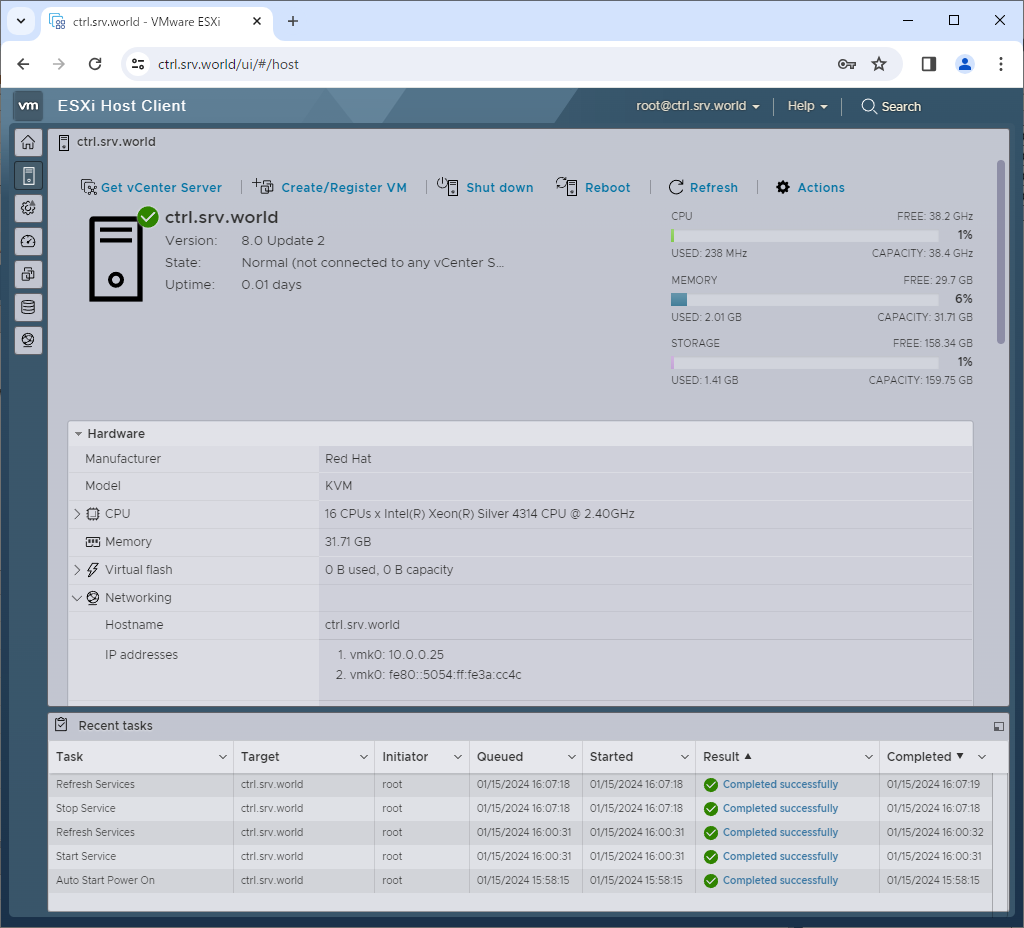
|
| [3] | Click [New datastore] button. |
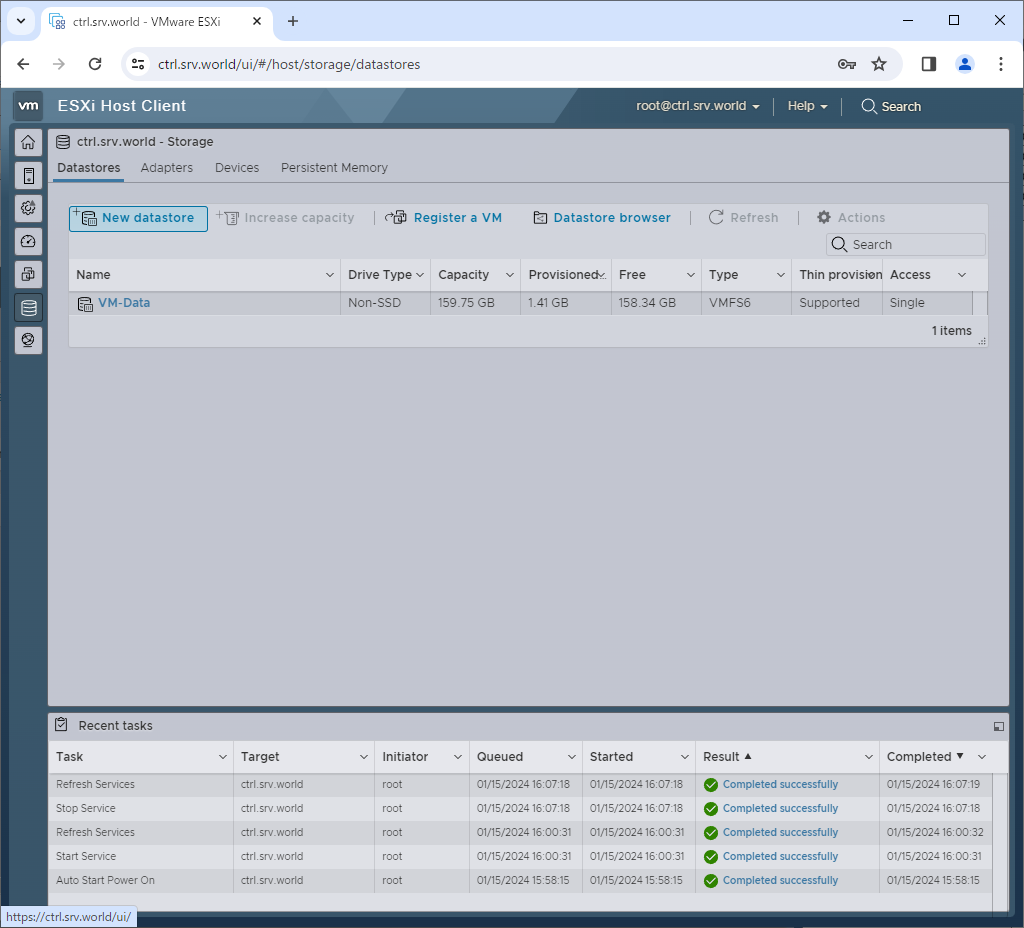
|
| [4] | Select [Create new VMFS datastore] and proceed to next. |
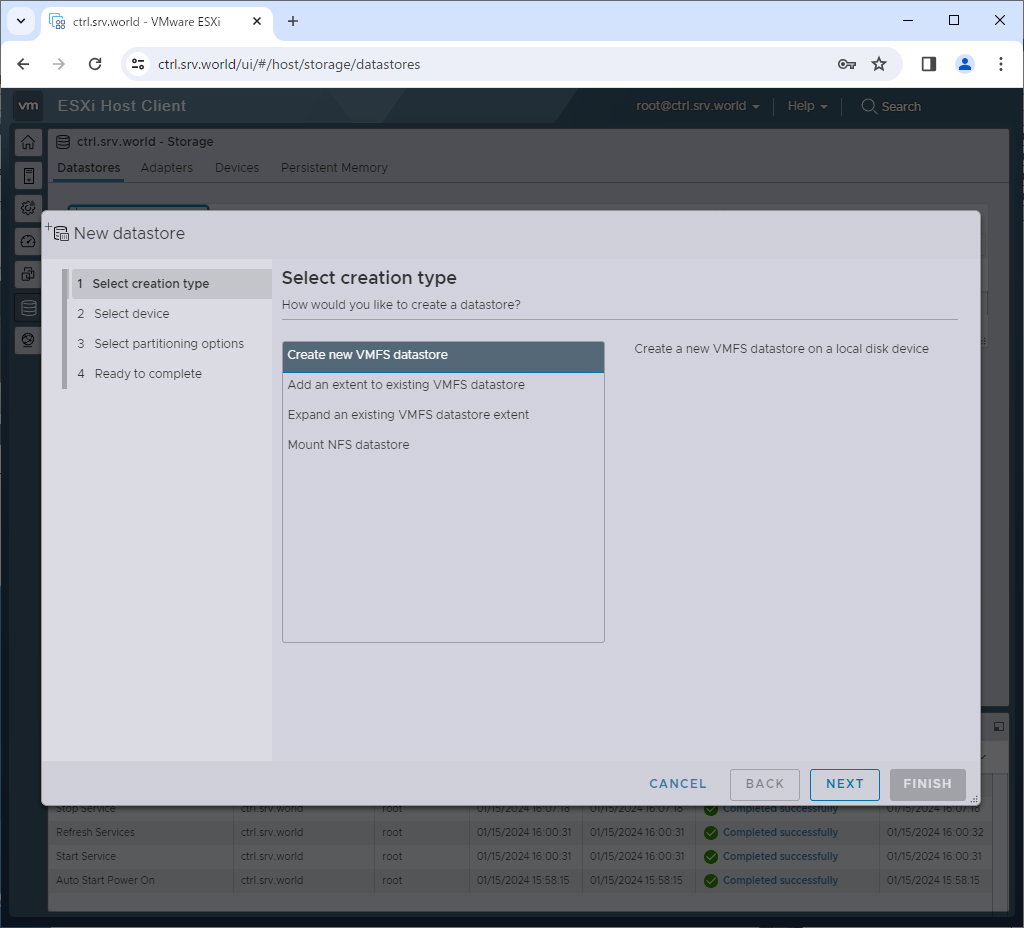
|
| [5] | Available disks you can create Datastore are listed. Select a disk and input any Datastore name. |
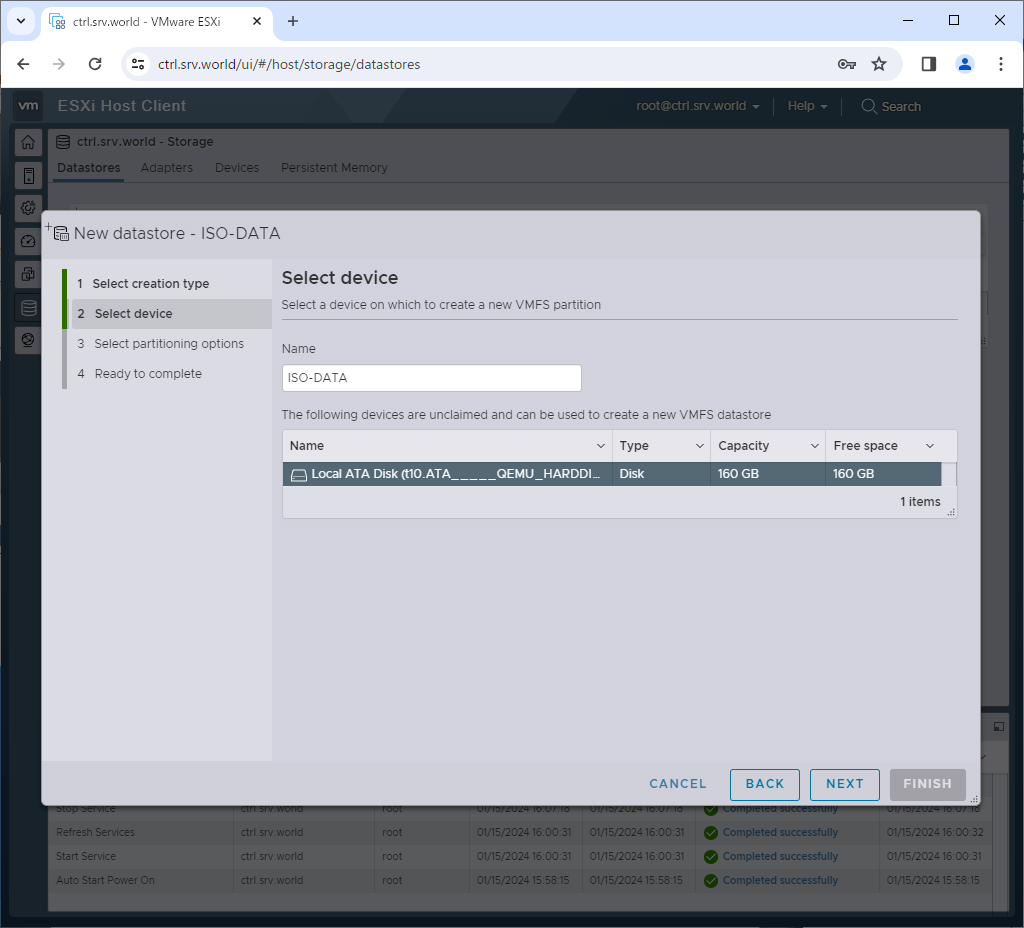
|
| [6] | Specify disk space you like to assign to Datastore and also select VMFS version. |
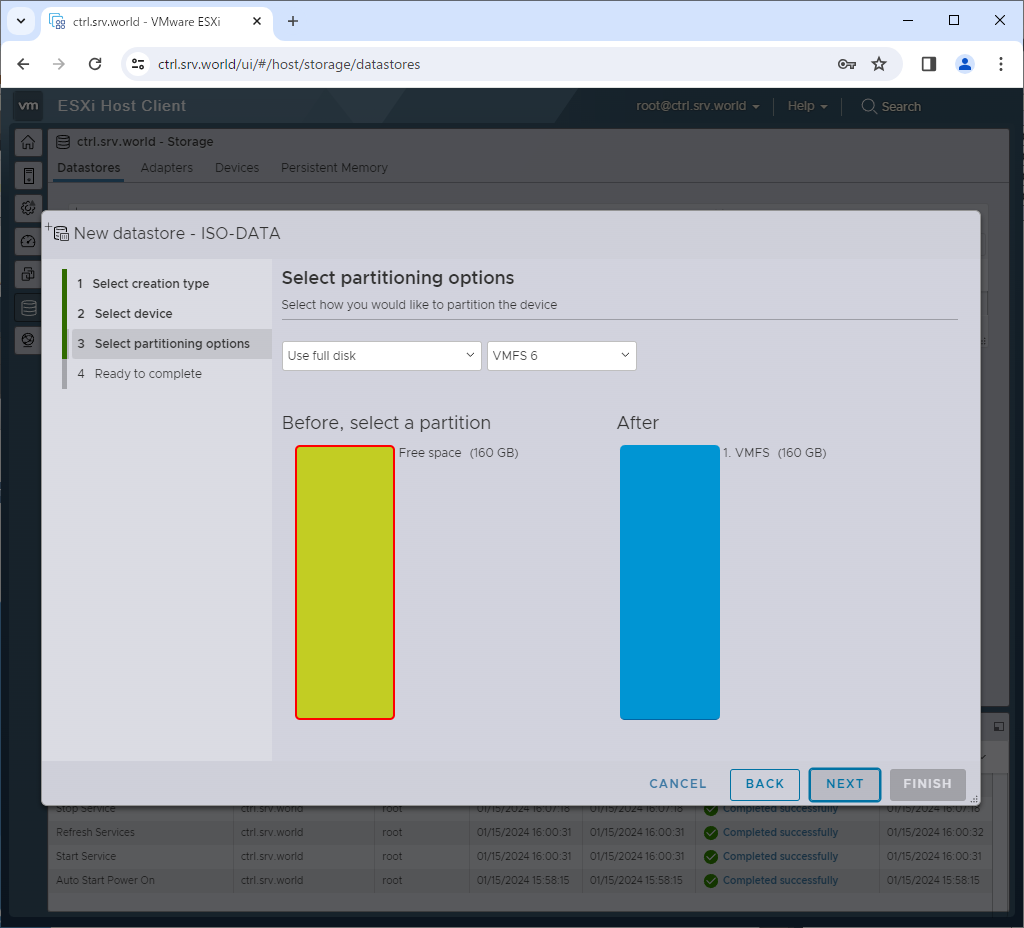
|
| [7] | If that's OK, click [Finish] button to create Datastore. |
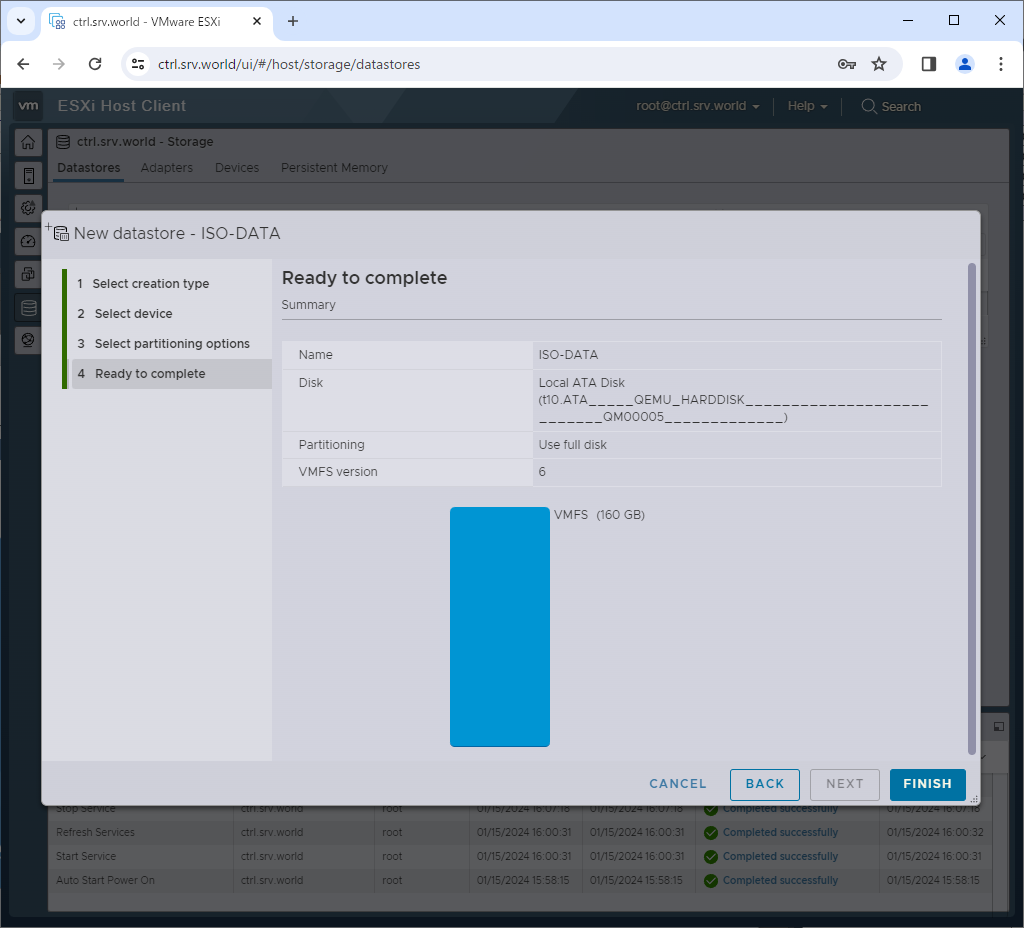
|
| [8] | The warnings is shown that existing data in the disk are erased with this operation. If no ploblem, Answer [Yes]. |
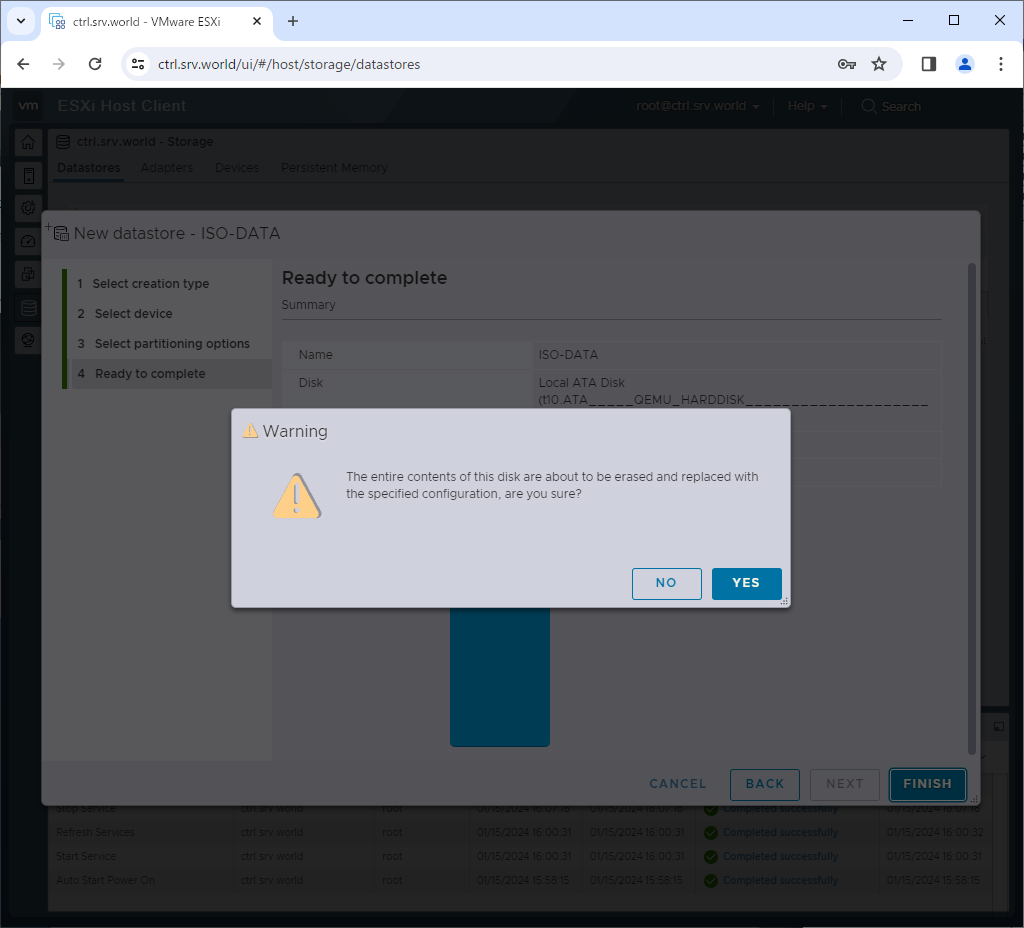
|
| [9] | After new Datastore successfully added, it is listed on Datastores table like follows. |
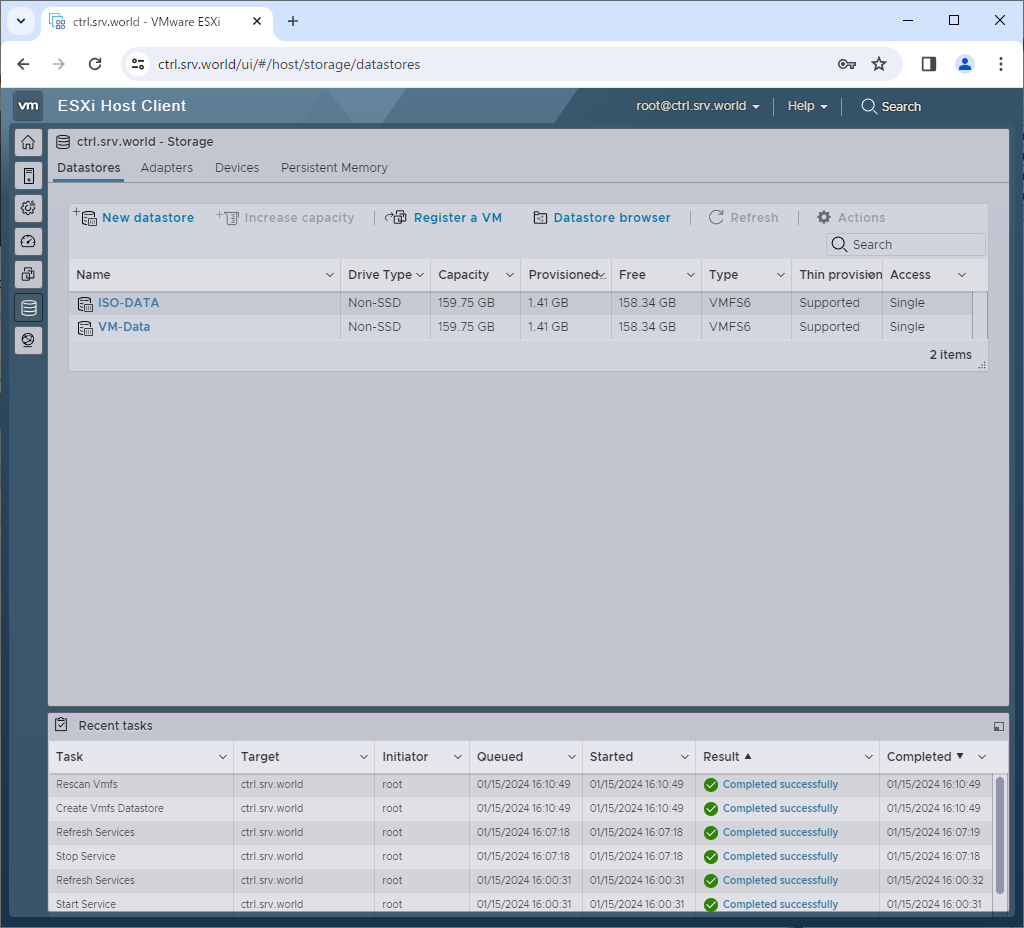
|
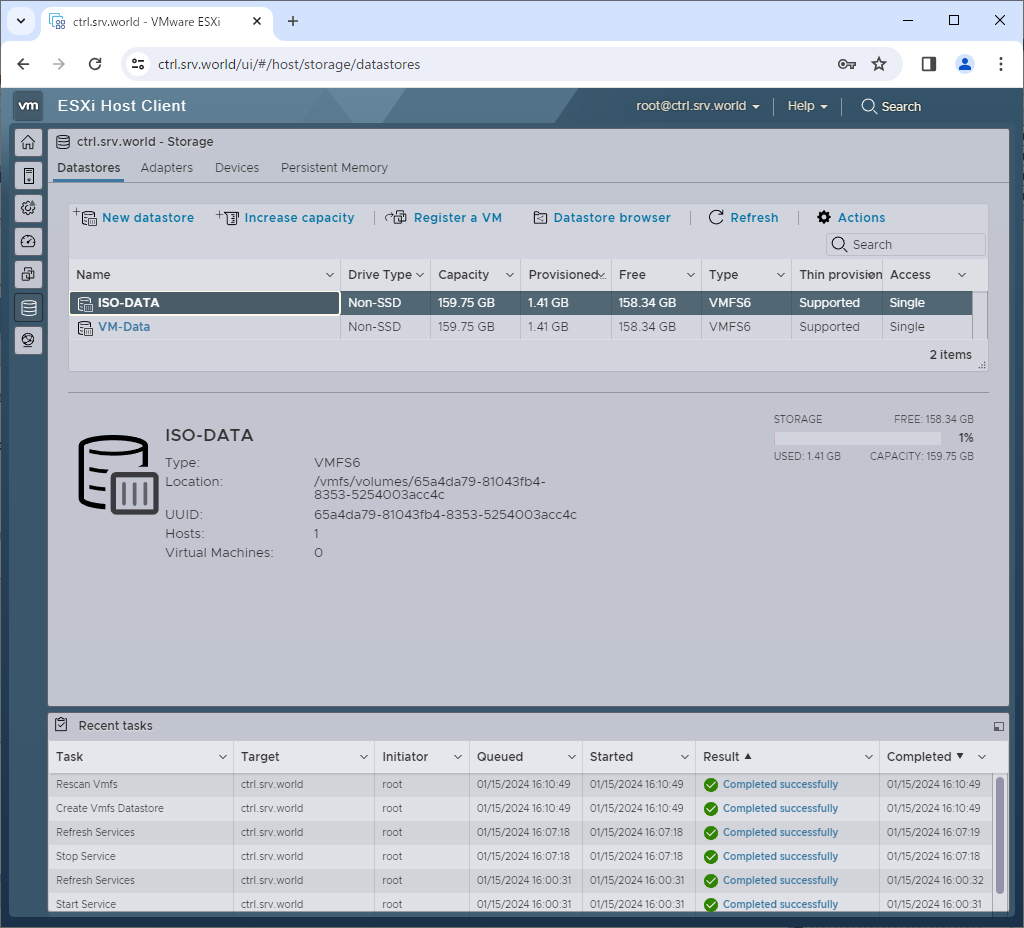
|
Matched Content