GPU Passthrough2023/03/15 |
|
This is the GPU Passthrough setting for Virtual Machine.
|
|
| [1] | To enable GPU Passthrough on shell access, configure like follows. |
|
# switch system to the maintenance mode [root@ctrl:~] esxcli system maintenanceMode set --enable true
lspci | grep -i nvidia 0000:02:00.0 VGA compatible controller: NVIDIA Corporation GK104 [GeForce GTX 770] 0000:02:00.1 Audio device: NVIDIA Corporation GK104 HDMI Audio Controller # enable PCI Passthrough [root@ctrl:~] esxcli system settings kernel set --setting=disablePciPassthrough --value=FALSE [root@ctrl:~] esxcli system settings kernel list | grep disablePciPassthrough disablePciPassthrough Bool FALSE FALSE FALSE Disable PCI Passthrough[root@ctrl:~] esxcli hardware pci pcipassthru set --device-id=0000:02:00.0 --enable=true [root@ctrl:~] esxcli hardware pci pcipassthru set --device-id=0000:02:00.1 --enable=true [root@ctrl:~] esxcli hardware pci pcipassthru list Device ID Enabled ------------ ------- 0000:00:19.0 false 0000:00:1a.0 false 0000:00:1b.0 false 0000:00:1d.0 false 0000:01:00.0 false 0000:02:00.0 true 0000:02:00.1 true 0000:04:00.0 false # disable VGA driver # *warning : after restaring System, physical console screen will not be displayed [root@ctrl:~] esxcli system settings kernel set --setting=vga --value=FALSE
# restart System [root@ctrl:~] esxcli system shutdown reboot --reason "Enable PCIpassthru"
# after restarting, unset maintenance mode [root@ctrl:~] esxcli system maintenanceMode set --enable false |
| [2] | Assign GPU to a Virtual Machine. |
|
[root@ctrl:~] lspci | grep -i nvidia 0000:02:00.0 VGA compatible controller: NVIDIA Corporation GK104 [GeForce GTX 770] 0000:02:00.1 Audio device: NVIDIA Corporation GK104 HDMI Audio Controller[root@ctrl:~] lspci -n | grep 0000:02:00.0 0000:02:00.0 Class 0300: 10de:1184[root@ctrl:~] vim-cmd vmsvc/getallvms Vmid Name File Guest OS Version Annotation 2 Windows Server 2022 [VM-Data] Windows Server 2022/Windows Server 2022.vmx windows2019srvNext_64Guest vmx-19 3 Ubuntu_22.04 [VM-Data] Ubuntu_22.04/Ubuntu_22.04.vmx ubuntu64Guest vmx-19 # for example, assign GPU to [Ubuntu_22.04] [root@ctrl:~] passthruid="0000:02:00.0" [root@ctrl:~] deviceId=$(lspci -n | grep ${passthruid} | awk '{print $4}' | cut -d':' -f2) [root@ctrl:~] vendorId=$(lspci -n | grep ${passthruid} | awk '{print $4}' | cut -d':' -f1) [root@ctrl:~] systemId=$(grep uuid /etc/vmware/esx.conf | awk '{print $3}') [root@ctrl:~] memsize=$(grep ^memSize /vmfs/volumes/VM-Data/Ubuntu_22.04/Ubuntu_22.04.vmx | awk '{print $3}')
# * impossible to set Nested Virtualization and GPU passthrough together [root@ctrl:~] sed -i -e '/^vhv.enable /d' /vmfs/volumes/VM-Data/Ubuntu_22.04/Ubuntu_22.04.vmx [root@ctrl:~] sed -i -e '/^sched.mem.minSize /d' /vmfs/volumes/VM-Data/Ubuntu_22.04/Ubuntu_22.04.vmx [root@ctrl:~] sed -i -e '/^sched.mem.min /d' /vmfs/volumes/VM-Data/Ubuntu_22.04/Ubuntu_22.04.vmx [root@ctrl:~] sed -i -e '/^sched.mem.pin /d' /vmfs/volumes/VM-Data/Ubuntu_22.04/Ubuntu_22.04.vmx
[root@ctrl:~] cat >> /vmfs/volumes/VM-Data/Ubuntu_22.04/Ubuntu_22.04.vmx <<EOF
pciPassthru0.deviceId = "0x${deviceId}"
pciPassthru0.id = "${passthruid}"
pciPassthru0.present = "TRUE"
pciPassthru0.systemId = ${systemId}
pciPassthru0.vendorId = "0x${vendorId}"
sched.mem.pin = "TRUE"
sched.mem.min = ${memsize}
sched.mem.minSize = ${memsize}
hypervisor.cpuid.v0 = "FALSE"
EOF
[root@ctrl:~] vim-cmd vmsvc/reload 3 |
|
To enable on VMware Host Client, configure like follows.
|
|
| [3] | Move to [Management] - [Hardware] section and select devices you like to set passthrough, then click [Toggle passtrough] button. |
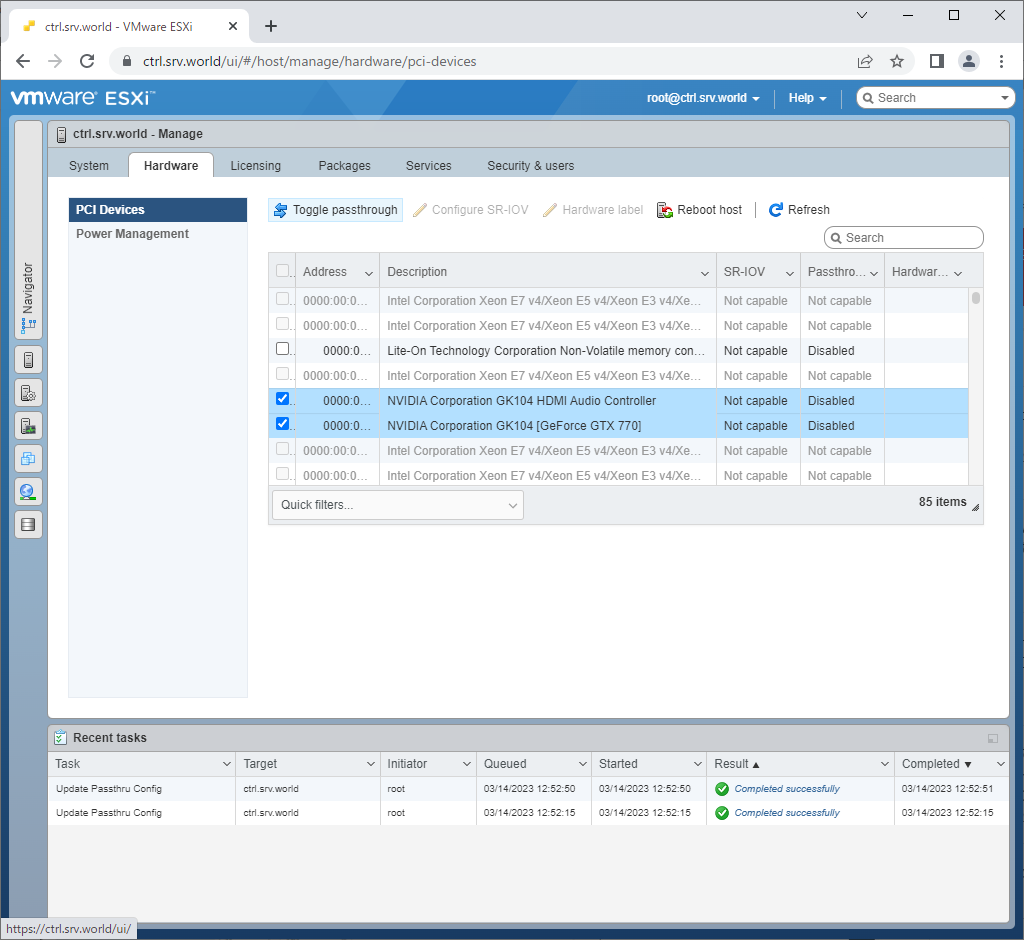
|
| [4] | After enabling passthrough, [Passtrough] status turns to [Active] like follows. After enabling it and when you would restart System, if [Passtrough] status turns to [Enabled / Needs Reboot], it needs to disable and enable setting again. Otherwise, disable default VGA driver with the command like [1] section. |
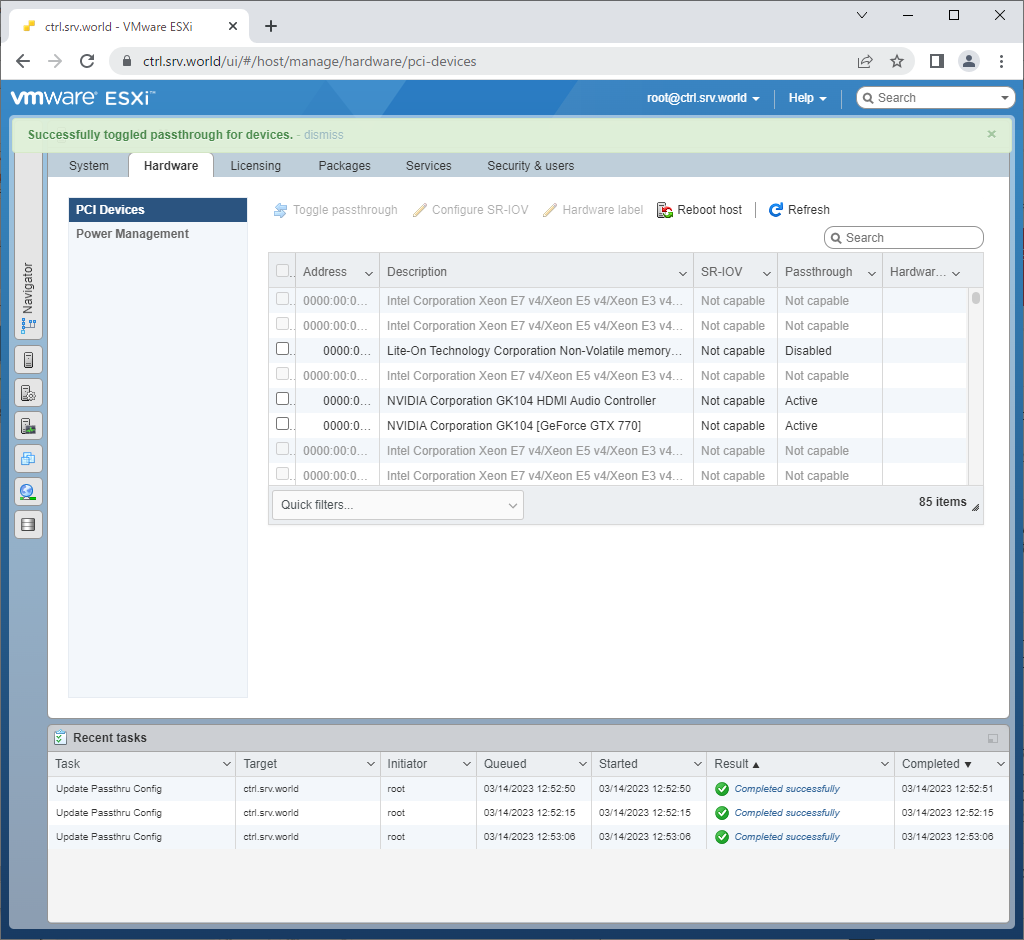
|
| [5] | Set Passthrough to a Virtual Machine. Open the setting window of a Virtual Machine and click [Add other device] - [PCI device]. |
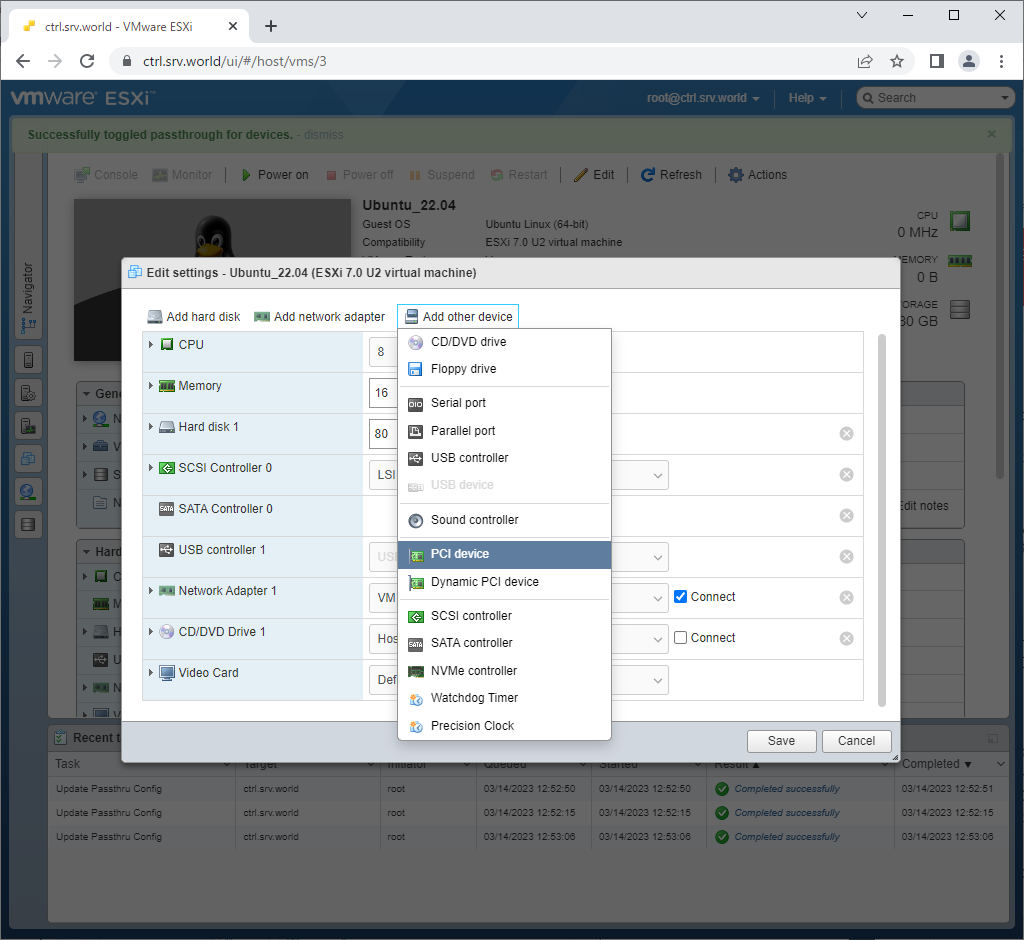
|
| [6] | Select a GPU device on PCI device field.. |
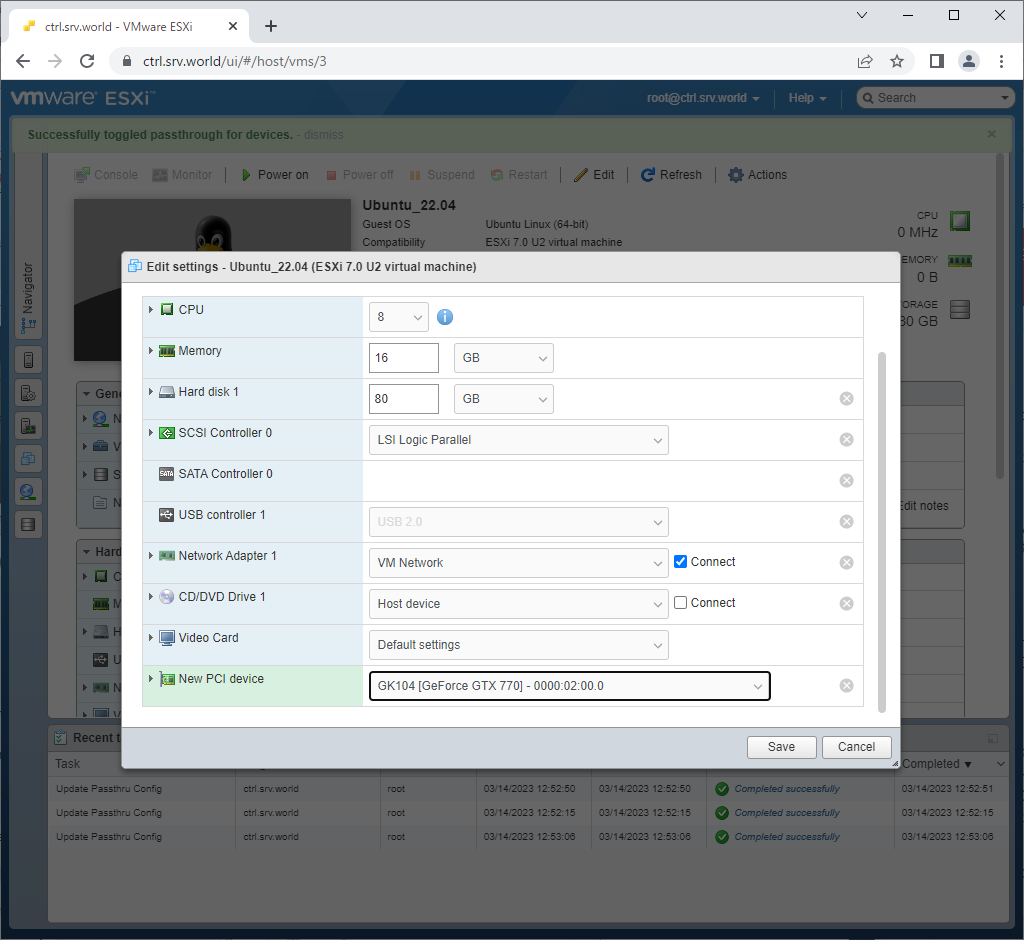
|
| [7] | On CPU setting, disable Nested Virtualization if it is enabled ([Hardware virtualization] section) It's impossible to set Nested Virtualization and GPU passthrough together. |
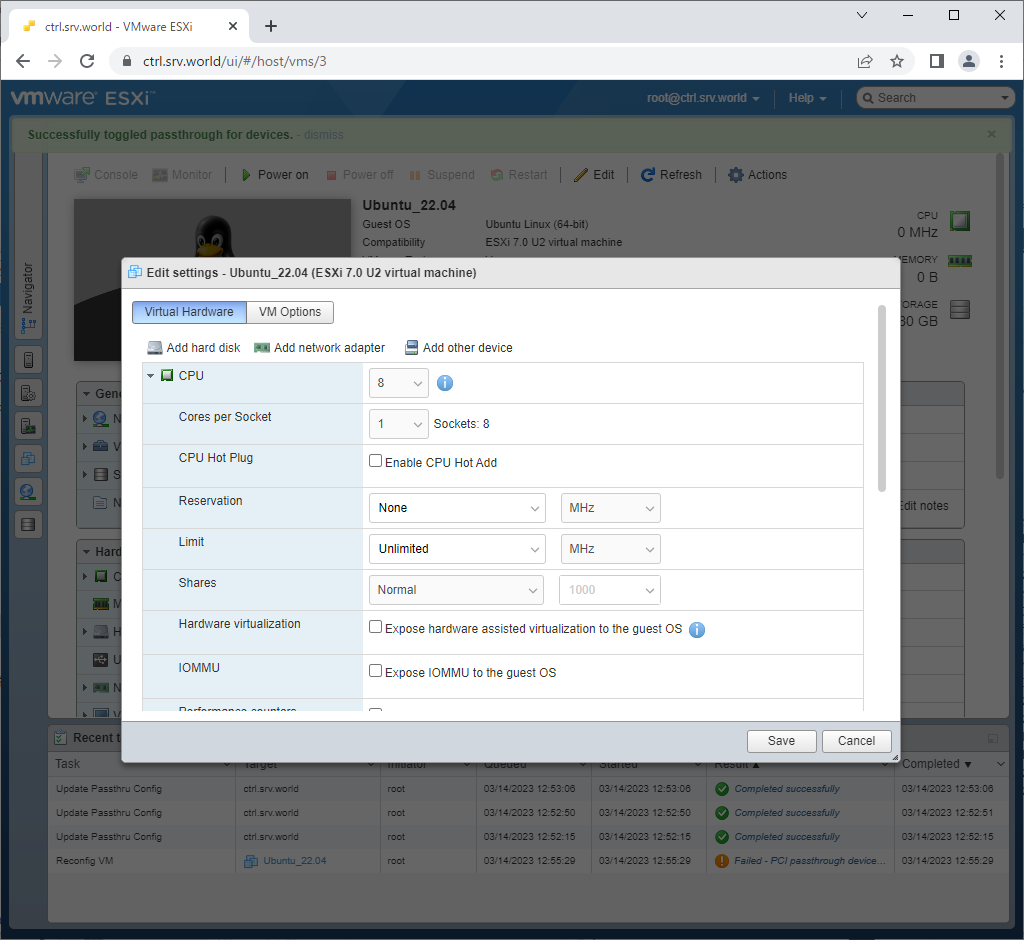
|
| [8] | On Memory setting, check a box [Reserve all guest memory (All locked)]. That's OK, close setting window. |
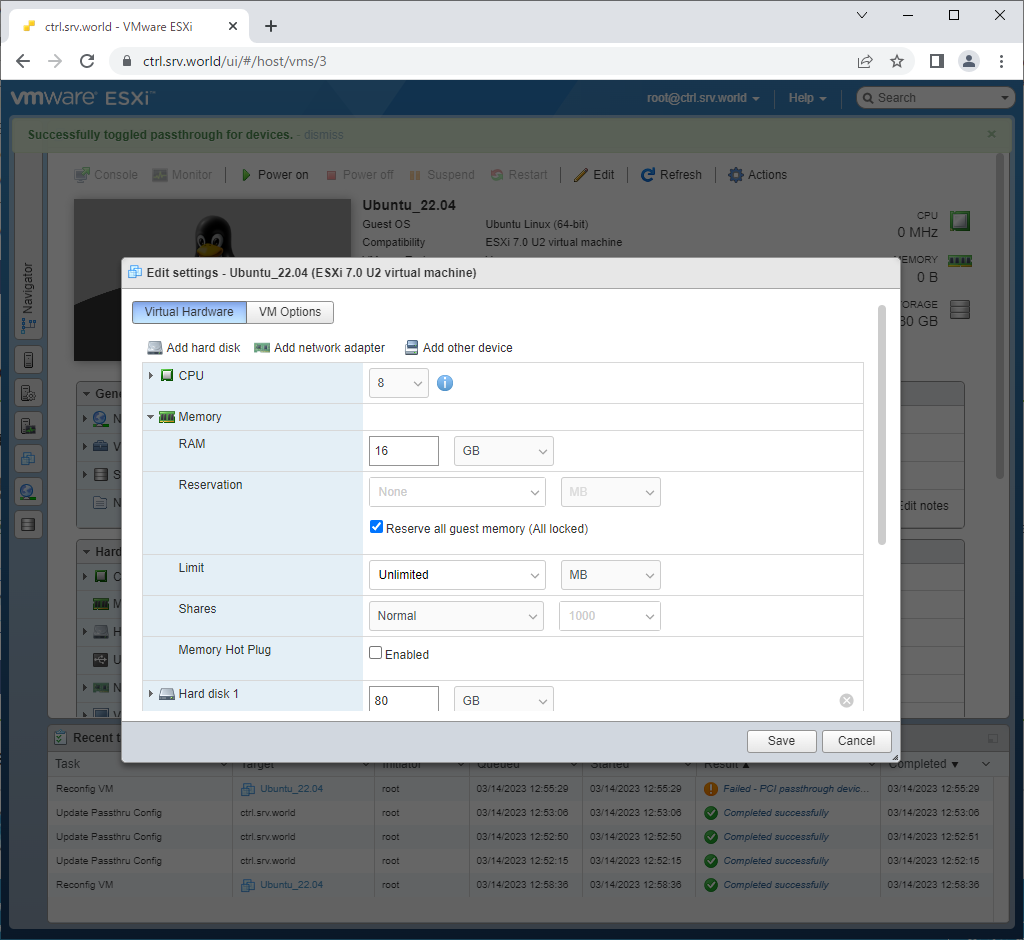
|
| [9] | Start the Virtual Machine GPU Passthrough is enabled and verify it works normally. |
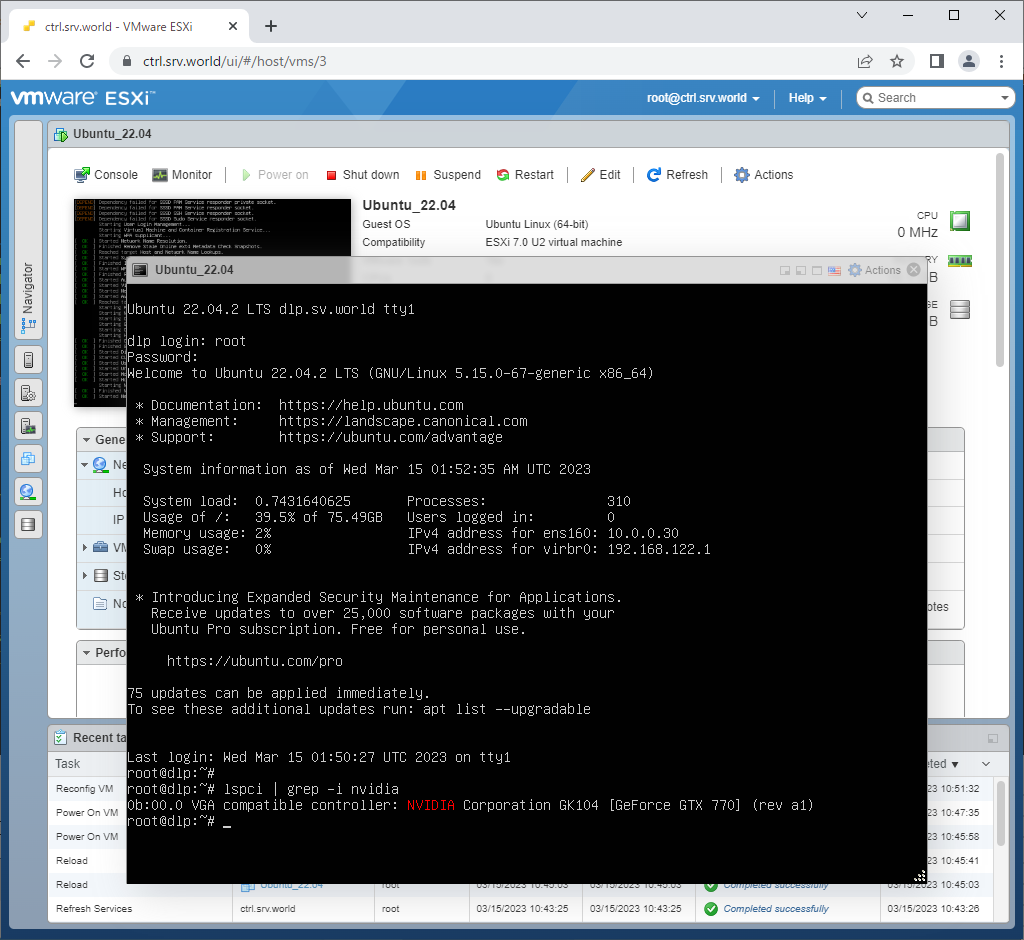
|
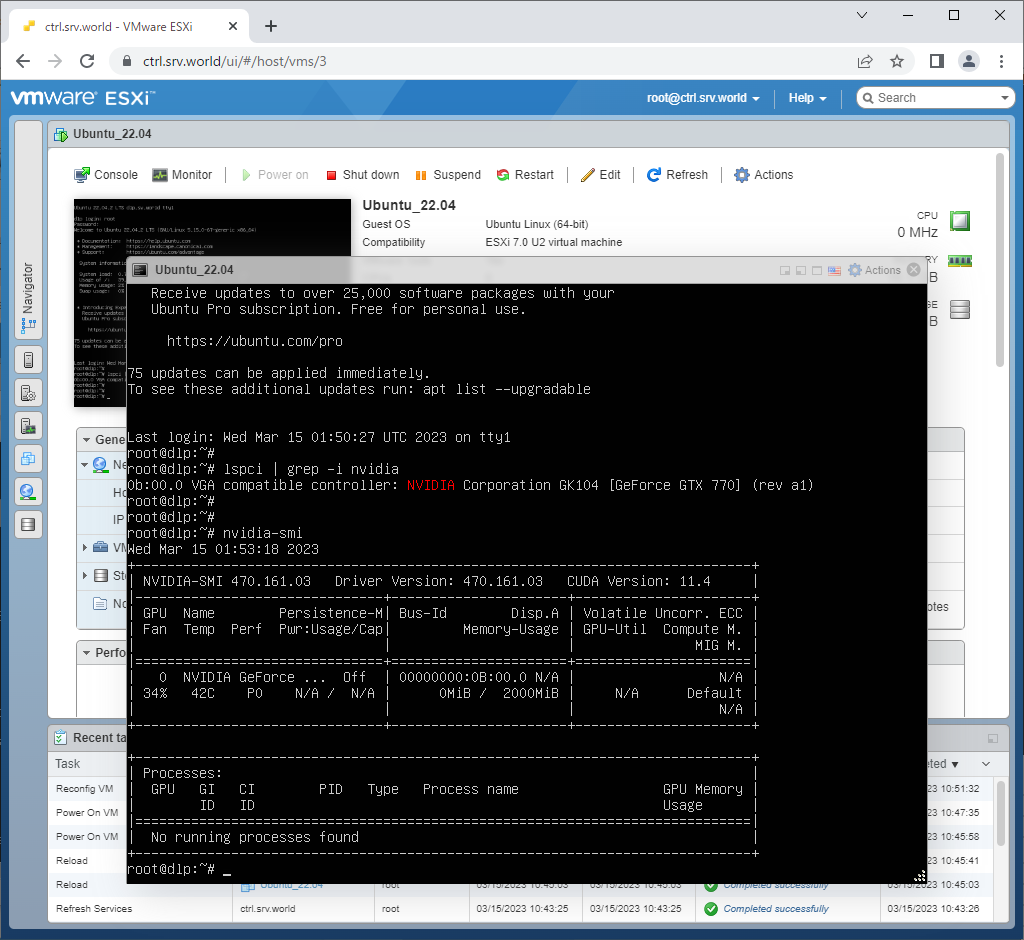
|
Matched Content