Add VMkernel NIC2023/03/17 |
|
To add VMkernel NIC, configure like follows.
If you like to set multiple IP address to ESXi Host, it needs to add VMkernel NIC.
Therefore, this is based on that your ESXi computer has multiple physical network interfaces.
This example is based on the environment like follows.
Add VMkernel NIC setting to physical NIC [vmnic1] that has no setting now and assign it to the vswitch and portgroup created in advance.
10.0.0.0/24
------------+------------
|
[ vSwitch0 ]
|
[ vmk0 (10.0.0.25)]
| |
vmnic0|vmnic2 |
+-----------+-----------+ |
| [ ctrl.srv.world ] | |
| ESXi Host +-------------+ 192.168.0.0/24
| |vmnic1 |
+-----------------------+ |
|
| [1] | To add on shell access, configure like follows. |
|
[root@ctrl:~] esxcli network nic list Name PCI Device Driver Admin Status Link Status Speed Duplex MAC Address MTU Description ------ ------------ ------ ------------ ----------- ----- ------ ----------------- ---- ----------- vmnic0 0000:01:00.0 ne1000 Up Up 1000 Full 52:54:00:94:d8:17 1500 Intel Corporation 82574L Gigabit Network Connection vmnic1 0000:07:00.0 ne1000 Up Up 1000 Full 52:54:00:76:e9:9c 1500 Intel Corporation 82574L Gigabit Network Connection vmnic2 0000:08:00.0 ne1000 Up Up 1000 Full 52:54:00:2a:ec:f4 1500 Intel Corporation 82574L Gigabit Network Connection[root@ctrl:~] esxcli network ip interface ipv4 address list Name IPv4 Address IPv4 Netmask IPv4 Broadcast Address Type Gateway DHCP DNS ---- ------------ ------------- -------------- ------------ -------- -------- vmk0 10.0.0.25 255.255.255.0 10.0.0.255 STATIC 10.0.0.1 false[root@ctrl:~] esxcli network vswitch standard list vSwitch0 Name: vSwitch0 Class: cswitch Num Ports: 2990 Used Ports: 6 Configured Ports: 128 MTU: 1500 CDP Status: listen Beacon Enabled: false Beacon Interval: 1 Beacon Threshold: 3 Beacon Required By: Uplinks: vmnic2, vmnic0 Portgroups: VM Network, Management Network vSwitch1 Name: vSwitch1 Class: cswitch Num Ports: 2990 Used Ports: 3 Configured Ports: 128 MTU: 1500 CDP Status: listen Beacon Enabled: false Beacon Interval: 1 Beacon Threshold: 3 Beacon Required By: Uplinks: vmnic1 Portgroups: Management Network Internal[root@ctrl:~] esxcli network vswitch standard portgroup list Name Virtual Switch Active Clients VLAN ID --------------------------- -------------- -------------- ------- Management Network vSwitch0 1 0 Management Network Internal vSwitch1 0 0 VM Network vSwitch0 0 0 # add VMkernel NIC [vmk1] and assign it to the portgroup [Management Network Internal] [root@ctrl:~] esxcli network ip interface add --interface-name=vmk1 --portgroup-name="Management Network Internal"
# set static IP address to [vmk1] # * if set gateway too, add [--gateway=***] option [root@ctrl:~] esxcli network ip interface ipv4 set --interface-name=vmk1 --ipv4=192.168.0.100 --netmask=255.255.255.0 --type=static # set service tag to [vmk1]
# available tags are follows # - vMotion # - Provisioning # - Fault Tolerance logging # - Management # - vSphere Replication # - vSphere Replication NFC # - vSAN # - vSphere Backup NFC # - NVMe over TCP # - NVMe over RDMA
[root@ctrl:~]
[root@ctrl:~] esxcli network ip interface tag add --interface-name=vmk1 --tagname=Management esxcli network ip interface ipv4 address list Name IPv4 Address IPv4 Netmask IPv4 Broadcast Address Type Gateway DHCP DNS ---- ------------- ------------- -------------- ------------ -------- -------- vmk0 10.0.0.25 255.255.255.0 10.0.0.255 STATIC 10.0.0.1 false vmk1 192.168.0.100 255.255.255.0 192.168.0.255 STATIC 10.0.0.1 false[root@ctrl:~] ping -c3 192.168.0.1 PING 192.168.0.1 (192.168.0.1): 56 data bytes 64 bytes from 192.168.0.1: icmp_seq=0 ttl=64 time=0.486 ms 64 bytes from 192.168.0.1: icmp_seq=1 ttl=64 time=0.377 ms 64 bytes from 192.168.0.1: icmp_seq=2 ttl=64 time=0.430 ms --- 192.168.0.1 ping statistics --- 3 packets transmitted, 3 packets received, 0% packet loss round-trip min/avg/max = 0.377/0.431/0.486 ms # to clear IP settings, run like follows [root@ctrl:~] esxcli network ip interface ipv4 set --interface-name=vmk1 --type=none # to remove VMkernel NIC, run like follows [root@ctrl:~] esxcli network ip interface remove --interface-name=vmk1 |
|
To add on VMware Host Client, configure like follows.
|
|
| [2] | Move to [Management] - [Network] -[VMkernel NICs] section and click [Add VMkernel NIC] button to open the window and set IP address and portgroup, others.
For services section selection, refer to details on the official site below.⇒ https://docs.vmware.com/en/VMware-vSphere/7.0/com.vmware.vsphere.networking.doc/GUID-1C0D8D8D-F9A5-4443-9AE7-544742630D39.html |
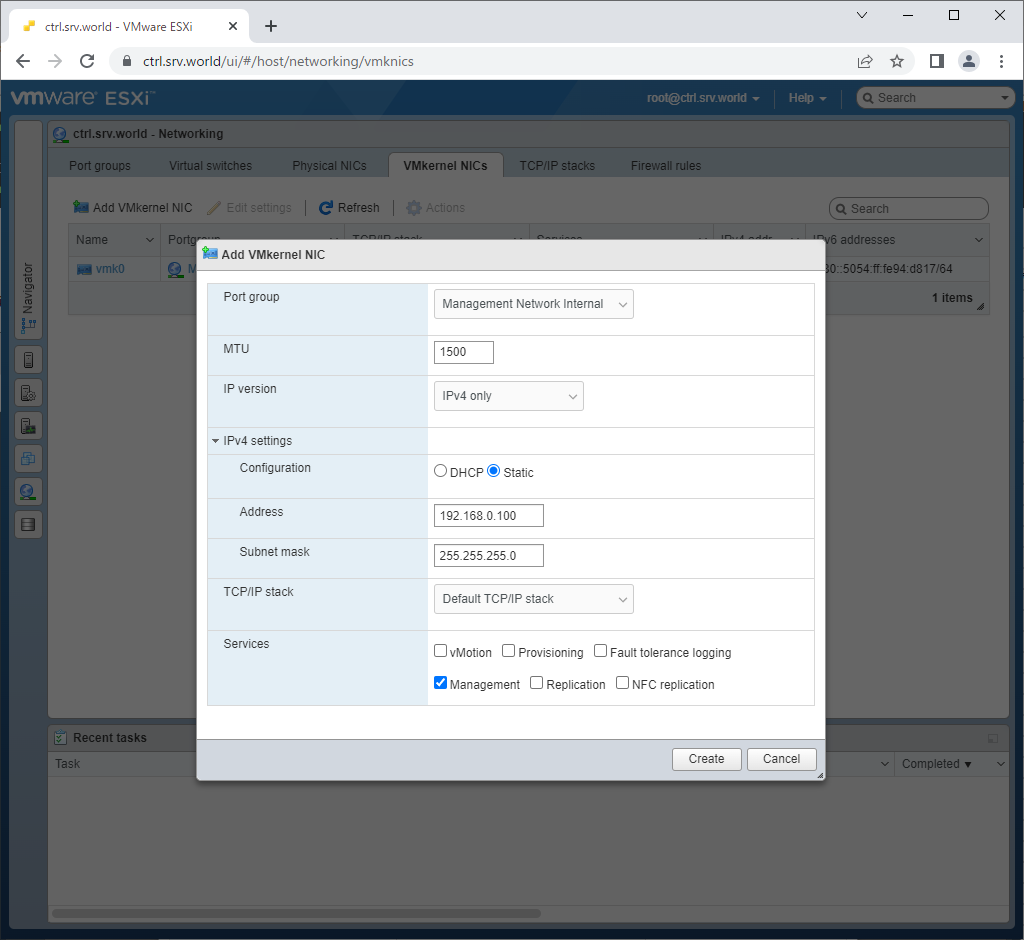
|
| [3] | New VMkernel NIC has beed added. |
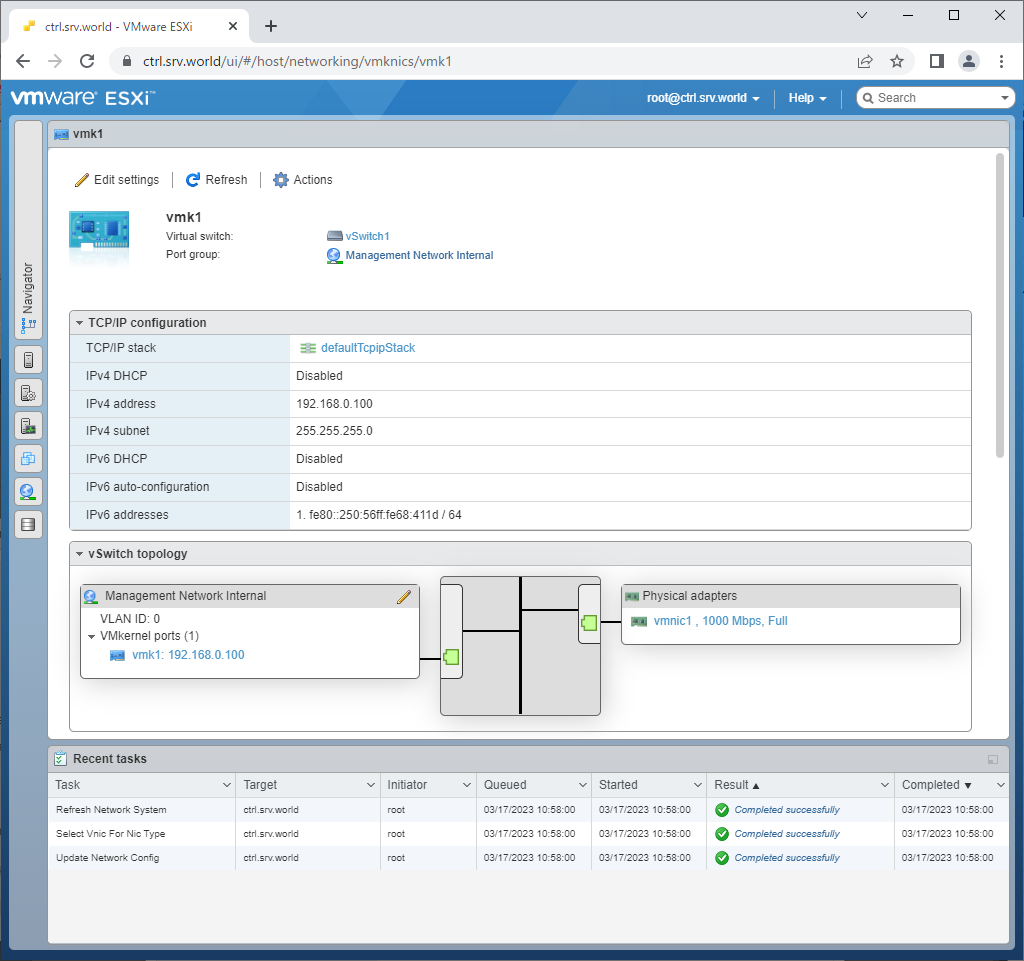
|
Matched Content