Install Debian 8 Jessie2015/05/01 |
| [1] | Insert a disk for installation of Debian 8 Jessie and reboot your computer. Next, select installation type on the screen below. On here, choose Graphical install for example. |
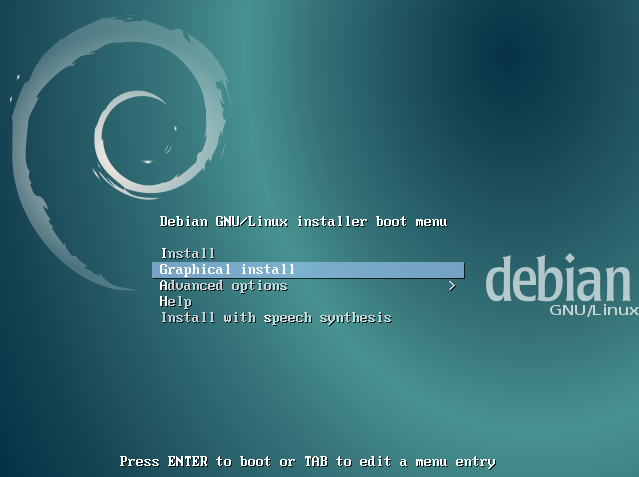
|
| [2] | Select your language. |
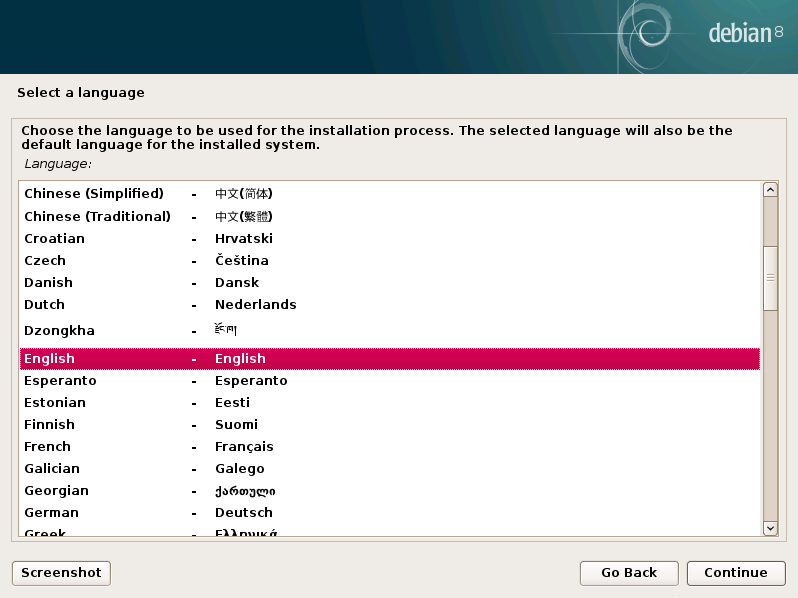
|
| [3] | Select your location for timezone. |
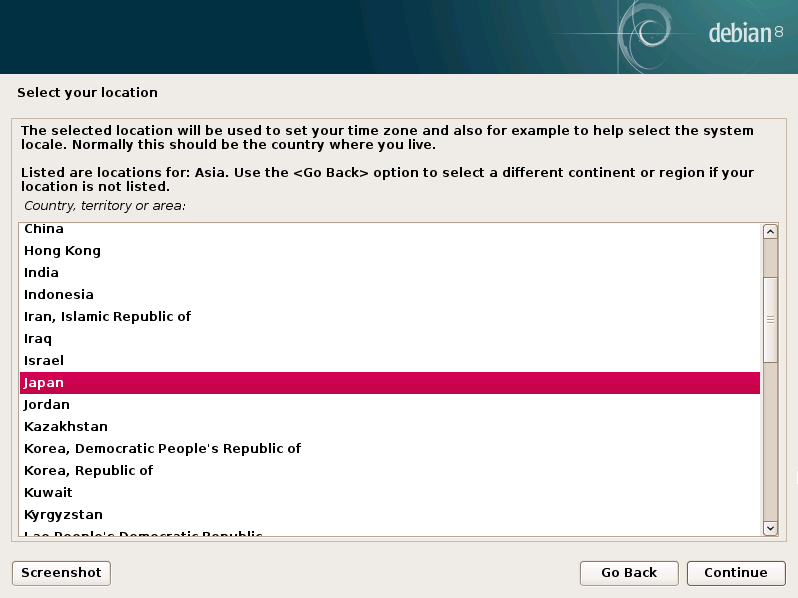
|
| [4] | Select the locale. |
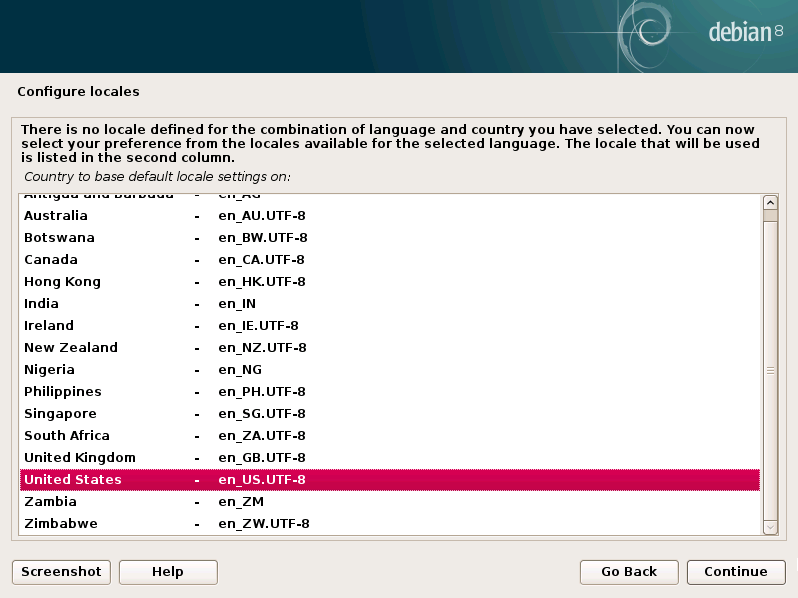
|
| [5] | Select your keyboard type. |
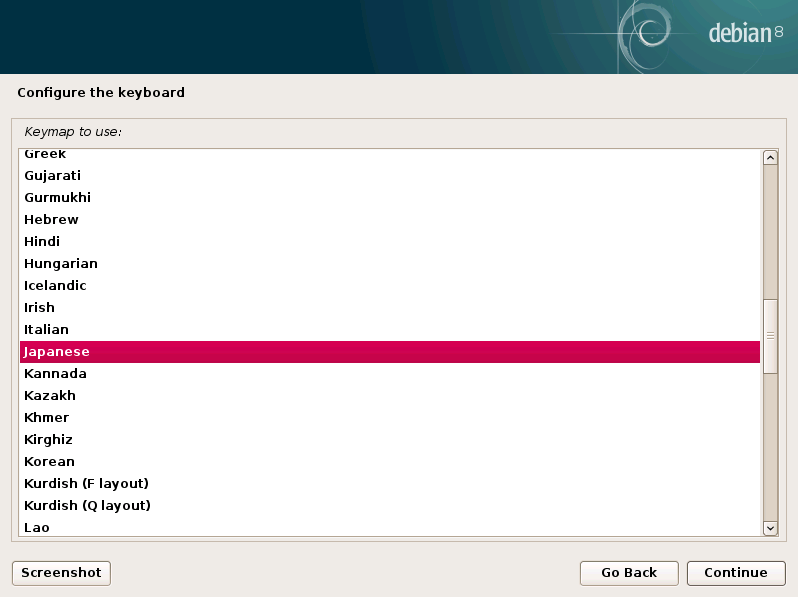
|
| [6] | Set your server's hostname you'd like to set. |
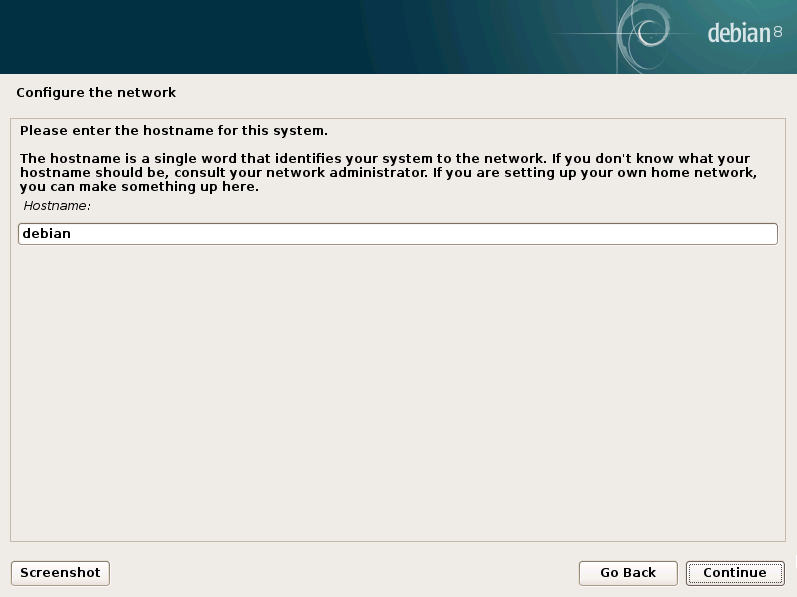
|
| [7] | Set your network domain name. |
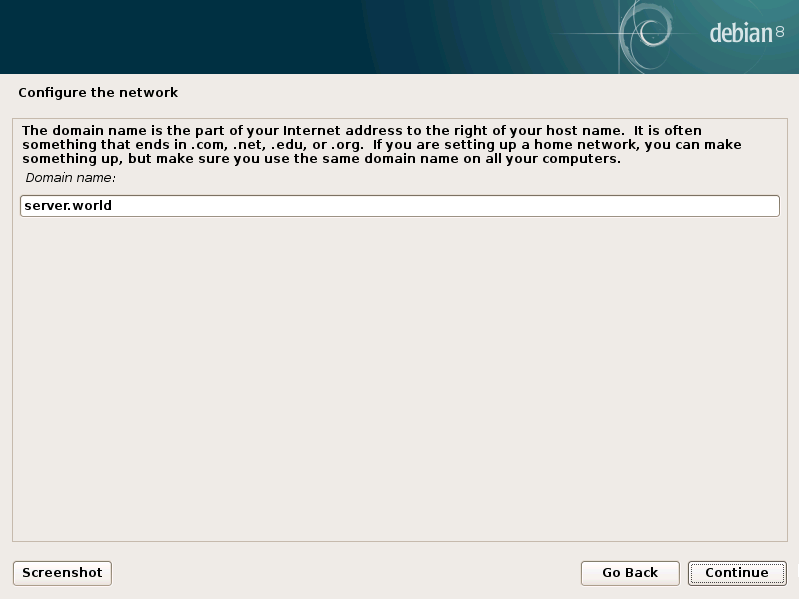
|
| [8] | Set root password. |
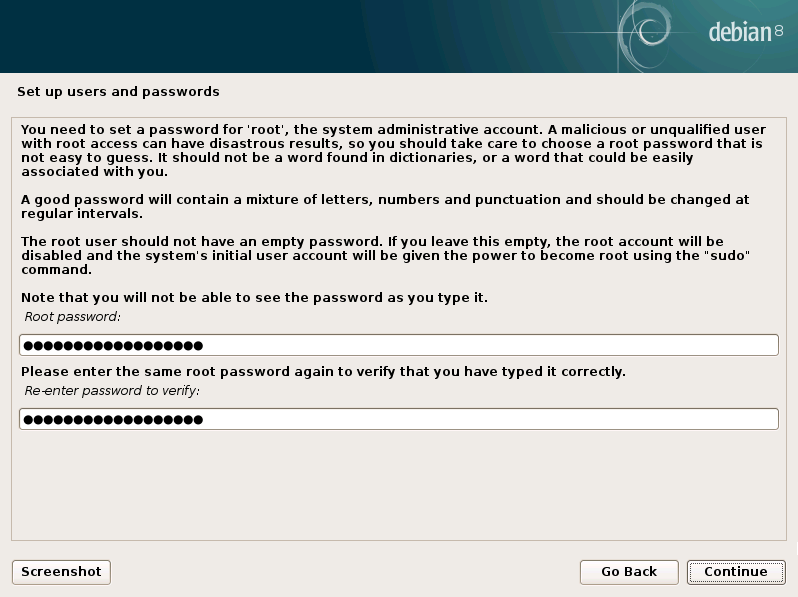
|
| [9] | Set a user account. |
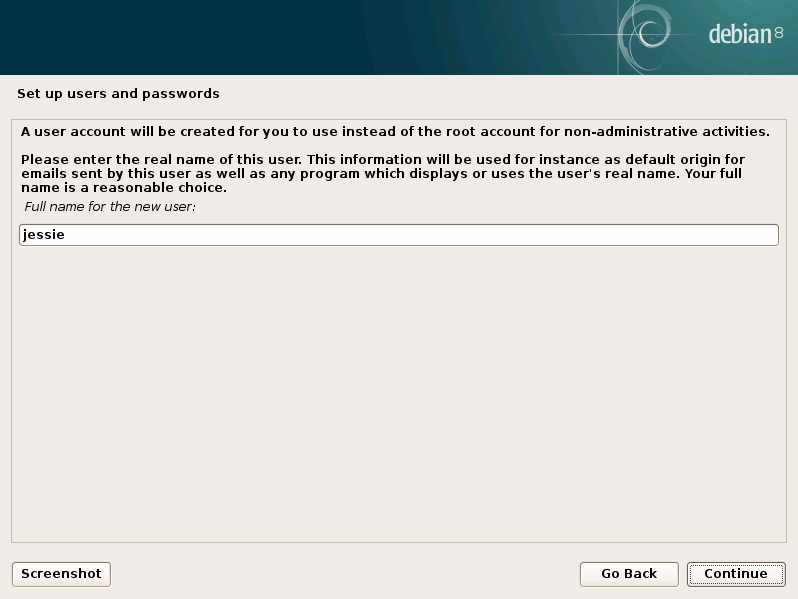
|
| [10] | Input a user name used on the system. |
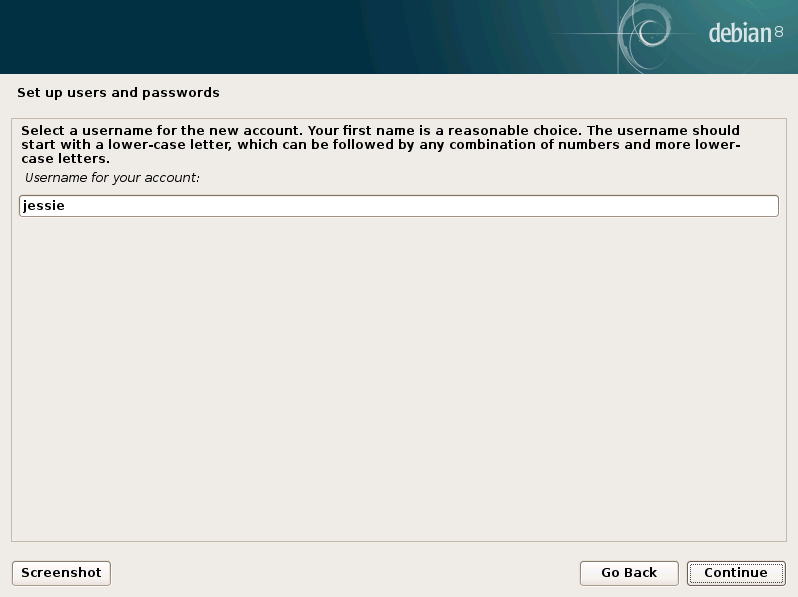
|
| [11] | Set password for a user in pre-section. |
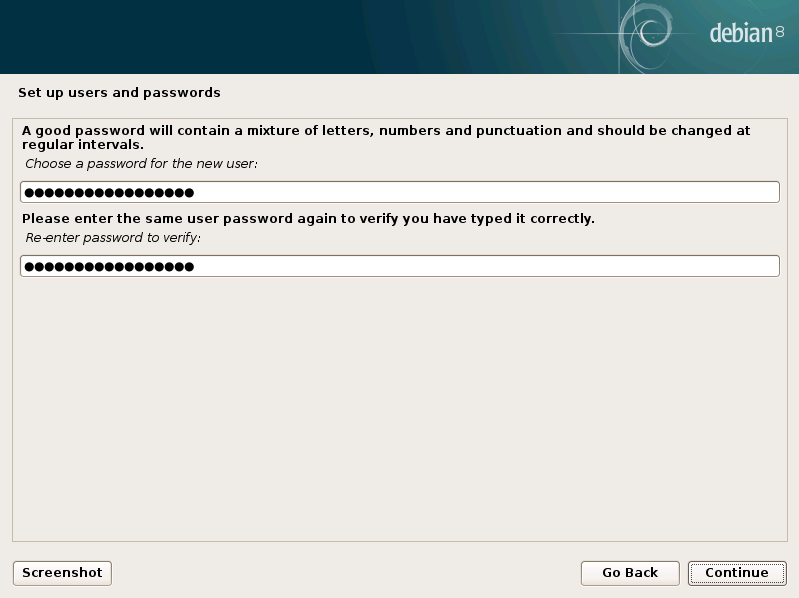
|
| [12] | This is the section for configure partition. This example select "Guided with LVM" like follows. |
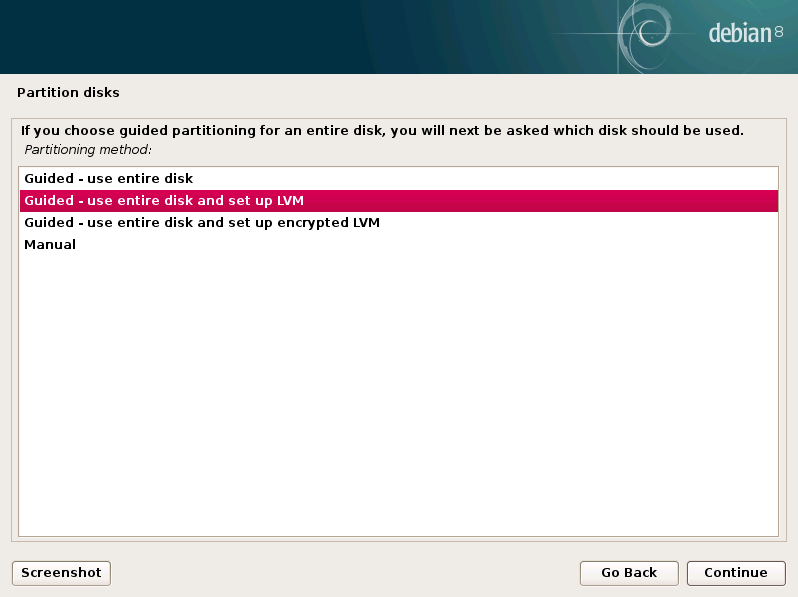
|
| [13] | Select a disk to create partitions. |
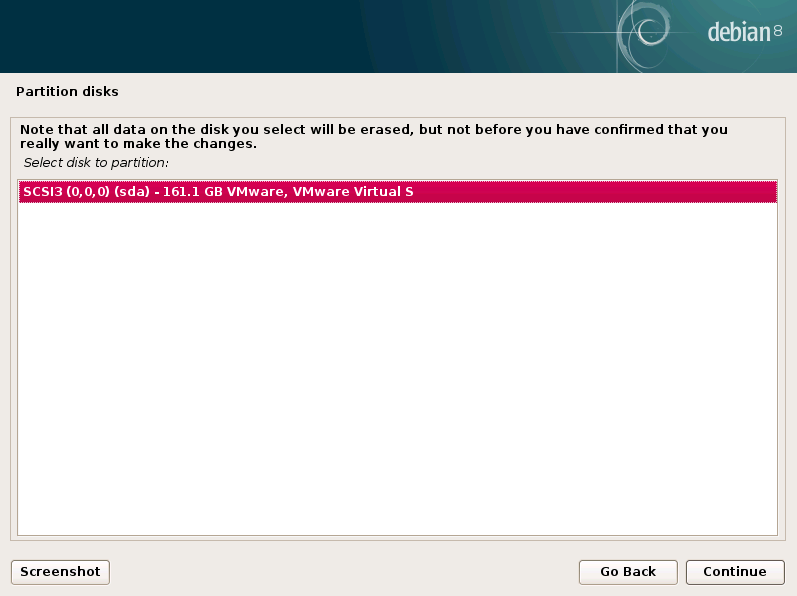
|
| [14] | Select a type of partition layout you'd like to set. |
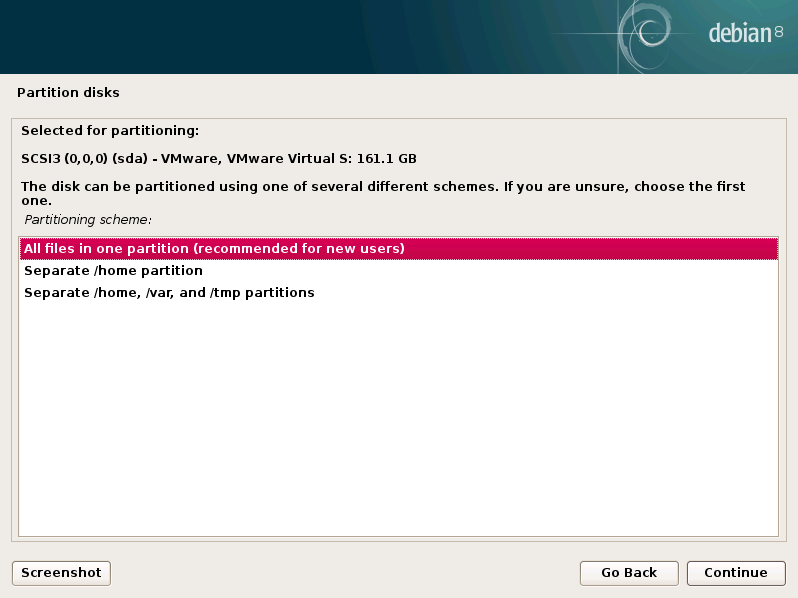
|
| [15] | It's the confirmation for configuring partition. If it's OK, answer "Yes". |
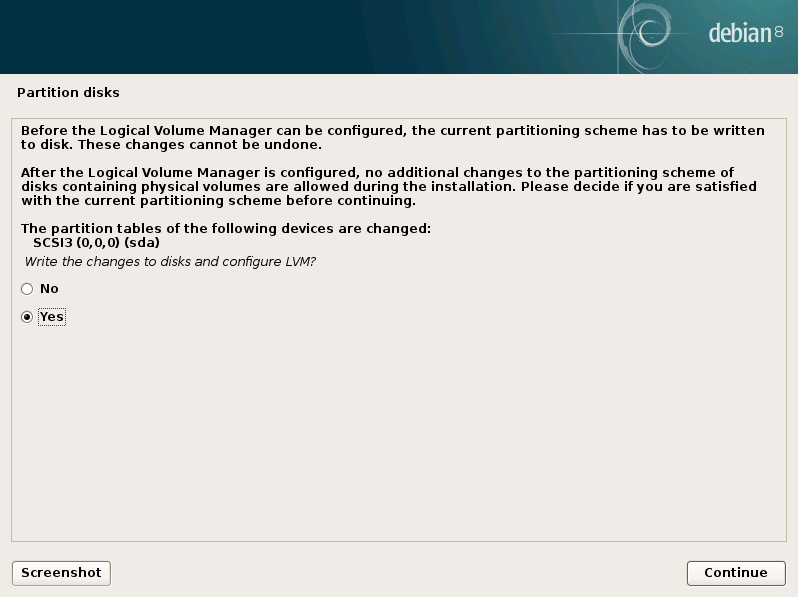
|
| [16] | It's completed to configure partitions. If it's OK, answer "Yes". |
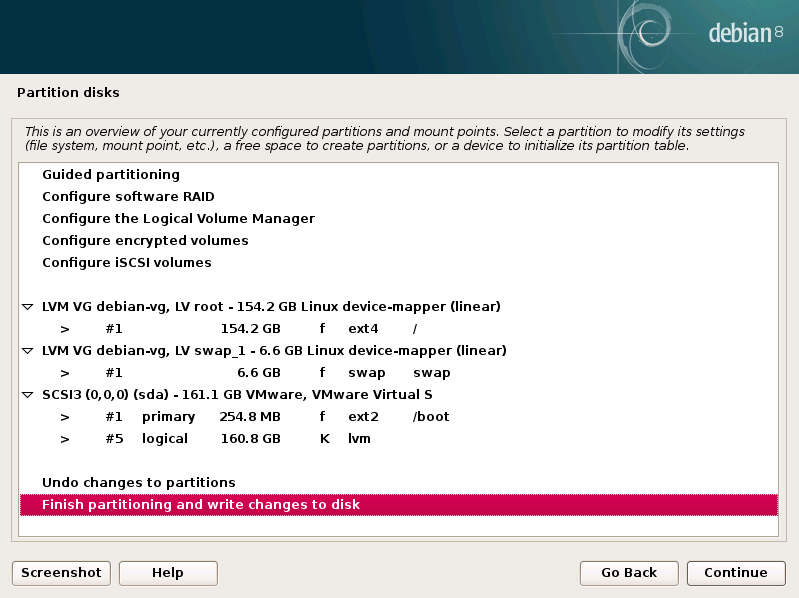
|
| [17] | It's final confirmation for changing disks. If it's OK, answer "Yes". |
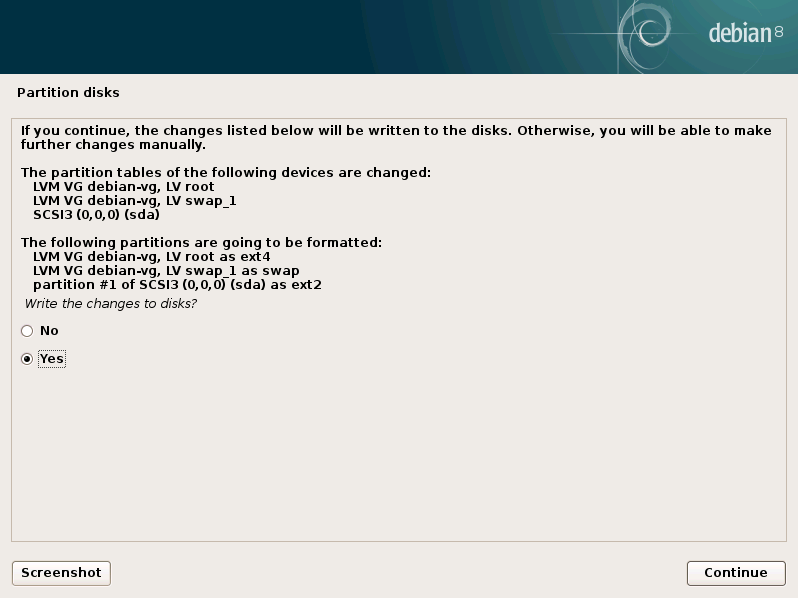
|
| [18] | If you'd like to install more packages in another CD/DVD, answer "Yes". |
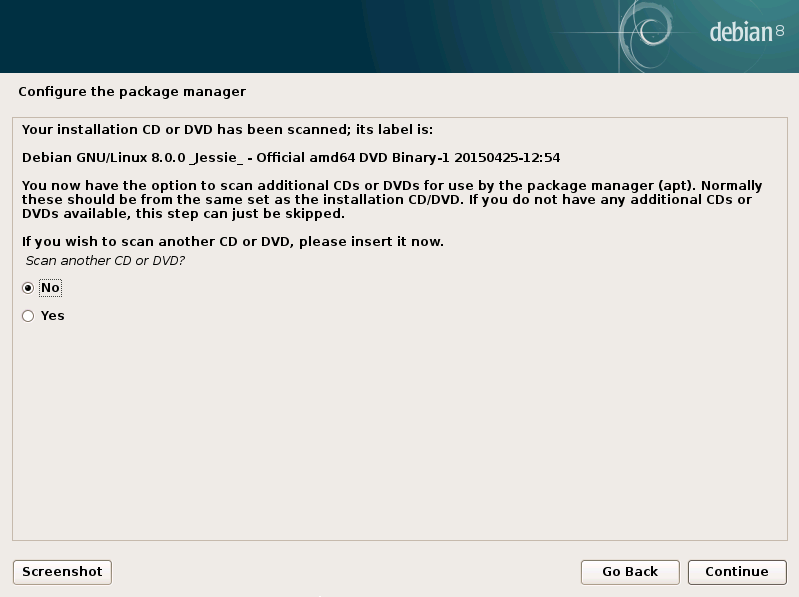
|
| [19] | If you'd like to use a network mirror, answer "Yes". |
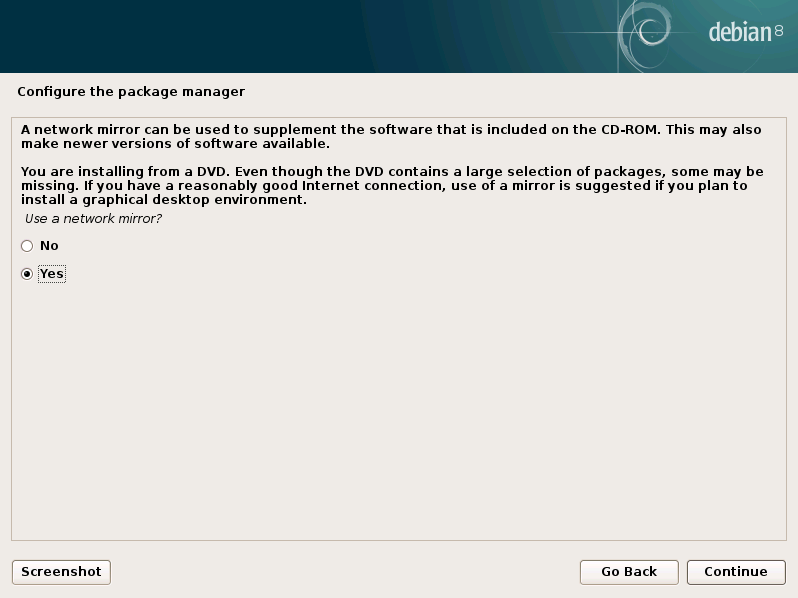
|
| [20] | If you selected 'Yes' in pre-section, choose a location of mirror site. |
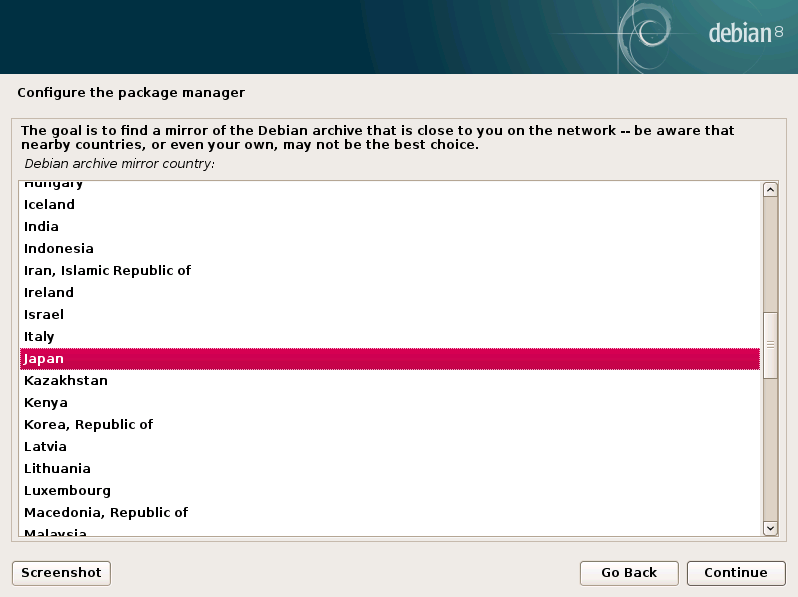
|
| [21] | Select a mirror site. |
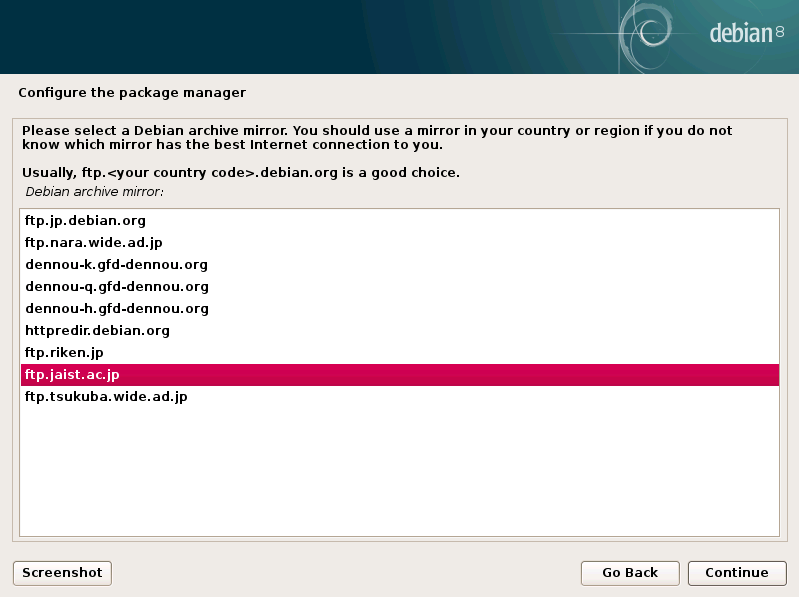
|
| [22] | Set Proxy if you use it. If not, Continue with empty. |
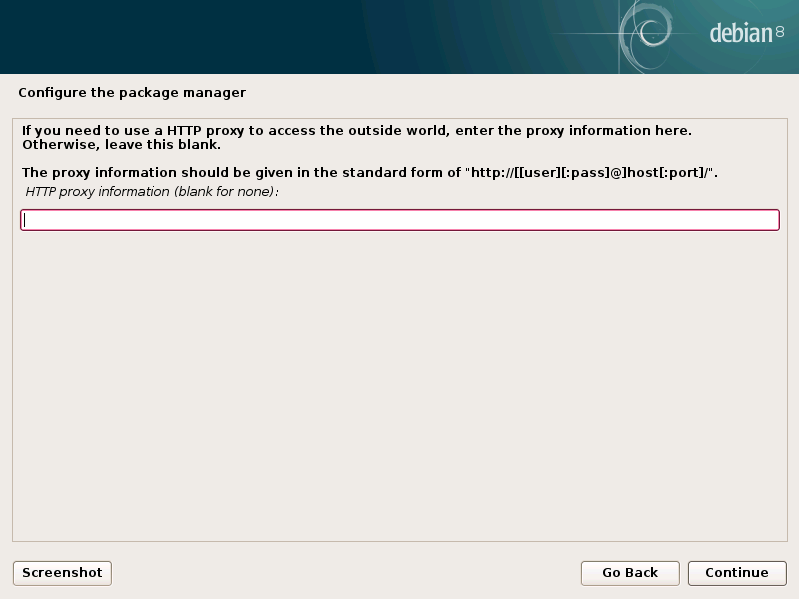
|
| [23] | Answer 'Yes' to participate package usage survey as an anonymous. |
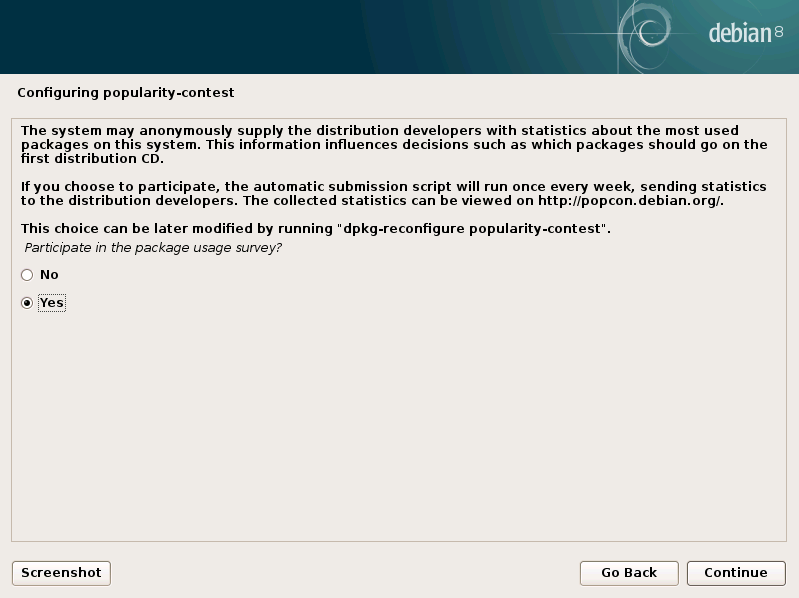
|
| [24] | Select software groups to install. This example proceeds with only "Standard system utilties" like follows. |
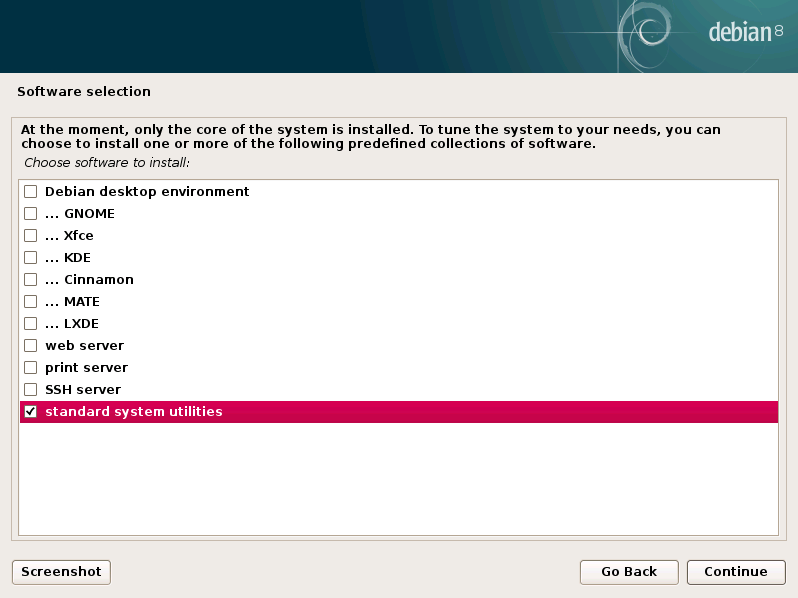
|
| [25] | Answer "Yes" if you'd like to install GRUB on MBR. |
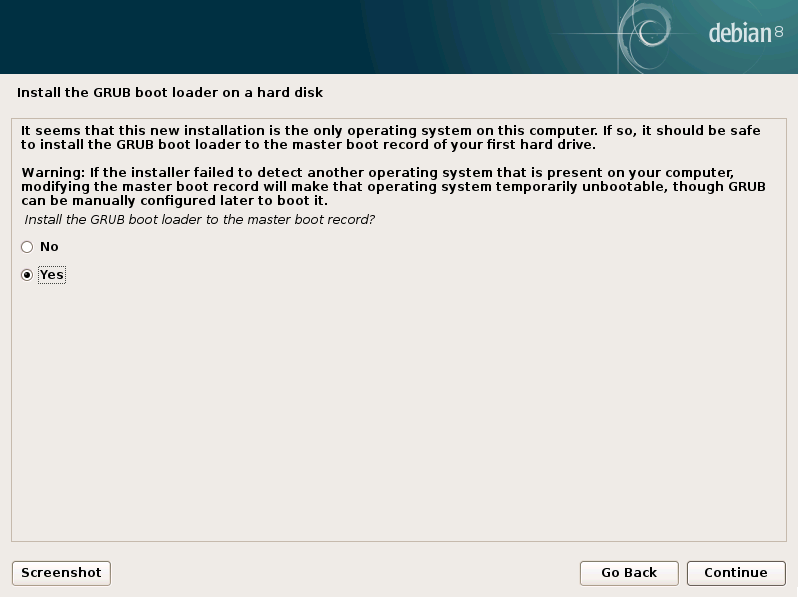
|
| [26] | Select a disk you'd like to install GRUB. |
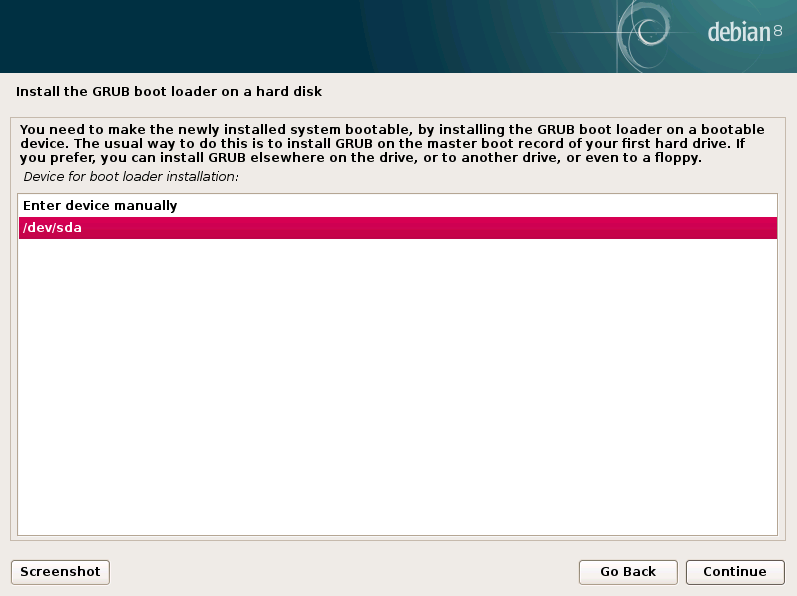
|
| [27] | Installation completed. Remove the disk and Continue. Then system will reboot. |
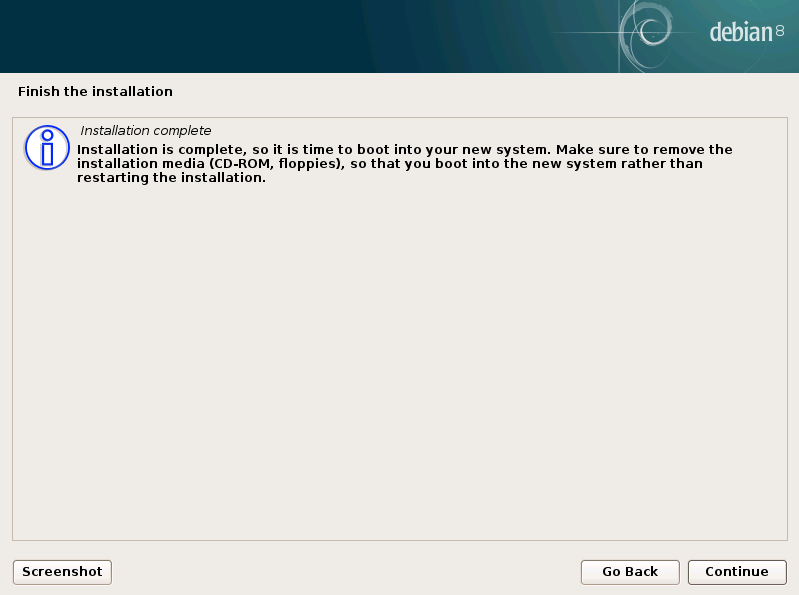
|
| [28] | After rebooting system, login prompt is shown like follows. Login with a user set in installation. |
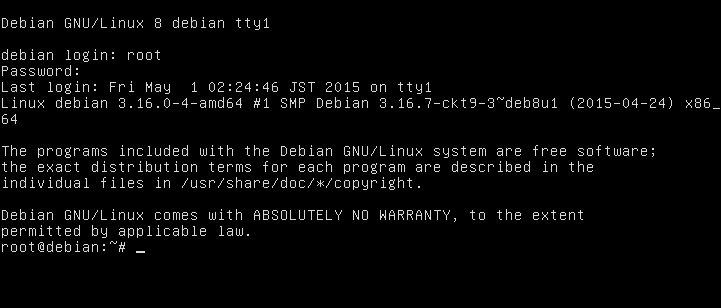
|
Matched Content