Debian 13 trixie : Install2025/08/10 |
| [1] | Insert an installation disk of Debian trixie and reboot your computer. After starting on the following screen, Enter with [Graphical install]. |
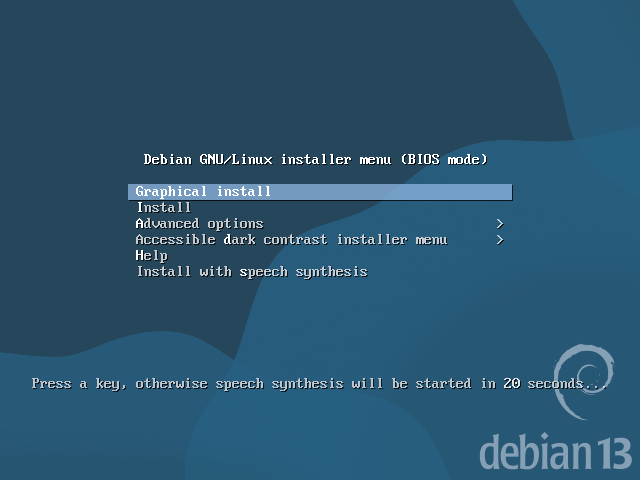
|
| [2] | Select the language which is used during the Installation. |
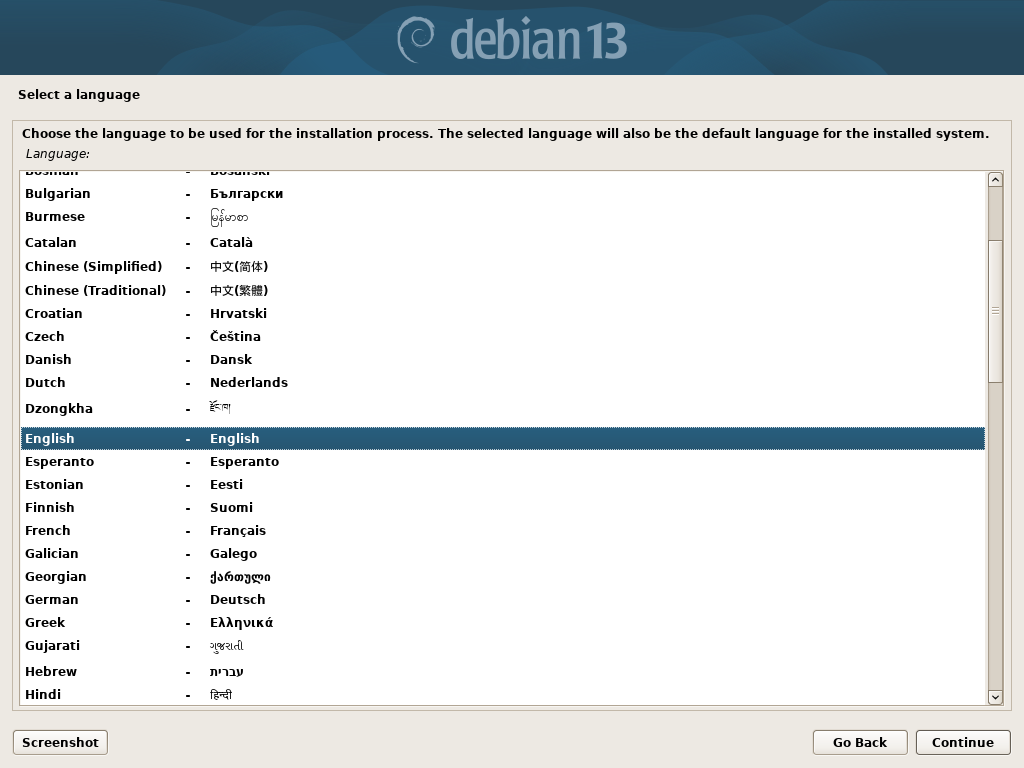
|
| [3] | Select your location for the System Time-Zone setting. |
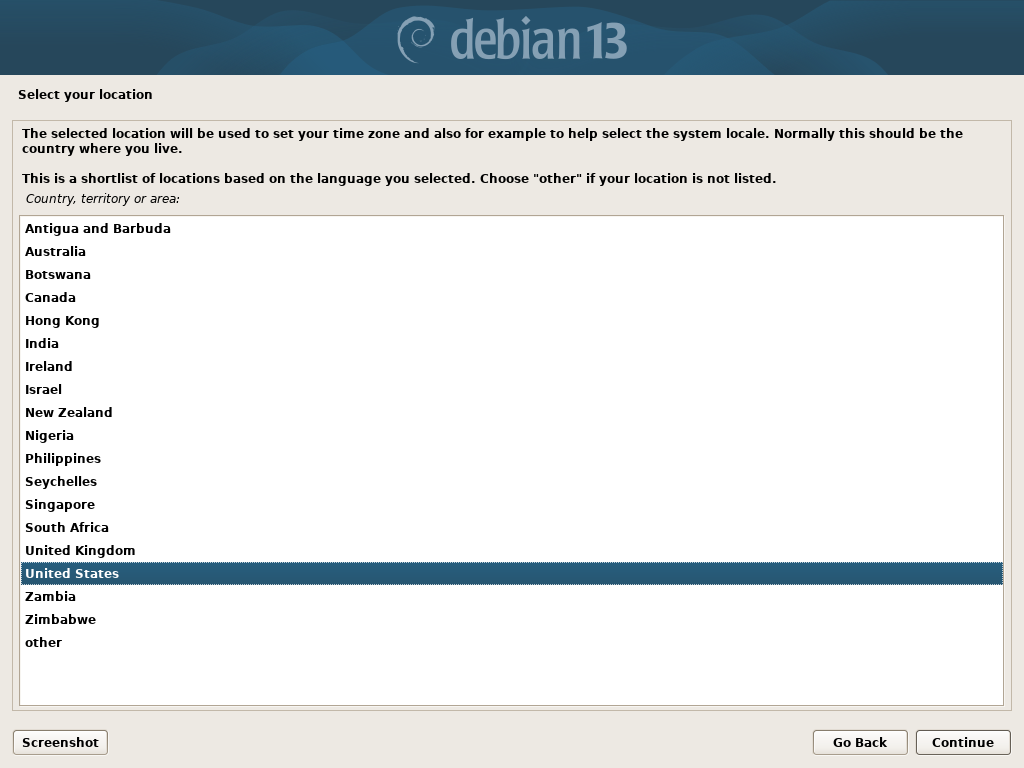
|
| [4] | Select the locale. The locale selected here will become the system default. |
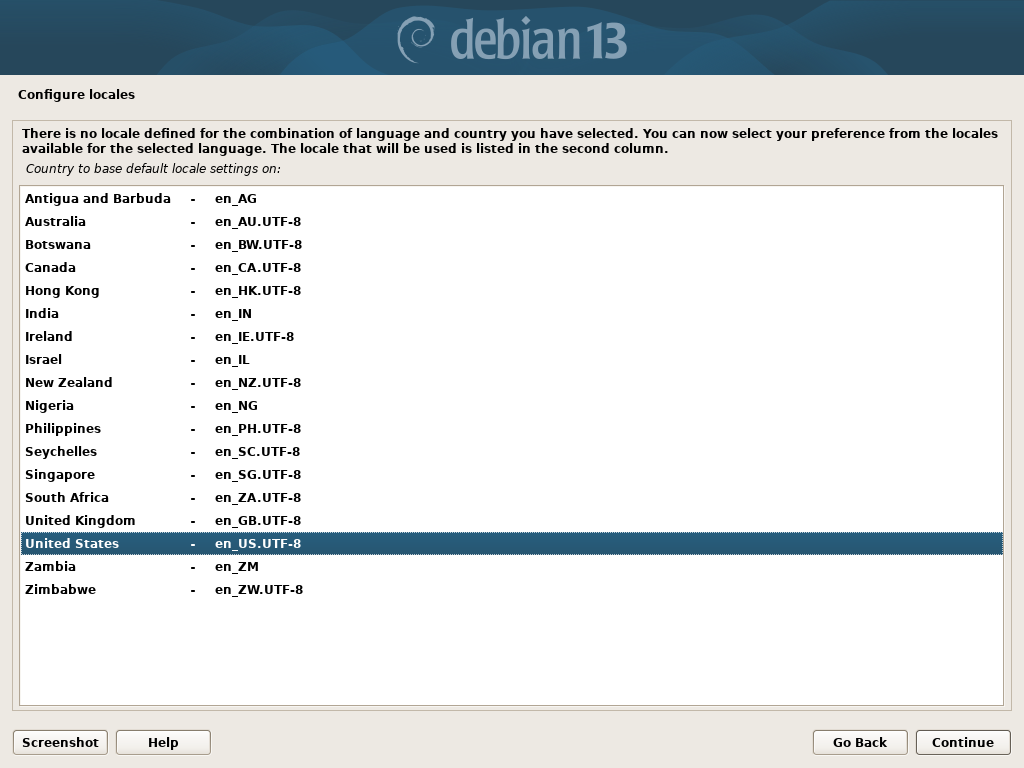
|
| [5] | Select the keyboard type you are using. |
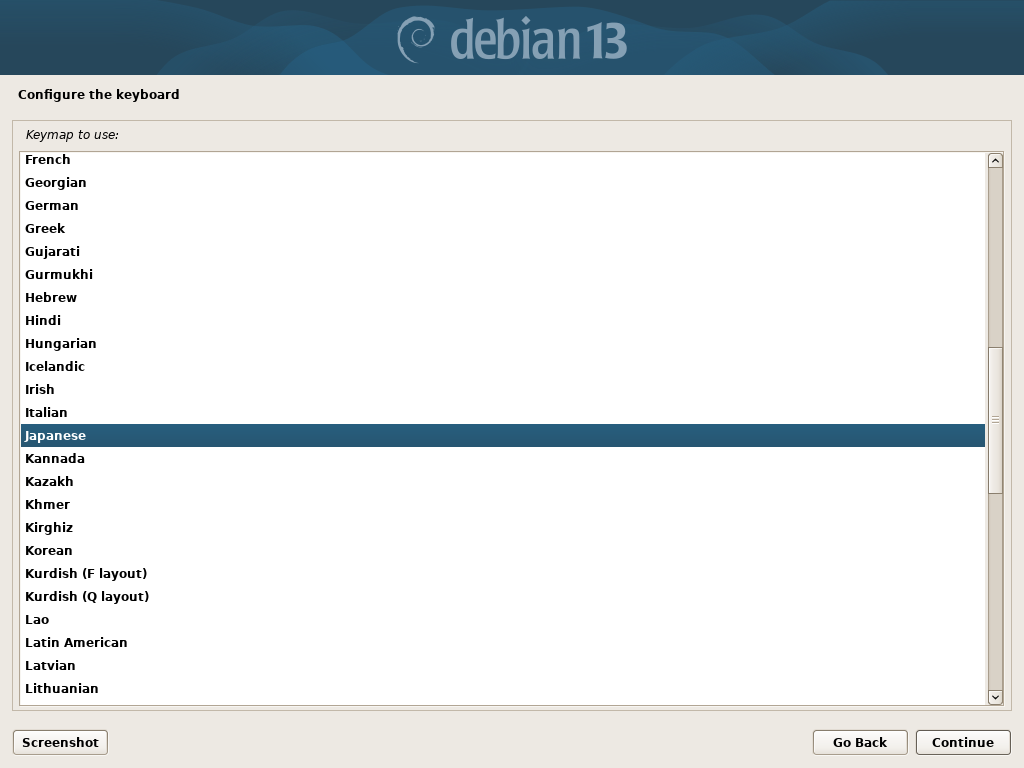
|
| [6] | Set your server's hostname you like to set. |

|
| [7] | Enter the domain name. If you are using it on the Internet, you can use the domain name you have contracted, but if you are using it only within your local network, you can use any name. |
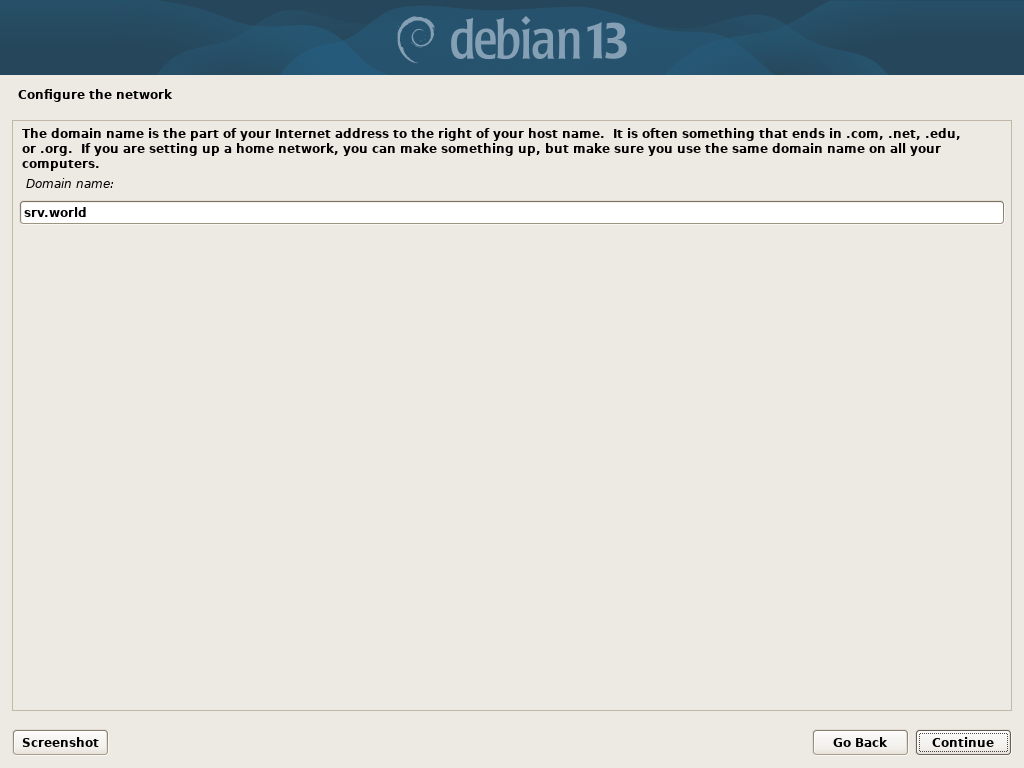
|
| [8] | Set root account's password. |
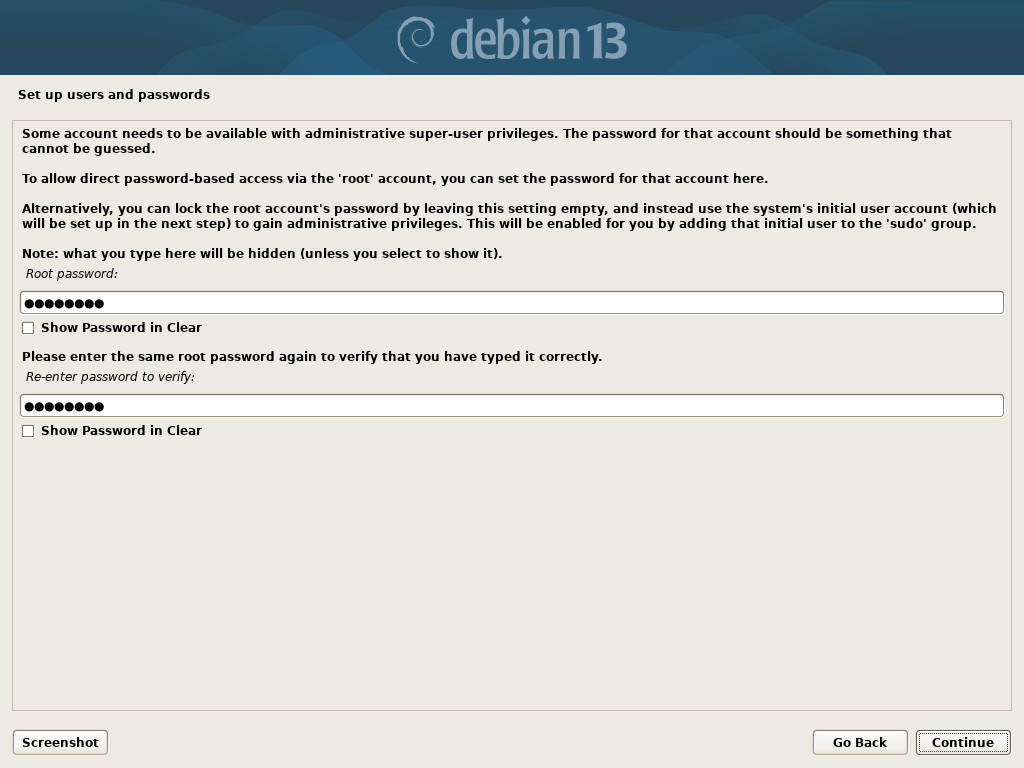
|
| [9] | Set a common user account. (full-name for display) |
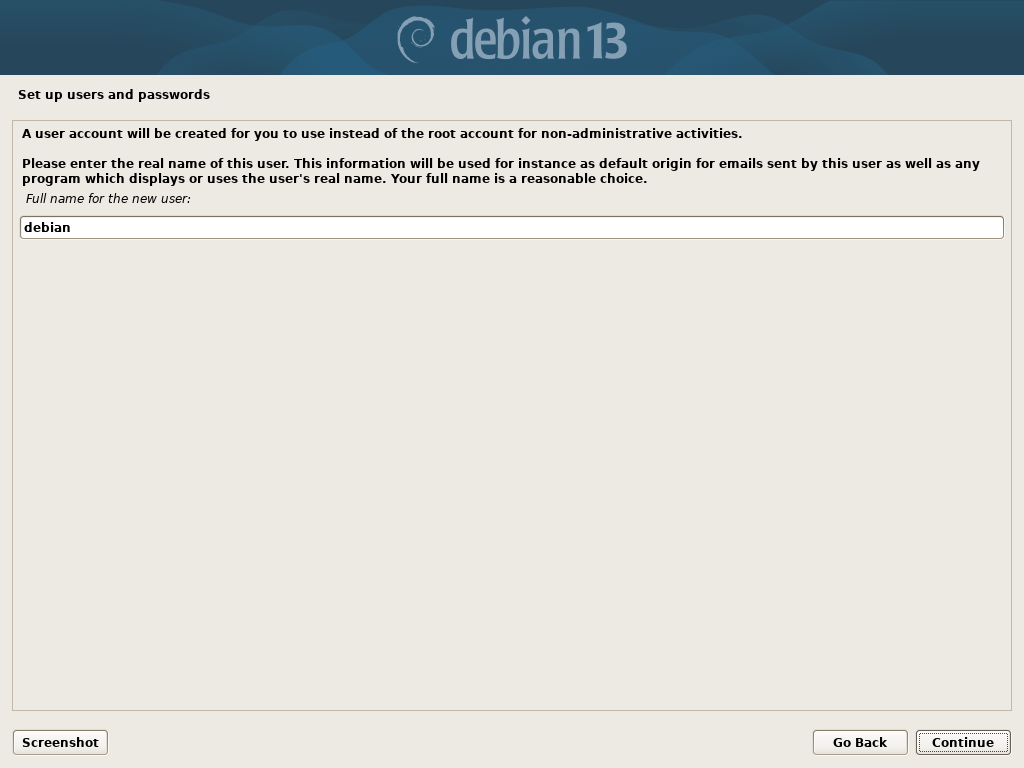
|
| [10] | Input a user name used on the system. |
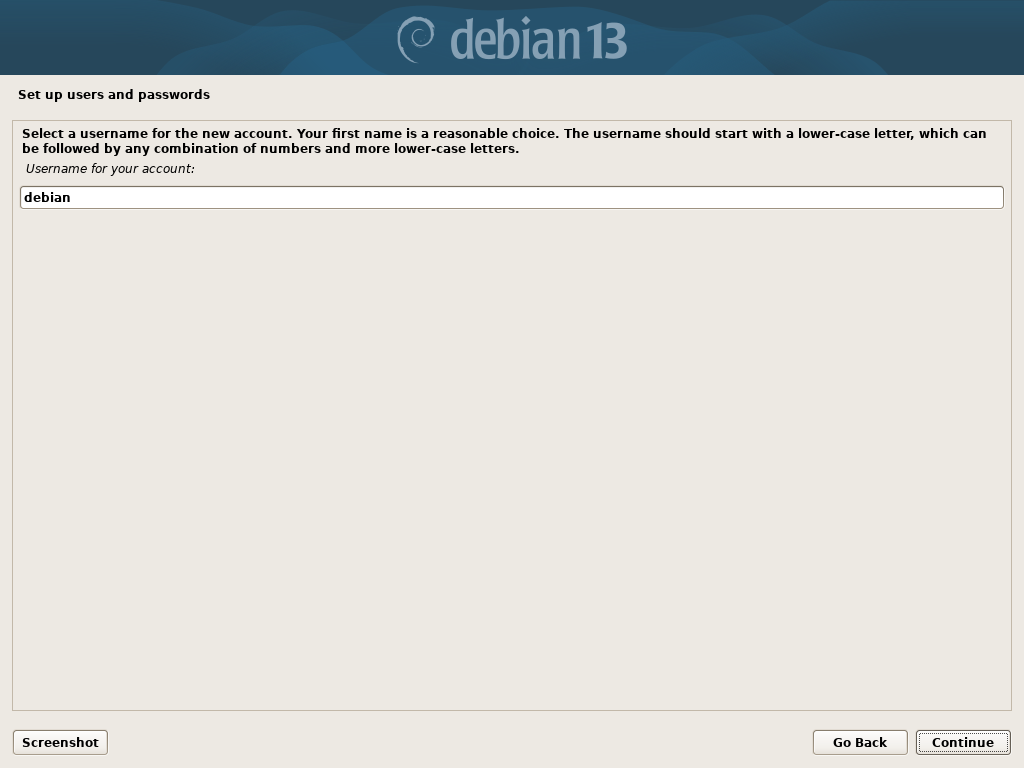
|
| [11] | Set password for a user added in pre-section. |
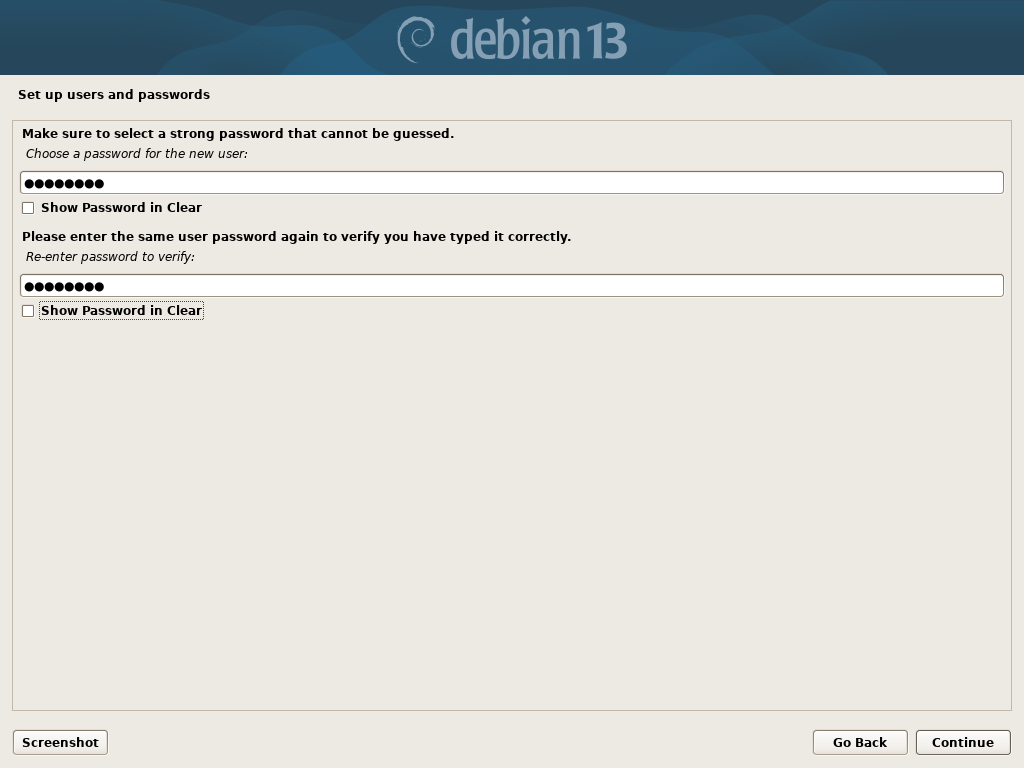
|
| [12] | This is the section for configuring partition. On this example, it selects [Guided with LVM] like follows. |
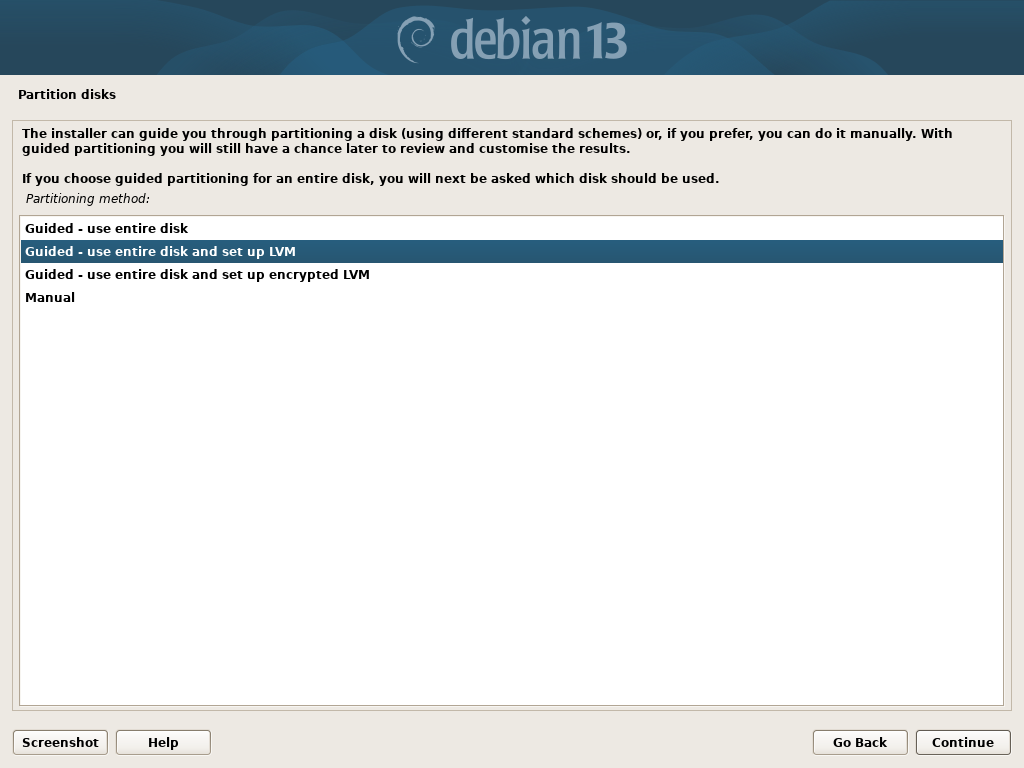
|
| [13] | Select a disk to create partitions for Debian System. |
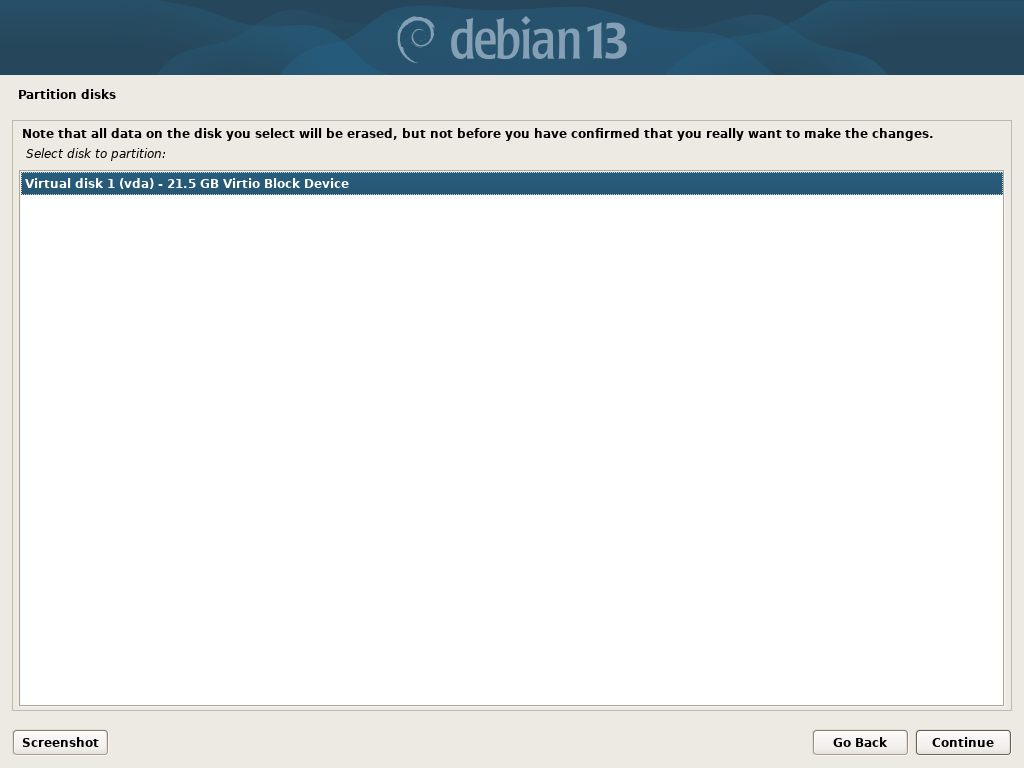
|
| [14] | Select the partition configuration. Select according to your preference and purpose. On this example, we will proceed with the [All in one] partition configuration. |
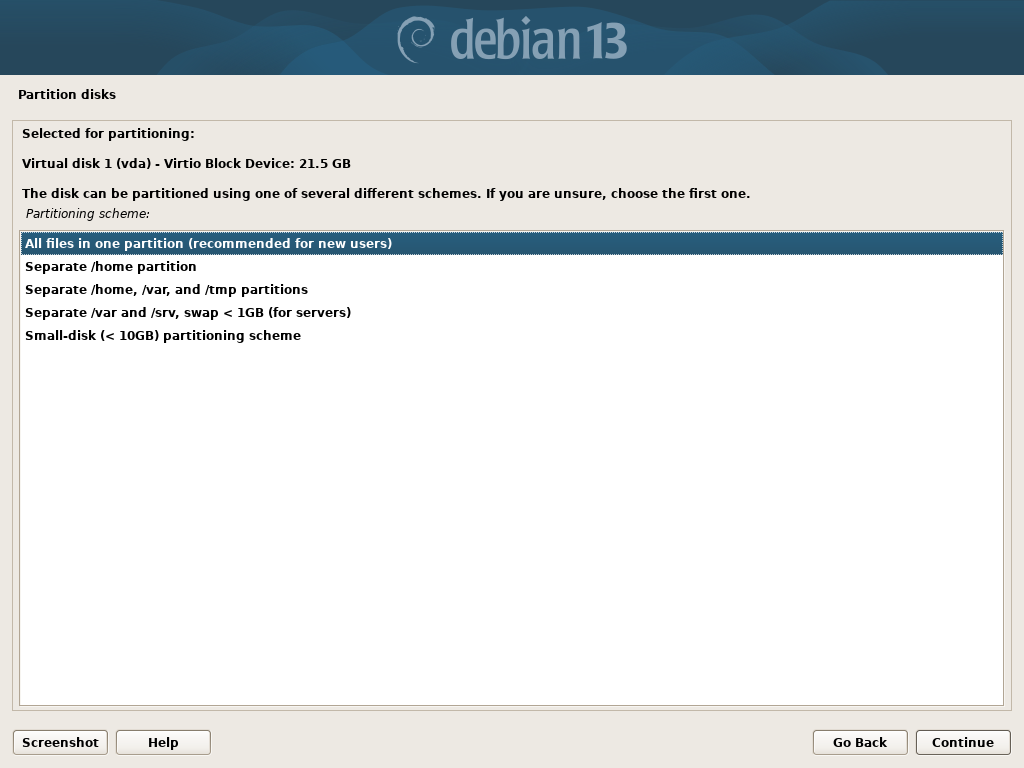
|
| [15] | It's the confirmation for configuring partition. If that's OK, answer [Yes]. |
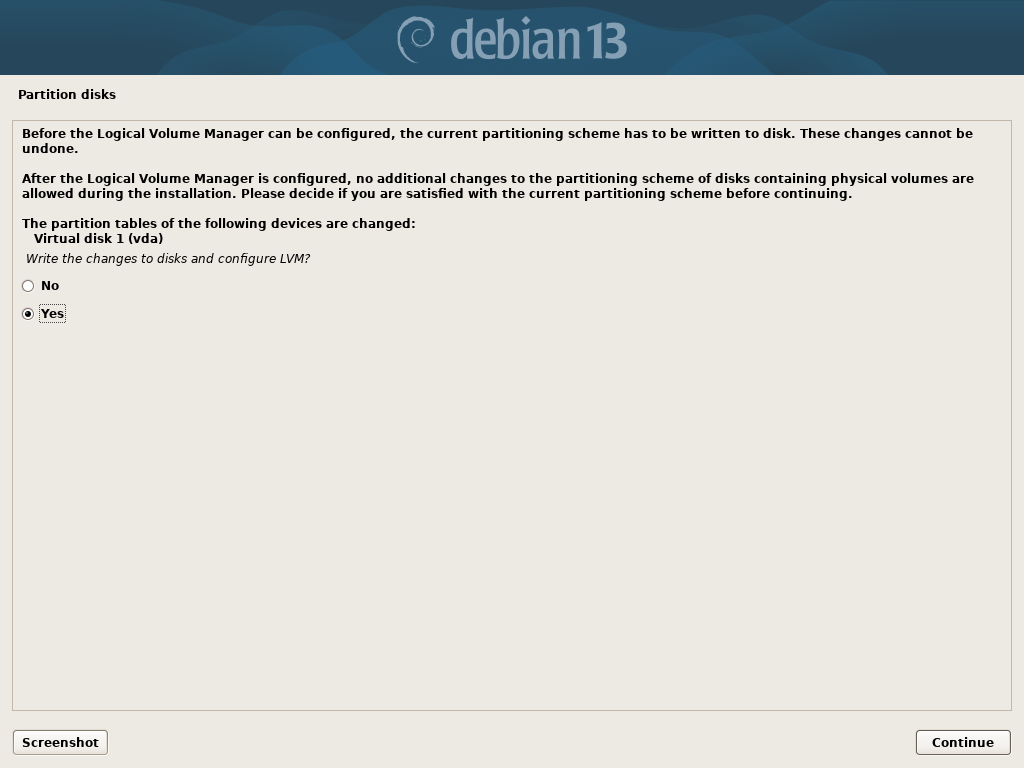
|
| [16] | If you selected LVM setup in pre-section, specify the size of Volume Group. (default is Max size of Disk) |
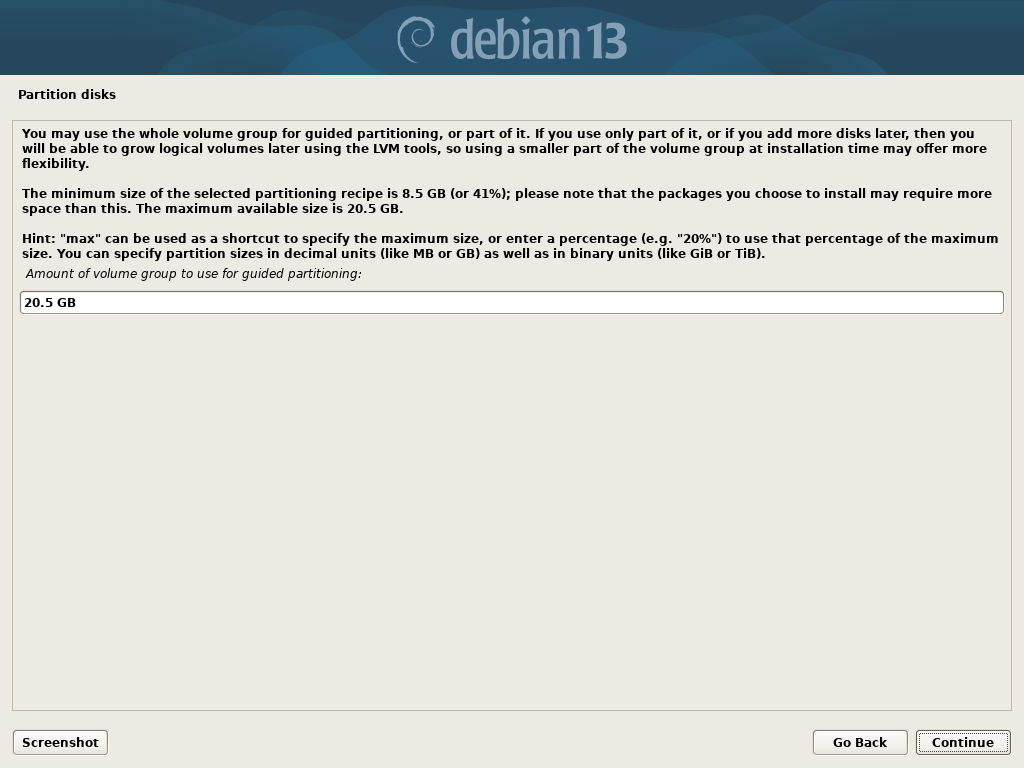
|
| [17] | It's the final confirmation for changing Disk. If that's OK, answer [Yes]. |
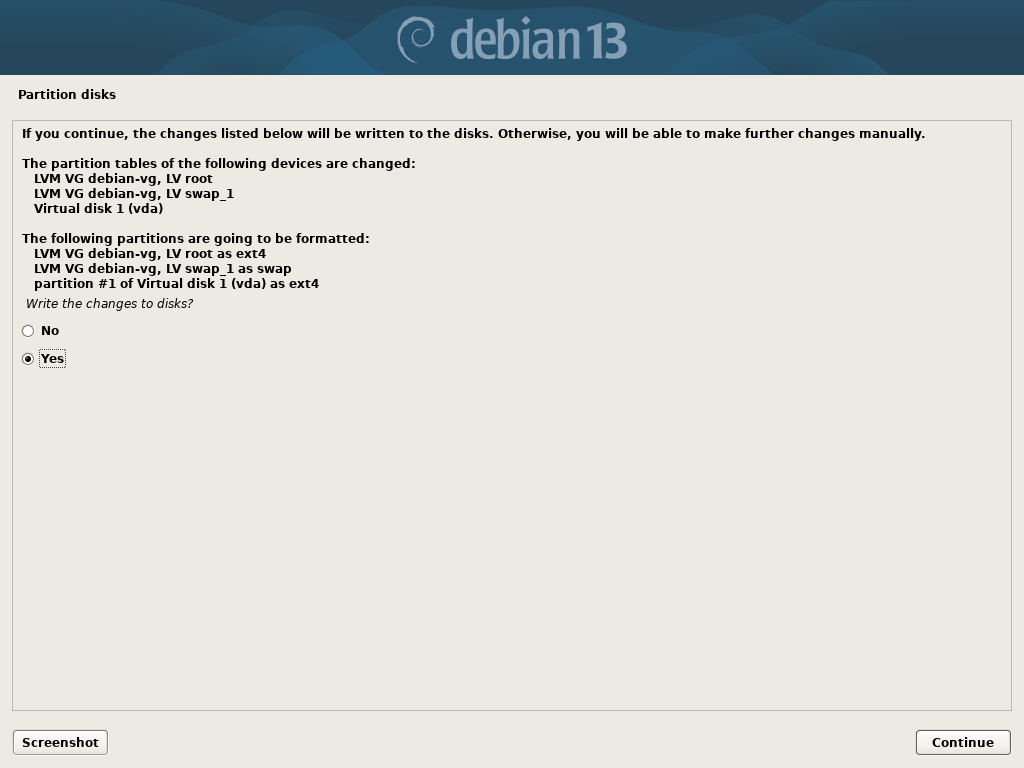
|
| [18] | After installing Base System, following screen is shown. If you'd like to install more packages from another CD/DVD, answer [Yes]. |
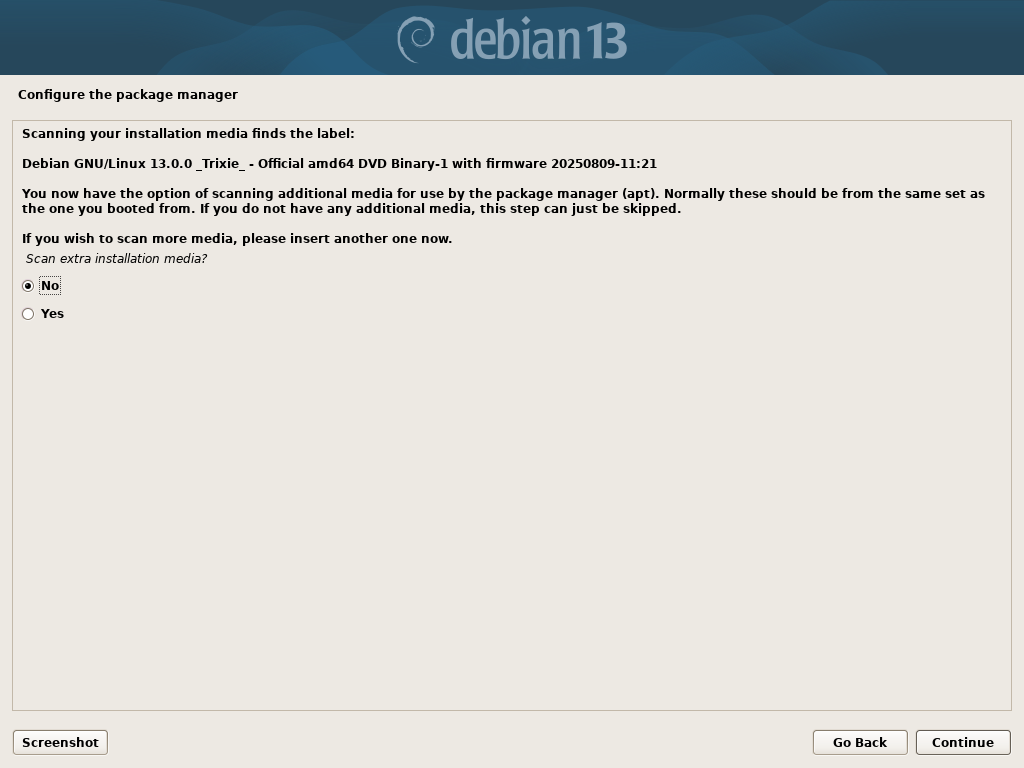
|
| [19] | If you'd like to set a network mirror site for Debian Repositories, answer [Yes]. |
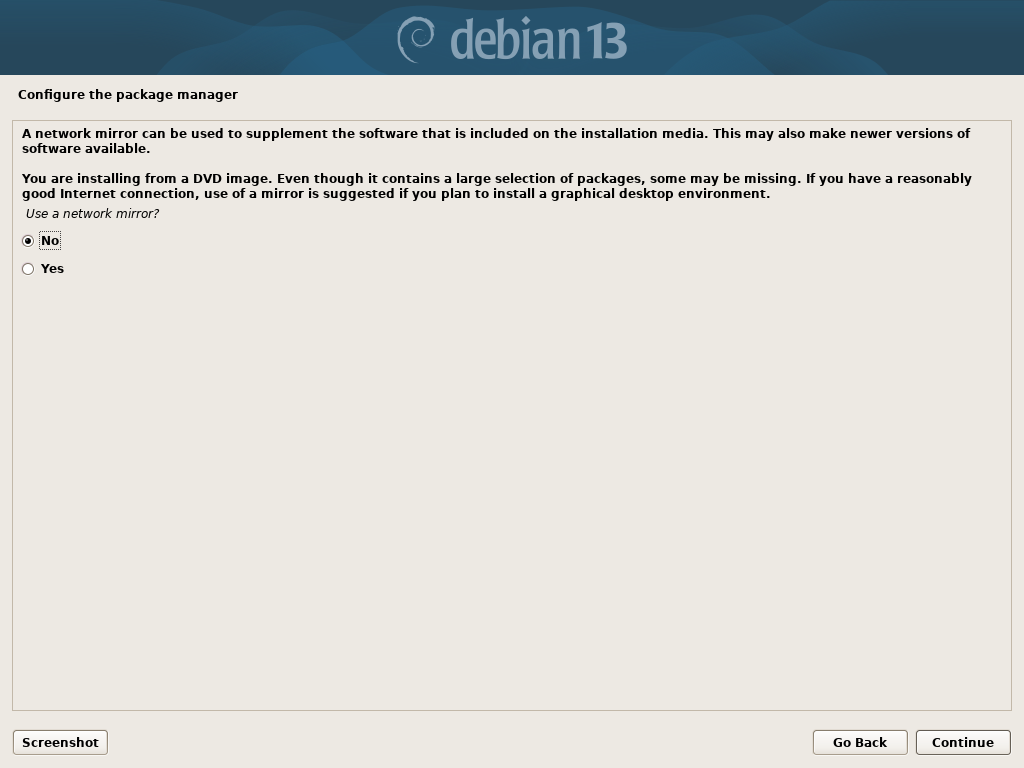
|
| [20] | Answer [Yes] to participate package usage survey as an anonymous. |
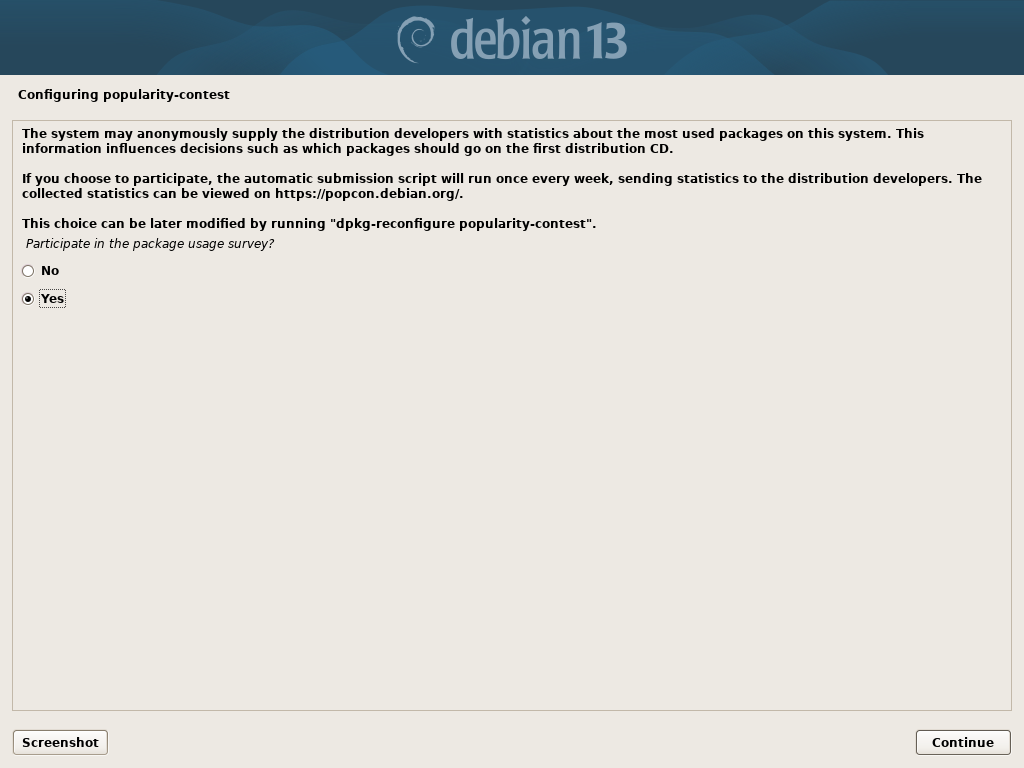
|
| [21] | Select software groups to install. On this example, it selects only [Standard system utilties] like follows. |
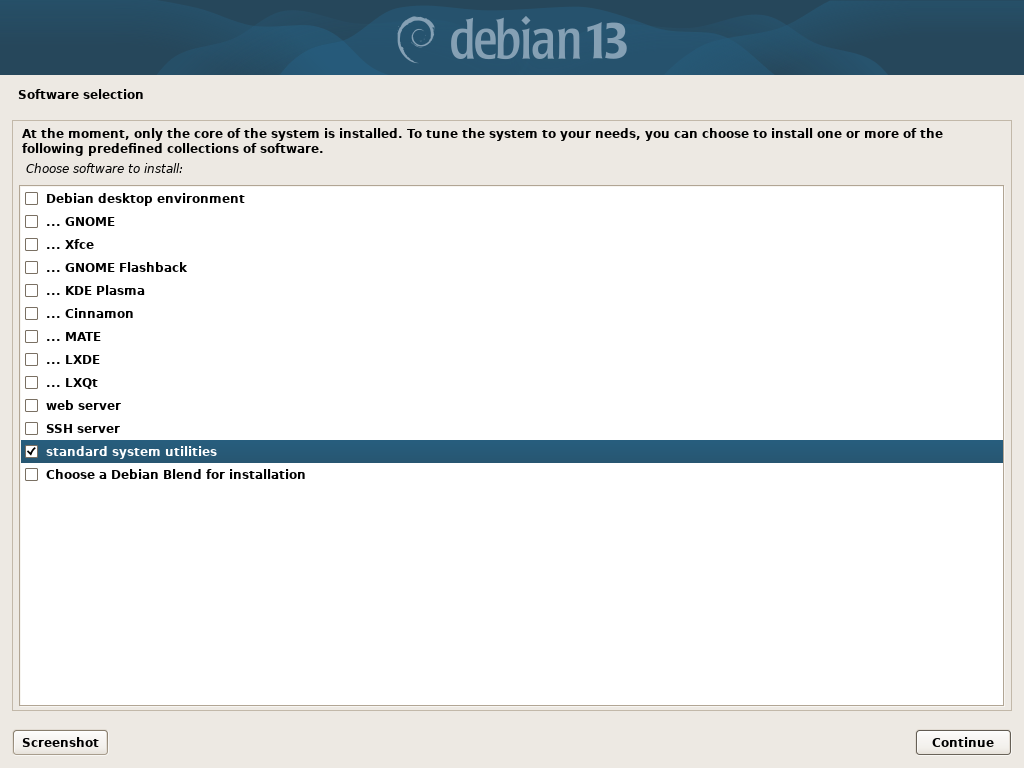
|
| [22] | GRUB Boot Loader is installed on local disk, if that's OK, select [Yes]. Generally it's OK with [Yes] on here unless your computer has been configured as the multiple OS boot setting. |
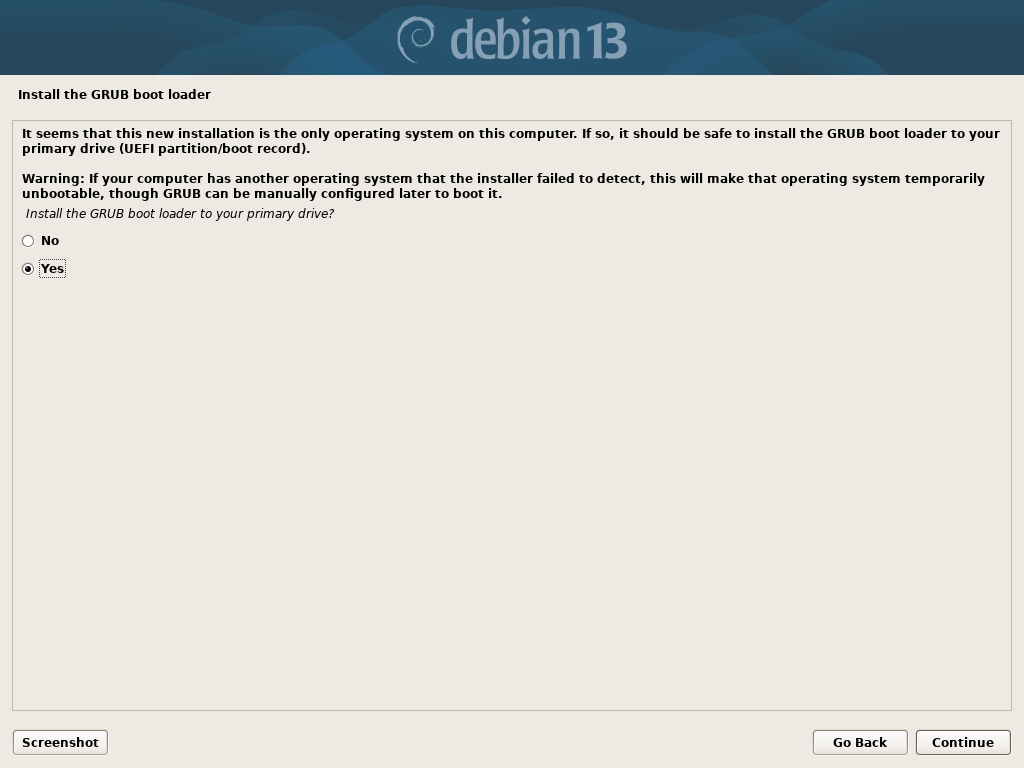
|
| [23] | Select a Disk to install GRUB bootloader. |
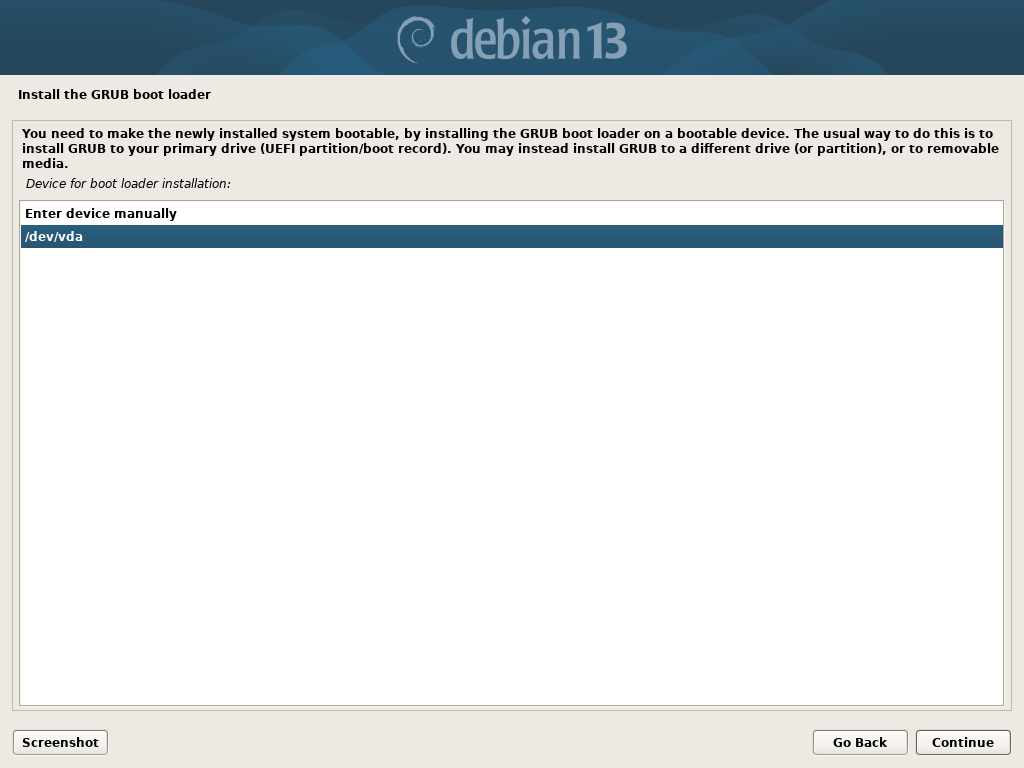
|
| [24] | Installation finished. Remove the DVD media and [Continue], then system will restart. |
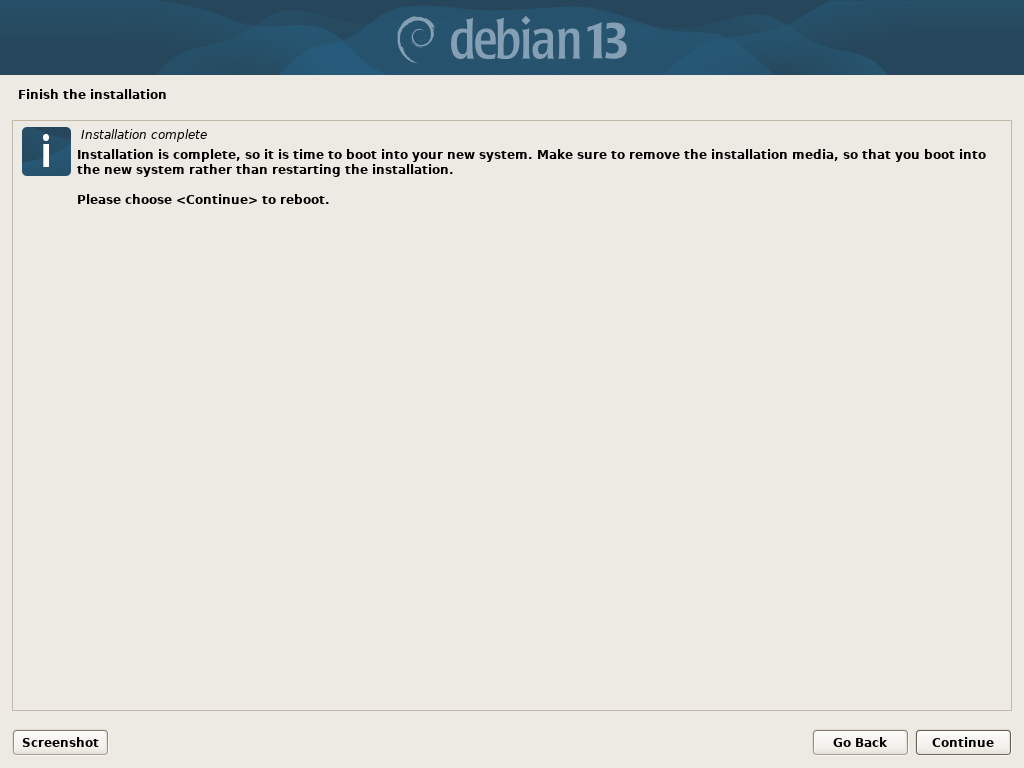
|
| [25] | After Debian Server has been restarted, login prompt is shown, Login as a user you set during the Installation, or root user account. If logined normally, Your Debian Server Installation has completed. |
Debian GNU/Linux 13 debian ttyS0
debian login: debian
Password:
Linux debian 6.12.38+deb13-amd64 #1 SMP PREEMPT_DYNAMIC Debian 6.12.38-1 (2025-07-16) x86_64
The programs included with the Debian GNU/Linux system are free software;
the exact distribution terms for each program are described in the
individual files in /usr/share/doc/*/copyright.
Debian GNU/Linux comes with ABSOLUTELY NO WARRANTY, to the extent
permitted by applicable law.
debian@debian:~$
|
Matched Content