GitLab : Install2025/10/23 |
|
Install GitLab which is the project management system like GitHub. |
|
| [1] | |
| [2] | |
| [3] | Install GitLab. |
|
root@dlp:~#
root@dlp:~# apt -y install ca-certificates tzdata perl curl curl -O https://packages.gitlab.com/install/repositories/gitlab/gitlab-ee/script.deb.sh
root@dlp:~#
root@dlp:~# bash ./script.deb.sh Detected operating system as debian/trixie. Checking for curl... Detected curl... Checking for gpg... Installing gnupg for GPG verification... Reading package lists... Done Building dependency tree... Done Reading state information... Done The following additional packages will be installed: ..... .....root@dlp:~# apt -y install gitlab-ee
gitlab-ctl reconfigure ...... ..... Notes: Default admin account has been configured with following details: Username: root Password: You didn't opt-in to print initial root password to STDOUT. Password stored to /etc/gitlab/initial_root_password. This file will be cleaned up in first reconfigure run after 24 hours. NOTE: Because these credentials might be present in your log files in plain text, it is highly recommended to change the password following https://docs.gitlab.com/user/profile/user_passwords/#change-your-password. gitlab Reconfigured! # confirm the initial password root@dlp:~# grep ^Password /etc/gitlab/initial_root_password Password: IE9fEAflwz..... |
| [4] | Access to the URL [http://(your server's hostname or IP address)] from any Client computer. It's possible to login with user [root] and password is the one you confirmed above. |
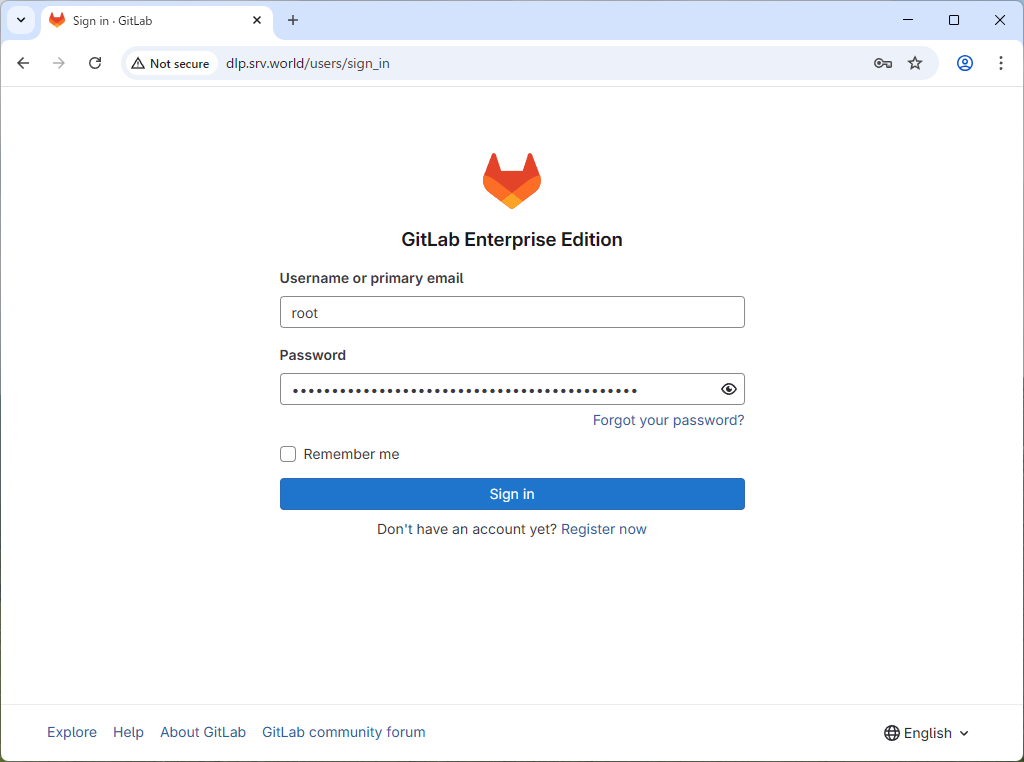
|
| [5] | This is GitLab index page. |
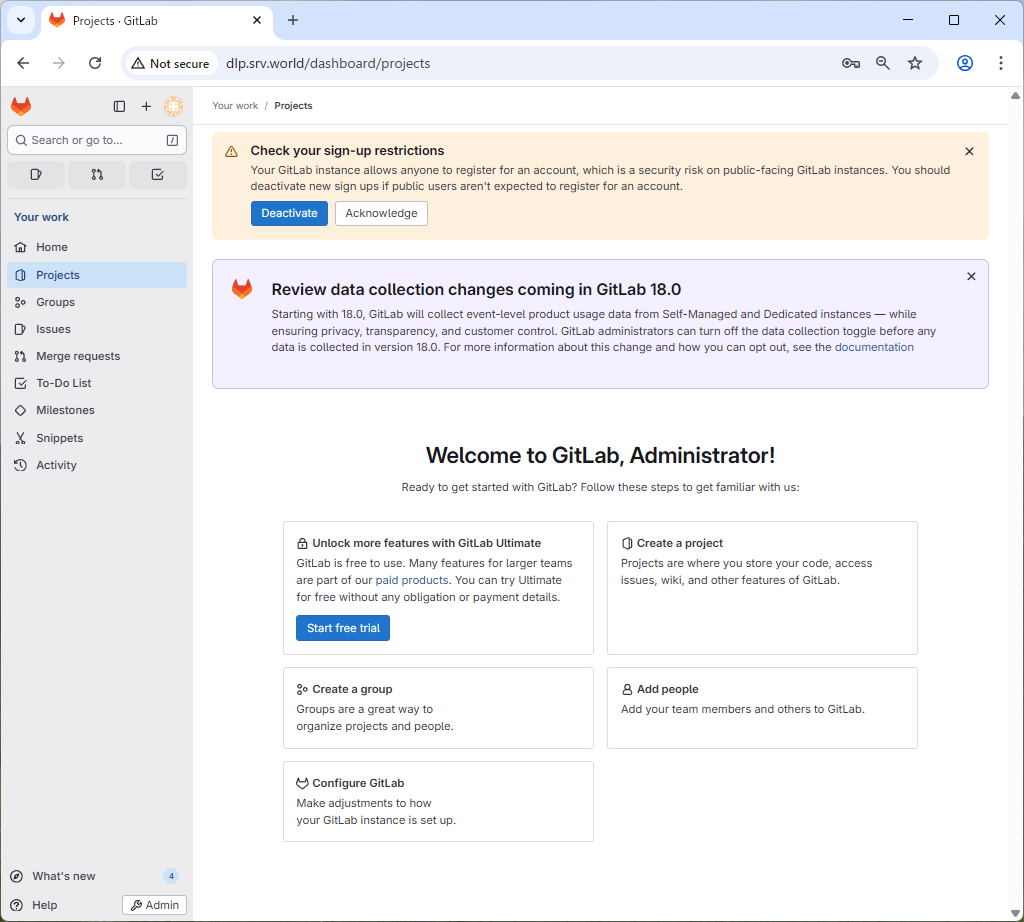
|
| [6] | [root] users password will be expired 24 hours later, so change it first. Click [Edit Profile]. |
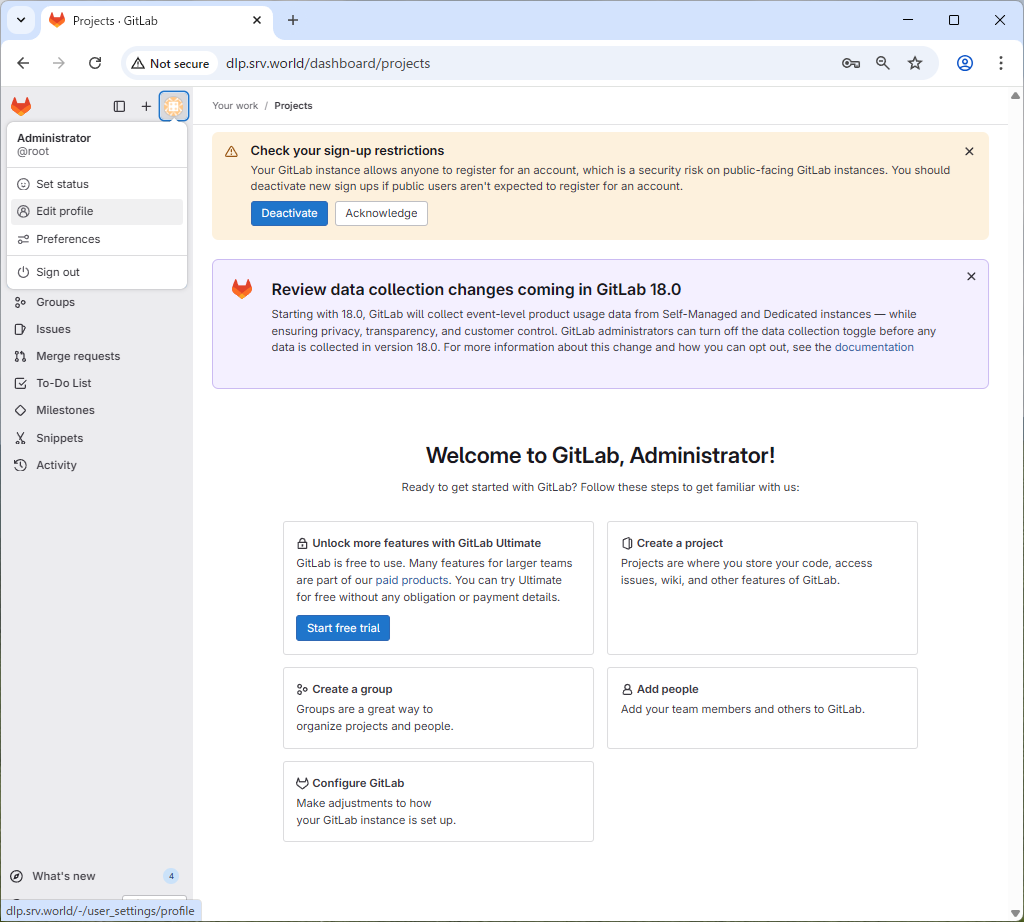
|
| [7] | Click [Password] icon on the left pane. |
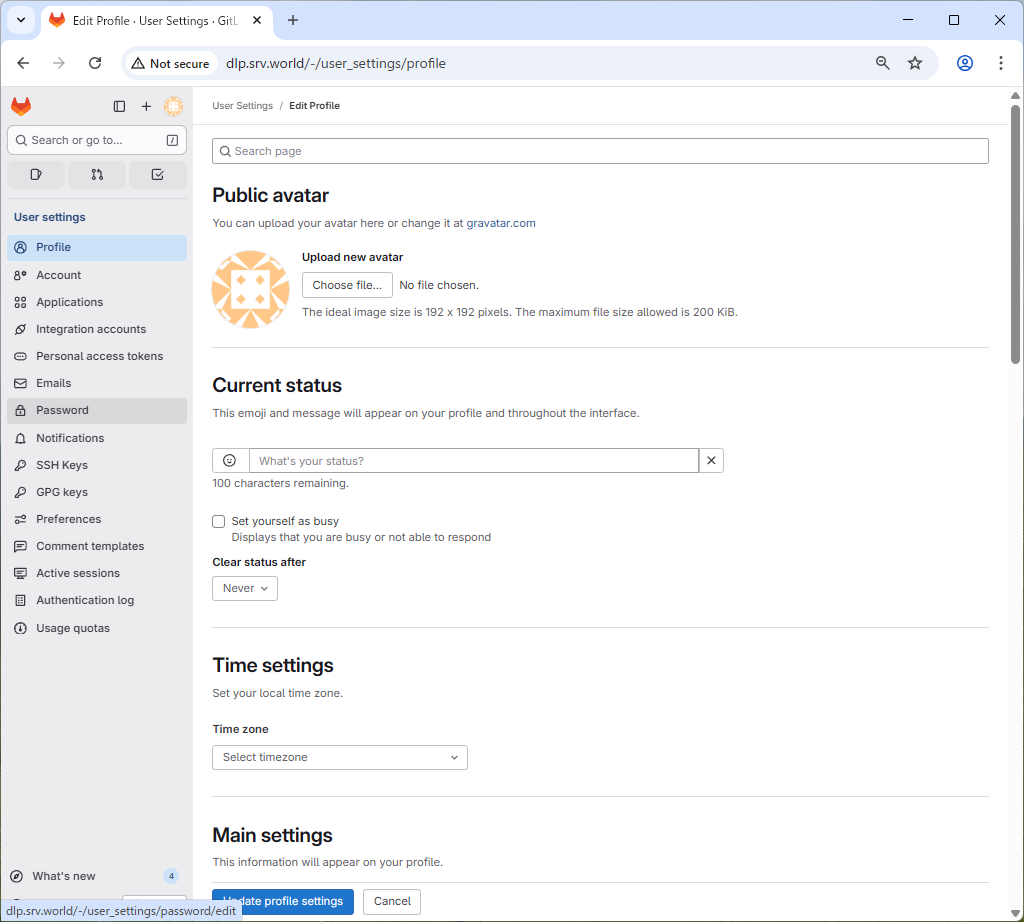
|
| [8] | You can change password on here. That's OK to install GitLab. |
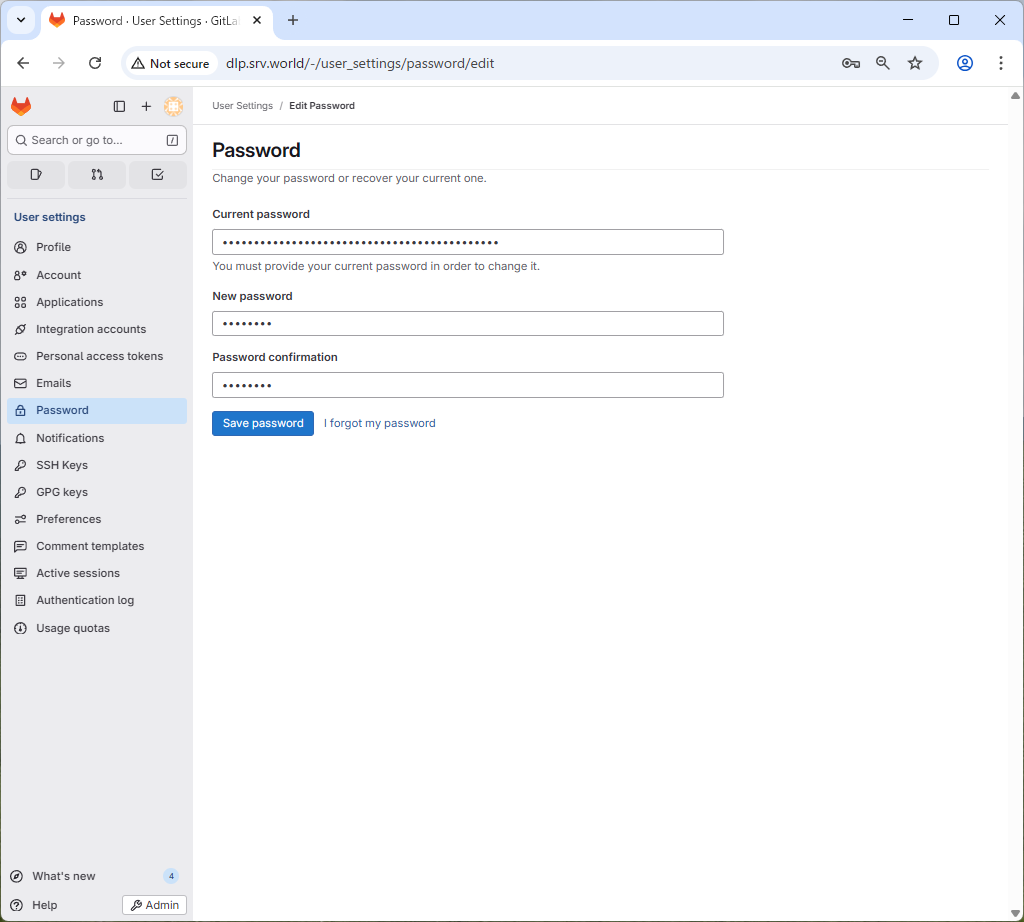
|
Matched Content