Subversion : Windows Client2023/07/21 |
|
It's possible to access to SVN repositories from Windows clients. ⇒ https://tortoisesvn.net/downloads.html This example is based on the setting HTTP access to Subversion Host is available. |
|
| [1] | After installing TortoiseSVN, create a working folder on any place and right click it, then select [SVN Checkout] to run Checkout from a SVN repository. |
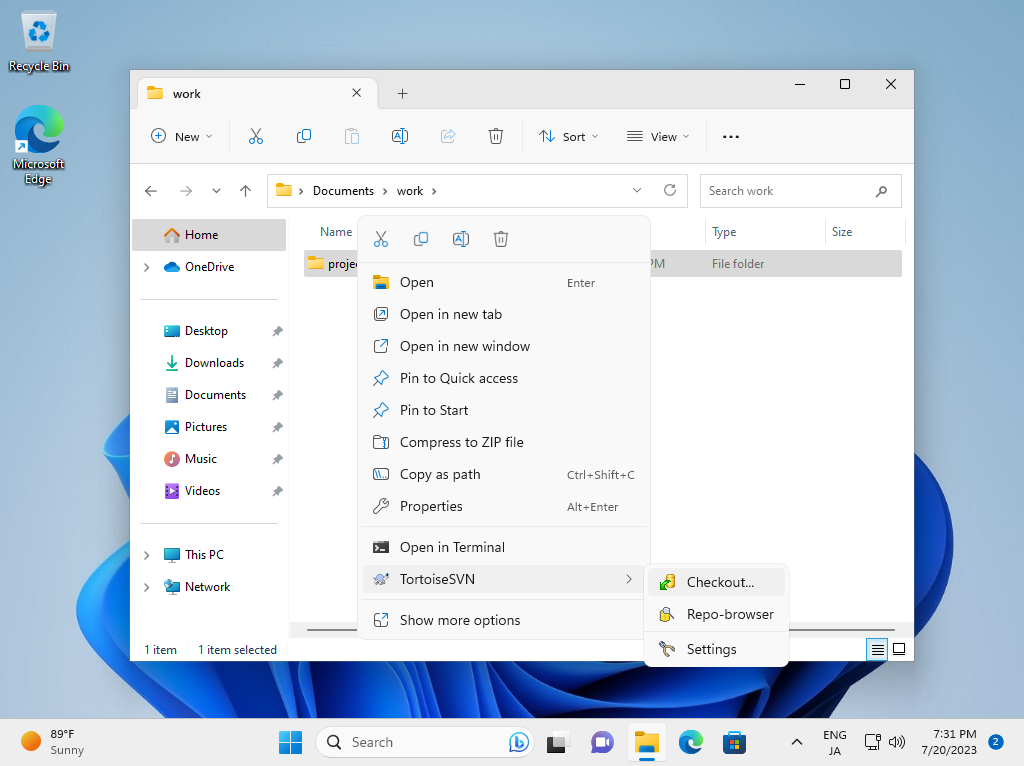
|
| [2] | Specify the URL of a repository and click [OK]. |
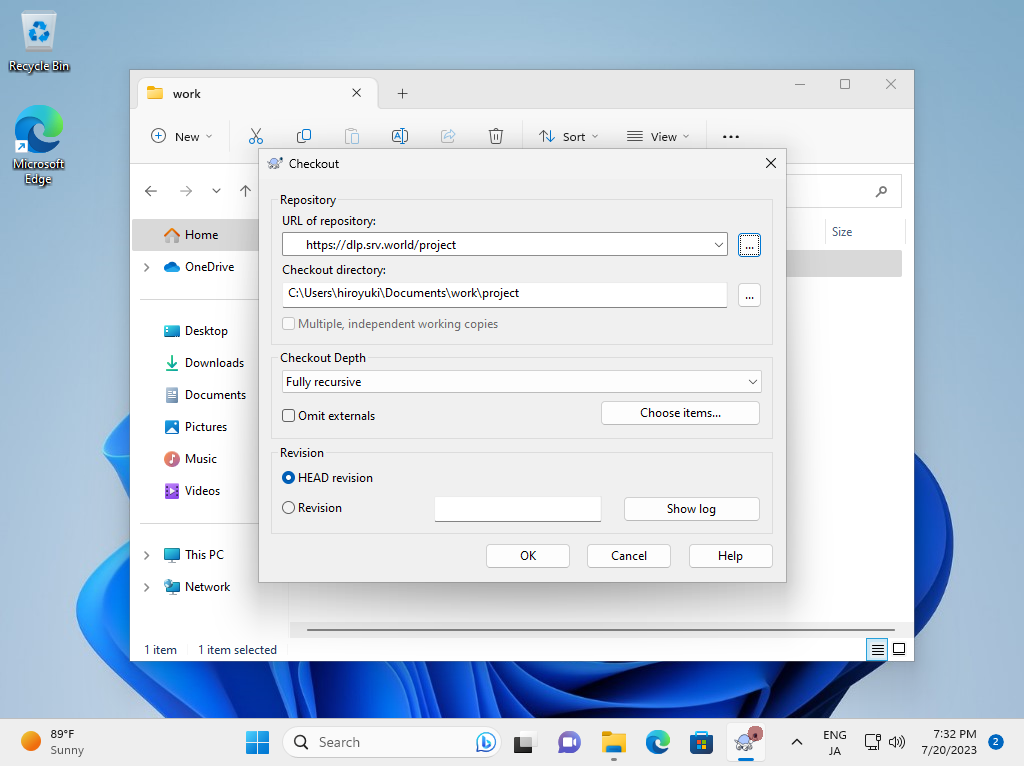
|
| [3] | If you set access control on the repository, authentication is required like follows, proceed with a valid user and password. |
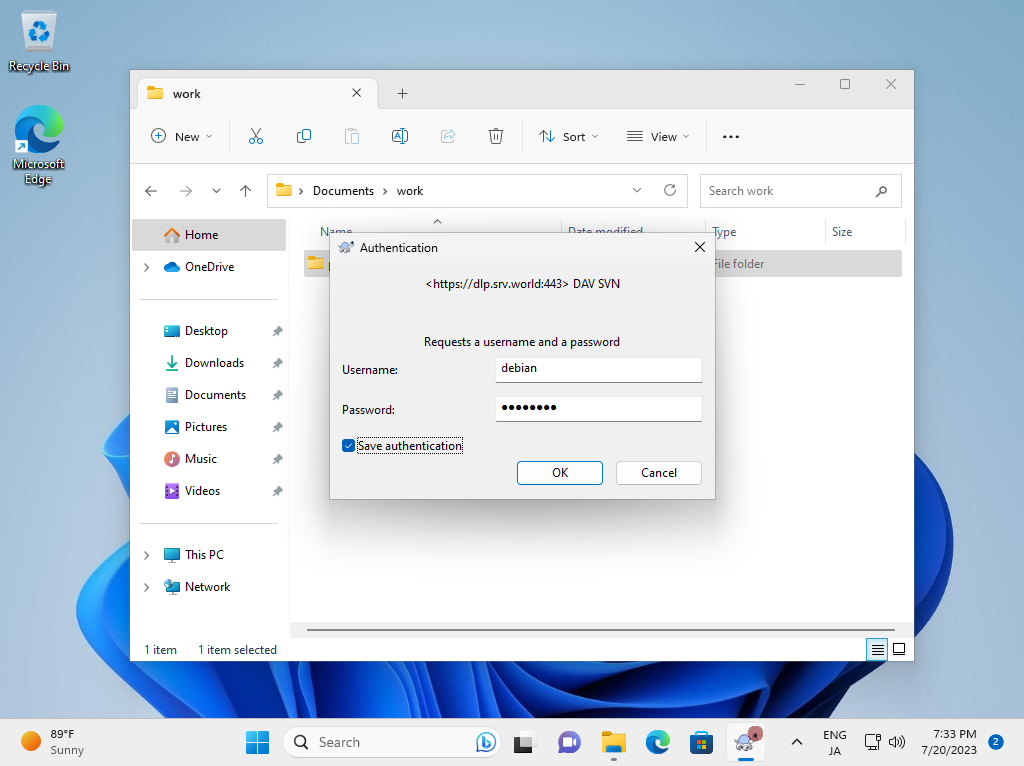
|
| [4] | After finishing Checkout, click [OK] button. |
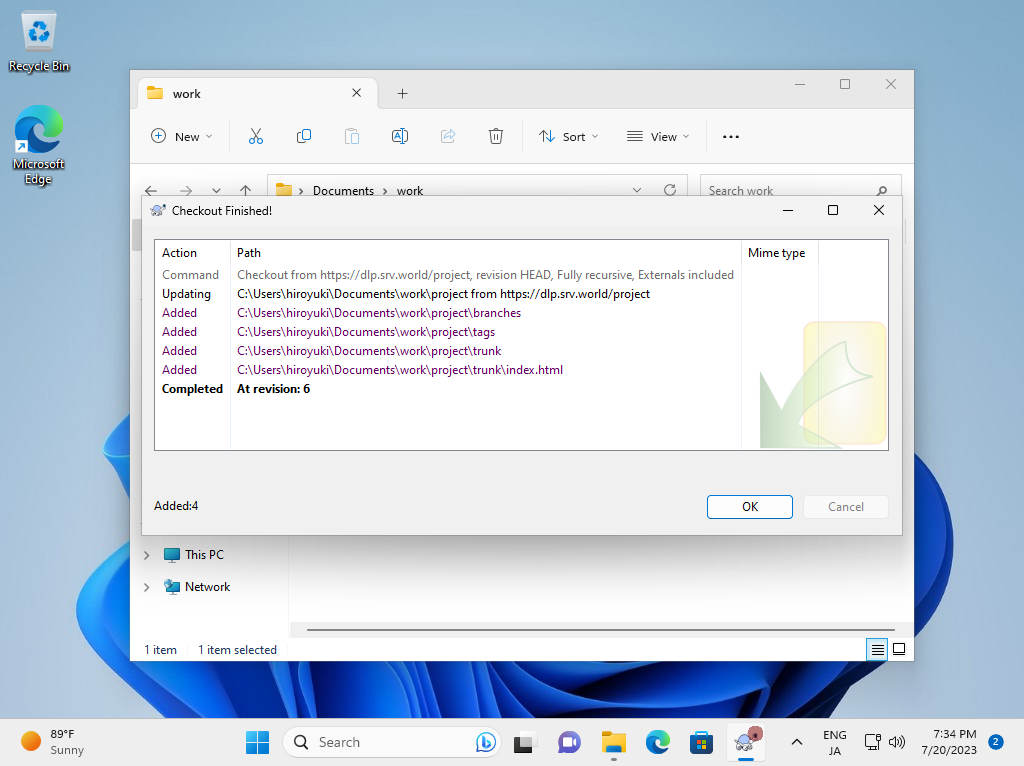
|
| [5] | Files on the repository are downloaded. |
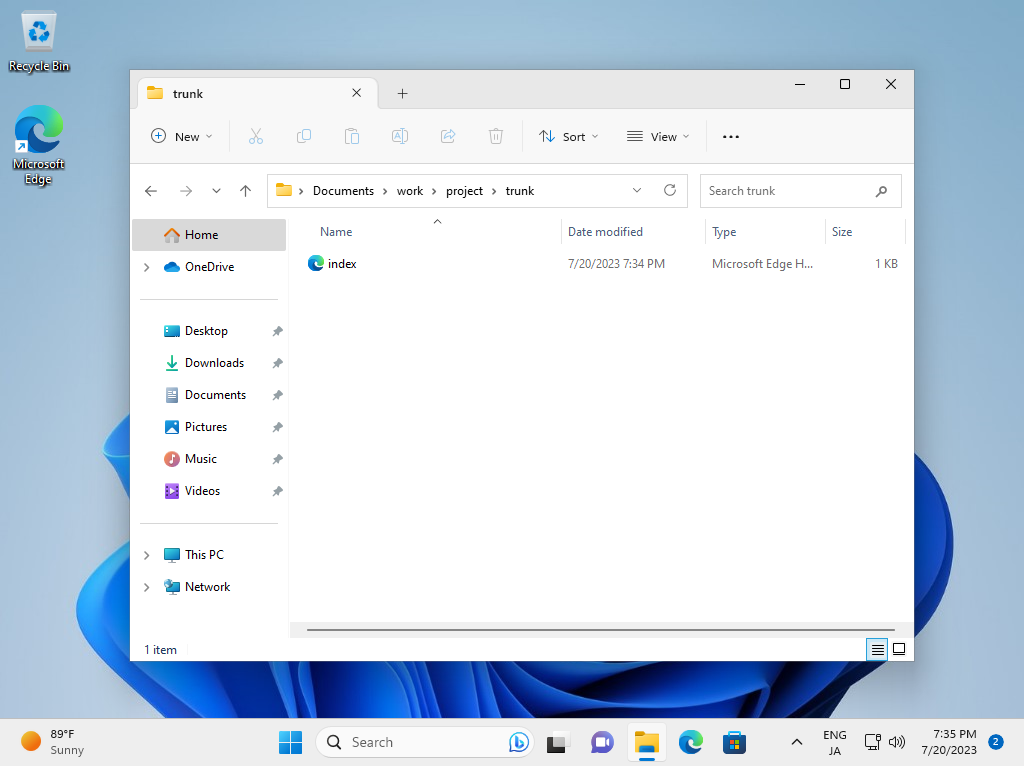
|
| [6] | When you update a file in working folder, right-click it and select [SVN Commit]. |
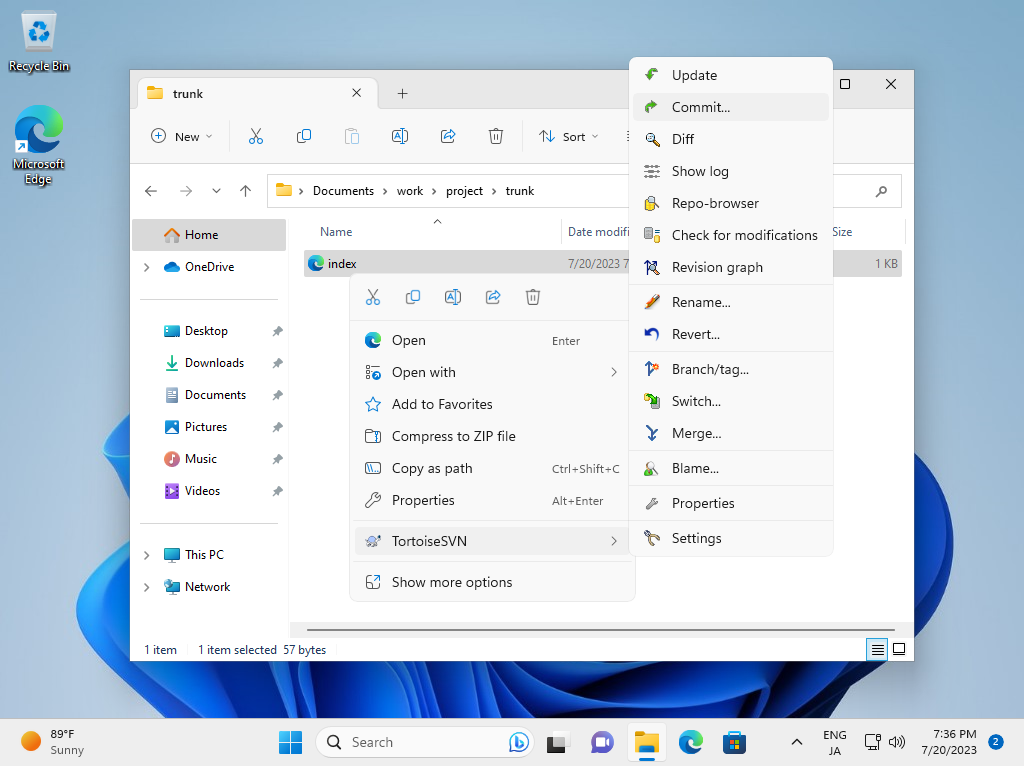
|
| [7] | Input any messages for logging and Click [OK] button, update file will be committed. |
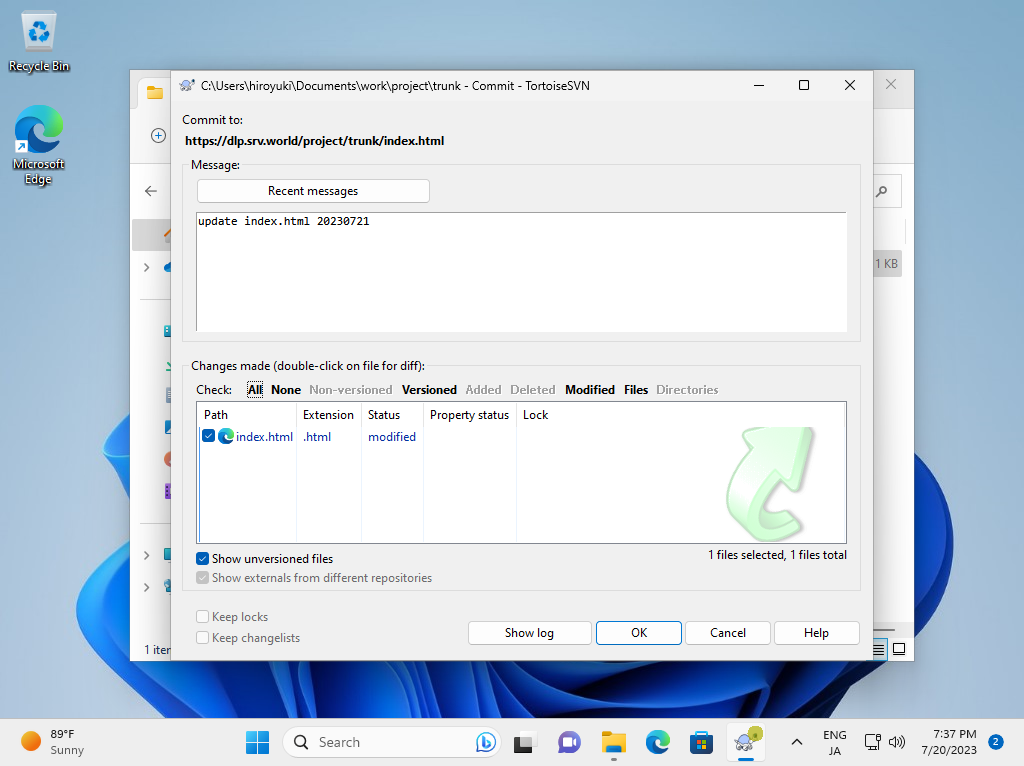
|
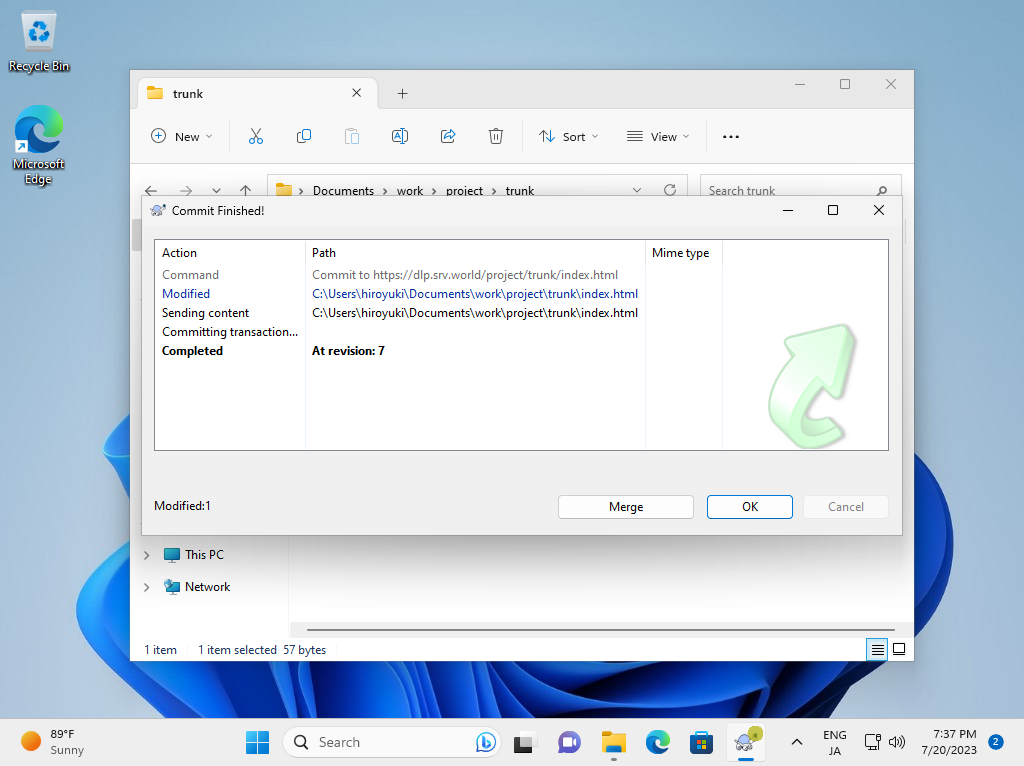
|
Matched Content