Debian 12 bookworm : Install2023/06/12 |
| [1] | Insert a disk for installation of Debian bookworm and reboot your computer. On the following screen, Enter with [Graphical install]. |
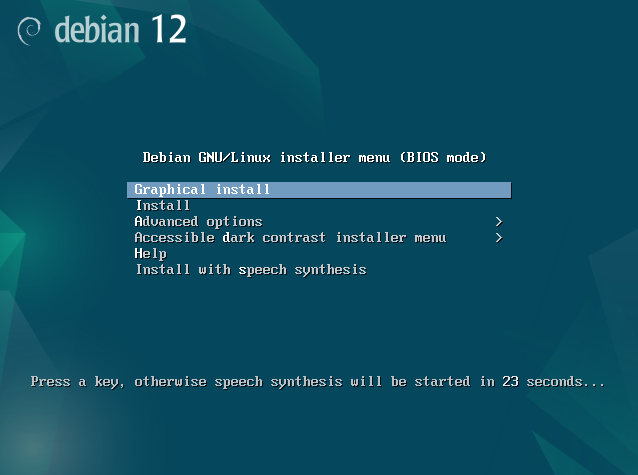
|
| [2] | Select the language which is used during the Installation. |
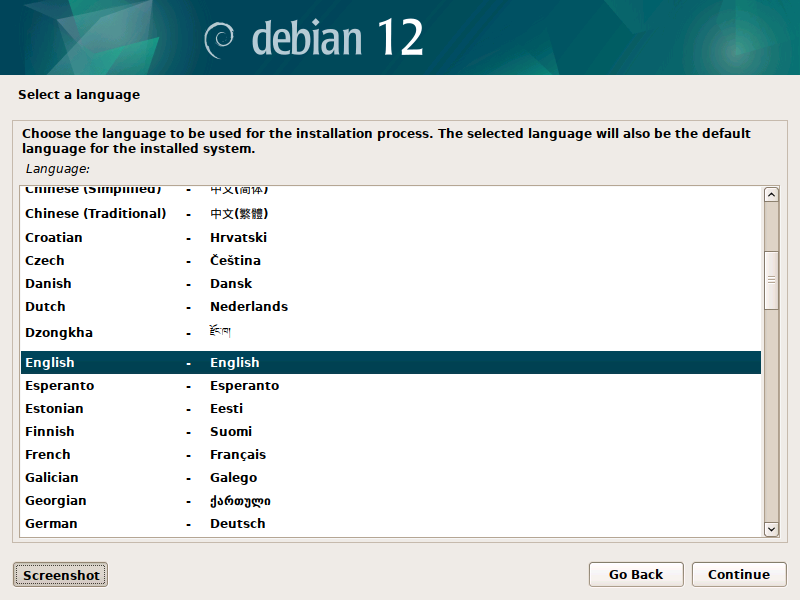
|
| [3] | Select your country for System TimeZone setting. |
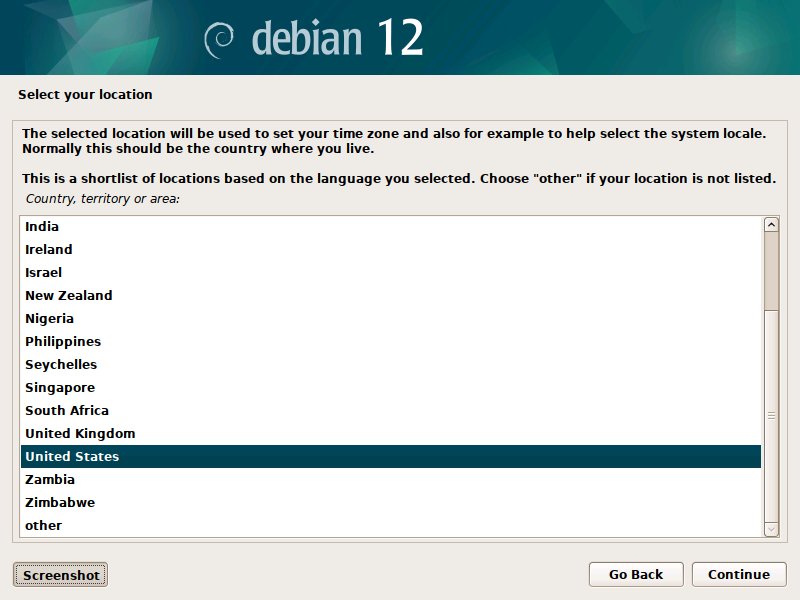
|
| [4] | Select the keyboard layout you are using now. |
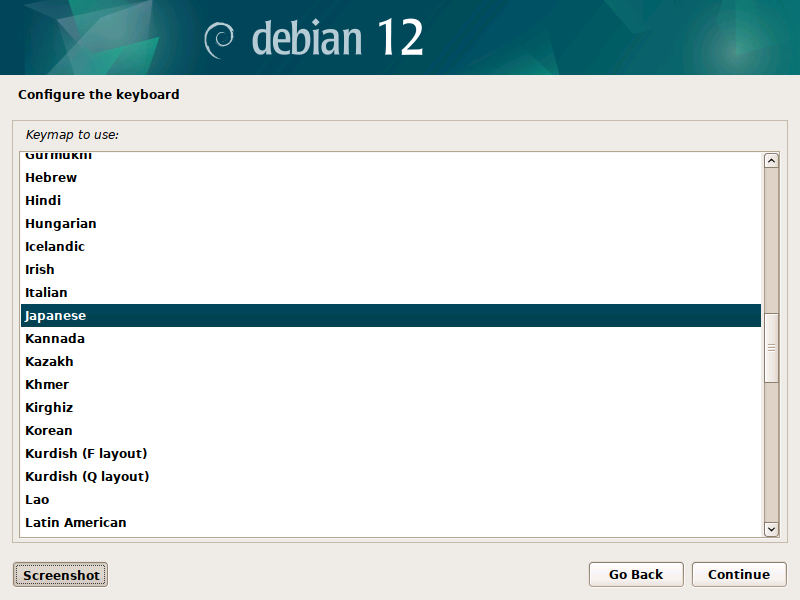
|
| [5] | Set your server's hostname you'd like to set. |
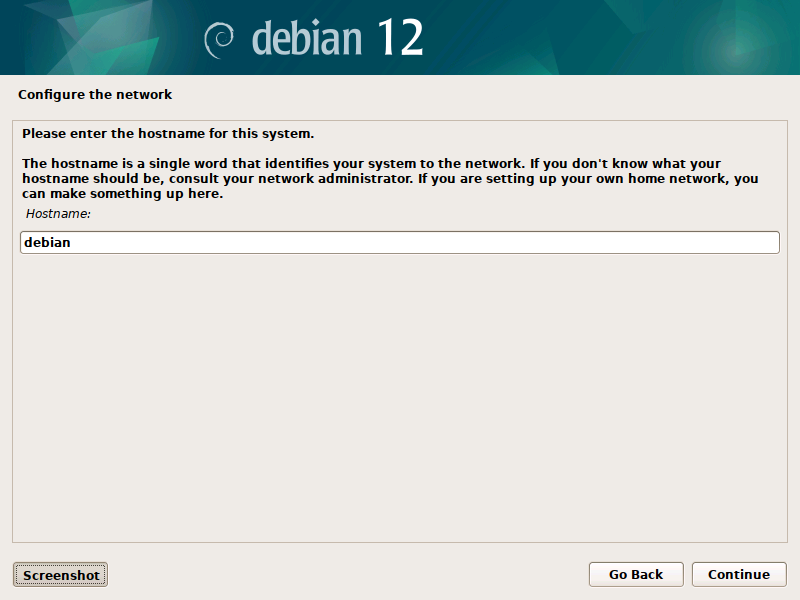
|
| [6] | Input your Network Domain name. |
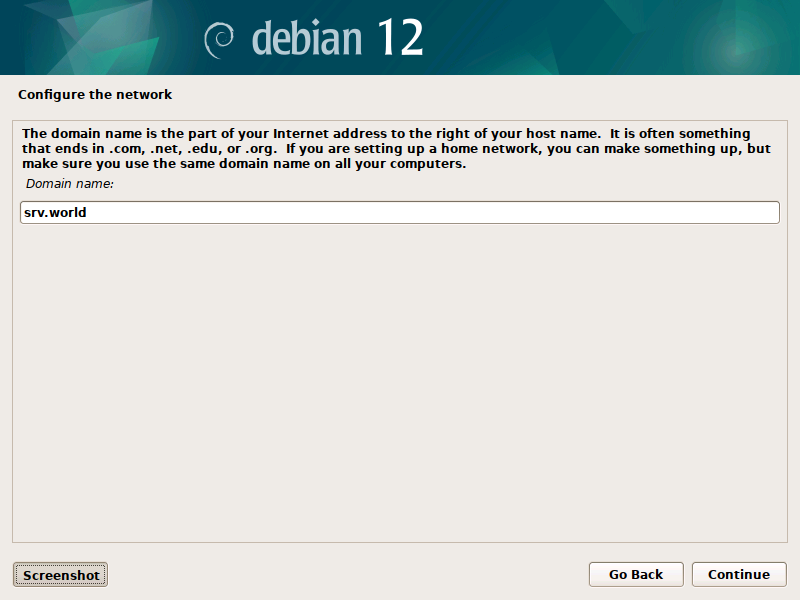
|
| [7] | Set root account's password. |
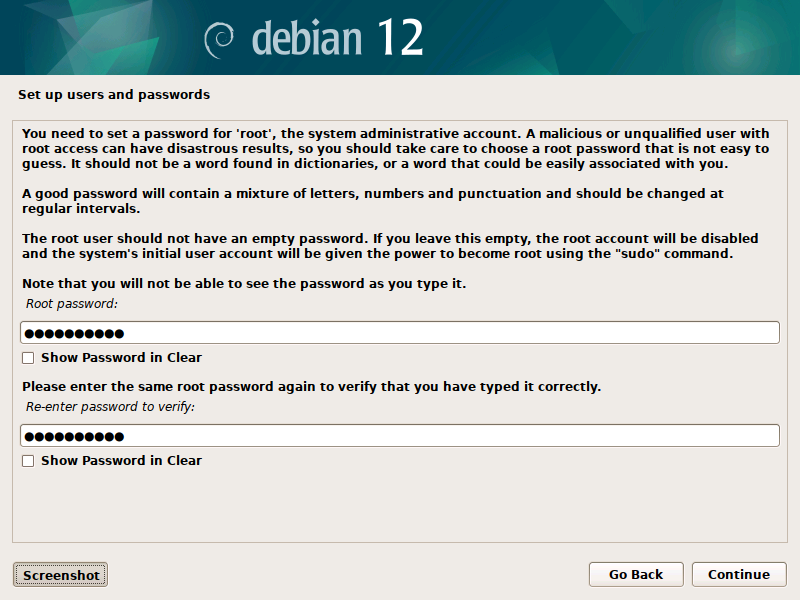
|
| [8] | Set a common user account. (full-name for display) |
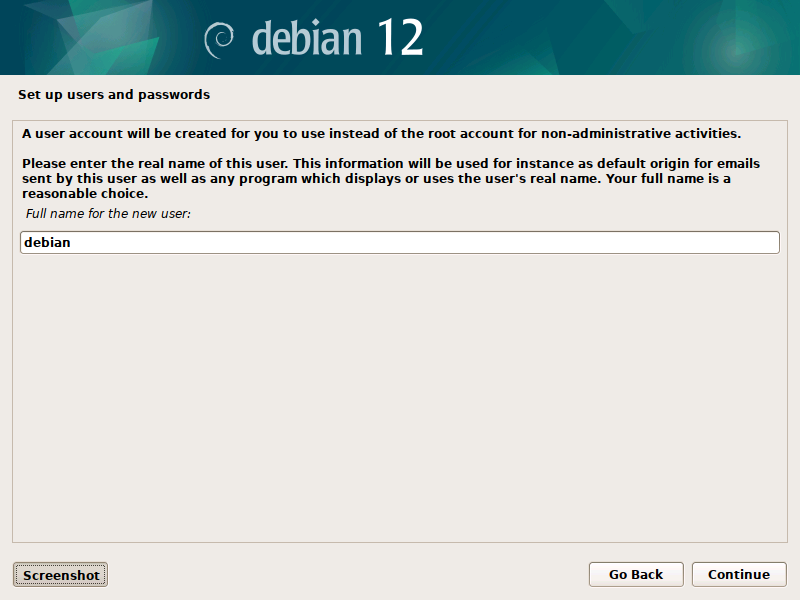
|
| [9] | Input a user name used on the system. |
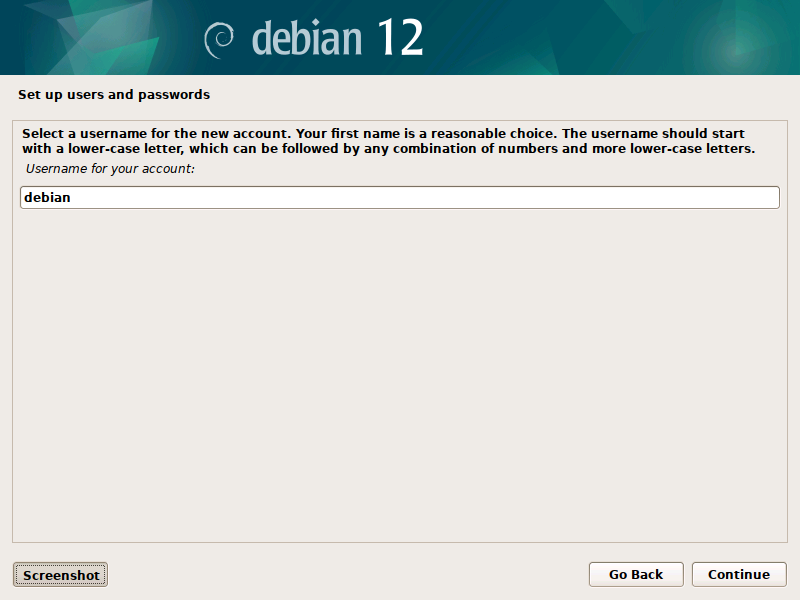
|
| [10] | Set password for a user added in pre-section. |
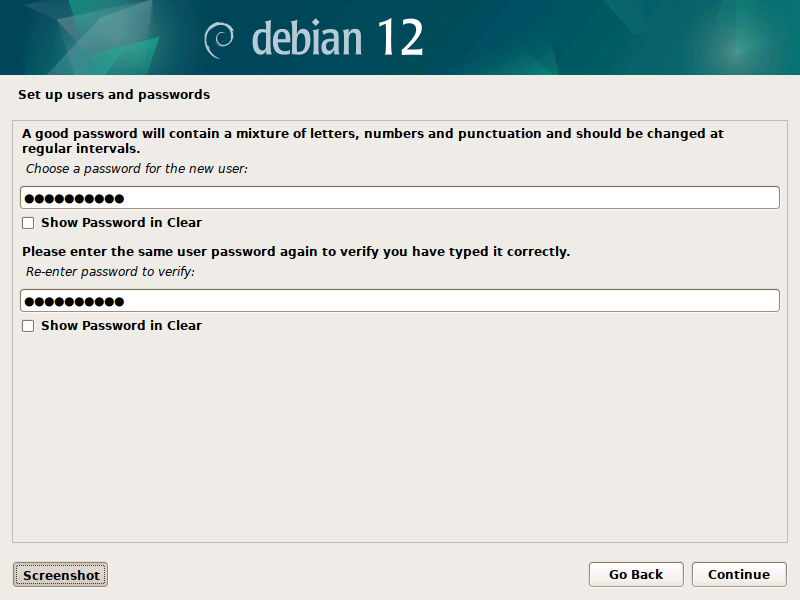
|
| [11] | Select your TimeZone area. |
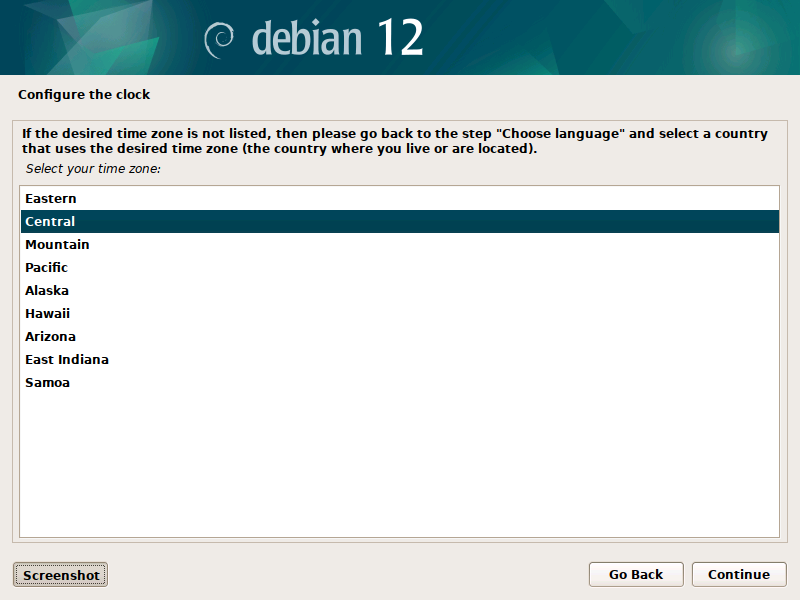
|
| [12] | This is the section for configuring partition. On this example, it selects [Guided with LVM] like follows. |
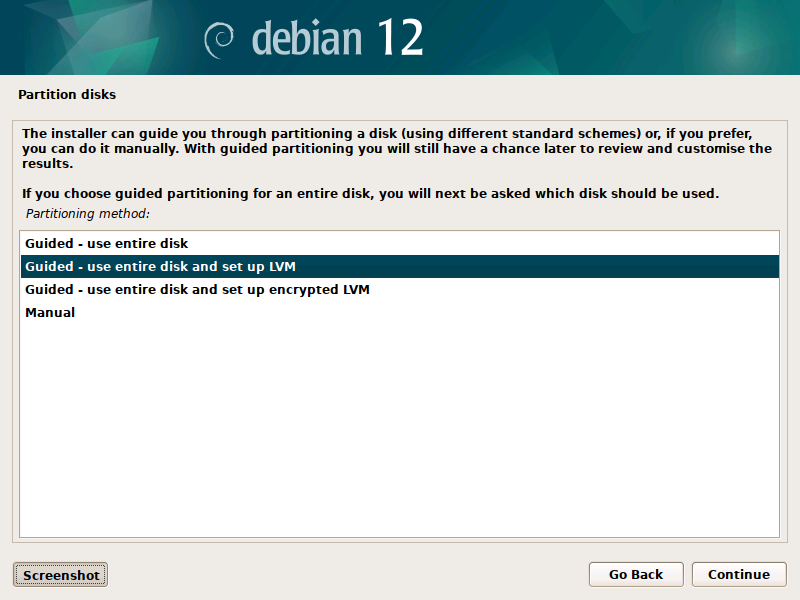
|
| [13] | Select a disk to create partitions for Debian System. |
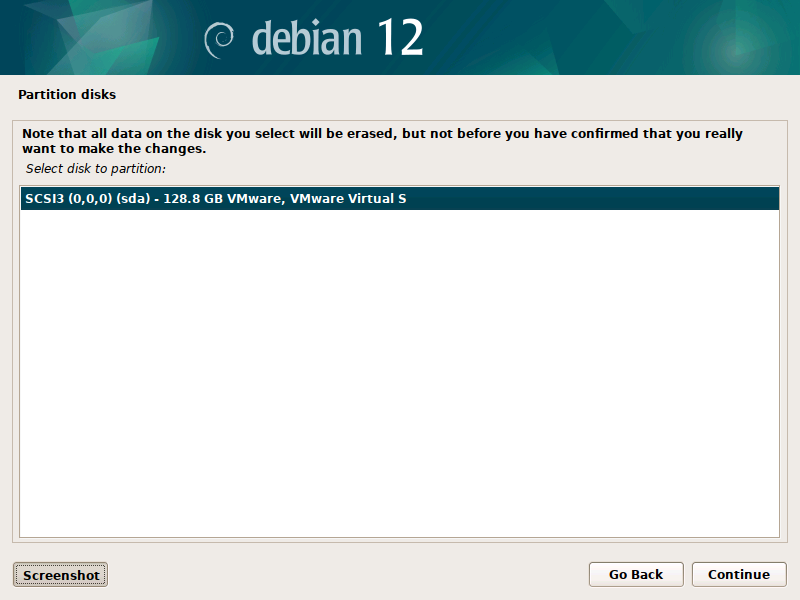
|
| [14] | Select a type of partition layout you'd like to set. |
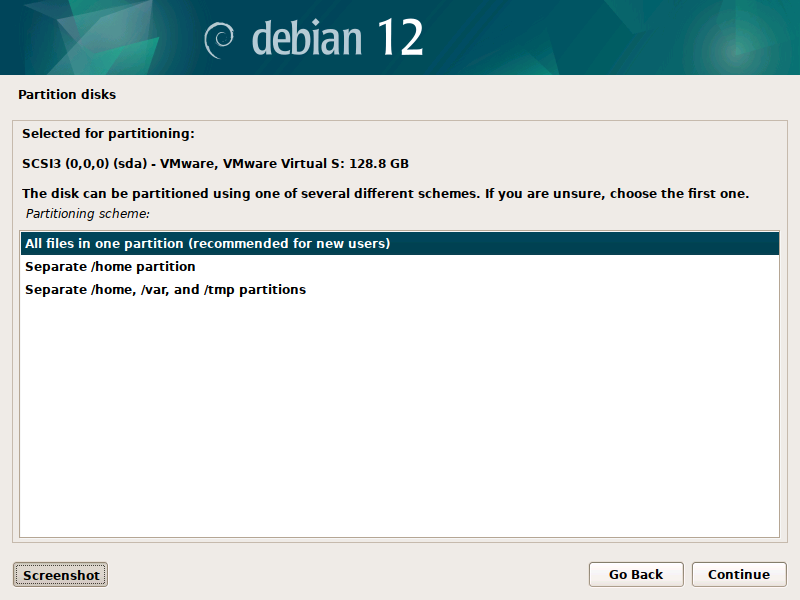
|
| [15] | It's the confirmation for configuring partition. If that's OK, answer [Yes]. |
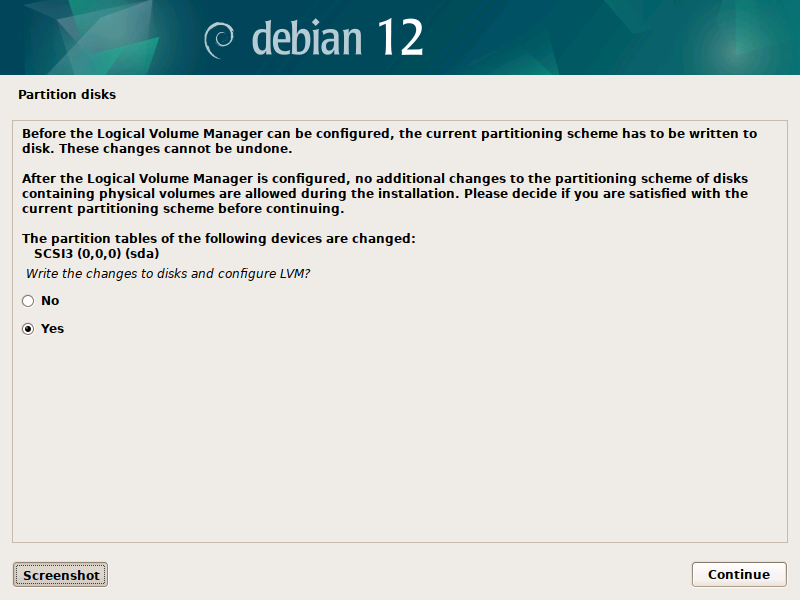
|
| [16] | If you selected LVM setup in pre-section, specify the size of Volume Group. (default is Max size of Disk) |
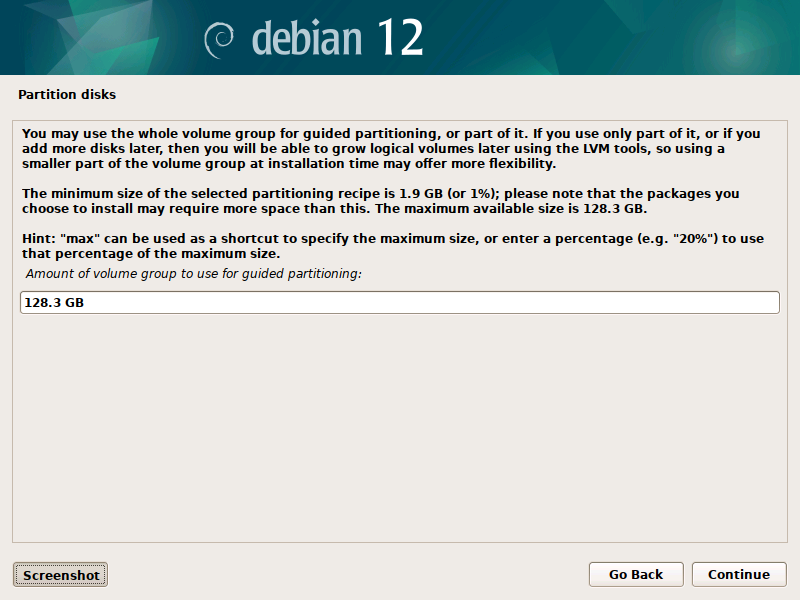
|
| [17] | It's the final confirmation for changing Disk. If that's OK, answer [Yes]. |
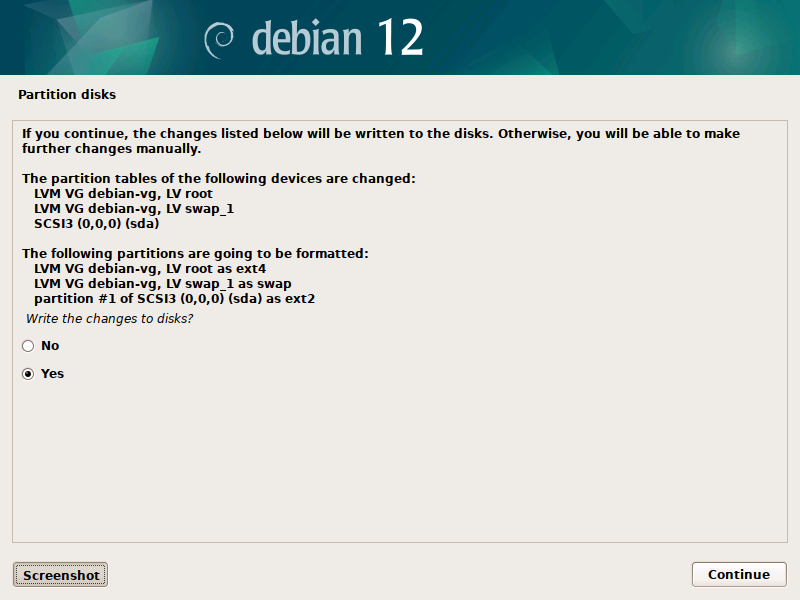
|
| [18] | After installing Base System, following screen is shown. If you'd like to install more packages from another CD/DVD, answer [Yes]. |
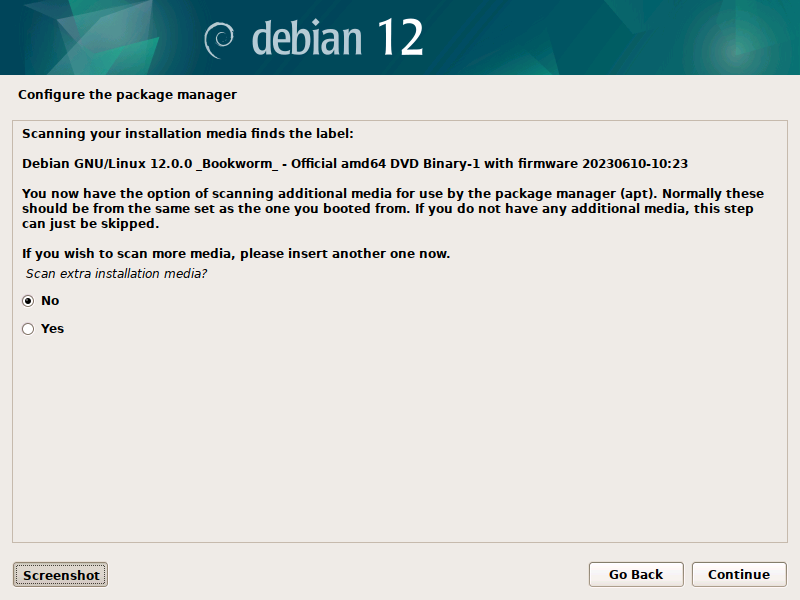
|
| [19] | If you'd like to set a network mirror site for Debian Repositories, answer [Yes]. |
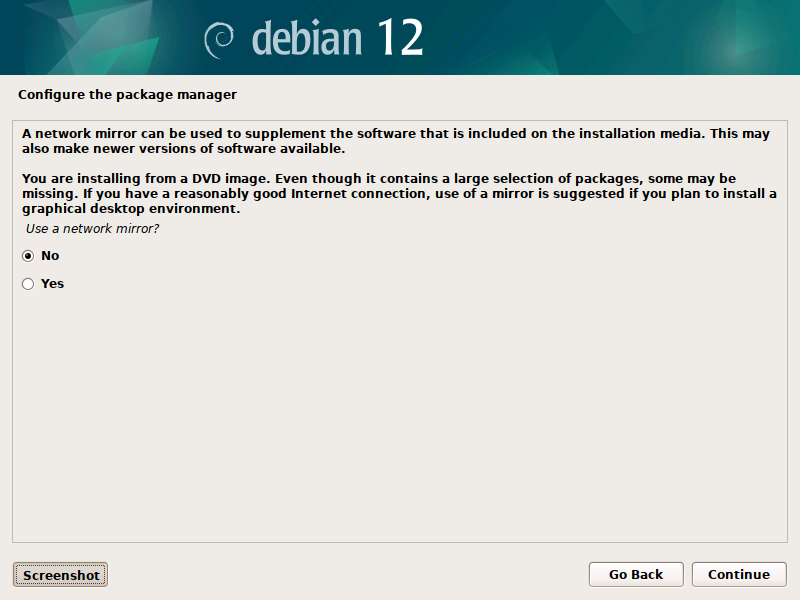
|
| [20] | Answer [Yes] to participate package usage survey as an anonymous. |
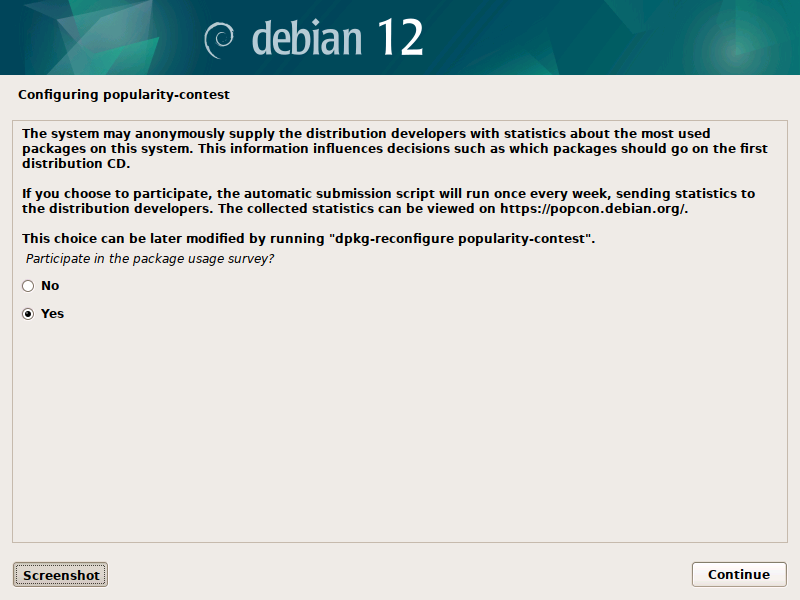
|
| [21] | Select software groups to install. On this example, it selects only [Standard system utilties] like follows. |
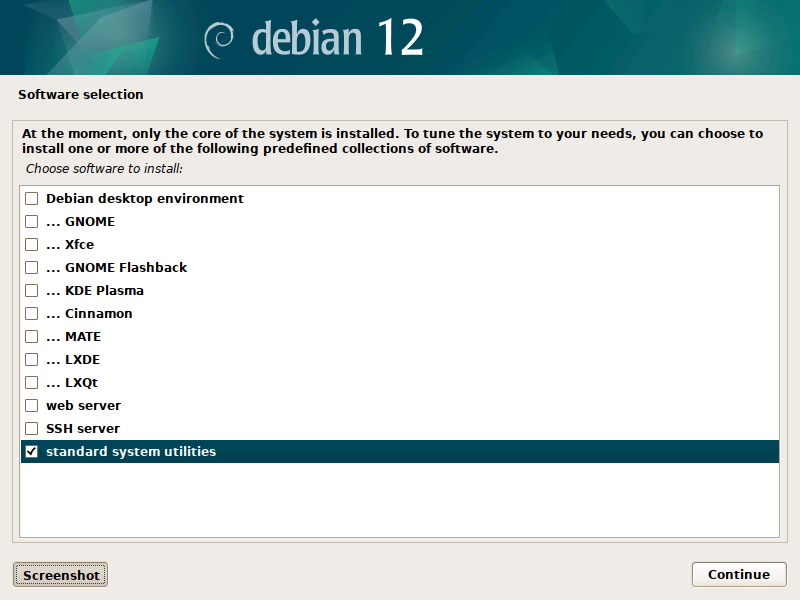
|
| [22] | GRUB Boot Loader is installed on local disk, if that's OK, select [Yes]. Generally it's OK with [Yes] on here unless your computer has been configured as the multiple OS boot setting. |
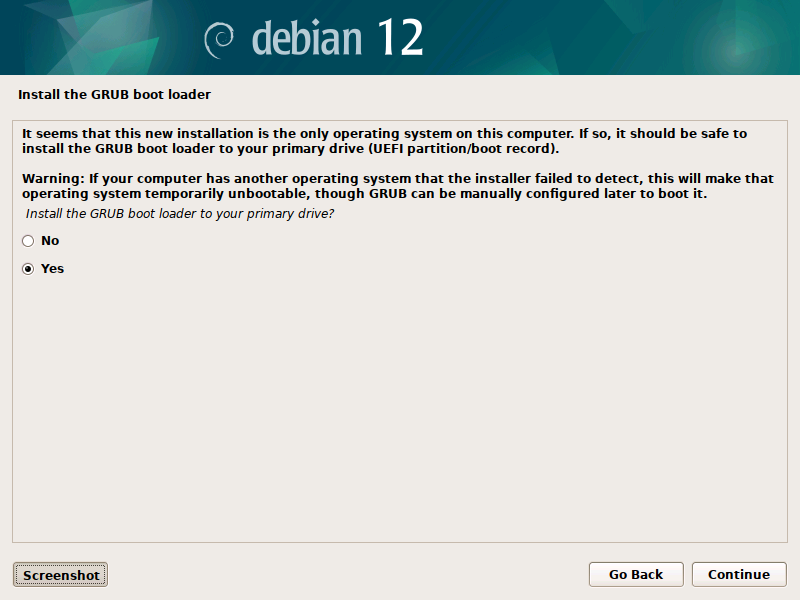
|
| [23] | Select a Disk to install GRUB bootloader. |
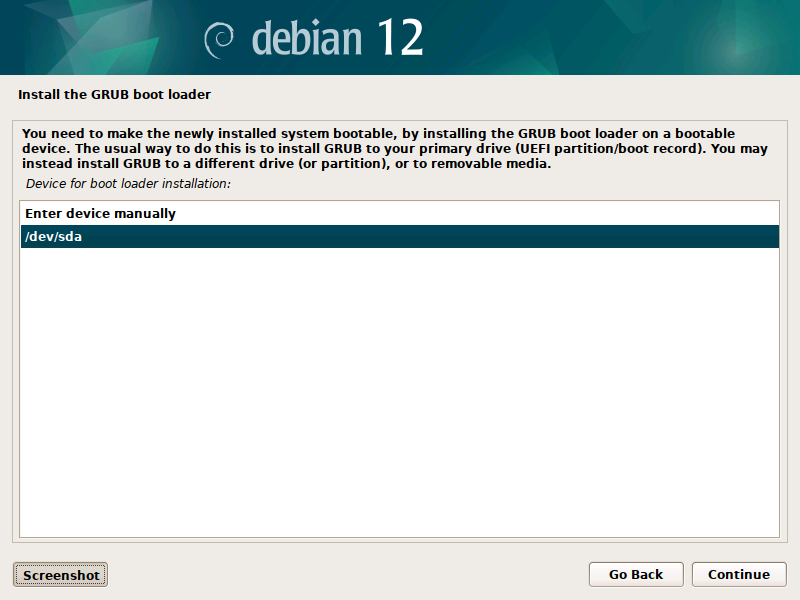
|
| [24] | Installation finished. Remove the DVD media and [Continue], then system will restart. |
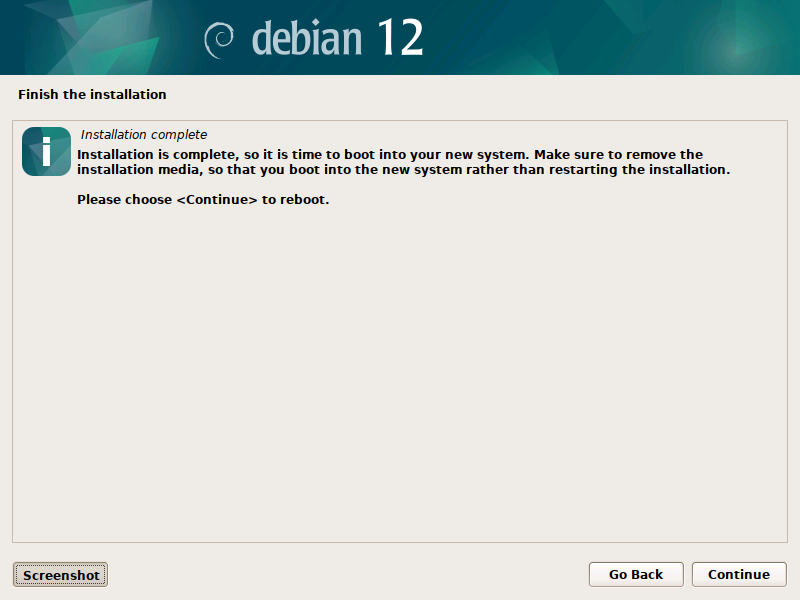
|
| [25] | After Debian Server has been restarted, login prompt is shown, Login as a user you set during the Installation, or root user account. If logined normally, Your Debian Server Installation has completed. |
Debian GNU/Linux 12 debian ttyS0
debian login: debian
Password:
Linux debian 6.1.0-9-amd64 #1 SMP PREEMPT_DYNAMIC Debian 6.1.27-1 (2023-05-08) x86_64
The programs included with the Debian GNU/Linux system are free software;
the exact distribution terms for each program are described in the
individual files in /usr/share/doc/*/copyright.
Debian GNU/Linux comes with ABSOLUTELY NO WARRANTY, to the extent
permitted by applicable law.
debian@debian:~$
|
Matched Content