GitLab : Install2023/07/17 |
|
Install GitLab which is the project management system like GitHub.
|
|
| [1] | |
| [2] | |
| [3] | Install GitLab. |
|
root@dlp:~#
root@dlp:~# apt -y install ca-certificates tzdata perl curl -O https://packages.gitlab.com/install/repositories/gitlab/gitlab-ee/script.deb.sh # specify the URL you configure GitLab instance for [EXTERNAL_URL=**] # if specify the URL with https, installer tries to get certificate of the hostname specified at [EXTERNAL_URL=**] from Let's Encrypt, # so it needs the host specified at [EXTERNAL_URL] can receive requests to 80 port from internet side # (if not accessible, installation will be error state) root@dlp:~# EXTERNAL_URL="http://dlp.srv.world" apt -y install gitlab-ee
# confirm the initial password root@dlp:~# cat /etc/gitlab/initial_root_password # WARNING: This value is valid only in the following conditions # 1. If provided manually (either via `GITLAB_ROOT_PASSWORD` environment variable or via `gitlab_rails['initial_root_password']` setting in `gitlab.rb`, it was provided before database was seeded for the first time (usually, the first reconfigure run). # 2. Password hasn't been changed manually, either via UI or via command line. # # If the password shown here doesn't work, you must reset the admin password following https://docs.gitlab.com/ee/security/reset_user_password.html#reset-your-root-password. Password: 3JPuzoZVbZO9YgLtzx1O..... # NOTE: This file will be automatically deleted in the first reconfigure run after 24 hours. |
| [4] | Access to the URL you set at [EXTERNAL_URL] from any Client computer. It's possible to login with user [root] and password is the one you confirmed above. |
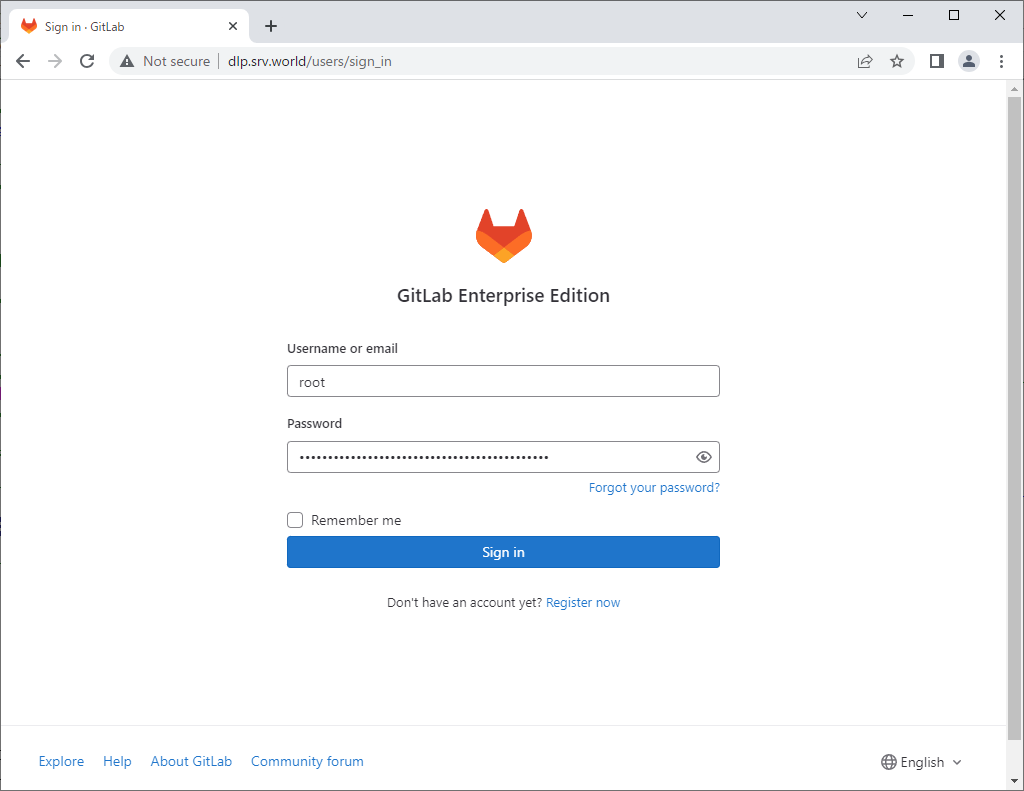
|
| [5] | This is GitLab index page. |
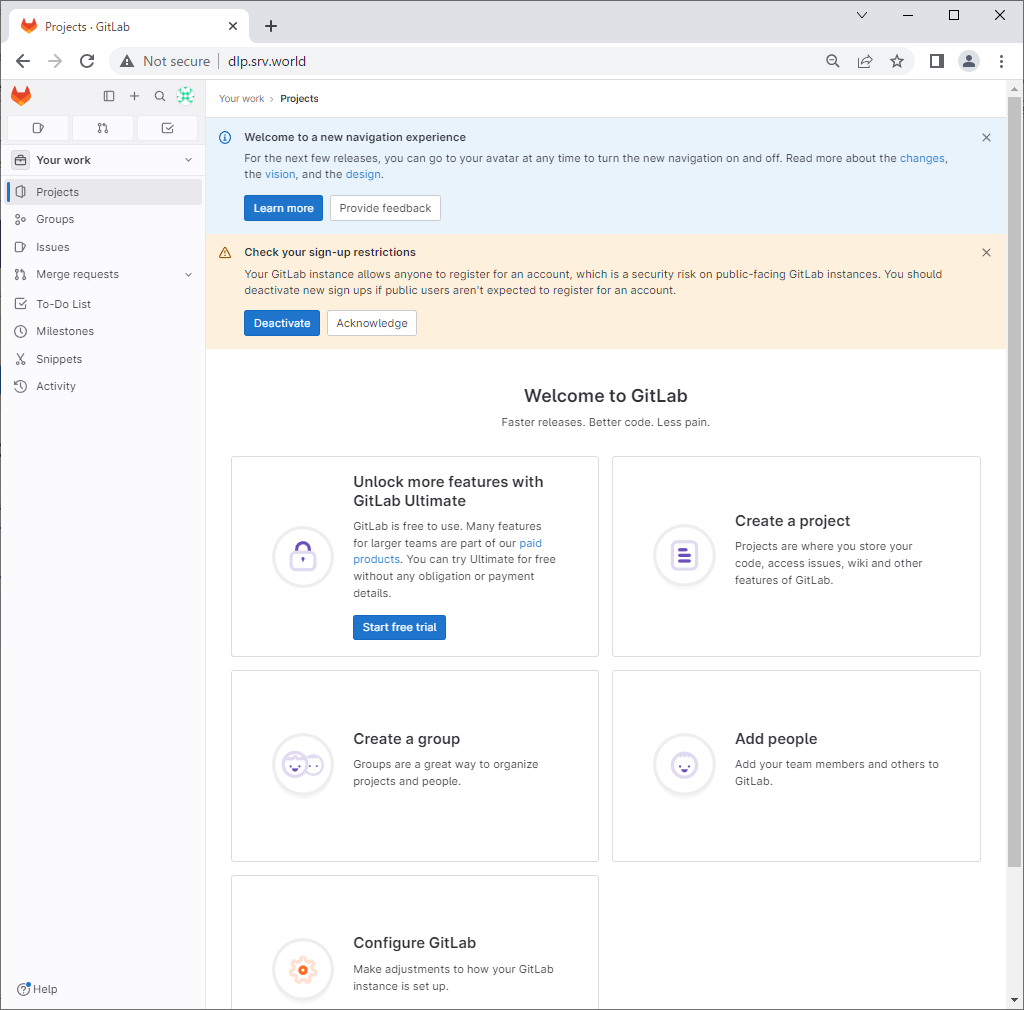
|
| [6] | [root] users password will be expired 24 hours later, so change it first. Click [Edit Profile]. |
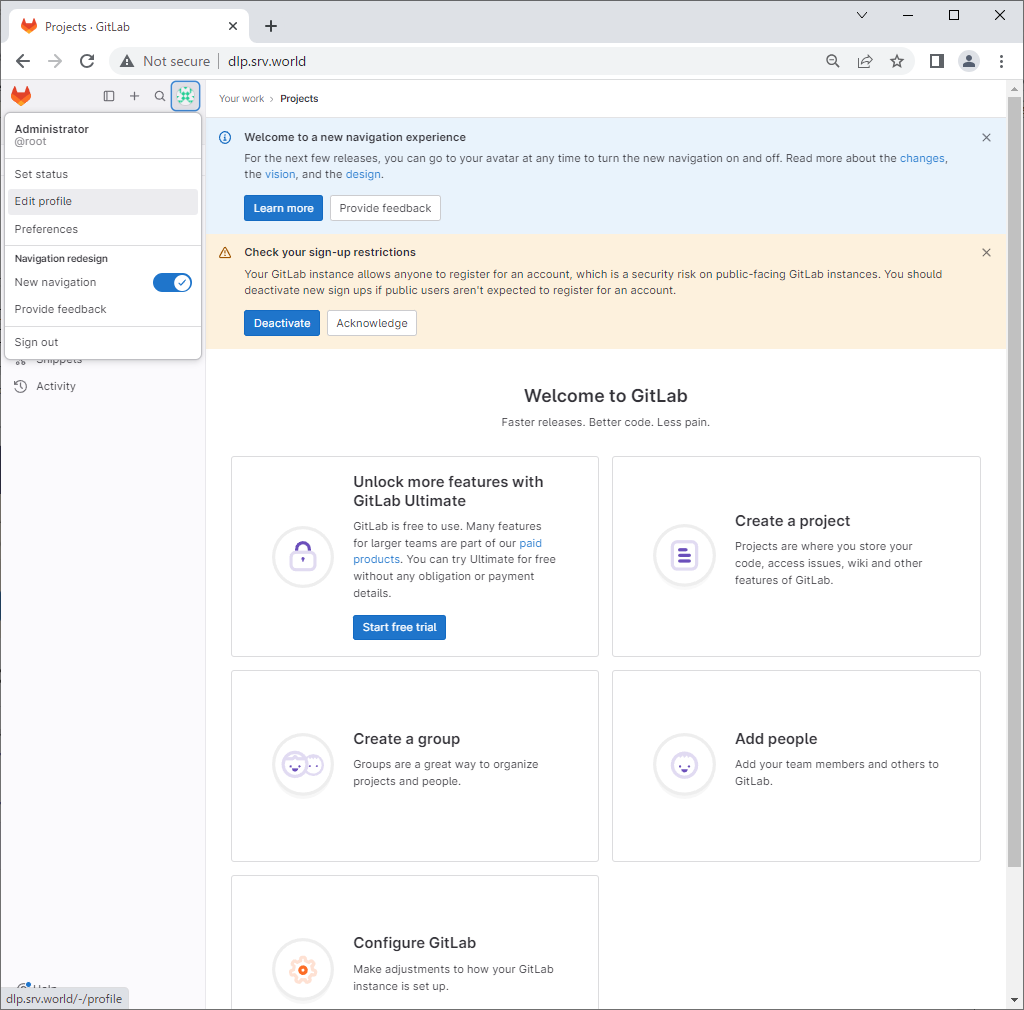
|
| [7] | Click [Password] on the left pane. |
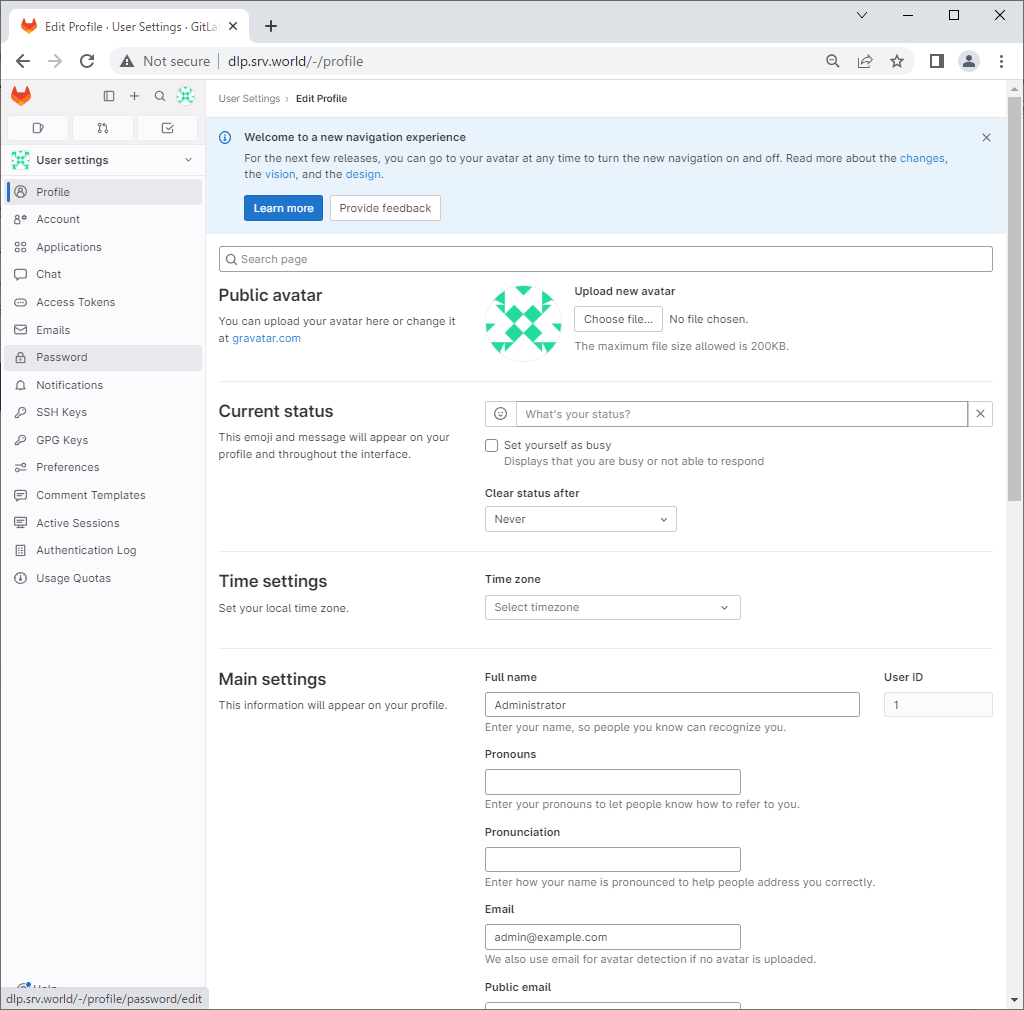
|
| [8] | You can change password on here. That's OK to install GitLab. |
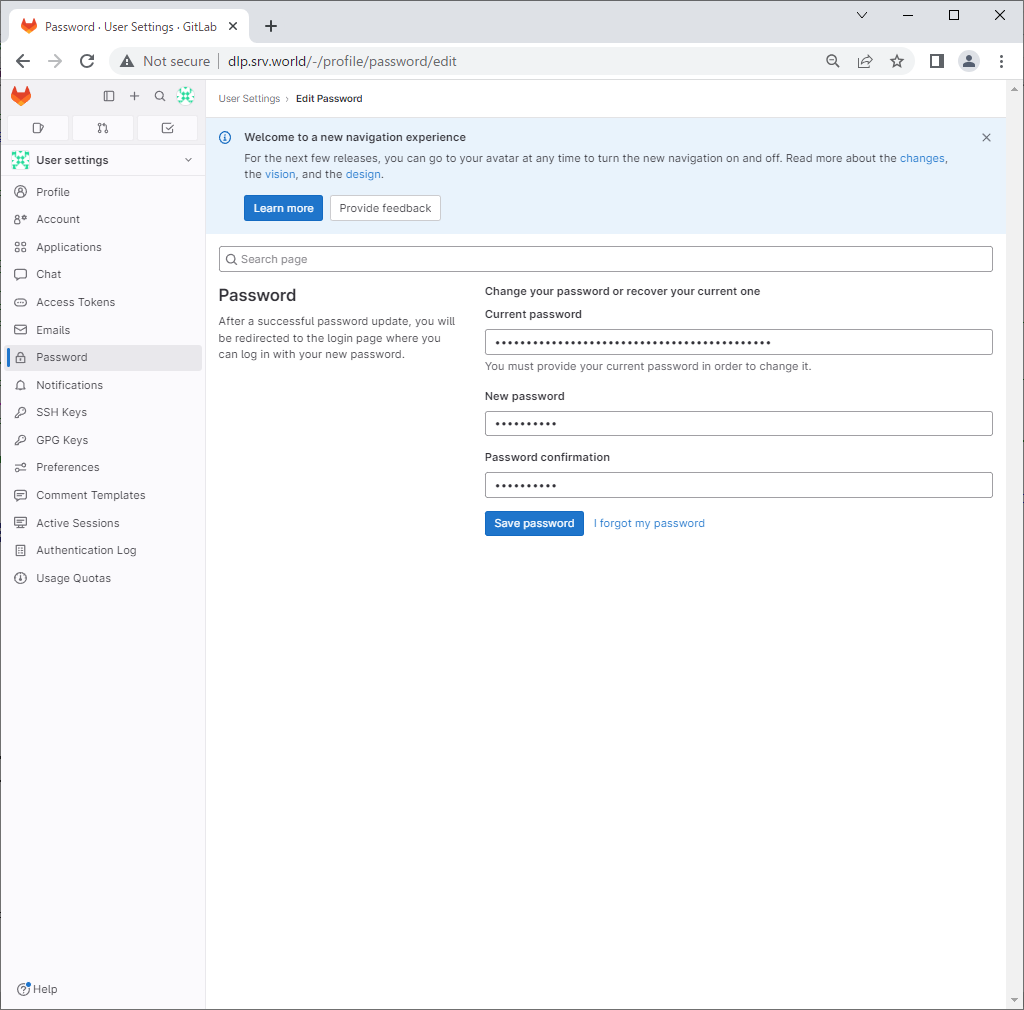
|
Matched Content