Ceph Pacific : Enable Dashboard2023/06/19 |
|
Enable Ceph Dashboard to manage Ceph Cluster on Web Console.
This example is based on the environment like follows.
|
+--------------------+ | +----------------------+
| [dlp.srv.world] |10.0.0.30 | 10.0.0.31| [www.srv.world] |
| Ceph Client +-----------+-----------+ RADOSGW |
| | | | |
+--------------------+ | +----------------------+
+----------------------------+----------------------------+
| | |
|10.0.0.51 |10.0.0.52 |10.0.0.53
+-----------+-----------+ +-----------+-----------+ +-----------+-----------+
| [node01.srv.world] | | [node02.srv.world] | | [node03.srv.world] |
| Object Storage +----+ Object Storage +----+ Object Storage |
| Monitor Daemon | | | | |
| Manager Daemon | | | | |
+-----------------------+ +-----------------------+ +-----------------------+
|
| [1] | Enable Dashboard module on [Manager Daemon] Node. Furthermore, Dashboard requires SSL/TLS. Create a self-signed certificate on this example. |
|
root@node01:~#
apt -y install ceph-mgr-dashboard
root@node01:~#
ceph mgr module enable dashboard
# create self-signed certificate root@node01:~# ceph dashboard create-self-signed-cert Self-signed certificate created # create a user for Dashboard # [ceph dashboard ac-user-create (username) -i (password file) administrator] root@node01:~# echo "password" > pass.txt root@node01:~# ceph dashboard ac-user-create serverworld -i pass.txt administrator
{"username": "serverworld", "password": "$2b$12$3A6Ls7qAuqVjrxaO2qx7LOJV0TxNWQ4bpfdxtB3aYiIRKJYETKgTe", "roles": ["administrator"], "name": null, "email": null, "lastUpdate": 1687150991, "enabled": true, "pwdExpirationDate": null, "pwdUpdateRequired": false}
# confirm Dashboard URL root@node01:~# ceph mgr services
{
"dashboard": "https://10.0.0.51:8443/"
}
|
| [2] | Access to the Dashboard URL from a Client Computer with Web Browser, then Ceph Dashboard Login form is shown. Login as a user you just added in [1] section. After login, it's possible to see various status of Ceph Cluster. |
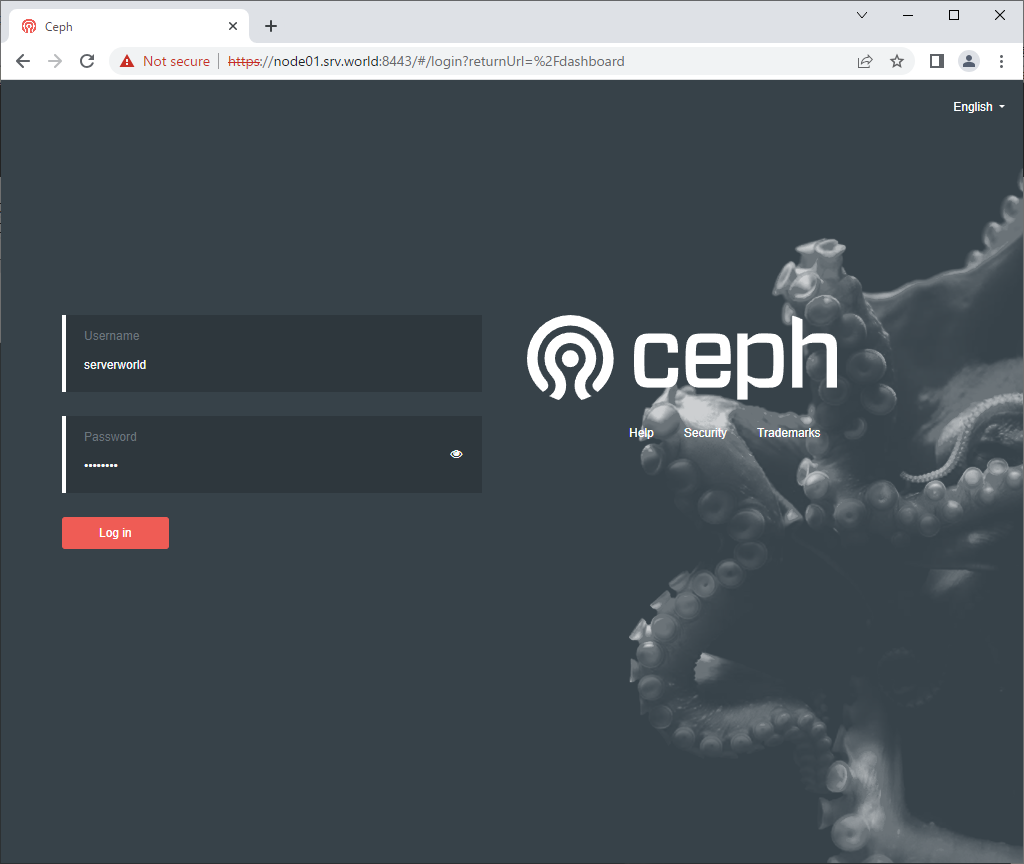
|
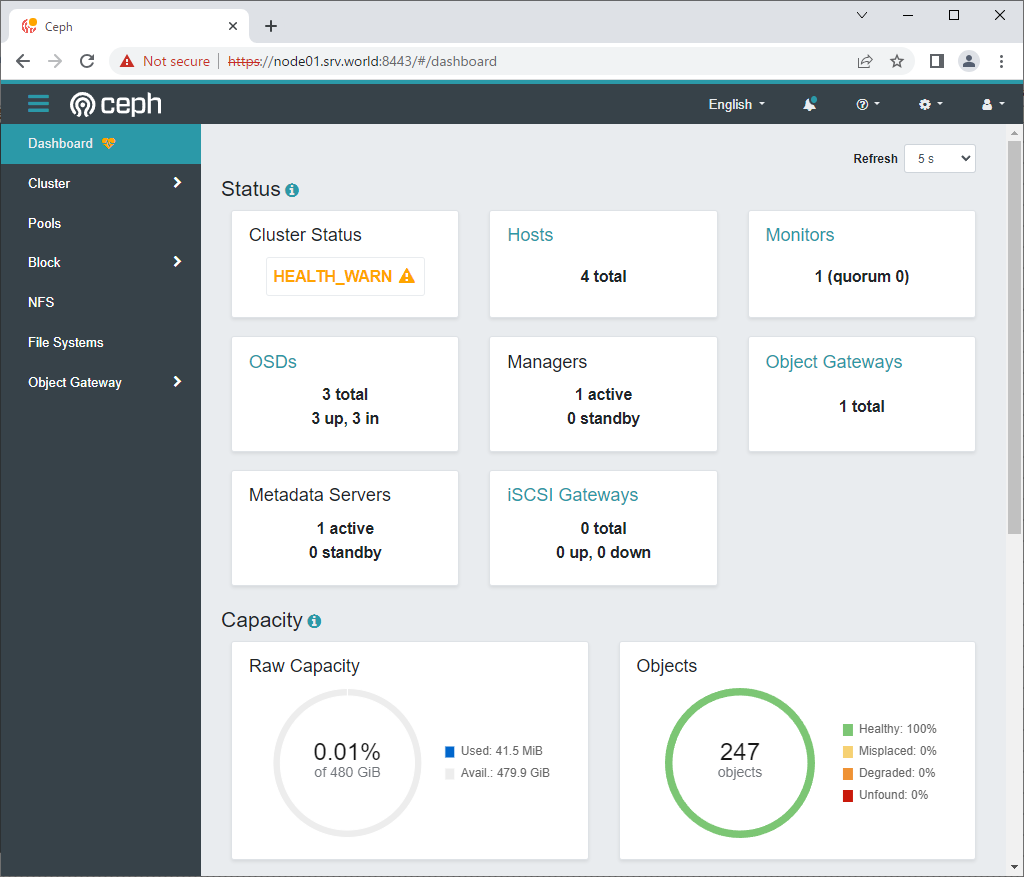
|
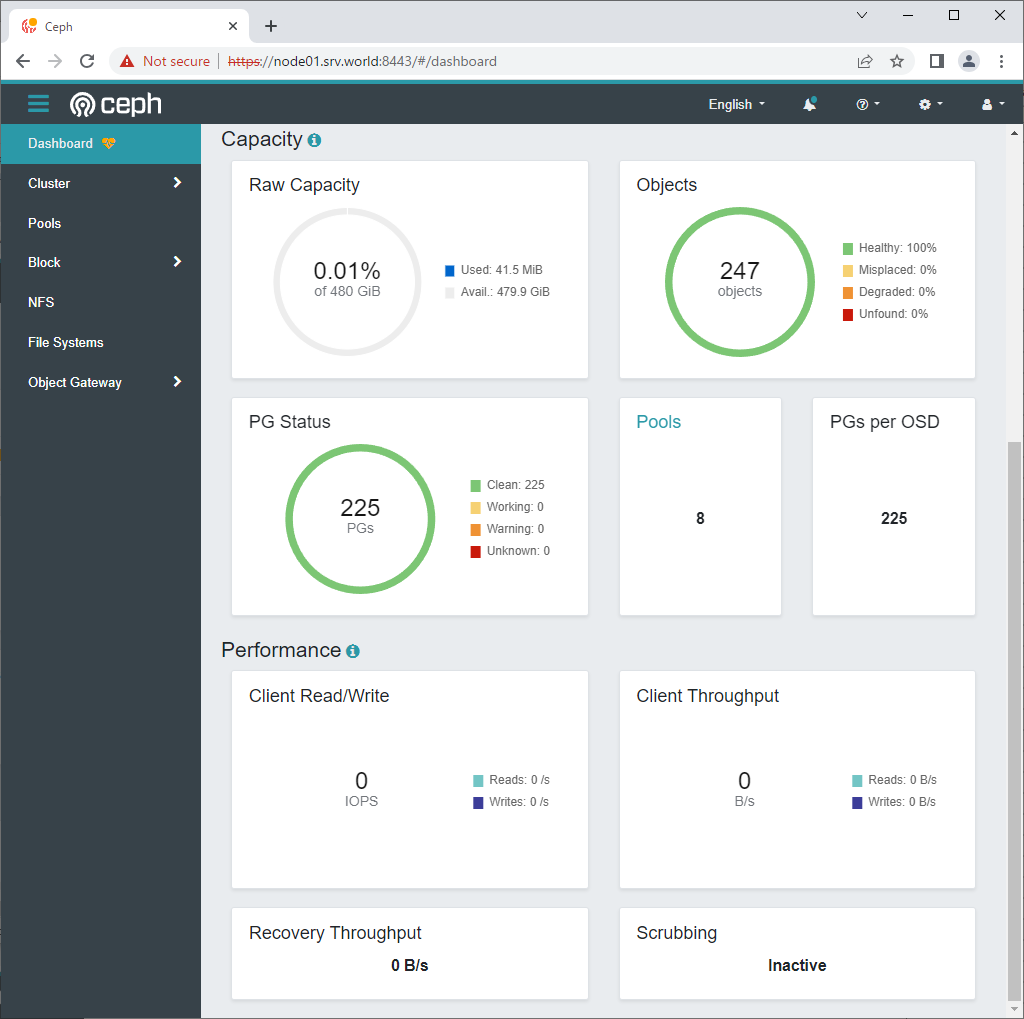
|
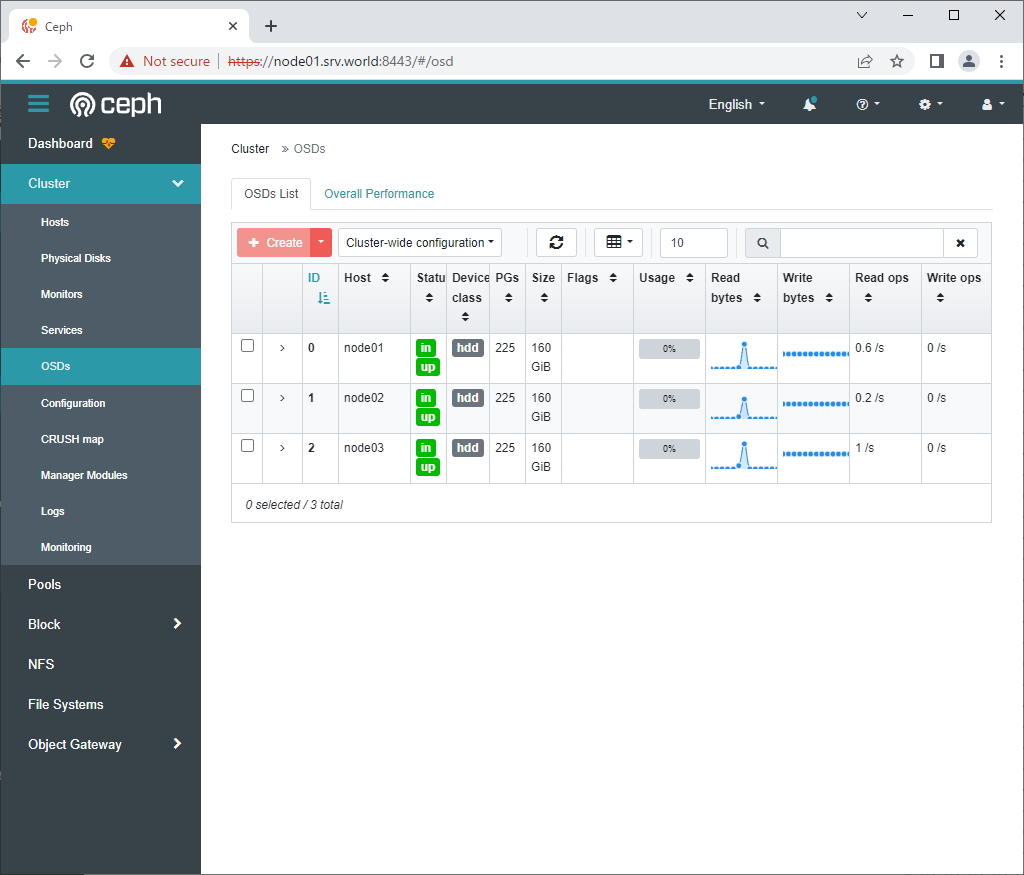
|
Matched Content