Prometheus : Install2021/09/17 |
|
Install Systems monitoring and Alerting toolkit [Prometheus].
Learn Overview about Prometheus on the pfficial site below.
⇒ https://prometheus.io/docs/introduction/overview/
|
|
| [1] | Install Prometheus Server and also Install [node-exporter] that includes features to get metric data of general resource on the System like CPU or Memory usage. |
|
root@dlp:~# apt -y install prometheus prometheus-node-exporter
|
| [2] | Configure basic settings on [prometheus.yml]. |
|
# the default setting is like follows # even if keeping default, [Prometheus] server related metrics are collected root@dlp:~# vi /etc/prometheus/prometheus.yml
# Sample config for Prometheus.
global:
scrape_interval: 15s # Set the scrape interval to every 15 seconds. Default is every 1 minute.
evaluation_interval: 15s # Evaluate rules every 15 seconds. The default is every 1 minute.
# scrape_timeout is set to the global default (10s).
# Attach these labels to any time series or alerts when communicating with
# external systems (federation, remote storage, Alertmanager).
external_labels:
monitor: 'example'
# Alertmanager configuration
alerting:
alertmanagers:
- static_configs:
- targets: ['localhost:9093']
# Load rules once and periodically evaluate them according to the global 'evaluation_interval'.
rule_files:
# - "first_rules.yml"
# - "second_rules.yml"
# A scrape configuration containing exactly one endpoint to scrape:
# Here it's Prometheus itself.
scrape_configs:
# The job name is added as a label `job=<job_name>` to any timeseries scraped from this config.
- job_name: 'prometheus'
# Override the global default and scrape targets from this job every 5 seconds.
scrape_interval: 5s
scrape_timeout: 5s
# metrics_path defaults to '/metrics'
# scheme defaults to 'http'.
static_configs:
- targets: ['localhost:9090']
- job_name: node
# If prometheus-node-exporter is installed, grab stats about the local
# machine by default.
static_configs:
- targets: ['localhost:9100']
root@dlp:~# systemctl enable prometheus prometheus-node-exporter
|
| [3] | Access to the [http://(Prometheus server's hostname or IP address):9090/] from a client host, Then, Prometheus Web UI is shown like follows. |
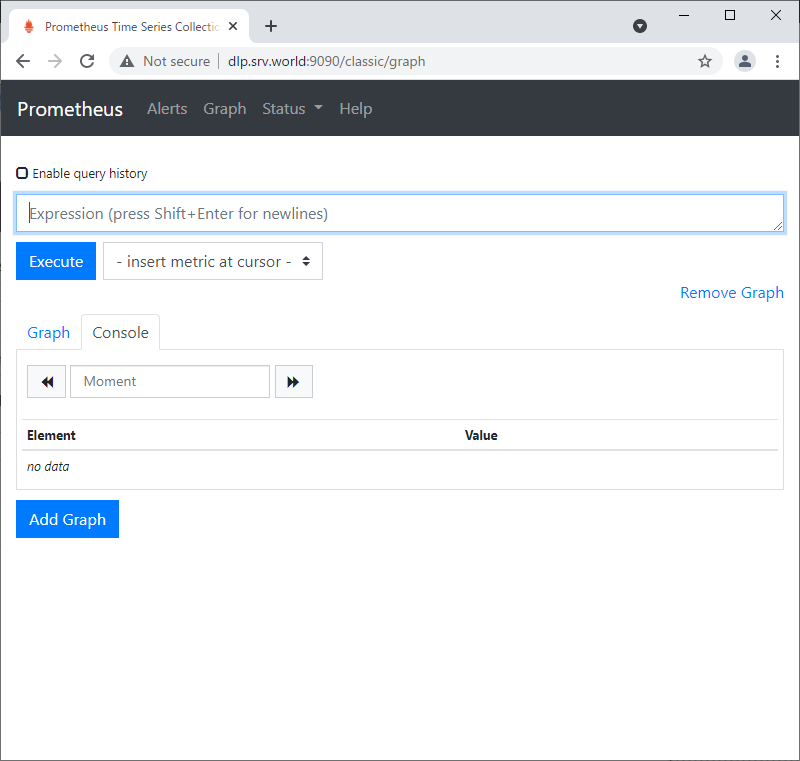
|
| [4] |
To click [insert metric at cursor], there are many queries to view time series data.
Refer to the official document about usage of Expression Language.It's also possible to input queries directly on the input form above, by Prometheus [Expression Language]. ⇒ https://prometheus.io/docs/querying/examples/ |
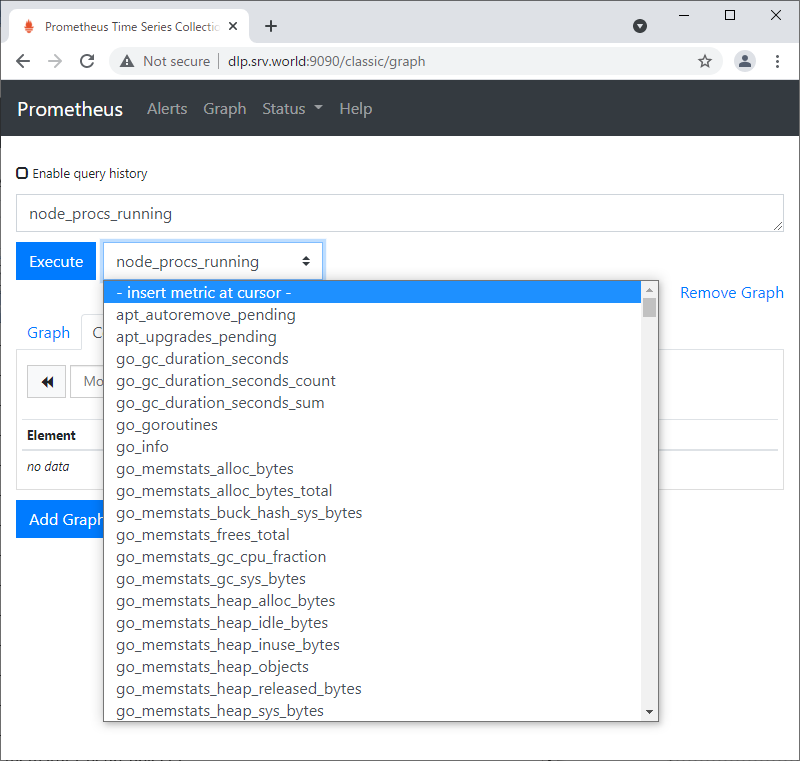
|
| [5] | This is the state of executing [node_procs_running]. |
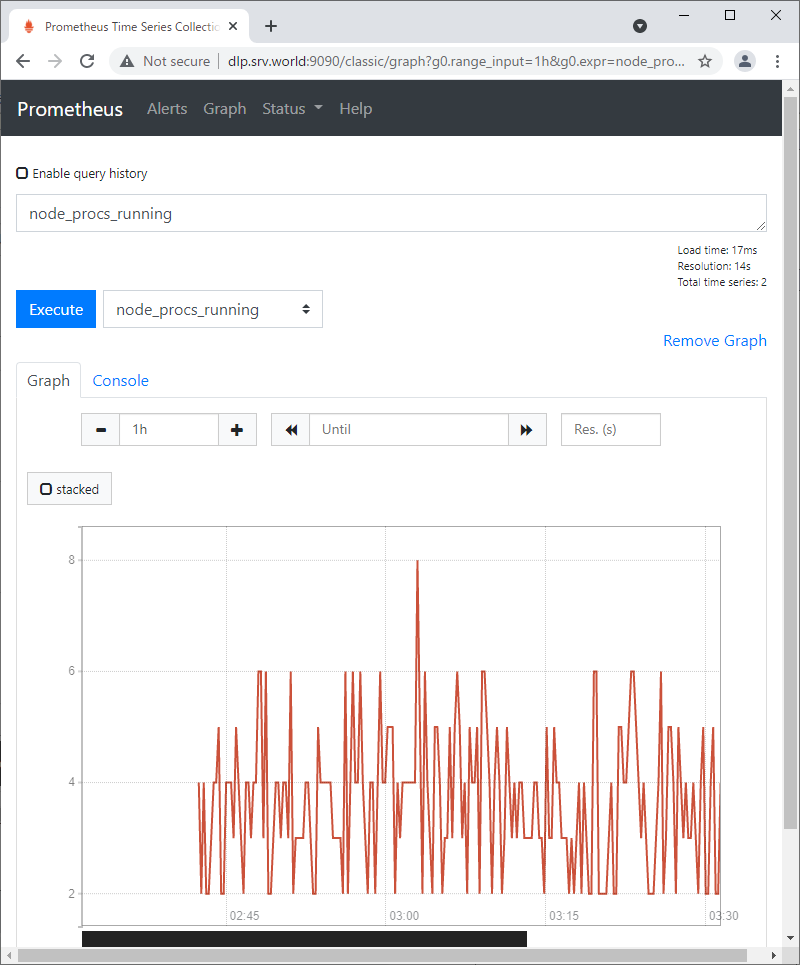
|
| [6] | To click [Status] - [Targets], possible to confrm status for each node. |
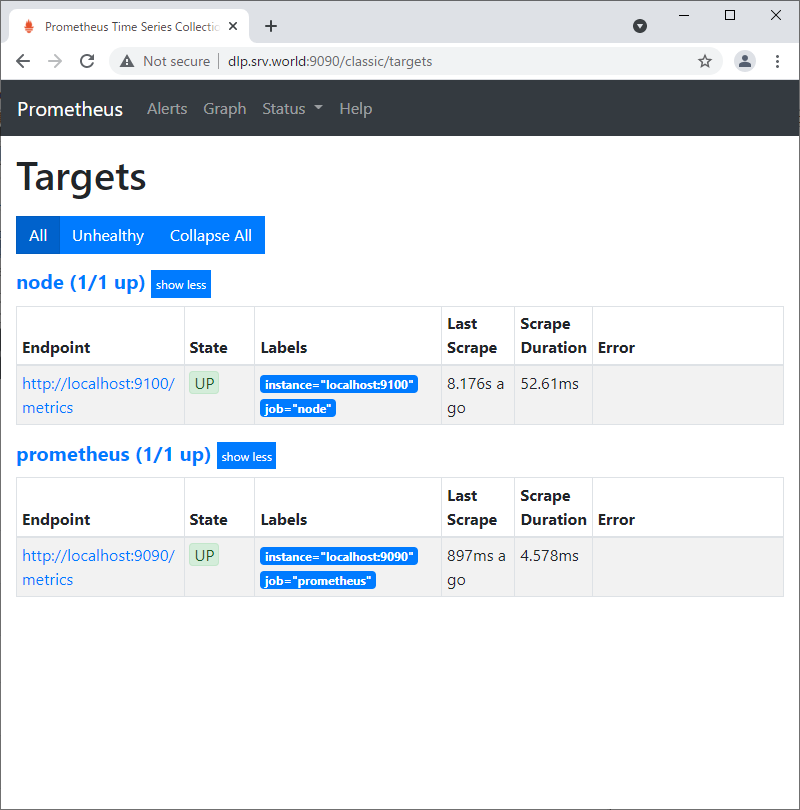
|
Matched Content