OpenSSH : Password Authentication2019/07/10 |
|
Configure SSH Server to manage a server from the remore computer. SSH uses 22/TCP.
|
|
| [1] | Password Authentication for Open SSH Server on Debian is enabled by default, so it's possible to login without changing any settings. Furthermore, root account is prohibited Password Authentication by default with [PermitRootLogin prohibit-password], so default setting is good for use. But if you prohibit root login all for more security, change like follows. |
|
root@dlp:~#
apt -y install openssh-server
root@dlp:~#
vi /etc/ssh/sshd_config # line 32: uncomment and change to no PermitRootLogin no
systemctl restart ssh |
|
SSH Client : Debian
|
|
Configure SSH Client on Debian.
|
|
| [2] | Install SSH Client. |
|
root@client:~# apt -y install openssh-client
|
| [3] | Connect to the SSH server with a common user. |
|
# ssh [username@hostname or IP address] root@client:~# ssh debian@dlp.srv.world The authenticity of host 'dlp.srv.world (10.0.0.30)' can't be established. ECDSA key fingerprint is SHA256:eRQZY2jN81BSHcYQ2lCWrna+xtSaJI79Vbz+2G973wY. Are you sure you want to continue connecting (yes/no)? yes Warning: Permanently added 'dlp.srv.world,10.0.0.30' (ECDSA) to the list of known hosts. debian@dlp.srv.world's password: # password of the user Linux dlp.srv.world 4.19.0-5-amd64 #1 SMP Debian 4.19.37-5 (2019-06-19) x86_64 The programs included with the Debian GNU/Linux system are free software; the exact distribution terms for each program are described in the individual files in /usr/share/doc/*/copyright. Debian GNU/Linux comes with ABSOLUTELY NO WARRANTY, to the extent permitted by applicable law. debian@dlp:~$ # just logined |
| [4] | It's possbile to execute commands on remote Host with adding commands to ssh command. |
|
# for example, cat /etc/passwd on remote host debian@client:~$ ssh debian@dlp.srv.world "cat /etc/passwd" debian@dlp.srv.world's password: root:x:0:0:root:/root:/bin/bash daemon:x:1:1:daemon:/usr/sbin:/usr/sbin/nologin ... ... debian:x:1000:1000:debian,,,:/home/debian:/bin/bash sshd:x:108:65534::/var/run/sshd:/usr/sbin/nologin |
|
SSH Client : Windows#1
|
|
Configure SSH Client on Windows.
|
|
| [5] |
Get a SSH Client software for Windows. This example shows to use Putty.
Download and Install Putty from the official site, and next, run it, then following window is shown,
Input your server's IP address and Click [Open] button to connect to your server with SSH.
|
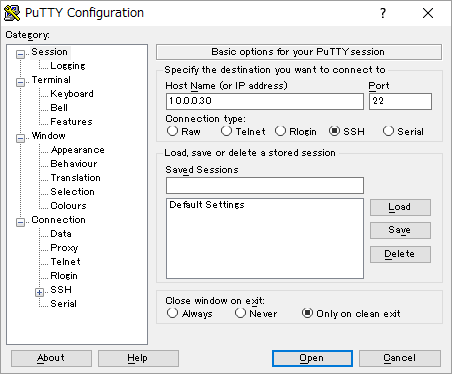
|
| [6] | After successfully authentication, it's possible to login to your Debian Server with SSH. |
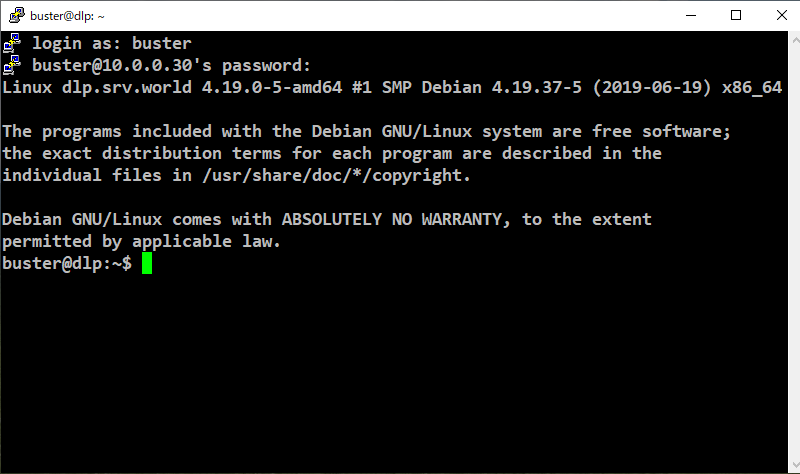
|
|
SSH Client : Windows#2
|
| [7] | If your Windows is Windows 10 Version 1803 or later, OpenSSH Client has been implemented as a Windows feature, so it's possible to use ssh command on command prompt without Putty and other SSH software. |
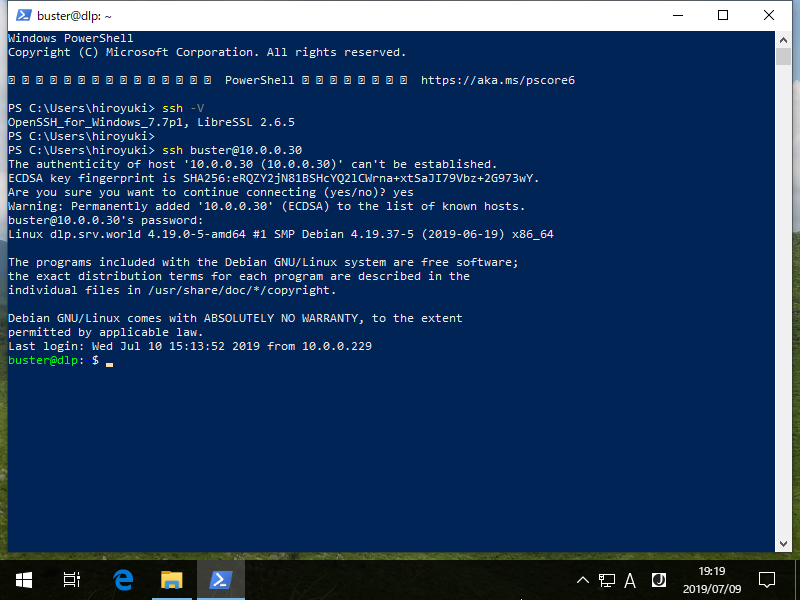
|
Matched Content