Samba : Limited share directory2019/07/30 |
|
Install Samba to share folders or files between Windows and Linux.
For example, Create a share directory that requires user authentication.
|
|
| [1] | Install Samba. |
|
root@smb:~# apt -y install samba |
| [2] | Configure Samba. |
|
root@smb:~# groupadd security root@smb:~# mkdir /home/security root@smb:~# chgrp security /home/security root@smb:~# chmod 770 /home/security
root@smb:~#
vi /etc/samba/smb.conf # line 25: add unix charset = UTF-8
# line 30: change (Windows' default) workgroup = WORKGROUP
# line 37: uncomment and change IP address you allow interfaces = 127.0.0.0/8 10.0.0.0/24
# line 44: uncomment bind interfaces only = yes # add to the end # any share name you like
[Security]
path = /home/security
writable = yes
create mode = 0770
directory mode = 0770
# guest not allowed
guest ok = no
# allow users only in [security] group
valid users = @security
root@smb:~#
systemctl restart smbd
# add user in Samba root@smb:~# smbpasswd -a debian New SMB password: # set password Retype new SMB password: Added user ubuntu. root@smb:~# usermod -aG security debian |
| [3] | Configure on Windows client. This example is on Windows 10. Select [This PC] - [Map Network Drive] like following example. |
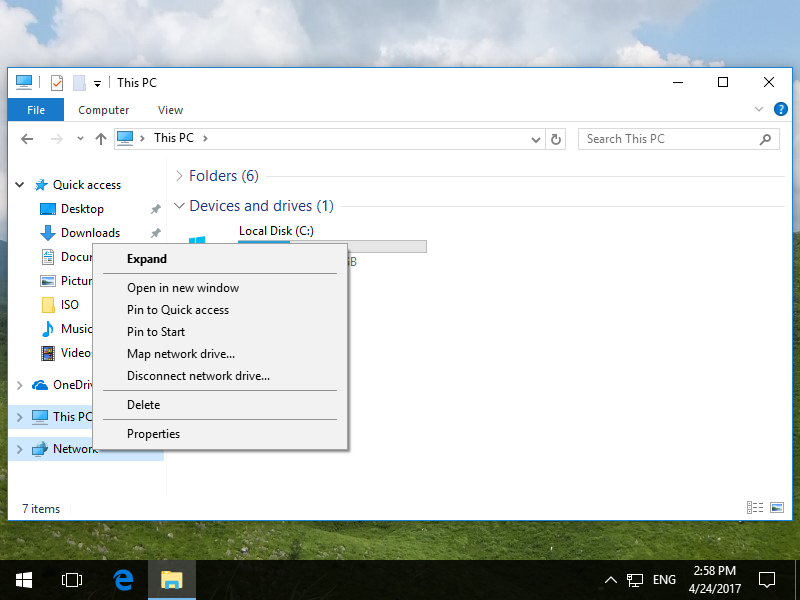
|
| [4] | Specify shared folder's place in Folder section like example and Click [Finish] button to enter. |

|
| [5] | Authentication is required. Authenticate with a user added by smbpasswd command in section [1]. |
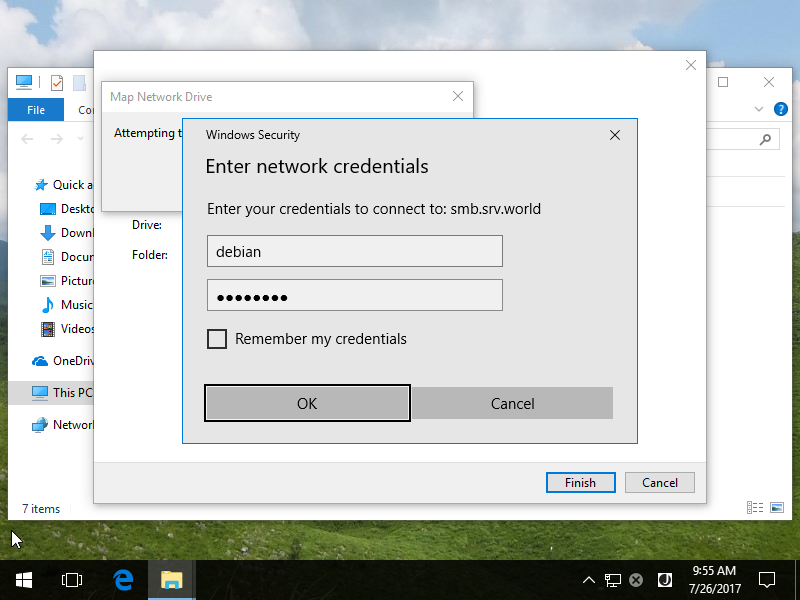
|
| [6] | Just accessed. |
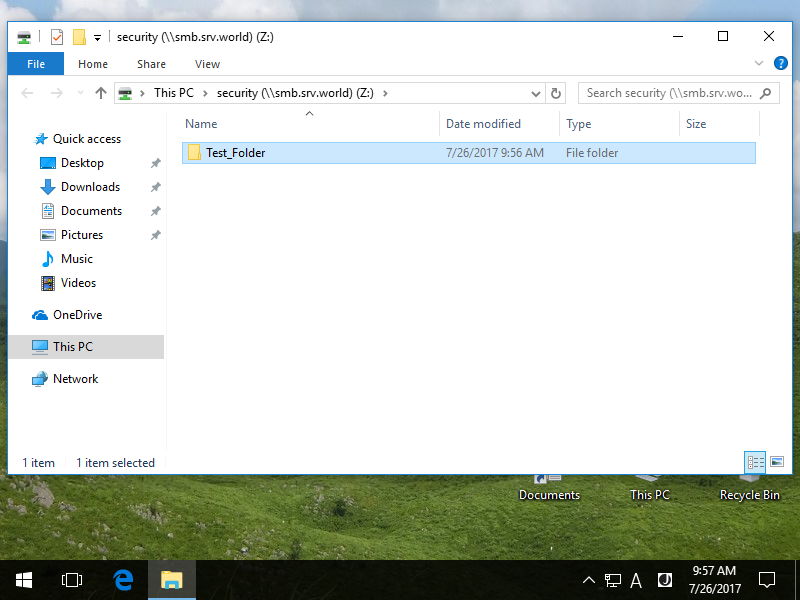
|
Matched Content