Mail Server : Email Client's Setting2019/08/02 |
|
Configure for your Mail Client on your PC. This example shows with Mozilla Thunderbird.
|
|
| [1] | Run Thunderbird and Click [Set up an account] - [Email]. |
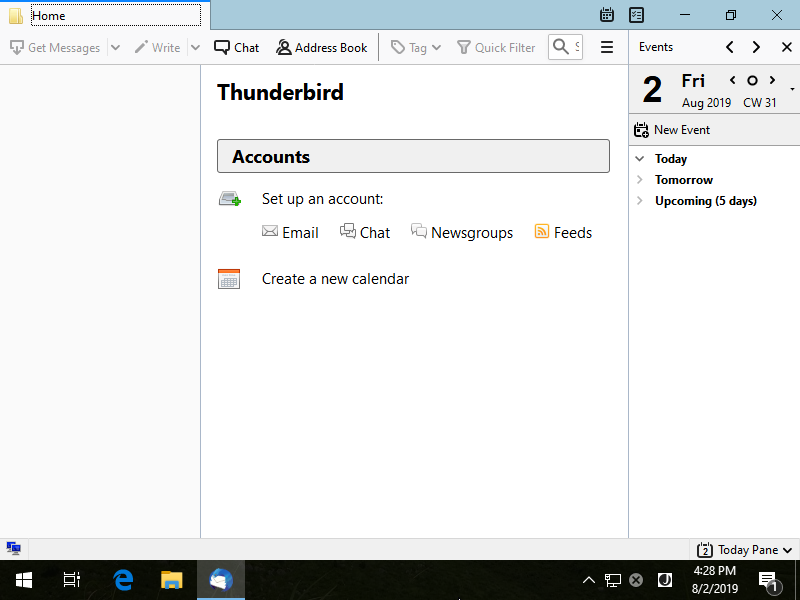
|
| [2] | Input any name which is displayed as email-Sender and also input email address and password, and then Click [Continue] button. |
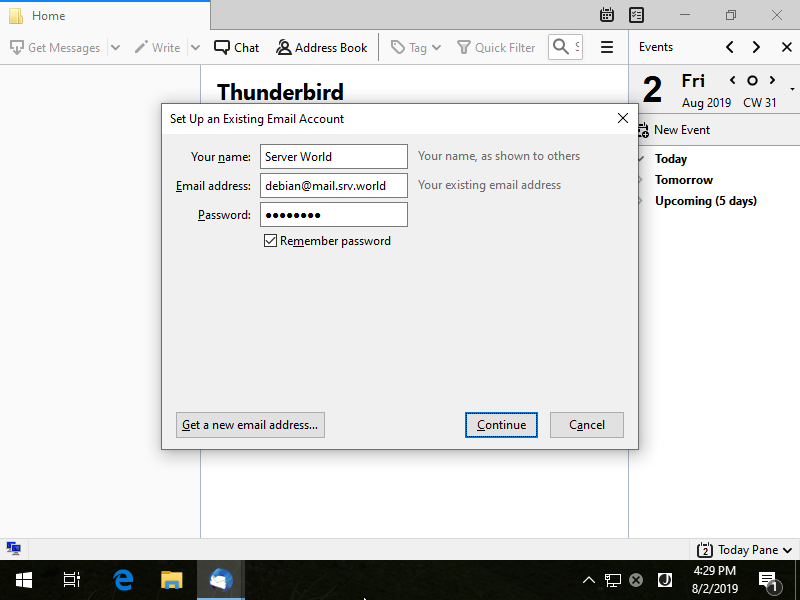
|
| [3] | Click [Manual config] button. |
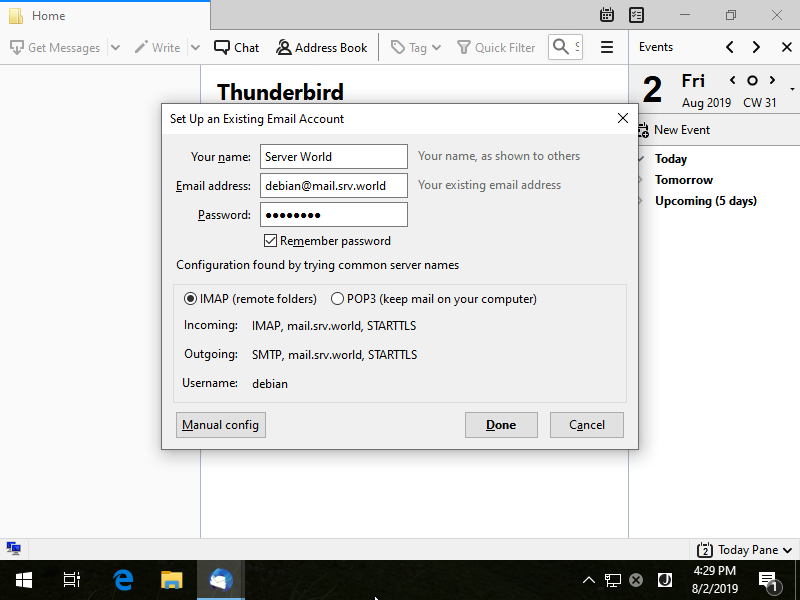
|
| [4] | Confirm selection and also confirm [Authentication] fields are selected [Normal password] like follows, then Click [Done] to finish. |
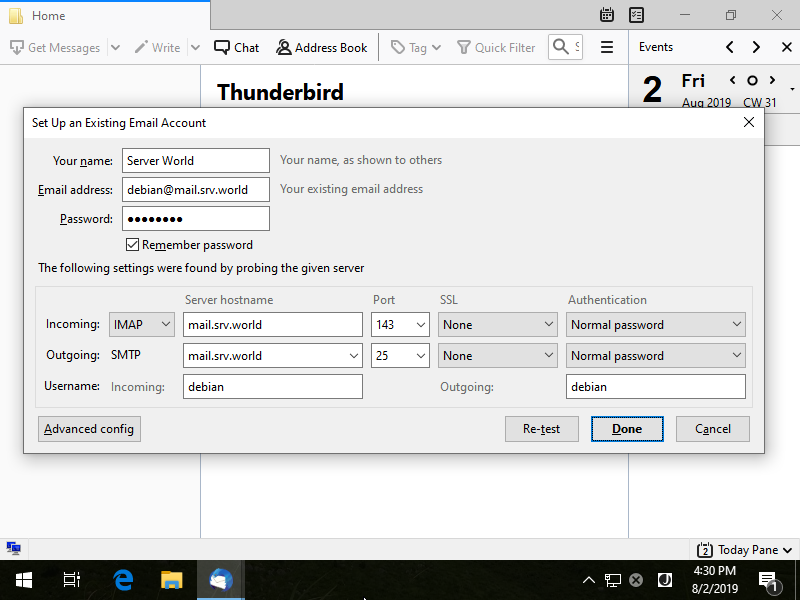
|
| [5] | The warnings is shown because connection is not encrypyed. If OK, Click [Done] button, If not OK, Configure more to refer to SSL/TLS settings section. |
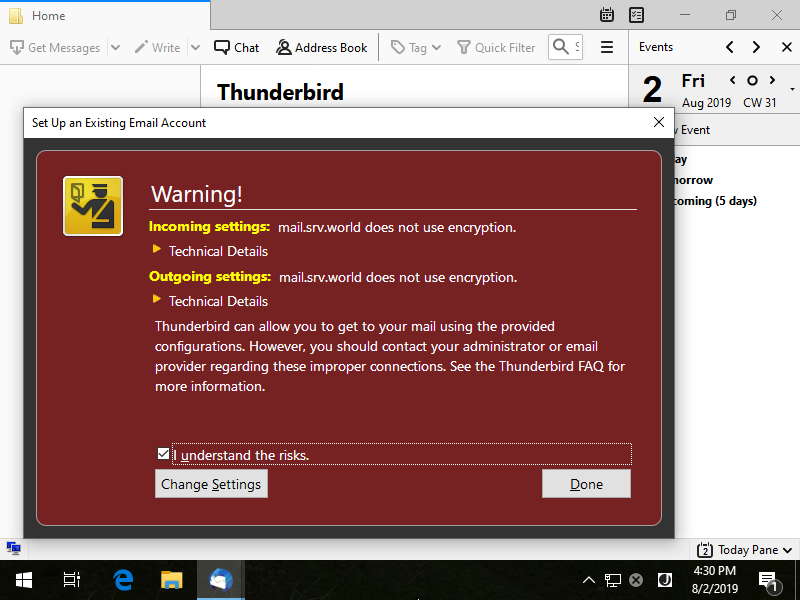
|
| [6] | If email account setup normally, it's possible to send or receive emails like follows. |
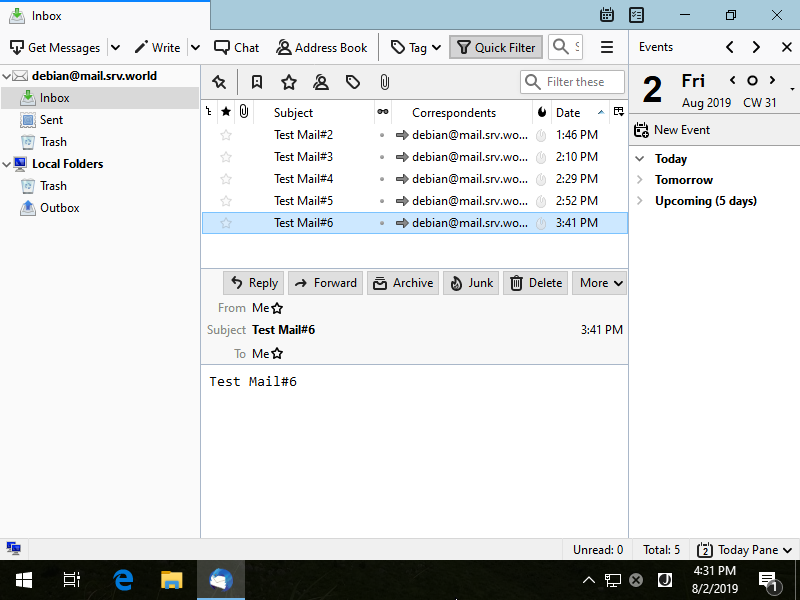
|
Matched Content