Apache2 : WebDAV Setting2019/08/01 |
|
This is the example to configure WebDAV with SSL connection.
|
|
| [1] | |
| [2] | For example, Create a directory [webdav] and it makes possible to connect to WebDAV directory only by SSL/TLS. |
|
root@www:~#
root@www:~# apt -y install apache2-utils mkdir /home/webdav root@www:~# chown www-data. /home/webdav root@www:~# chmod 770 /home/webdav
root@www:~#
vi /etc/apache2/sites-available/webdav.conf
Alias /webdav /home/webdav
<Location /webdav>
DAV On
SSLRequireSSL
Options None
AuthType Basic
AuthName WebDAV
AuthUserFile /etc/apache2/.htpasswd
<RequireAny>
Require method GET POST OPTIONS
Require valid-user
</RequireAny>
</Location>
a2enmod dav* Enabling module dav. Considering dependency dav for dav_fs: Module dav already enabled Enabling module dav_fs. Enabling module dav_lock. To activate the new configuration, you need to run: systemctl restart apache2root@www:~# a2ensite webdav Enabling site webdav. To activate the new configuration, you need to run: systemctl reload apache2
root@www:~#
systemctl restart apache2
# add a user : create a new file with "-c" ("-c" is needed only for the initial registration) root@www:~# htpasswd -c /etc/apache2/.htpasswd debian New password: # set password Re-type new password: Adding password for user debian |
| [3] |
Configure WebDAV client on client computer. This example is on Windows 10.
Open [PC] and move to [Computer] tab and Click [Add a network location] icon.
|
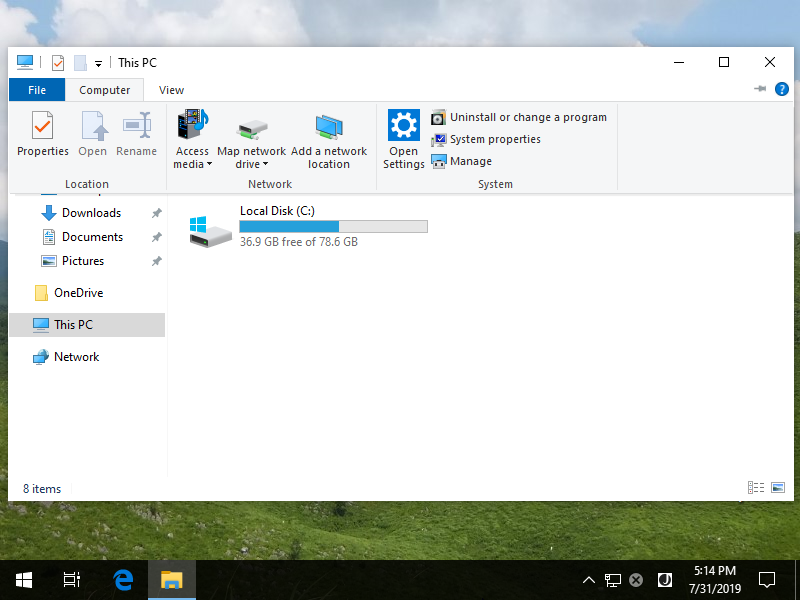
|
| [4] | Click [Next] button. |
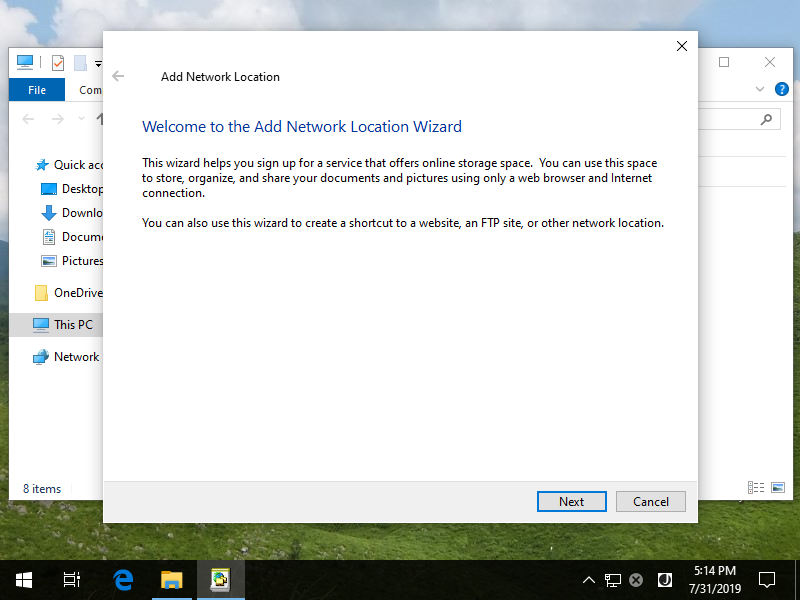
|
| [5] | Click [Next] button. |
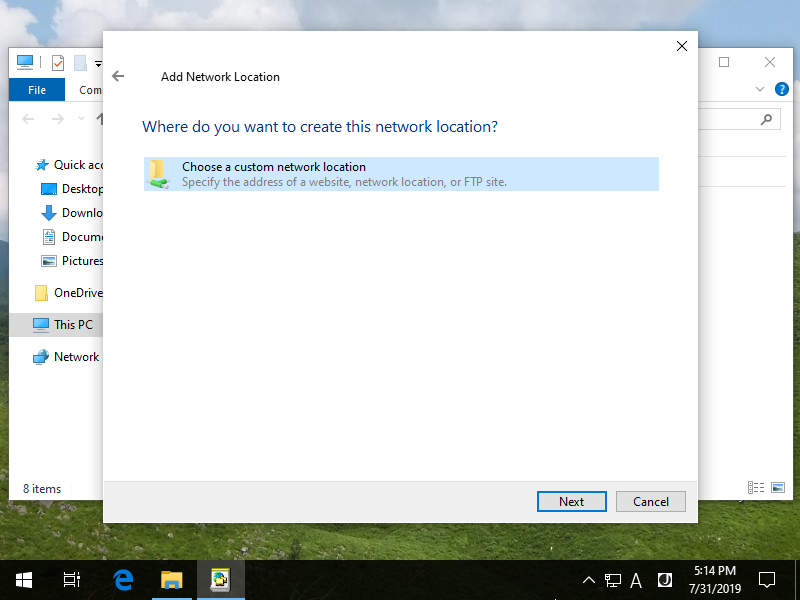
|
| [6] | Input the URL of WebDav folder. |
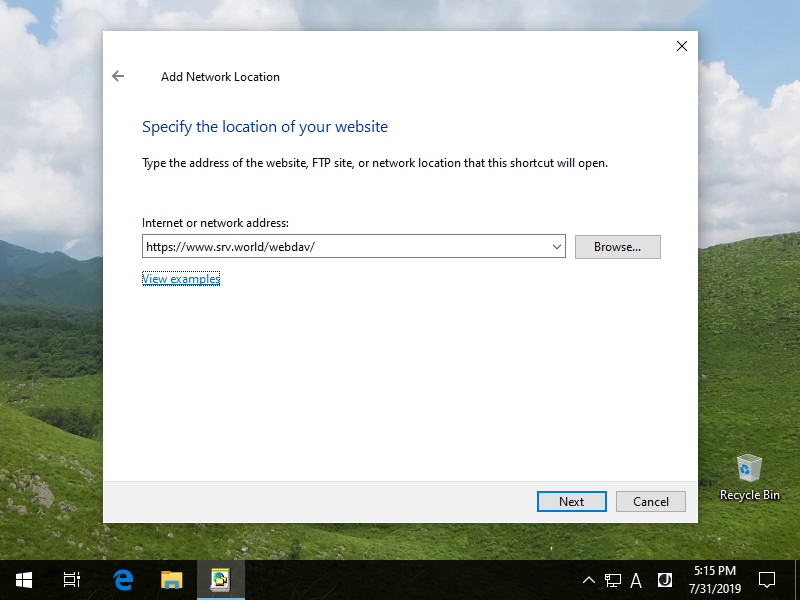
|
| [7] | Authentication is required, input username and password you added in section [1] by htpasswd. |
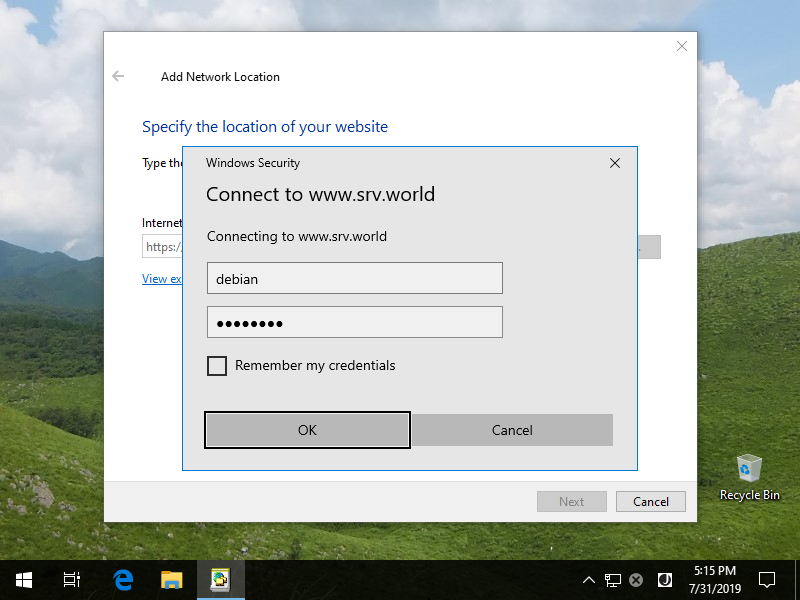
|
| [8] | Input WebDav Folder Name. Any name is OK, it's used on your Windows Computer. |
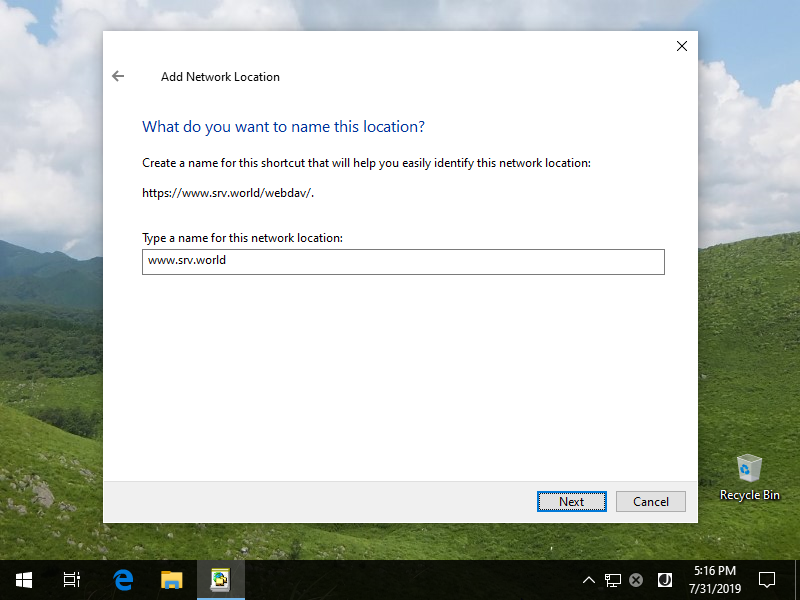
|
| [9] | Click [Finish] button. |
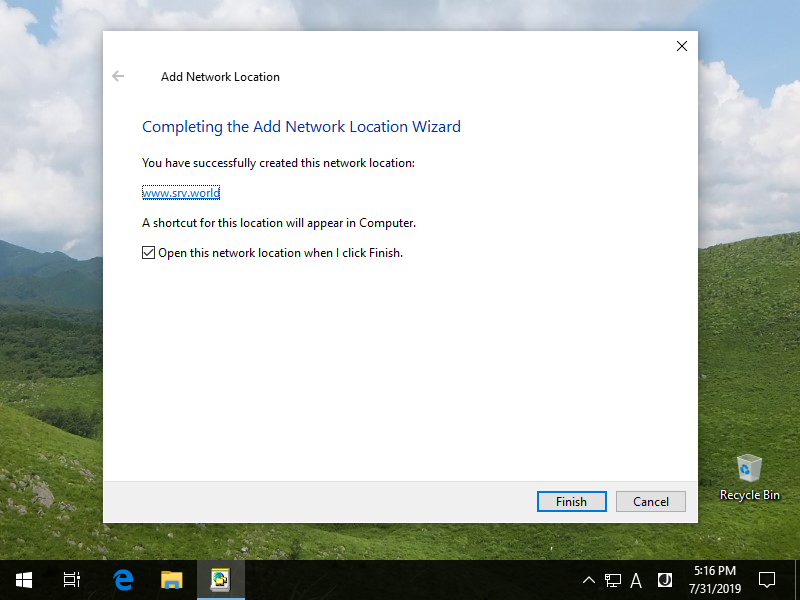
|
| [10] | Just accessed to WebDav Folder. |
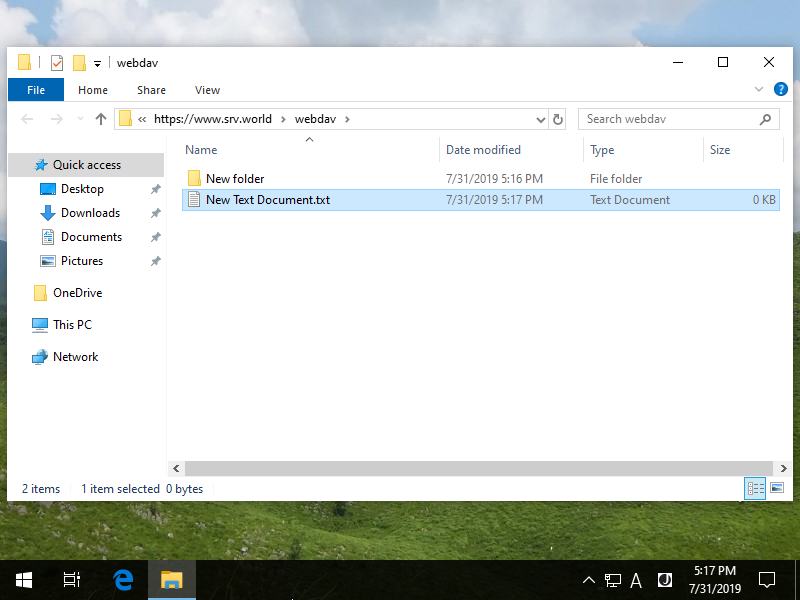
|
Matched Content