Desktop Environment : Configure VNC Server2019/07/12 |
|
Install and Configure VNC Server to connect with GUI from remote clients.
|
|
| [1] | Install VNC server. |
|
root@dlp:~# apt -y install tigervnc-standalone-server
|
| [2] | Login with a user you'd like to set VNC. By the way, this example shows to use MATE Desktop on VNC connection. |
|
# set VNC password debian@dlp:~$ Password: Verify: Would you like to enter a view-only password (y/n)? n
debian@dlp:~$
vi ~/.vnc/xstartup # create new file (use MATE desktop session on this example)
exec /usr/bin/mate-session &
# start with diplay number [1] (5901 port), screen resolution [800x600], with allow remote host debian@dlp:~$ vncserver :1 -geometry 800x600 -localhost no New 'dlp.srv.world:1 (debian)' desktop at :1 on machine dlp.srv.world Starting applications specified in /home/debian/.vnc/xstartup Log file is /home/debian/.vnc/dlp.srv.world:1.log Use xtigervncviewer -SecurityTypes VncAuth,TLSVnc -passwd /home/debian/.vnc/passwd dlp.srv.world:1 to connect to the VNC server. |
| [3] |
Install VNC viewer on client computer, this example in on Windows 10.
After installing UltraVNC, click [UltraVNC Viewer] to run, then, following screen is shown.Download from the site below to install UltraVNC. Input [(Server's hostname or IP address):(display number or whole port number)] like following example and then click [Connect] button. |
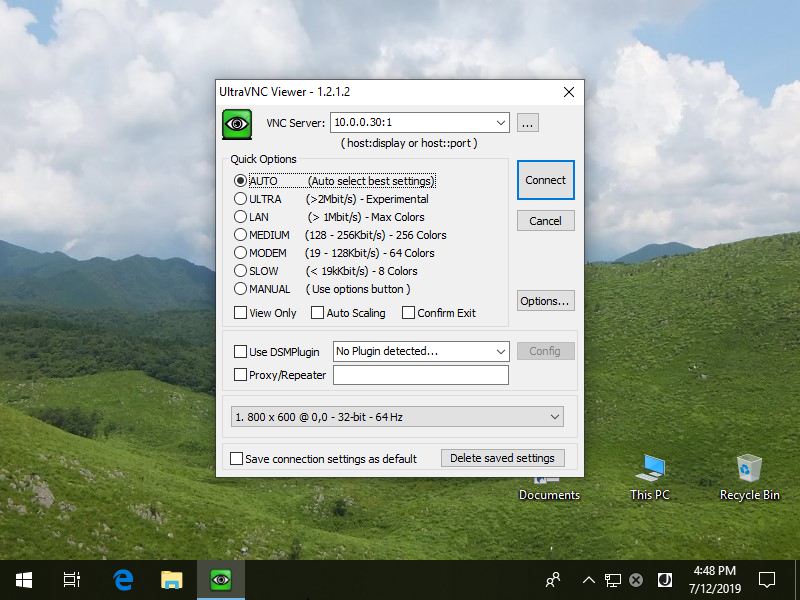
|
| [4] | Password is required. Input VNC password you set in the section [2]. |
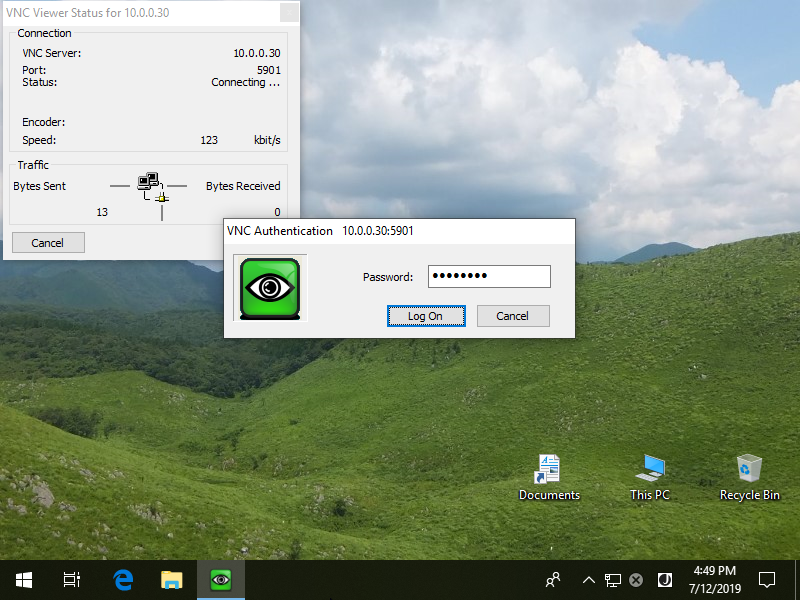
|
| [5] | Just connected. |
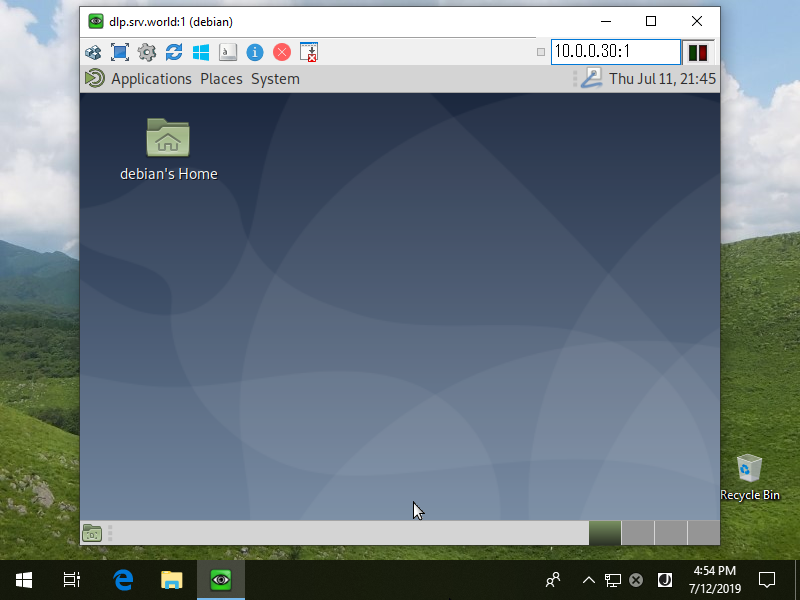
|
Matched Content