WireGuard : Configure Client (Windows)2022/07/08 |
|
Install WireGuard which is the simple yet fast and modern VPN software.
This example is based on the environment like follows.
First, it needs to configure IP masquerade setting on your router that UDP packets to global IP address of WireGuard server from WireGuard client via internet are forwared to local IP address of WireGuard server.
+------------------------+
| [ WireGuard Server ] |172.16.100.1 (VPN IP)
| dlp.srv.world +--------+
| |wg0 |
+-----------+------------+ |
enp1s0|10.0.0.30/24 |
| |
| Local Network |
+------+-----+ |
-------| Router#1 |---------------|-----
+------+-----+ |
| |
Internet | Internet |
| |
+------+-----+ |
-------| Router#2 |---------------|-----
+------+-----+ |
| Local Network |
| |
enp1s0|192.168.10.31/24 |
+-----------+------------+ |
| [ WireGuard Client ] |wg0 |
| +--------+
| |172.16.100.6 (VPN IP)
+------------------------+
|
| [1] |
Transfer files or notify contents of [Private key for client] and [Public key for server] generated on WireGuard server to target Windows Client computer.
|
| [2] |
Download and Install WireGuard to your Windows Computer.
⇒ https://www.wireguard.com/install/ |
| [3] | Create a WireGuard configuration file in any folder you like. For contents of configuration file, it's the same with Linux clients, refer to here of [3]. |
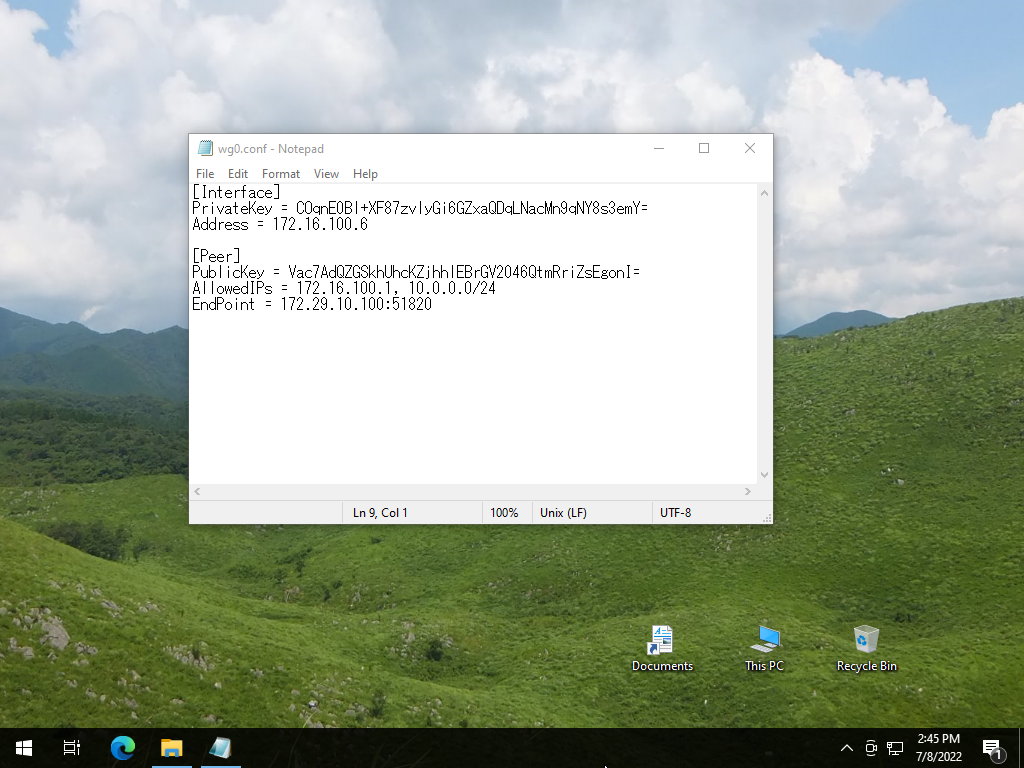
|
| [4] | Run WireGuard. |
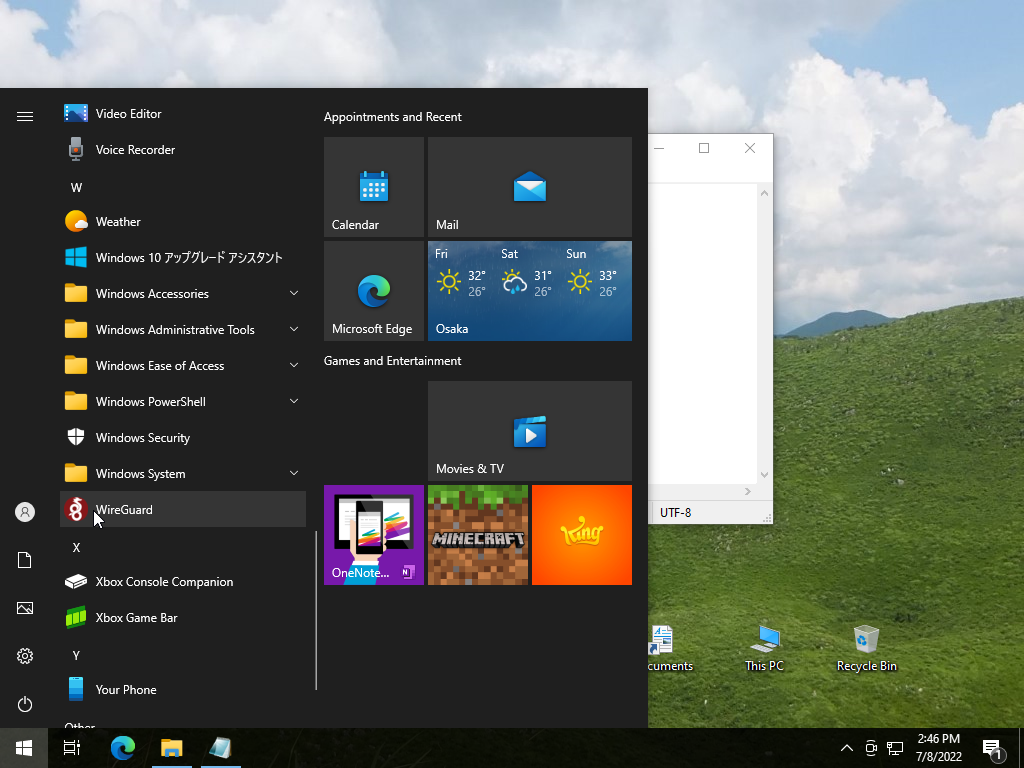
|
| [5] | Click [Import tunnels(s) from file] on lower-left menu and specify WireGuard configuration file you created on [3] section. |
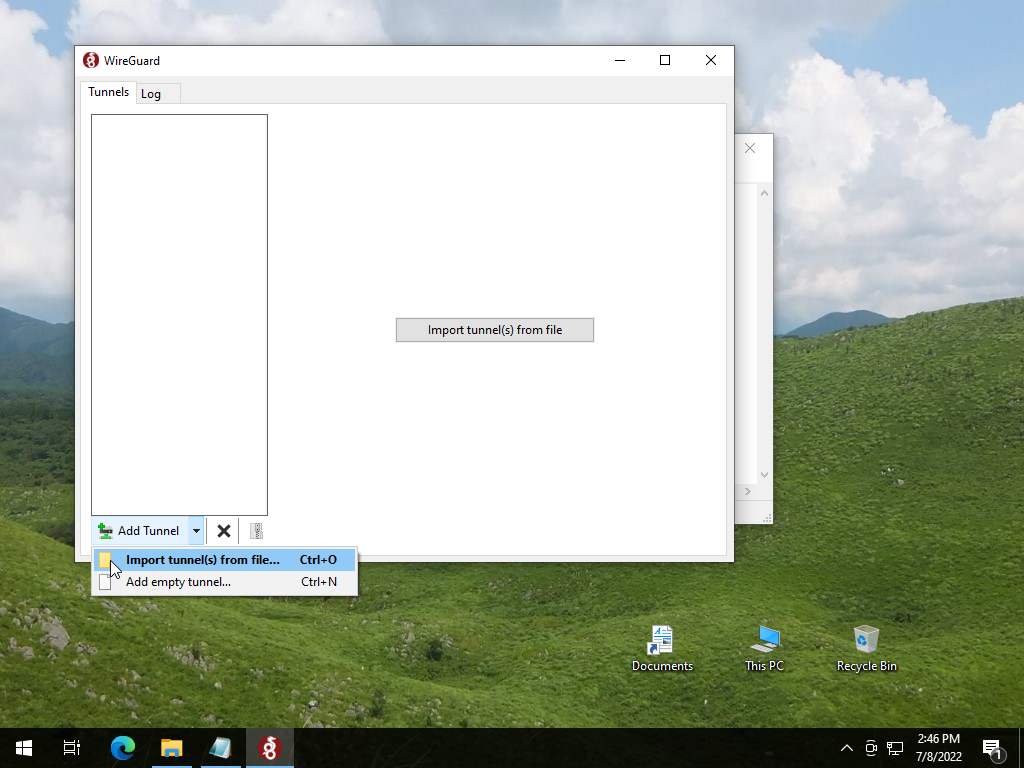
|
| [6] | After importing configuration file, settings are loaded. Click [Activate] button to start VPN session. |
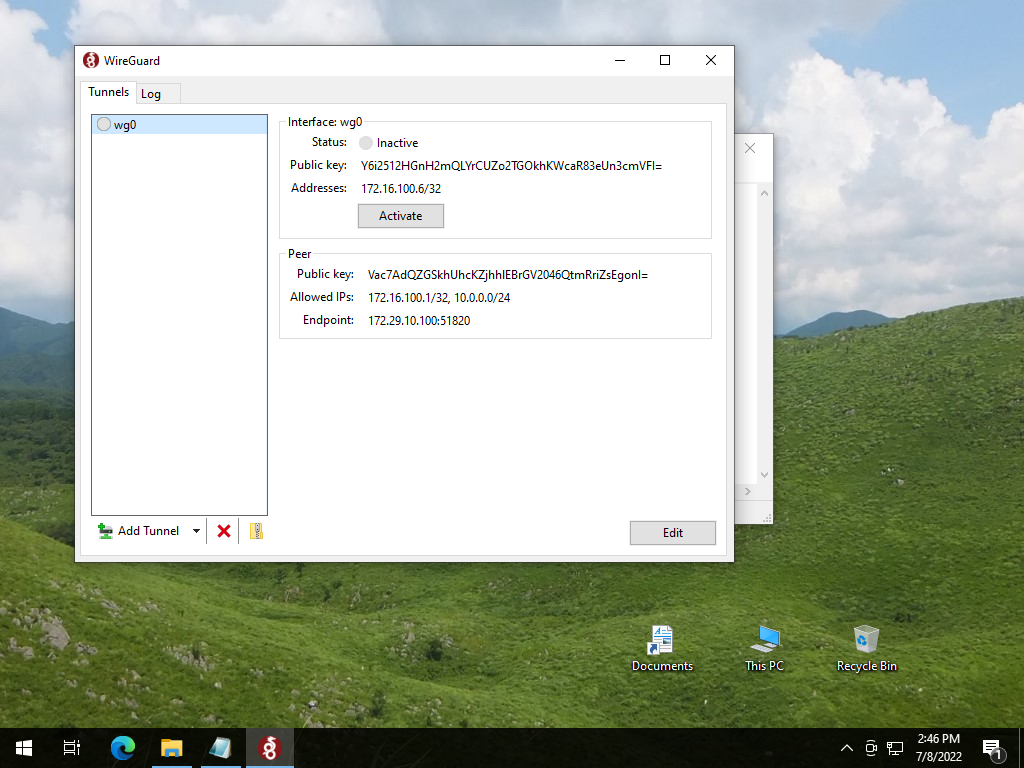
|
| [7] | After activating VPN session, status turns to [Active]. |
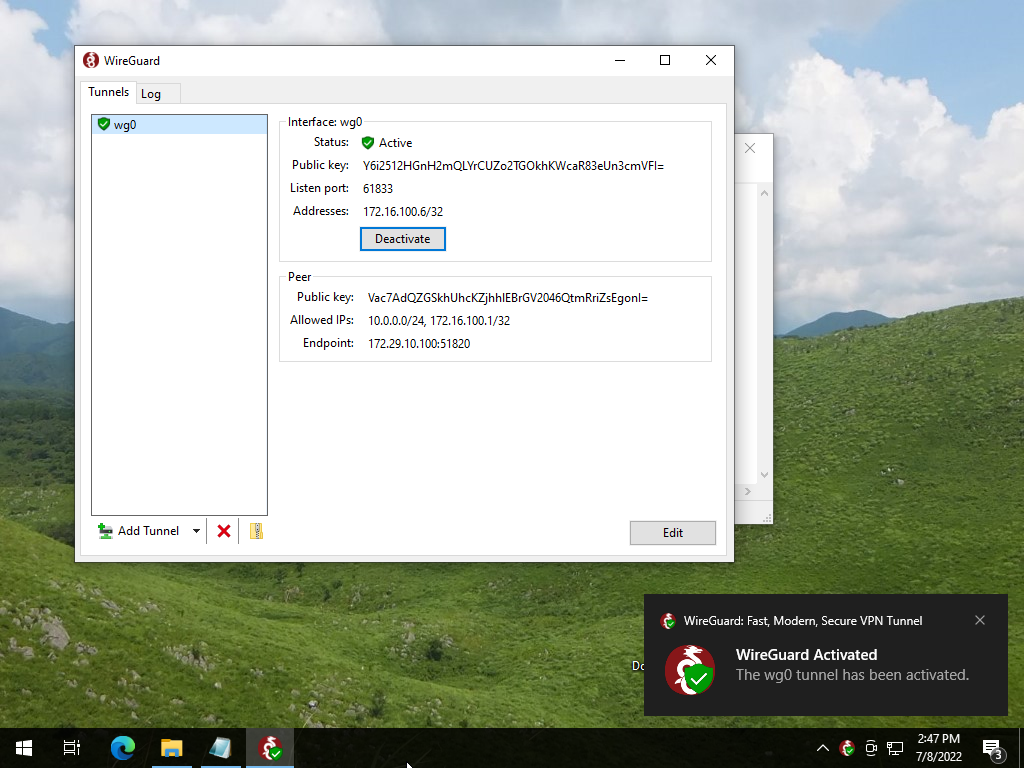
|
| [8] | After VPN session is successfully established, Verify access to local network of WireGuard server. |
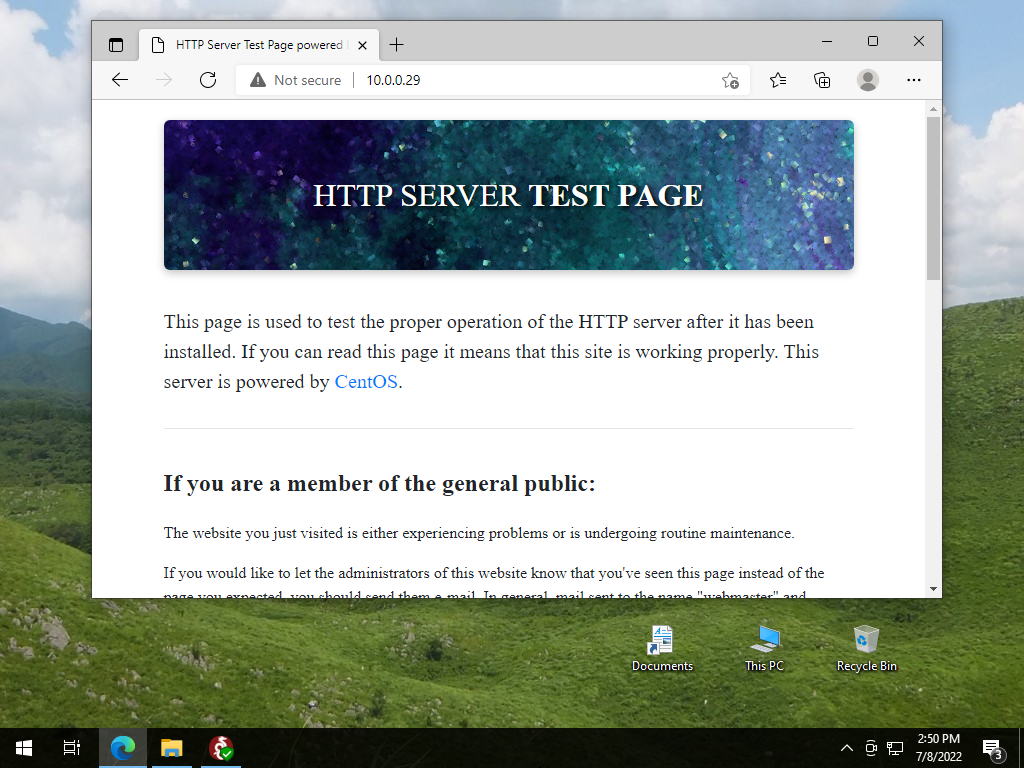
|
Matched Content