Oracle Database 21c : Install2022/02/16 |
|
Install Oracle Database 21c.
|
|
| [1] |
It's possible to install on comand line interface like here (19c), however, this example shows on GUI installation.
So Insatll Desktop Environment. |
| [2] | Download Oracle Databse 21c for Linux and upload to the installation directory on your server.
⇒ https://www.oracle.com/database/technologies/oracle-database-software-downloads.html |
| [3] | Login to the Desktop as user [oracle] and install 21c. Run terminal on Desktop and move to the place you downloaded 21c. |
[oracle@dlp ~]$ total 3036356 -rwxr--r--. 1 oracle oinstall 3109225519 Feb 15 20:58 LINUX.X64_213000_db_home.zip[oracle@dlp ~]$ mkdir database [oracle@dlp ~]$ mv LINUX.X64_213000_db_home.zip database [oracle@dlp ~]$ cd database [oracle@dlp database]$ unzip LINUX.X64_213000_db_home.zip [oracle@dlp database]$ ./runInstaller
|
| [4] | Select Installation Option. On this example, Select [Set Up Software Only]. |
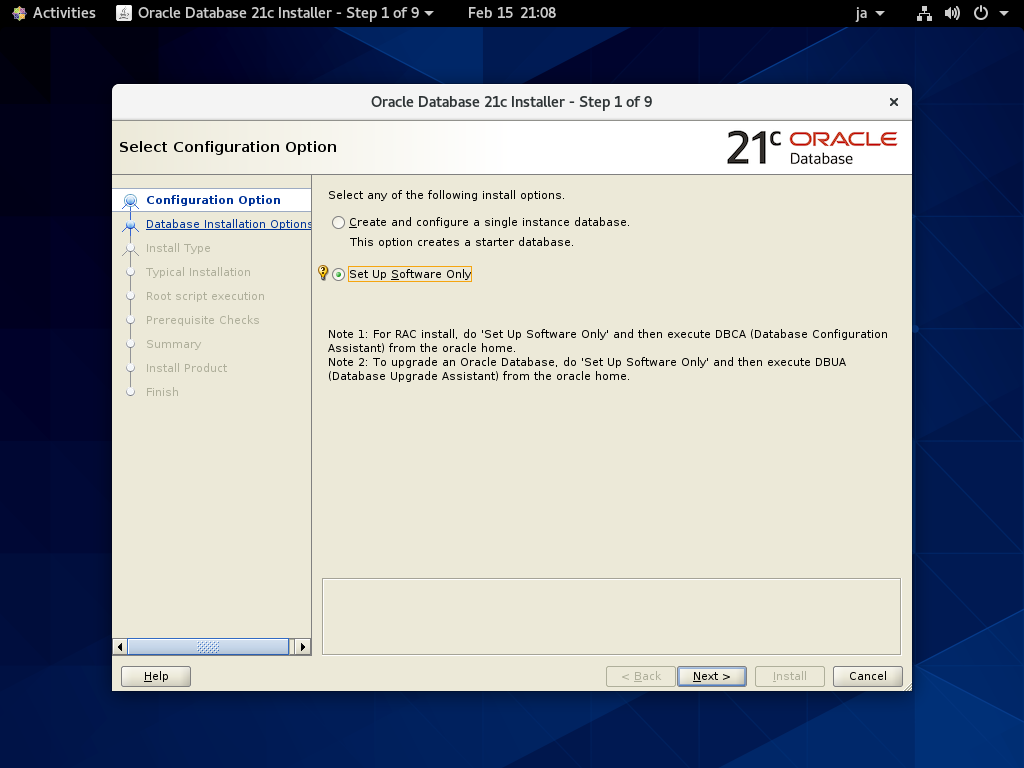
|
| [5] | Select Database type you install. On this example, Select [Single instance database ***]. |
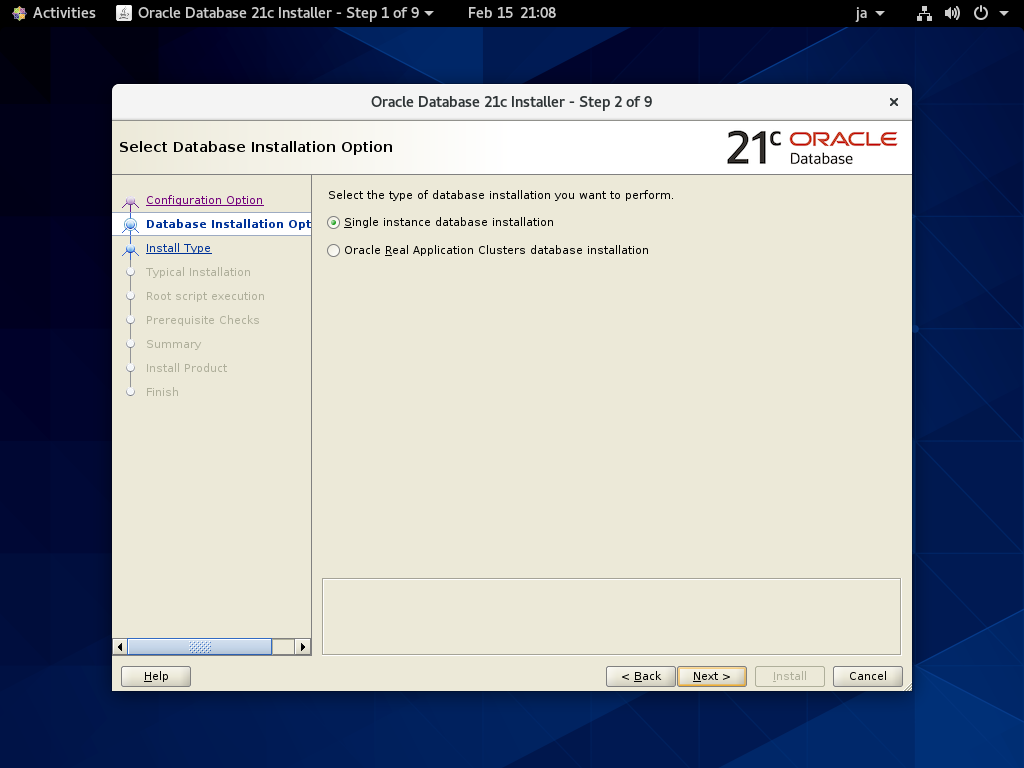
|
| [6] | Select an edition you'd like to install. |
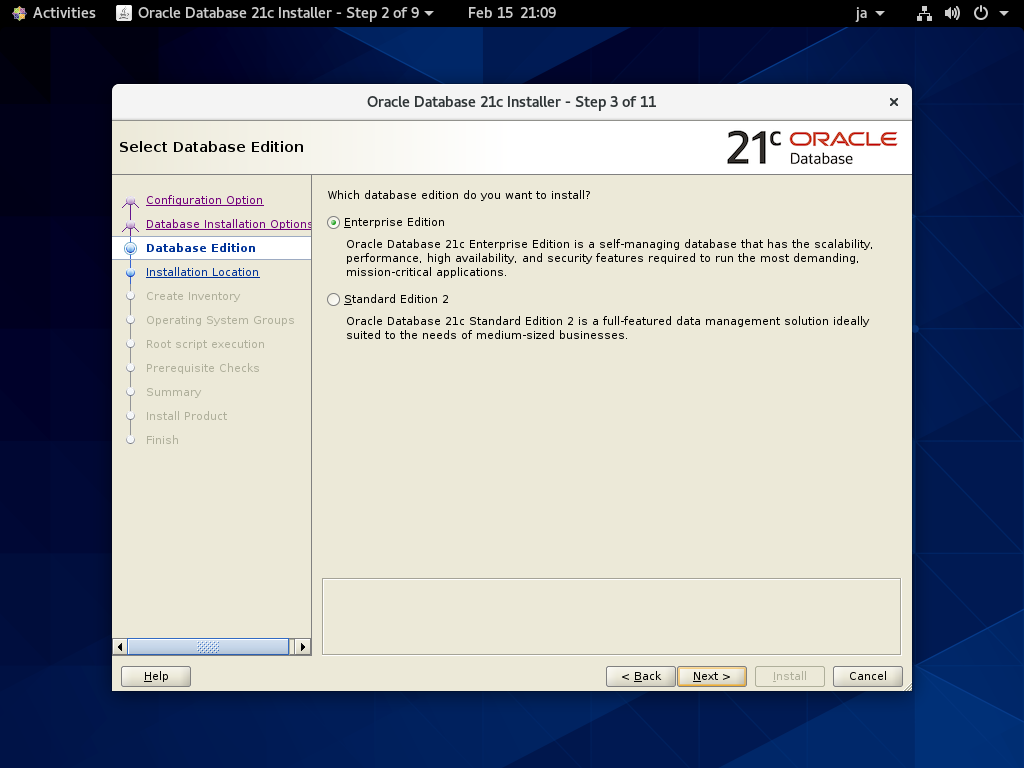
|
| [7] | Specify the base directory for application files located. On this example, keep default and proceed to next. |
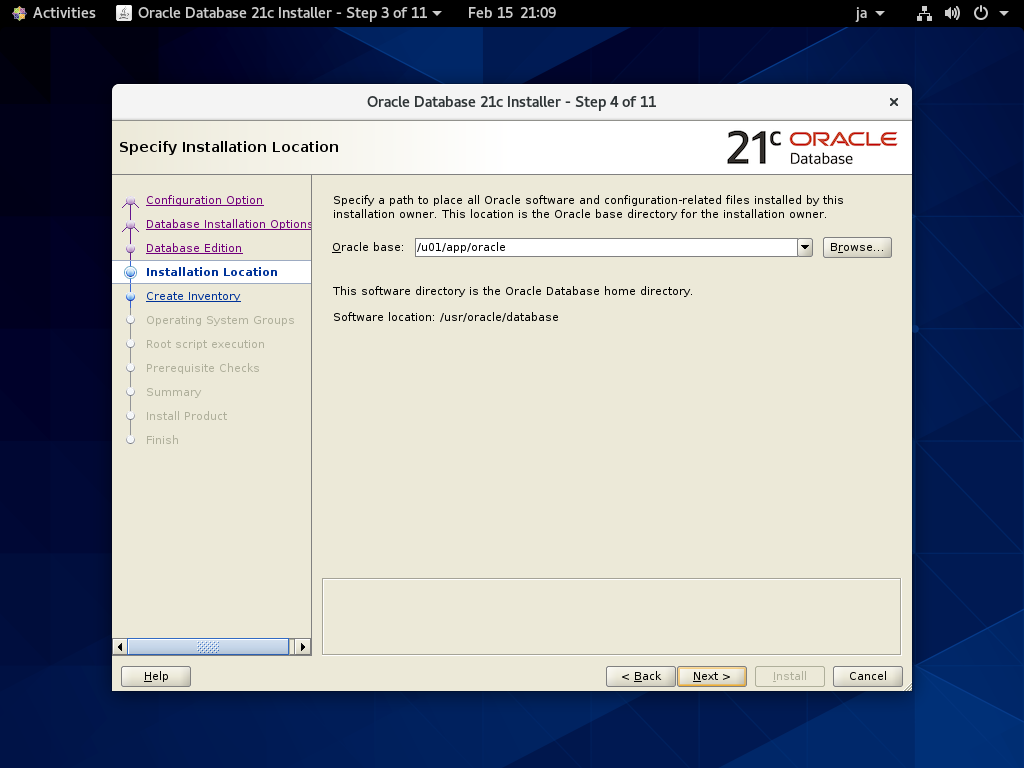
|
| [8] | Specify the directory for installation metadata files. On this example, keep default and proceed to next. |
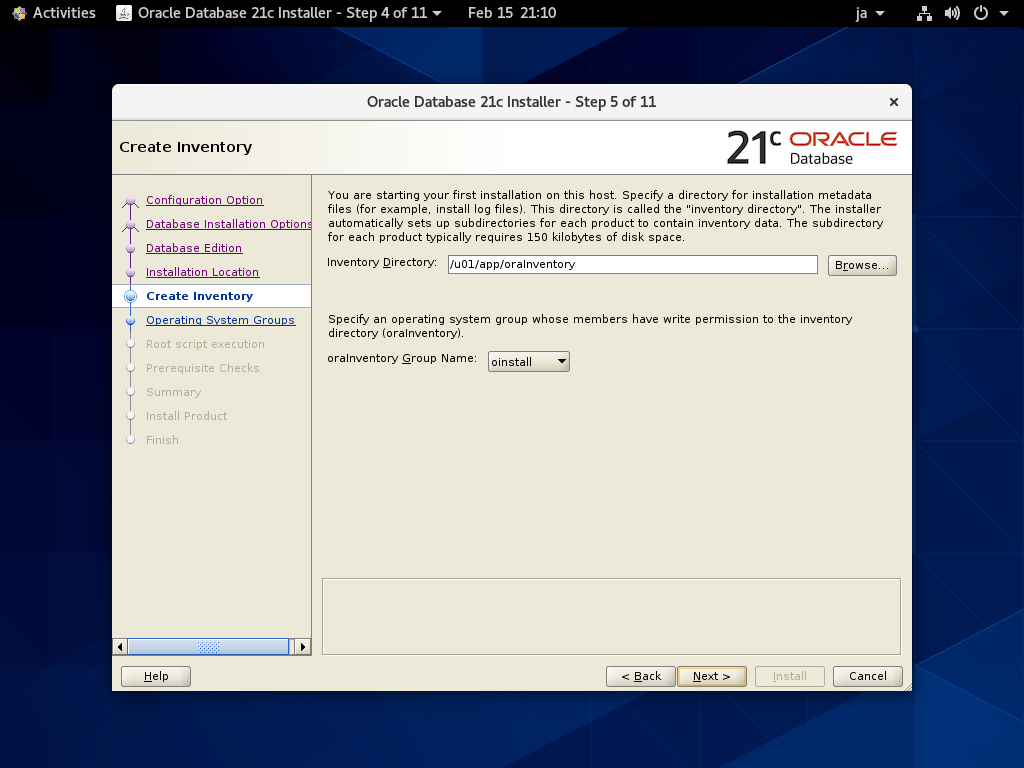
|
| [9] | Specify the privileged group. On this example, keep default and proceed to next. |
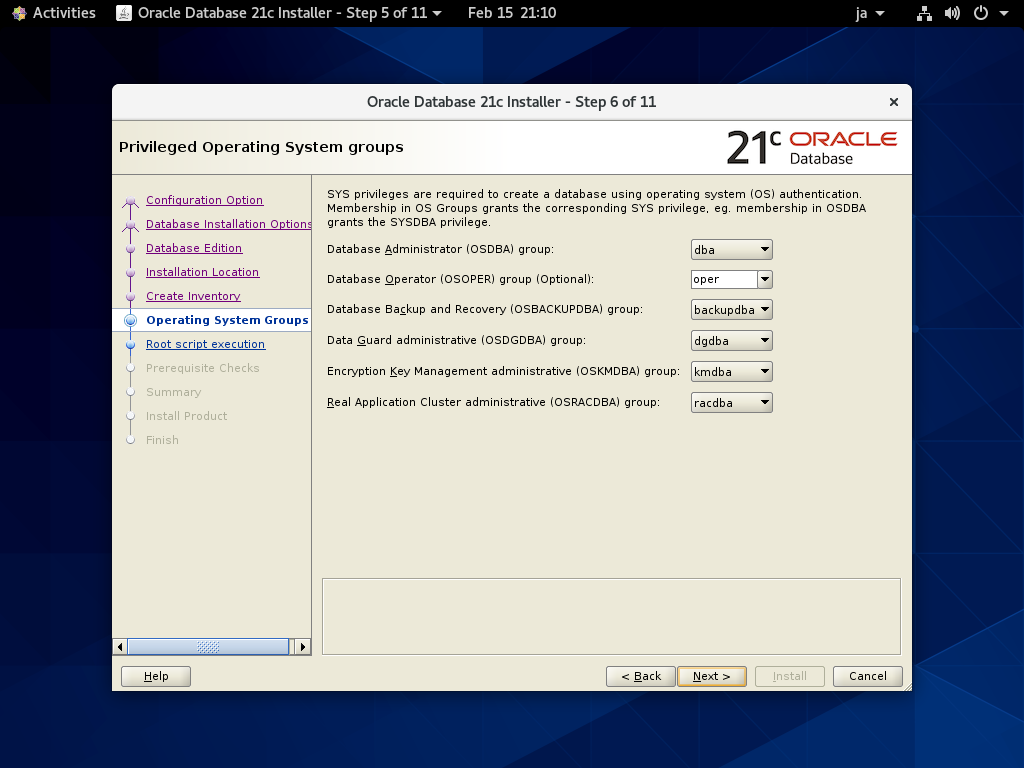
|
| [10] | This is the root script configuration section. Select automatic or manually. If you select automatic, input root password or username and password who has root privilege with sudo. If you do not select automatic, run root script manually later on this installation task. |
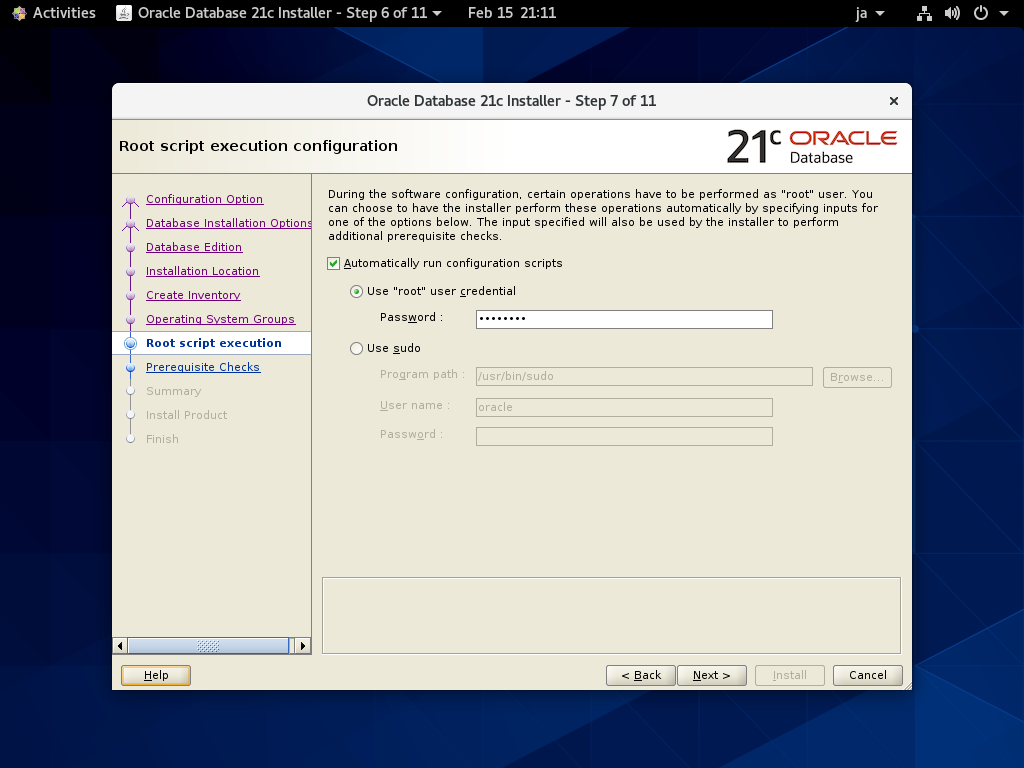
|
| [11] | Pre-requirements are checked. If some settings are not configured for recomendations, notification is displayed like follows. Confirm them again. |
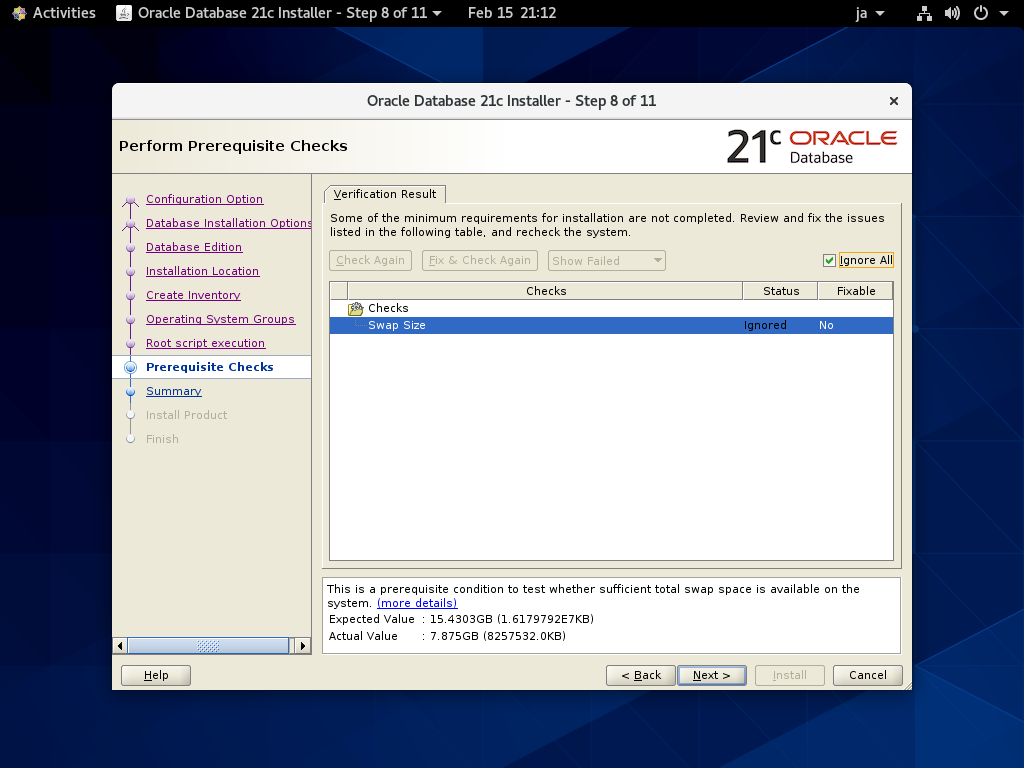
|
| [12] | The summary is shown for configuration. Click [Install] if that's OK. |
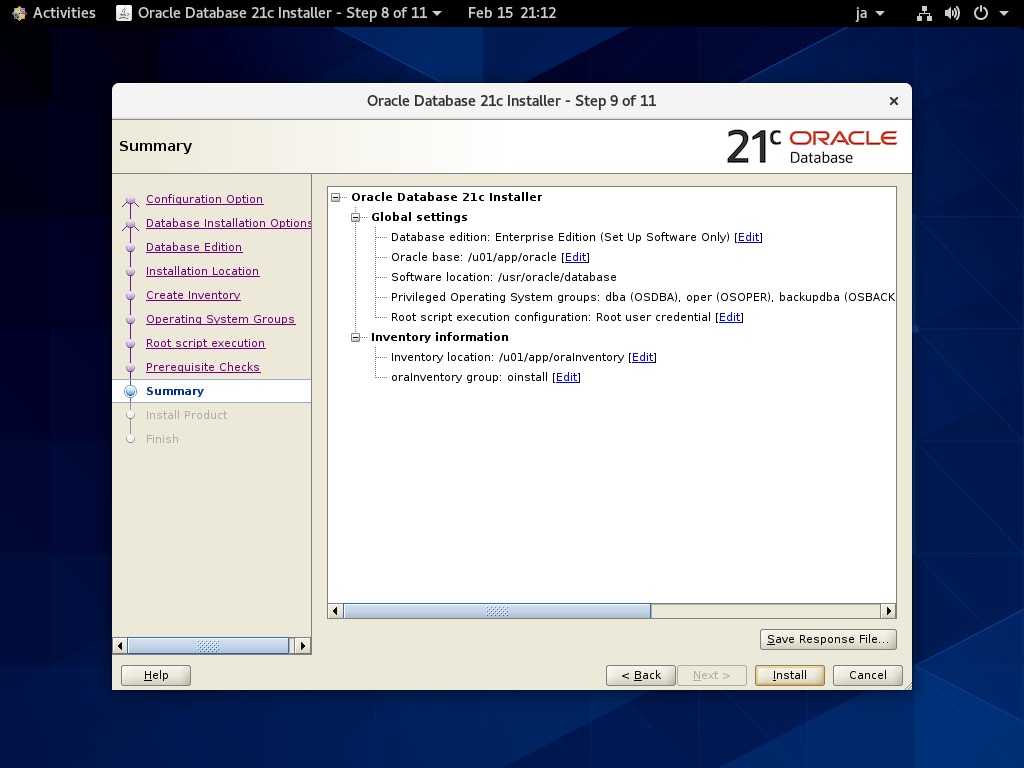
|
| [13] | Installation starts. After this task, if you selected manual execution for root script on the [10] section, it is required. Then, run it like follows manually. |
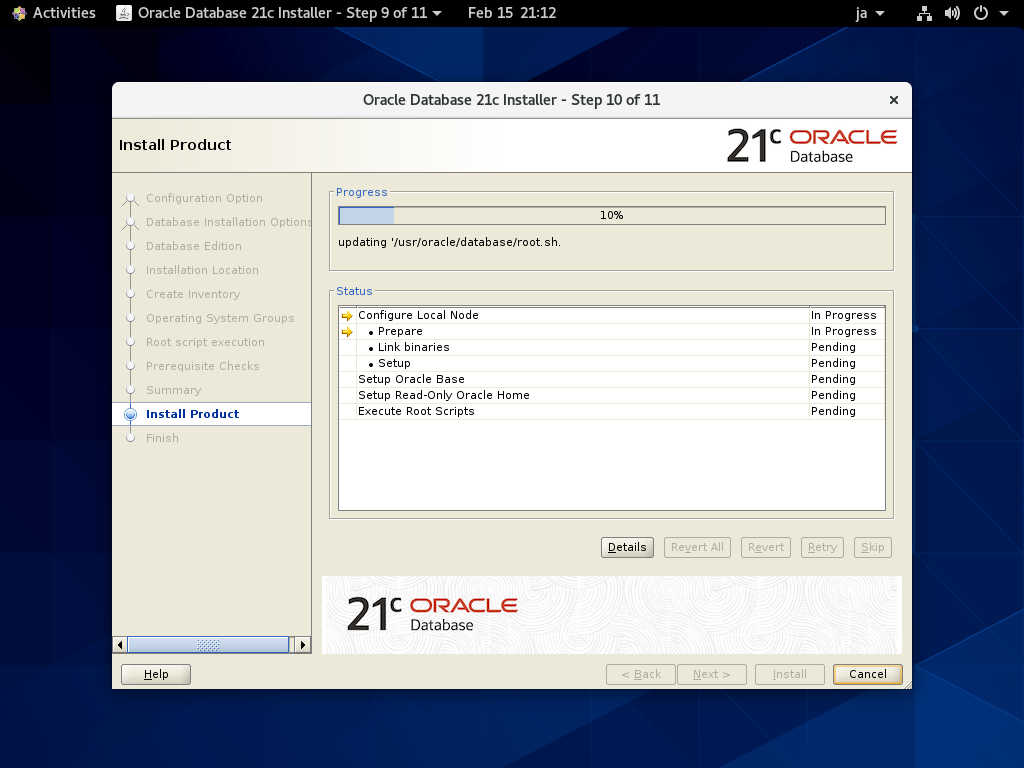
|
|
[root@dlp ~]# /u01/app/oraInventory/orainstRoot.sh Changing permissions of /u01/app/oraInventory. Adding read,write permissions for group. Removing read,write,execute permissions for world. Changing groupname of /u01/app/oraInventory to oinstall. The execution of the script is complete.[root@dlp ~]# /usr/oracle/database/root.sh
Performing root user operation.
The following environment variables are set as:
ORACLE_OWNER= oracle
ORACLE_HOME= /usr/oracle/database
Enter the full pathname of the local bin directory: [/usr/local/bin]: # Enter
Copying dbhome to /usr/local/bin ...
Copying oraenv to /usr/local/bin ...
Copying coraenv to /usr/local/bin ...
Creating /etc/oratab file...
Entries will be added to the /etc/oratab file as needed by
Database Configuration Assistant when a database is created
Finished running generic part of root script.
Now product-specific root actions will be performed.
Do you want to setup Oracle Trace File Analyzer (TFA) now ? yes|[no] :
yes
Installing Oracle Trace File Analyzer (TFA).
Log File: /usr/oracle/database/install/root_dlp.srv.world_2022-02-16_19-13-21-711439865.log
Finished installing Oracle Trace File Analyzer (TFA)
|
| [14] | Installation finished. Click [Close] button. |
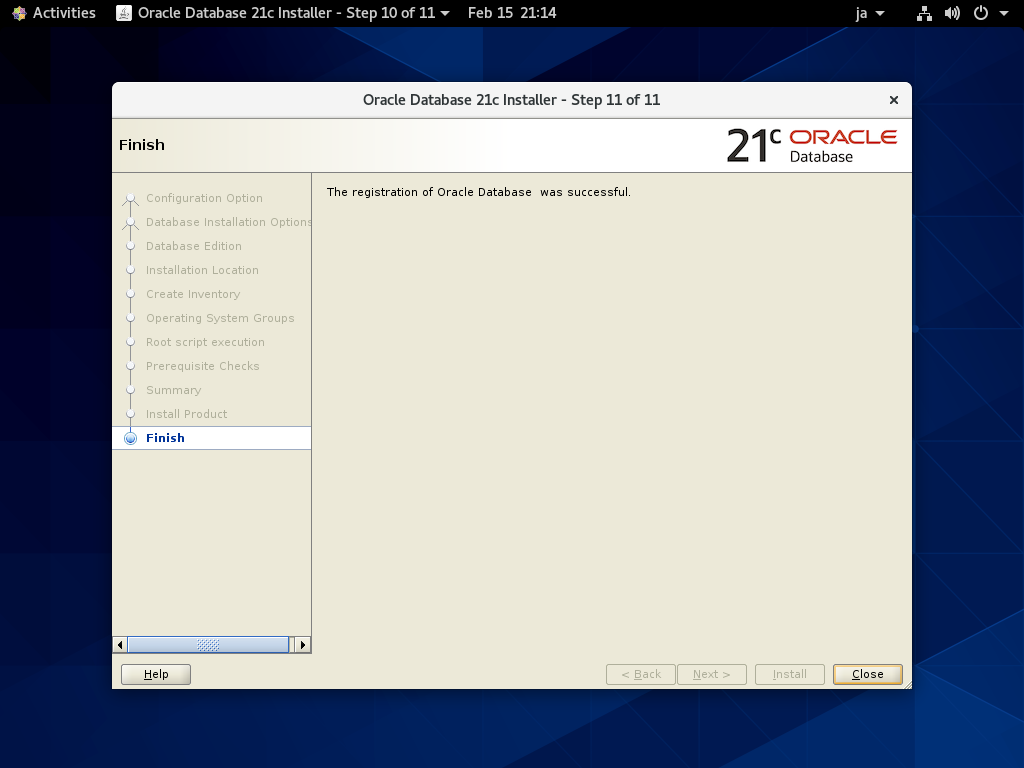
|
| [15] | Set Environment variables for Oracle user. |
|
[oracle@dlp ~]$
vi ~/.bash_profile # add to the end
export ORACLE_HOME=/usr/oracle/database
export PATH=$PATH:$ORACLE_HOME/bin source ~/.bash_profile |
Matched Content